Are you wondering whether Yahoo! Mail is the right email provider for you? Many users exploring Gmail alternatives also consider Yahoo as a viable option. Or maybe you’ve already decided that it is and just looking for the right way to create a Yahoo email address. Whatever your situation, setting up a new email address is a big step towards organizing your digital life. Whether you plan on using your new email account for personal or business communication, Yahoo! Mail can be a great choice, thanks to its friendly interface and handy features for email management. In this easy-to-follow guide, we'll walk you through creating new Yahoo! Mail accounts in 2026. Whether you're a first-timer or just adding another email address to your collection, let's go over the process step by step and get your new Yahoo! Mail account up and running.
What Is Yahoo! Mail?
Yahoo! Mail is a free email service provided by Yahoo Inc. For those comparing options, this Ymail vs Gmail comparison can help you make an informed decision., which you might know for its search engine and its news.
💡Yahoo Mail has been around since 1997, and so far, it has gained over 225 million monthly active users. Its email service is completely free and focuses on making your email experience more productive, with features like one-click unsubscribes and free trial reminders.
Although it's completely free, Yahoo! Mail offers a range of features that can make your email experience smarter and more efficient.
🛠️ Yahoo! Mail Features
- See your subscription list
- Unsubscribe from newsletters in one click
- Connect multiple inboxes (even from other providers)
- See a summary of your shopping orders
- Free trial reminders
- Find attachments fast
- View by sender
- Customize your inbox's look
- Privacy dashboard to manage your preferences
👍🏻 Pros:
- Great email organization features
- Inbox customization
- Completely free to use
- Connect multiple emails into one account
- Mobile app
👎🏻 Cons:
- It doesn't connect with other apps like Calendar or Notes
- The web app can be complicated to navigate
- The free version displays ads in your inbox
[cta-block:ctablock1,title="Securely manage your Yahoo Mail and more",button="Download Canary Mail",buttonlink="https://canarymail.io/download"]
Why Should You Choose Yahoo! Mail?
Here are some reasons why millions of people have chosen Yahoo! Mail to be their primary email client - and why you might, too:
- User-friendly interface: Yahoo! Mail offers an intuitive and easy-to-navigate interface. Whether you're composing emails, managing your inbox, or organizing folders, the process is straightforward and efficient.
- Generous storage space: Yahoo! Mail offers a whopping 1TB of storage for free. This means you can keep thousands of emails without worrying about running out of space.
- Integration with other Yahoo services: Using Yahoo! Mail gives you seamless access to other Yahoo services like Yahoo Calendar and Yahoo Contacts. This integration enhances productivity and keeps your scheduling, contacts, and emailing in sync.
- Inbox customization options: Yahoo! Mail lets you personalize your emailing experience with various themes, settings, and filters. You can customize your inbox appearance, organize emails with labels, and set up filters to automatically sort incoming mail.
- Completely free to use: Yahoo! Mail is free. However, if you want more features and an ad-free inbox, you can subscribe to Yahoo Mail Plus for $5 per month. Alternatively, users seeking ad-free email clients can explore other options.
How to Create a Yahoo Email Address in 5 Steps
Are you wondering how to create a Yahoo email address from scratch? We’ve got you covered! Below, we’ve outlined 5 key steps you need to follow to a new Yahoo email account. Doing it is very simple and quick, so you should be able to have your new Yahoo account up and running in under 10 minutes.
Step 1: Visit the Yahoo Website
The first step in setting up your Yahoo! Mail account is to visit Yahoo’s official website. You can do this by typing www.yahoo.com into your web browser's address bar or by searching for "Yahoo" in your preferred search engine.
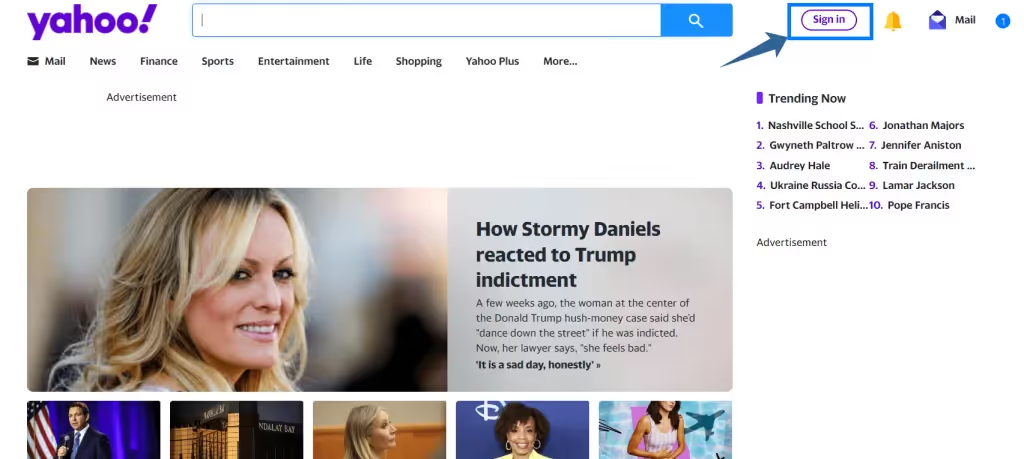
Once you're on the Yahoo homepage, look for the "Sign in" button in the top right-hand corner of the screen. Since you don’t have a working Yahoo email address yet, you’ll need to complete the yahoo.com sign-up process.
Step 2: Create an Account
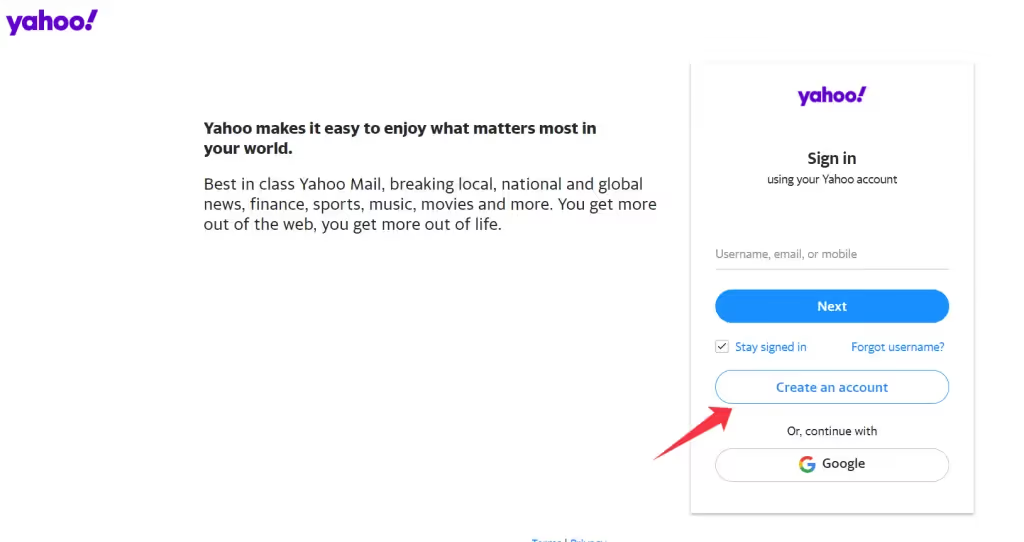
After clicking the "Sign in" button, you’ll be taken to the Yahoo! Mail login page. This is where you’ll be able to create your Yahoo account. Since you haven’t registered a Yahoo email address yet, you’ll need to click on the "Create an Account" option located below the login form. This will take you to the Yahoo registration page, where you'll need to provide some basic information to create your account. If you don’t want to create a @yahoo.com email account but would like to use Yahoo! Mail as your primary email client, you can also log in with your Gmail account.
Step 3: Provide Personal Details and Email Address
This is where you’ll be able to create your new Yahoo email address. If you’re using the free version of Yahoo, your email address will end on @yahoo.com. When choosing your address, choose something timeless and professional, like your full or business name. Even if you plan on using your Yahoo email address for personal communication only, having a clean and transparent email address can help you improve your credibility and make you more approachable in various contexts, such as networking, job applications, or collaborations. But we digress! Back to the instructions: On the Yahoo! Mail registration page, you'll need to provide some personal information, including your name, date of birth, and mobile phone number. Yahoo will use your phone number to verify your account, so make sure to provide a valid number. You can also provide an alternative email address if you have one.
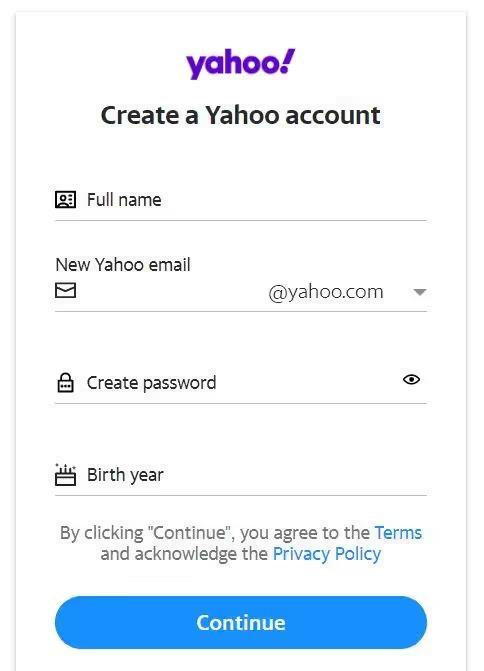
After providing your personal information, you'll need to choose your Yahoo ID and password. Your Yahoo ID will be the username you use to log into your account, and your password will be the secret code you use to access your account. Choose a strong password that's difficult to guess and includes a mix of uppercase and lowercase letters, numbers, and symbols. For enhanced protection, consider using secure email apps with built-in security features. Beyond a strong password, consider using services that support PGP encryption for added email security. If you have multiple email accounts and are looking for the best app to manage them, explore our recommendations on the best email apps for multiple accounts in 2026.
Step 4: Verify Your Email Address or Contact Number
After you register your account, Yahoo might ask you to verify your contact details through a one-time password or confirmation code. Before continuing the signup process, you'll need to check your phone or alternative email for the verification message from Yahoo. Enter the received one-time password or confirmation code in the provided field on the Yahoo verification page. Ensure the code is entered correctly to verify your contact details successfully. Once verified, click on the “Verify” or “Submit” button to proceed to the next step of setting up your Yahoo account.
Step 5: Agree to Yahoo's Terms of Service and Privacy Policy
Before creating your account, you must agree to Yahoo's terms of service and privacy policy. It's essential to read through these documents carefully to understand what you're agreeing to. If you have any questions or concerns, you can contact Yahoo's customer support team for assistance. After you agree to the T&Cs, Yahoo! Mail will prompt you to add a profile picture and customize your account settings. You can choose to do this now or skip this step and complete it later. Once you've made your selections, click on the "Let's get started" button to complete the setup process.
Congratulations!
Congrats on setting up your Yahoo Mail account! You're now ready to dive into the variety of features Yahoo Mail has in store for you. Start by sending and receiving emails, organizing your contacts, and exploring the Yahoo! tools and features designed to enhance your emailing experience. Welcome aboard, and enjoy your new email journey. Ready to supercharge your email experience? Download Canary Mail to access advanced AI features, enhanced security, and seamless multi-account management.
Bonus Step: Add Your Email Signature
Once you've successfully set up your Yahoo Mail account, personalizing it with an email signature can be a great way to add a touch of professionalism or personal flair to your emails. An email signature typically includes your name, title, company, contact information, and often a logo. Here's how you can add one in Yahoo! Mail.
- Step 1: Log into your new Yahoo! Mail account. Navigate to the settings icon in the top right corner.
- Step 2: Go to “More Settings.” From the left sidebar, select “Writing emails.”
- Step 3: Under “Signature,” toggle the switch to enable it. Then, enter your desired signature in the provided text box.
- Step 4: Personalize your email signature. Add your name, title, company, and contact details. You can also format the text, add links, insert images, or add your company's logo. Don’t be afraid to be creative and showcase your personality!
- Step 5: Once you're satisfied with your signature, make sure to save it. Now, every time you compose a new email or reply to one, your signature will automatically appear at the bottom of your message.
A well-crafted email signature can help you leave a lasting impression and promote your personal or professional brand, so take the time to create it. It should include your full name, position, company name, and contact information and may also feature a professional photo, social media links, or a company logo for added impact.
Consider Canary Mail - A Paid Option With More Features
While using a free business email provider like Yahoo! Mail can often be enough, your business may need a more advanced email client to handle larger volumes of email, provide enhanced security features, or integrate with other business tools. If you're open to investing in a professional email service, consider Canary Mail.Canary Mail is the most advanced and secure email client on the market, which focuses on streamlining the email management process with modern features like an AI email writer, read receipts, and an email snooze option. Aside from that, Canary Mail is known for its robust security features, including end-to-end encryption, which ensures that your emails remain private and secure. All in all, Canary Mail, as an app for all email accounts, helps you stay organized and productive while ensuring that no critical updates go unseen.
🛠️ Canary Mail Features
- AI-based features, including an AI email writer
- One-click unsubscribes
- Push notifications for important emails
- Email snooze option
- Read receipts
- Compatible with all major email services
- Impersonation detection
- Biometric app lock
👍🏻 Pros:
- AI-based features for writing and managing emails
- Robust security features, like PGP and end-to-end encryption
- Modern and intuitive interface
- 28-day free trial
👎🏻 Cons:
- It may take time to learn
- Some might find the AI suggestions either too intrusive or unnecessary
💰 Canary Mail Pricing
Canary Mail offers a free forever plan for personal use. Our paid plans start at $49 per year.
💬 Canary Mail Reviews
Capterra Rating: 4.7/5 G2 Rating: 4.4/5
[cta-block:ctablock2,title="Yahoo Mail is just the start",button1="Get Canary Mail for Mac",button1link="https://canarymail.io/download",button2="Try Canary Mail on iOS",button2link="https://apps.apple.com/app/canary-mail/id1236045954"]
Registering New Yahoo! Mail Accounts, the Bottom Line
As you can see, registering a new Yahoo email account is pretty straightforward and only consists of a few simple steps. You can get your new email address up and running in just a few minutes, whether you’re creating a free or business Yahoo! Mail account. Although Yahoo! Mail is a great email client, you may find that it's not enough to cover your growing emailing needs. In such cases, exploring Yahoo Mail alternatives can help you find a solution that better fits your requirements - especially if you plan on using it for business communication. That’s why it’s always good to consider other alternatives, such as Canary Mail. Remember that choosing the right email client can make a huge difference in how you manage your inbox and how much time you're spending on email writing and organization. Learn effective email organization strategies to maximize your productivity.
FAQ: Yahoo.com Sign Up
Why should I choose Yahoo Mail over other email providers?
Yahoo Mail offers a familiar, easy-to-use interface, strong spam and malware protection, and seamless integration with other Yahoo services. It’s a solid choice if you want a reliable, long-standing provider with ongoing improvements.
Is Yahoo Mail free to use?
Yes. Yahoo Mail has a free plan with generous storage. There’s also a paid, ad-free option (often branded as Yahoo Mail Pro or similar) with additional features. Check Yahoo’s current plan page for the latest name and pricing.
How secure is Yahoo Mail?
Yahoo Mail supports SSL/TLS, spam and phishing filters, and optional 2-step verification. For added privacy when accessing Yahoo via a third-party client, consider using a client with end-to-end encryption support like Canary Mail.
Can I access Yahoo Mail on mobile devices?
Yes. Yahoo Mail has iOS and Android apps, and you can also connect your Yahoo account to third-party apps on mobile using IMAP.
I forgot my Yahoo Mail password. What should I do?
Use the “Forgot password?” link on the Yahoo sign-in page and follow the prompts. You may be asked to verify your identity via your recovery email or phone number before creating a new password.
How do I set up Yahoo Mail on third-party email clients?
Yahoo supports IMAP/SMTP. In many cases you’ll sign in with your Yahoo credentials; if you use 2-step verification, create an app password in your Yahoo account. You can add Yahoo to Canary Mail for a private, unified inbox on Mac and iOS.
Are there any storage limits on Yahoo Mail?
The free plan includes large mailbox storage suitable for most users. For more storage and an ad-free experience, consider upgrading to Yahoo’s paid plan. Check Yahoo’s official page for current limits.
Does Yahoo Mail work with Mac and iPhone email apps?
Yes. You can add Yahoo Mail to Apple Mail or to other clients like Canary Mail using IMAP. If prompted, enable IMAP in your Yahoo settings and use an app password with 2-step verification.
Can I use custom filters and folders in Yahoo Mail?
Yes. Yahoo supports filters, folders, and search operators to organize messages. If you prefer advanced smart filtering and AI-assisted triage across multiple accounts, try Canary Mail.
How do I reduce ads or trackers in my inbox?
Yahoo’s paid plan removes ads. If you’re using a third-party client, you can also reduce distractions with an ad-free, privacy-first client like Canary Mail.
[cta-block:ctablock1,title="Upgrade your email experience with Canary Mail",button="Download Now",buttonlink="https://canarymail.io/download"]