If your Mac Mail search is not working, you’re not alone. Many Apple Mail users struggle with missing search results, slow performance, or the dreaded “No Results Found” error. Since Mac Mail (Apple Mail) powers communication for millions of users, a broken search function can slow down productivity and cause endless frustration.
This comprehensive guide explains why Apple Mail search fails, step-by-step troubleshooting fixes, advanced Spotlight indexing tips, and prevention strategies. We’ll also explore when it’s time to switch to a smarter alternative like Canary Mail, which offers seamless Mac/iOS integration with advanced productivity features.
[cta-block:ctablock2,title="Get Canary Mail",button1="Download for Mac",button1link="https://canarymail.io/download",button2="Get on iOS",button2link="https://apps.apple.com/app/canary-mail/id1236045954"]
Why Is Apple Mail Search Not Working?
The search feature in Mac Mail isn’t just a simple filter. It’s powered by Apple Spotlight, a system-wide indexer that catalogs emails, attachments, and metadata. When search fails, the root cause could be:
- Misconfigured Spotlight settings
- Outdated macOS or Apple Mail versions
- Corrupted Mail database from crashes or improper shutdowns
- Low disk space preventing indexing
- Conflicting third-party plugins
- Weak or unstable internet connection
Understanding these issues is key to fixing them—and avoiding repeat problems in the future.
For a deeper dive into how Apple’s search functions, see our guide: Best AI Email Assistant.
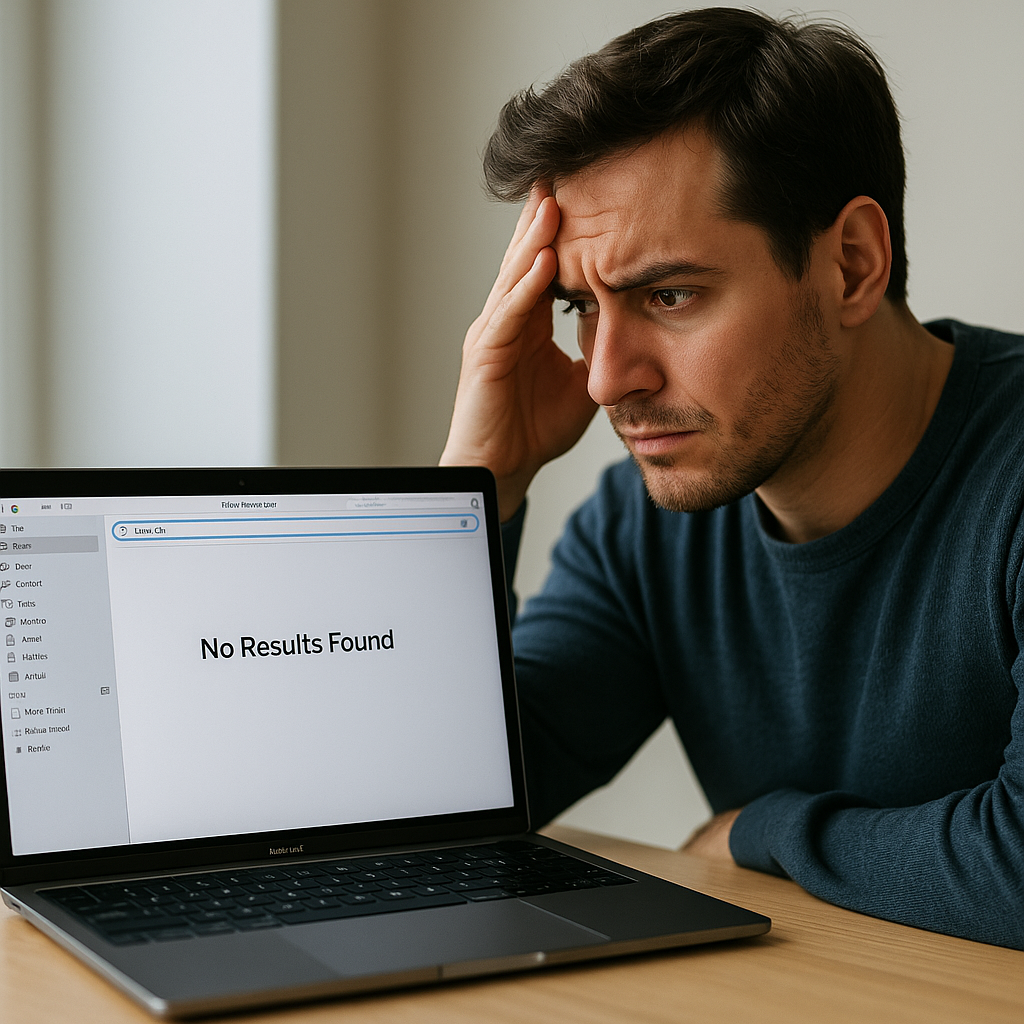
Step-by-Step Fixes for Mac Mail Search Issues
Here’s a structured HowTo troubleshooting workflow you can follow:
1. Restart the Mail App
- Quit Apple Mail completely.
- Reopen the app.
- Test the search again.
✅ Quick fix for temporary glitches.
2. Clear Cache & Temporary Files
- Navigate to
~/Library/Mail/VX/MailData - Delete
Envelope Indexfiles. - Relaunch Mail (it will rebuild the index).
This removes corrupted cache that blocks search results.
3. Rebuild Spotlight Index
- Open System Settings → Siri & Spotlight.
- Scroll to Spotlight Privacy.
- Add your hard drive to exclusions.
- Remove it again.
This forces macOS to reindex all emails. Depending on mailbox size, it may take several hours.
4. Rebuild Mailbox
- Select the mailbox (Inbox, Sent, etc.)
- Go to Mailbox → Rebuild
This downloads fresh copies of all emails, fixing missing entries in search results.
5. Remove & Reconnect Your Account
If search issues are tied to one account:
- Go to System Settings → Internet Accounts
- Delete the account
- Add it again
This fixes misconfigured sync and restores search functionality.
6. Disable Problematic Plugins
- Remove or disable third-party Apple Mail add-ons.
- Restart Mail to test search.
Outdated plugins often break Apple Mail’s indexing.
7. Check Internet Connectivity
If you’re using IMAP-based accounts (Gmail, Outlook, Yahoo):
- Test Wi-Fi stability.
- Restart router.
- Run
Network Diagnostics.
Poor connectivity can block Apple Mail from fetching full search results.
[cta-block:ctablock1,title="Upgrade your email experience with Canary Mail",button="Download Now",buttonlink="https://canarymail.io/download"]
Advanced Fixes for Persistent Search Problems
Reset Envelope Index
For deeper corruption issues:
- Quit Mail
- Delete
Envelope Indexfiles from MailData folder - Relaunch Mail (it rebuilds indexes)
Safe Mode Testing
Restart your Mac in Safe Mode to disable third-party conflicts. Test Mail search there.
Terminal Spotlight Reset
Run this command in Terminal:
sudo mdutil -E /
This forces a full Spotlight reset system-wide.

Preventing Apple Mail Search Failures
Want to stop these issues from happening again? Follow these best practices:
- Keep macOS updated: New releases often fix Mail indexing bugs.
- Avoid abrupt shutdowns while Mail is syncing.
- Maintain at least 10–15% free disk space.
- Regularly clear Mail cache every few months.
- Limit third-party plugins to trusted sources.
For a broader perspective, see: Phishing Emails: How to Protect Yourself.
When to Consider an Alternative
If you manage multiple accounts or handle high-volume email, Apple Mail’s search issues may keep recurring. This is where Canary Mail shines:
- PGP & end-to-end encryption
- AI email writer for productivity
- Cross-platform: macOS, iOS, Gmail, Outlook, ProtonMail
- Biometric lock & phishing detection
It’s built for users who want both privacy and performance—without endless troubleshooting.
[cta-block:ctablock1,title="Boost Team Productivity with Shared Inbox AI",button="Try Shared Inbox AI",buttonlink="https://shared-inbox.ai/"]
Mini Comparison Table: Mac Mail vs Canary Mail
Frequently Asked Questions (FAQs)
❓ Why is Apple Mail search not working?
It often fails due to Spotlight misconfigurations, corrupted indexes, low storage, or outdated software.
❓ How do I rebuild Apple Mail search?
Go to Mailbox → Rebuild. This downloads fresh data from servers and restores the search index.
❓ How do I force Spotlight to reindex?
Go to System Settings → Siri & Spotlight → Privacy. Add and remove your hard drive. Spotlight then reindexes emails.
❓ Can corrupted Mail databases cause search issues?
Yes. Database corruption is one of the most common causes of missing results in Apple Mail search.
❓ What’s the easiest fix for Apple Mail search not working?
Restart Mail and clear cache files. This resolves most minor search glitches.
❓ Is Canary Mail better than Apple Mail?
Yes, for productivity-focused users. Canary Mail adds AI tools, stronger encryption, and seamless cross-platform sync.
For deeper security comparisons, check Canary Mail vs ProtonMail or Best Secure Email Apps in 2024.
Final Thoughts
While Mac Mail search not working is a frustrating issue, the fixes range from quick restarts to advanced Spotlight reindexing. Following the steps above should restore your search functionality. But if you’re managing multiple accounts or need advanced features, switching to Canary Mail may save you time and stress in the long run.