Ever hit send on an email, only to spot a mistake or realize you messaged the wrong person? That instant panic has everyone searching for the undo send button or hoping for a quick fix.
So, can you unsend an email? Sometimes, yes; sometimes, no, but conditions are always applied.
Whether you’re using a Gmail account, Outlook, or another email client, your ability to unsend an email depends on several factors, including your email account settings, cancellation period, and the ESP's features. Some platforms offer a quick pop-up window, an adjustable undo timer, or a recall button, while others don’t.
In this guide, you’ll learn exactly how to unsend emails, when undo works, and what to expect from different inboxes so that you can recover from email mishaps with simple steps and not just wishful thinking.
Deleting vs. Recalling vs. Unsending: What's The Difference
Users often confuse unsending an email with deleting or recalling. However, each option works differently in different popular email platforms. So, if you'd like to unsend an email, be aware of what recalling, undoing, and deleting a message from your outbox would mean. Here’s a quick comparison:
So, Why Would You Need A Feature To Unsend Emails?
We all have moments when we wish we could just take our messages back. However, an official functionality to unsend an email can be a boon for many reasons. Some being:
- Mistaken Send: The undo send feature lets you pull back an email if you hit send too quickly.
- Wrong Recipient: Unsend an email if it goes to the wrong email account or user.
- Typos or Missing Info: Catch mistakes or missing info? Recall the email to fix it before anyone views the message.
- Change of Mind: Undo Send on an email you changed your decision or answer to immediately after sending.
- Professionalism: Undo send helps you fix professional emails before the message affects your image.
- Sensitive Information: Sent sensitive information by mistake? Tap undo or recall to prevent sharing it.
Factors That Determine Whether You Can Undo Send
Can you unsend an email? The answer depends on these three main conditions:
- Email Service Provider (ESP): Not all providers offer the undo send option. Some provide an option to tap the undo send delay, some let you recall an email, while others don’t offer undo send at all.
- Recipient’s ESP: Even if your email client does allow you to recall an email, the recipient’s ESP must also support it for it to work.
- Time: The time limit after sending a new message is crucial. Some ESPs, such as Gmail and Outlook, allow you to unsend an email within a few seconds or minutes, often by utilizing a send delay, undo timer, or settings menu.
If your platform doesn’t support unsending an email, consider using an email client that adds this functionality. For example, Canary Mail not only enables undo send, but also lets you revoke access to an already sent email, even after it’s been opened.
We’ll cover the details in a bit.
Popular Email Clients and Their Approach to Unsend an Email
Not every email client allows you to unsend an email, but the popular ones often have an alternative option. Here’s how the most popular email clients let you unsend an email and take control of a sent email:
Gmail: Lets you unsend an email with the undo send button and a cancellation period of 5–30 seconds after you hit send. No recall after delivery.
Outlook: Supports undo send if you set a send delay, and recall is possible via “Recall This Message” in the drop down menu for unread emails between Microsoft Exchange accounts.
Apple Mail: Undo send enabled by default, with a timer set at 10 seconds (up to 30 on Mac). No recall once delivered.
Yahoo Mail: Offers a very brief undo send button (3–5 seconds) after you send. No recall available.
ProtonMail: Undo send available with a default 10-second timer, and you can set expiration for outgoing messages, but no recall option.
Zoho Mail: Undo send option for a short period, and recall email for paid plans under certain conditions.
Tutanota: Doesn’t offer undo send or recall email, but you can set expiration on outgoing mail.
How To Unsend An Email In Gmail Account
Gmail’s undo send delay is 5 seconds by default, but you can extend it up to 30 seconds on desktop in the General tab of settings. Find 'Undo Send', use the drop-down menu to set the send cancellation period, and click 'Save'. To unsend an email, follow the steps below:
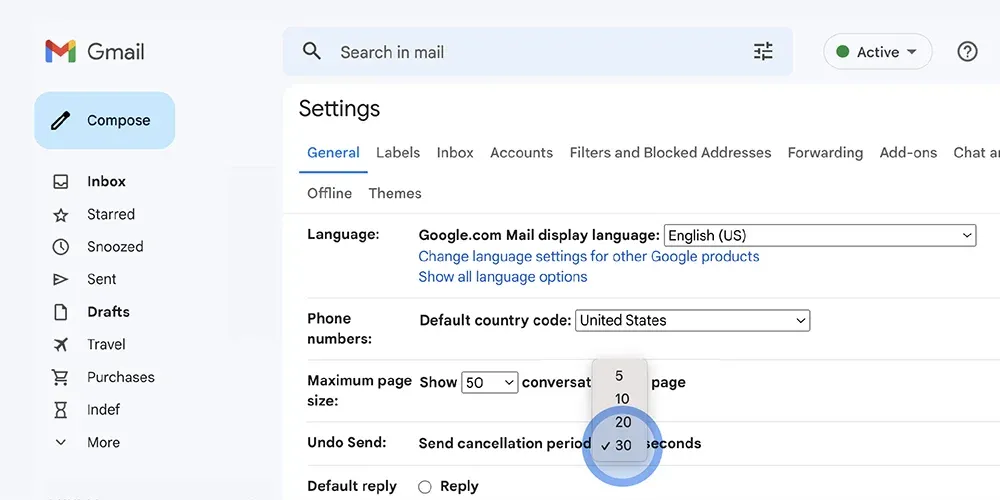
Gmail for Desktop
- Hit send on your email in Gmail.
- Look for the “Message sent” notification with the Undo button at the bottom of the page.
- Click Undo. Your email will reopen as a draft so you can edit or resend.
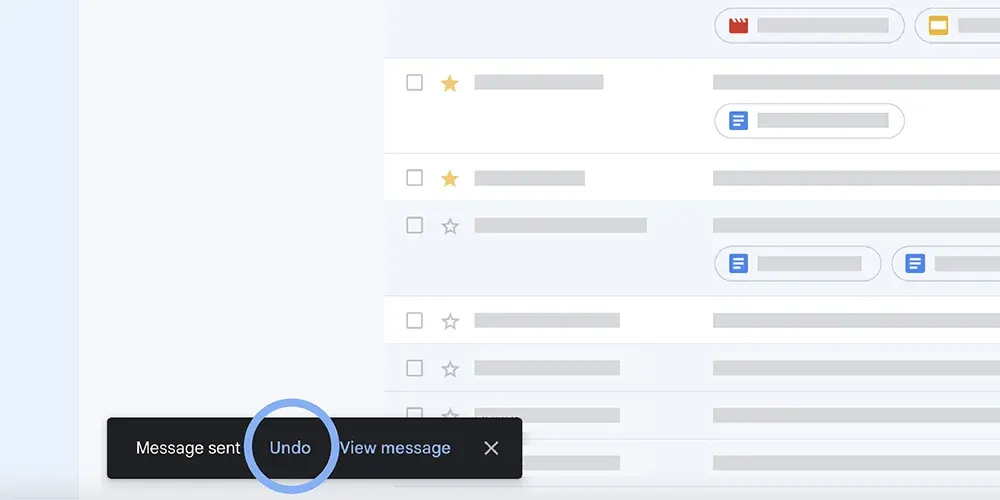
Gmail for Mobile (iOS and Android)
- Hit send in the Gmail app.
- After sending, click "Undo" on the screen pop-up (bottom right).
- Your email is now saved as a draft in Gmail.
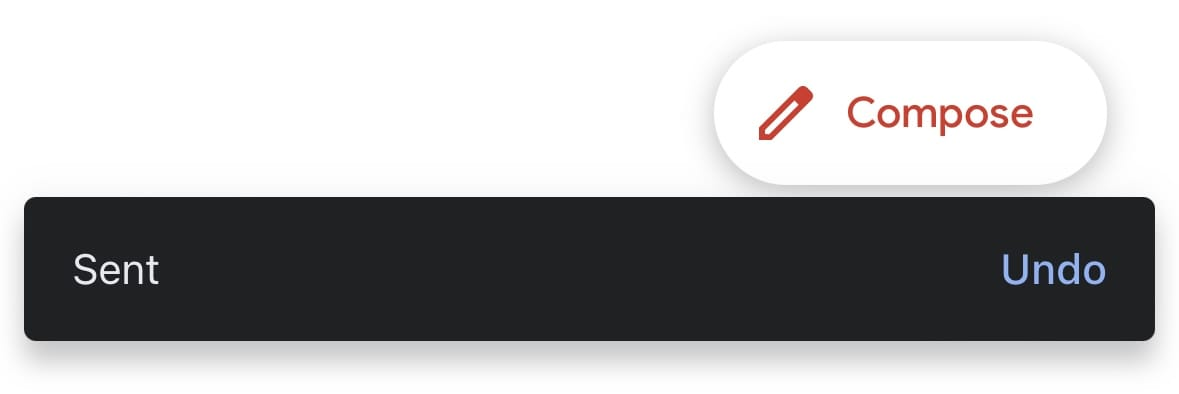
How to unsend an email in Microsoft Outlook
While there's an Outlook app available for mobile devices, undo send is only available on desktop and web.
Outlook on the web
- Open Outlook in your browser.
- Click Settings (gear icon), then go to Compose and Reply.
- In Undo send, use the slider to adjust the delay (up to 10 seconds). Hit Save.
- After you send an email, click the undo button below your inbox to unsend an email.
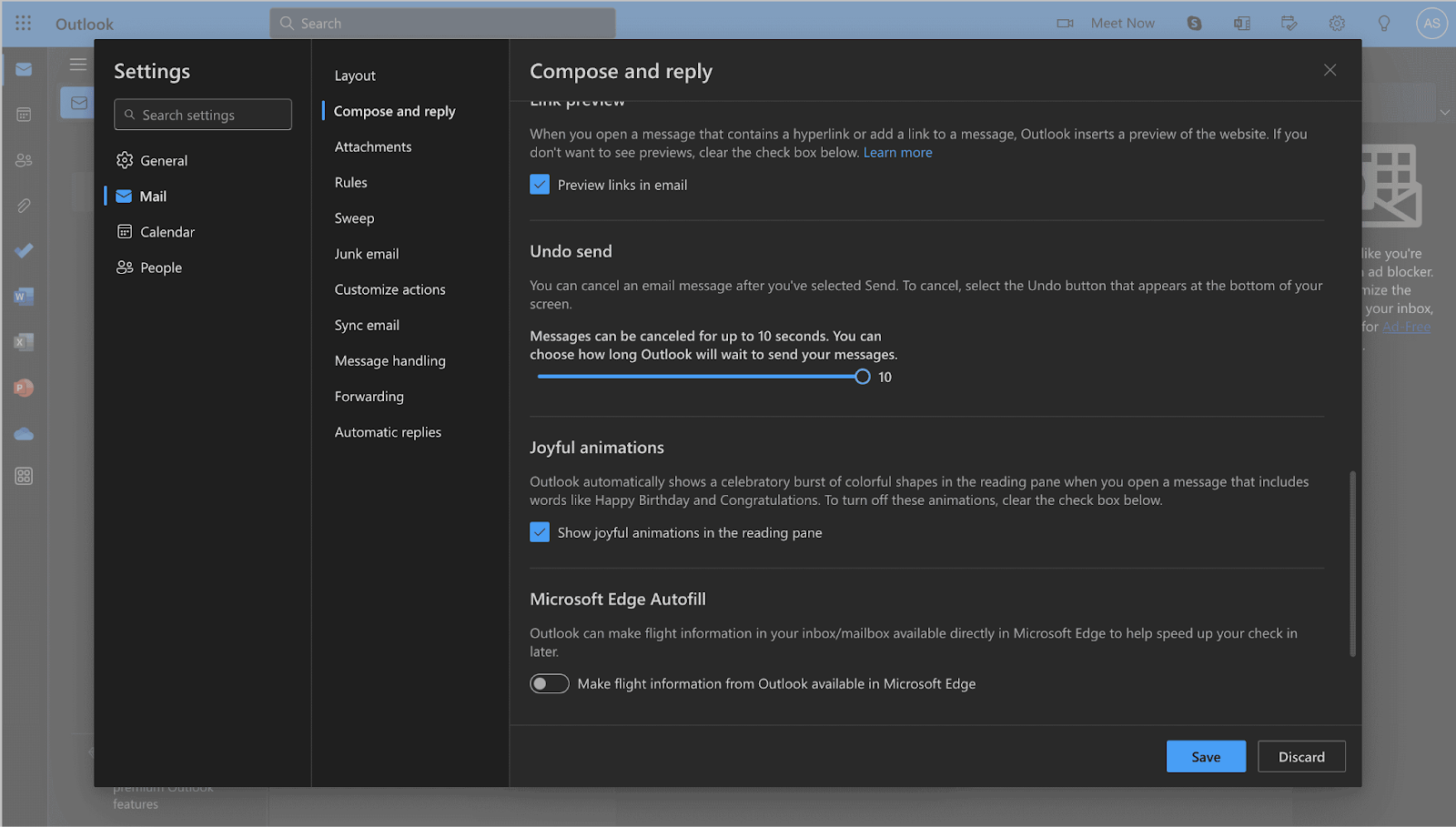
Outlook app for desktop
- Open Outlook on your Mac or PC.
- Go to Settings > Composing.
- Set the undo send duration (up to 20 seconds) with the – / + buttons.
- After sending, click the undo button to unsend your email.
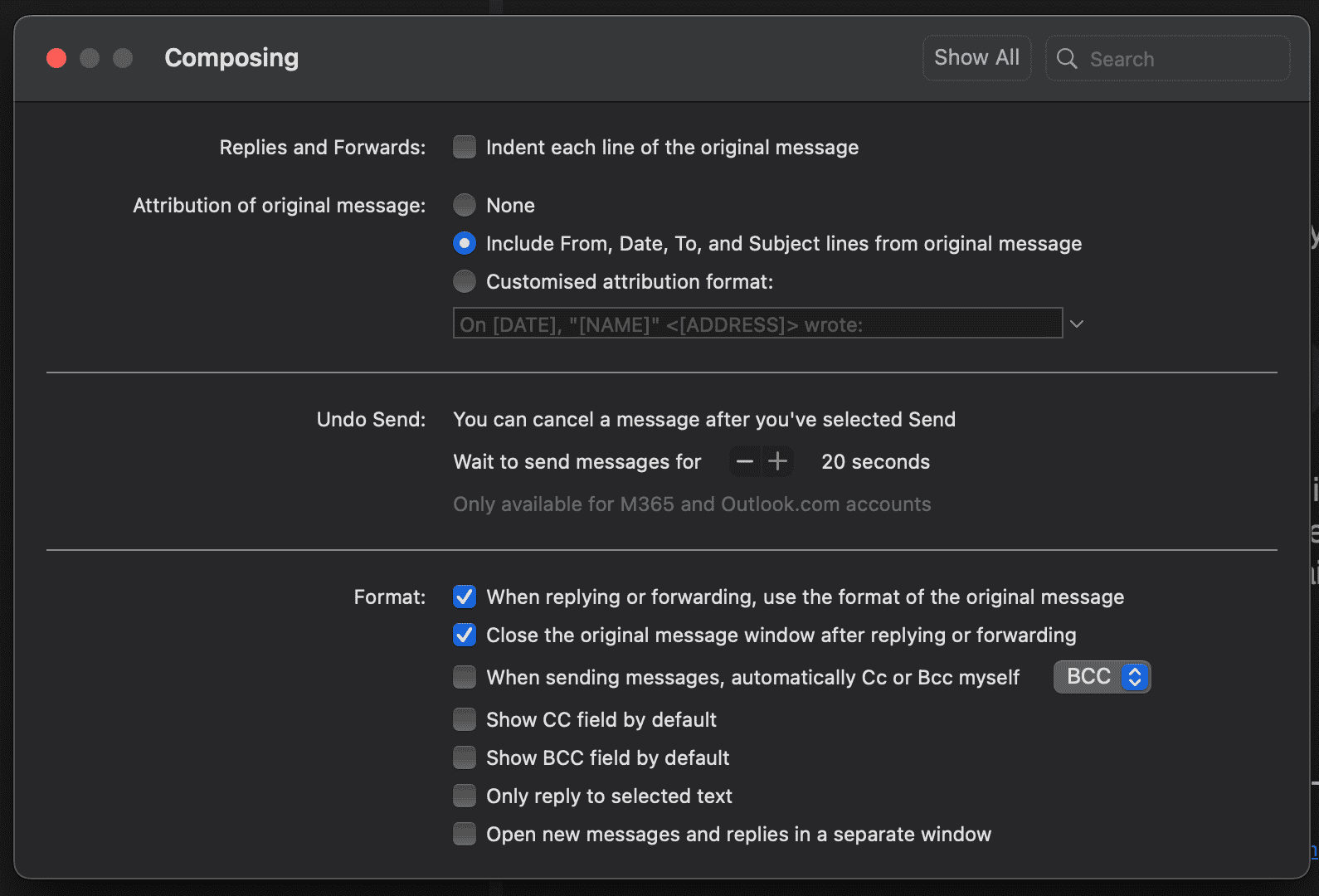
How to Recall An Email in Outlook
Outlook also allows users to recall an email, provided that both accounts are in the same organization and are using Microsoft Exchange or M365. It won’t work with @outlook.com, @live.com, @msn.com, @hotmail.com, MAPI, or POP accounts. Follow these steps to recall an email in Outlook:
- Go to your sent items folder.
- Double-click the sent email to open it in a pop-up window.
- In the ribbon, go to File > Info > select Message Resend or Recall This Message.
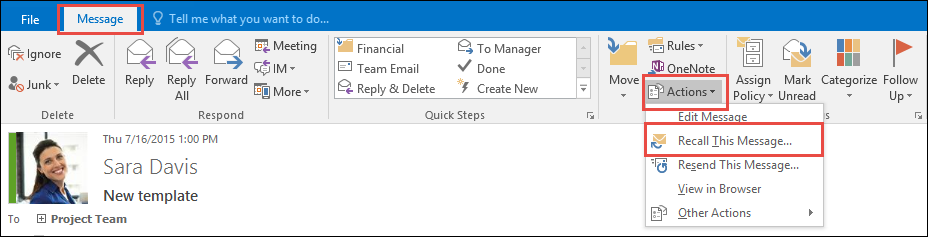
- Select "delete unread copies" or select "delete unread copies and replace with a new email".
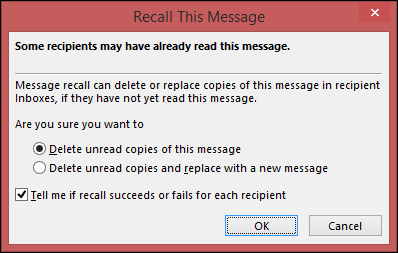
- Click Ok. Outlook will notify you if the recall email is successful or unsuccessful.
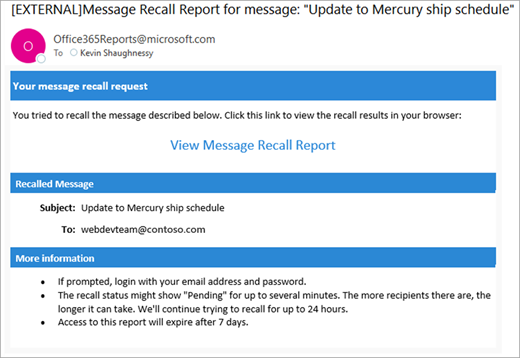
How to Unsend Emails in Apple Mail
You can easily unsend emails in Apple Mail across Mac, iPhone, and iPad with macOS Ventura and iOS 16. Simply follow the steps below:
On Mac
- After sending, click the Undo Send button at the bottom of the Apple Mail app screen within 10 seconds.
- The sent email reopens as a draft so you can review or edit.

Tip: To change the undo send delay, go to Mail > Settings > Composing, and select your preferred undo send delay option.
On iPhone or iPad
- After sending, tap the undo button at the bottom of the screen.
- Your email pops up as a draft for editing.
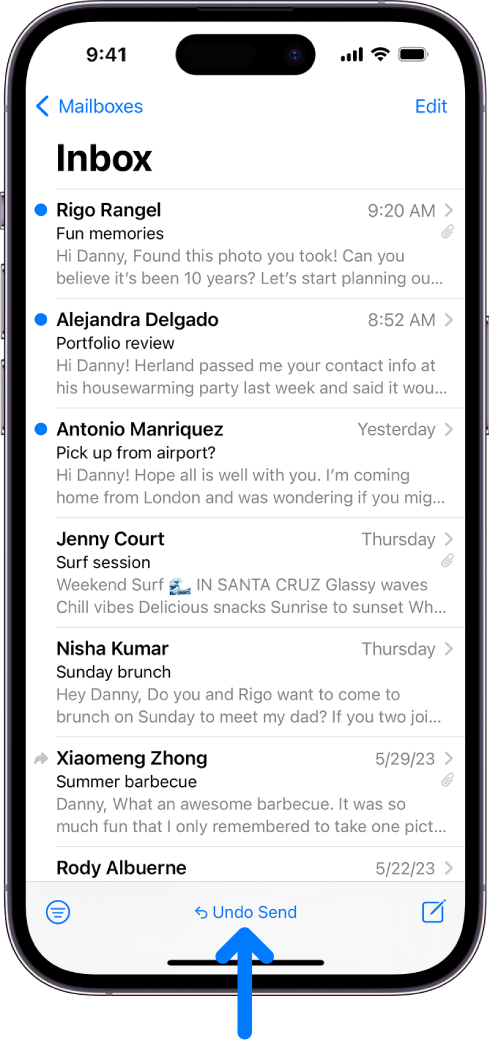
To adjust the undo send delay on iPhone or iPad, open Settings > Mail, tap Undo Send Delay, and pick your preferred option.
Canary Mail and The “Revoke” Feature
When an ESP doesn't offer an undo send feature, you can use Canary Mail’s “Revoke” setting through SecureSend. It's ideal if you need to unsend an email, even after it’s reached the recipient’s inbox. Unlike the recall email option in other apps, Canary Mail lets you remove the recipient’s ability to view the message, even if they’ve already opened it.
This goes beyond what the unsending features in the Gmail app or Outlook allow.
How to unsend an email with Canary Mail’s “Revoke” option:
- Ensure SecureSend is enabled before sending a new message
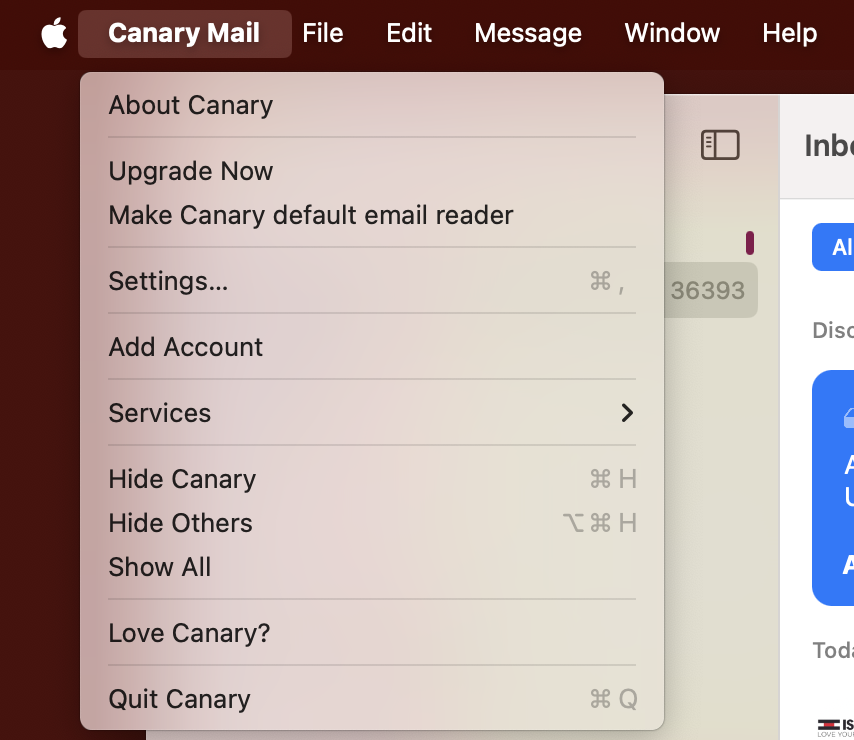
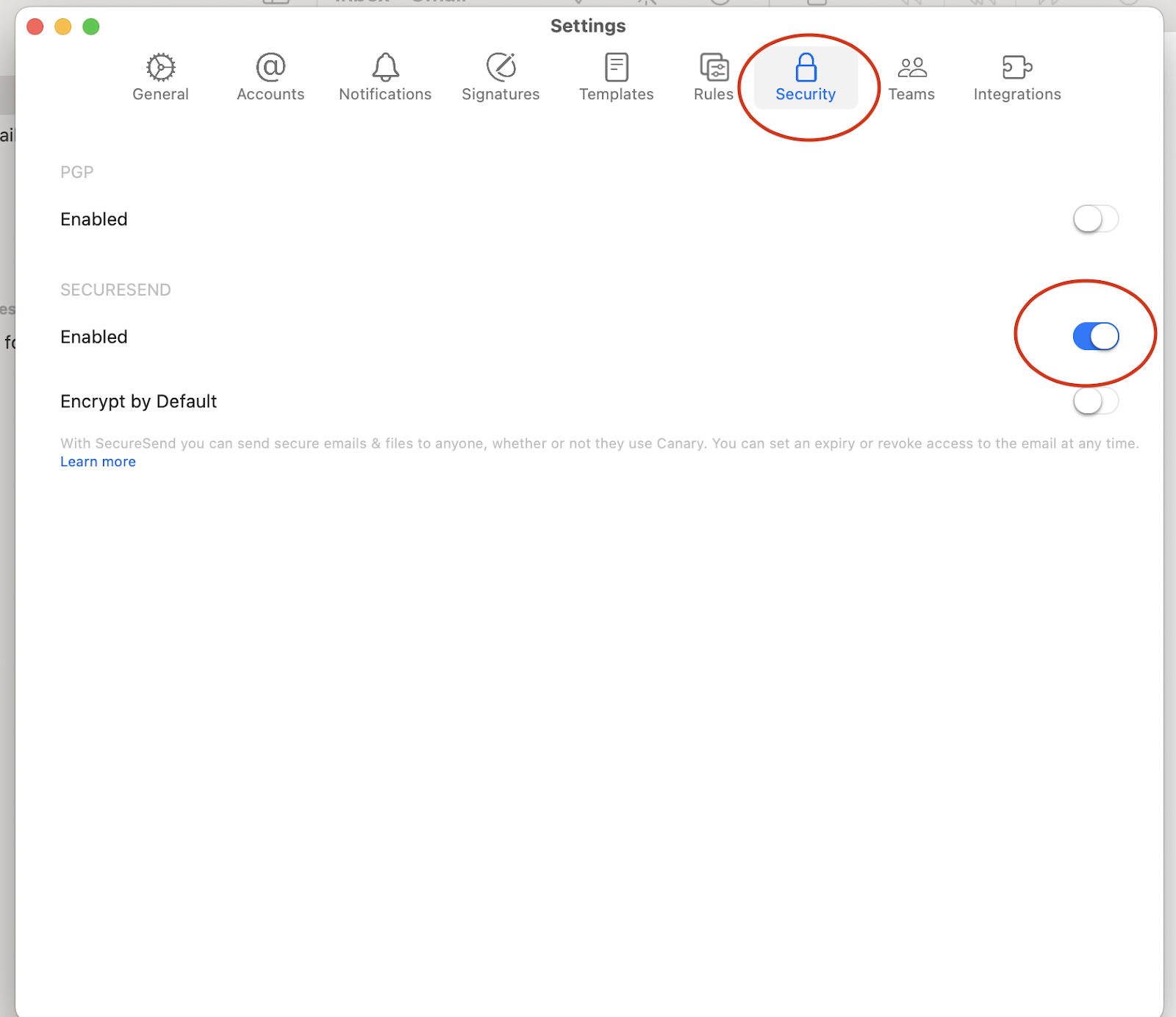
- Open the sent email in your inbox or the sent items folder
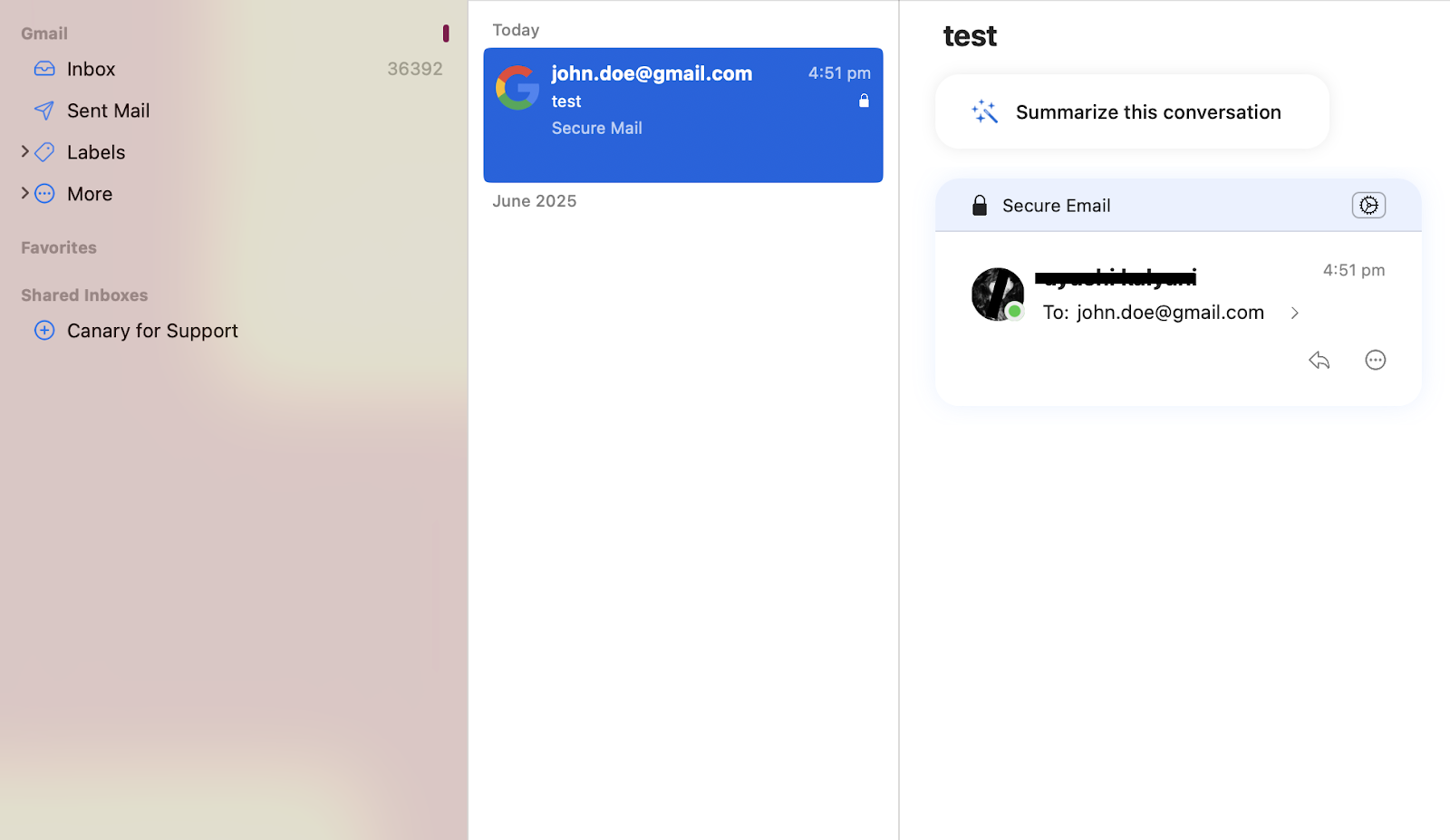
- Click the gear icon for settings in the top right corner of the screen
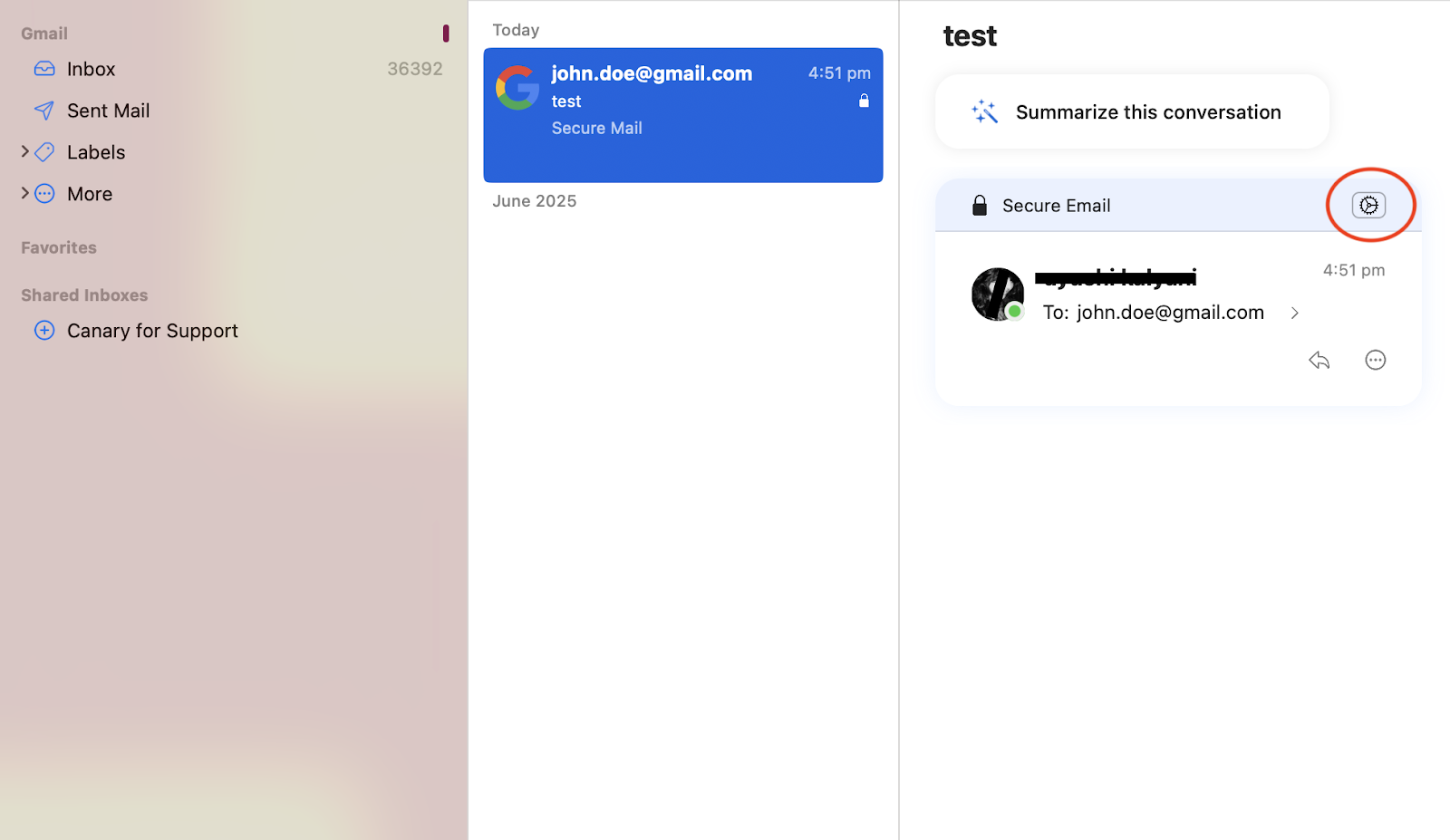
- Select “Revoke" from the drop-down menu
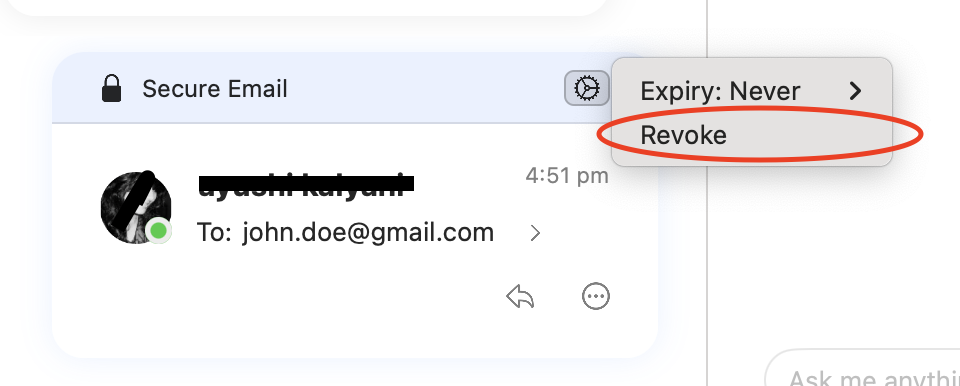
That's it, the recipient can no longer access the email. However, if you change your mind and wish to grant access again, simply double-click the message and click “Re-Authorize.”
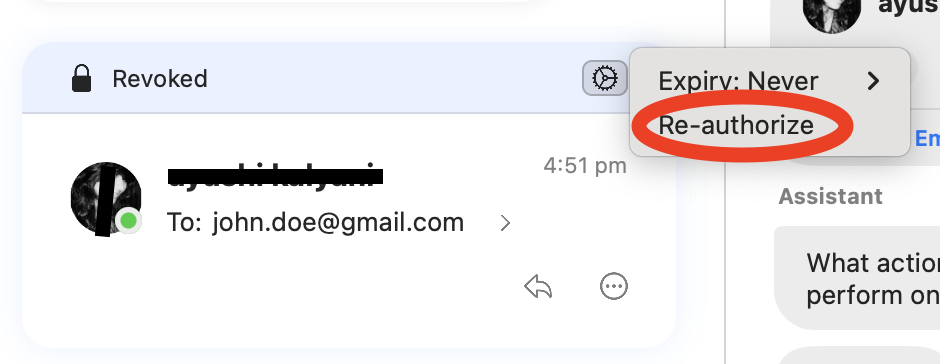
Alternative Solutions When You Hit Send By Mistake
Mistakes happen, we know. Hopefully, the above instructions will help you undo them without much repercussions. Make sure you set up the delayed send feature in Gmail, Outlook, Apple Mail, and other ESPs using your browser to create a window that allows you to stop an email before it’s sent.
However, if your ESP doesn't allow you to unsend an email, here's what you can do:
- Send an Apology: Write a brief follow-up email with the correct information if your initial email had an error.
- Try Integrated Support Platforms: Utilize dedicated ticketing systems for communication that offer enhanced tracking and automation capabilities, surpassing the limitations of relying solely on email in Gmail or Outlook.
- Use Reliable Email Clients: If your ESP doesn't offer an option to unsend an email, choose email clients with built-in unsend or undo send options. For example, Canary Mail stands out with its revoke feature, which allows the sender to remove recipients' access to the email even after it has been opened.
- Enhance Support Workflows: Integrate secure email clients with helpdesk software to add layers of control and minimize errors.
- Establish Team Protocols: Set clear instructions for sensitive communications and when to use email versus other platforms.
Secure Access to All Your Emails With Canary Mail
Whether you use Gmail, Outlook, Apple Mail, or any other email service provider, the ability to unsend an email always comes with conditions. Sometimes, you only have a few seconds to tap the undo button. At other times, recalling an email is simply not possible. However, in any case, there's no going back on a sent email after the reader has opened it.
If you want true peace of mind, choose an email client that gives you real control. Canary Mail’s SecureSend lets you 'Revoke' the access of an email even after it lands in the recipient’s inbox and they've opened. With Canary Mail, there's no more worrying about missed windows or recall limitations. Ready for stress-free email? Download Canary Mail for free and take full control of your sent emails.
FAQs
Can you unsend an email you already sent?
Popular platforms like Gmail, Apple Mail, and Yahoo Mail let you unsend an email within a short time window using undo send. Some ESPs, like Outlook, also allow recall if the message is unread and the recipient and sender. Canary Mail offers additional control with its revoke feature, which works even after the email is opened.
Can I unsend an email after an hour?
No, most ESPs do not allow you to unsend an email after an hour. Undo send is typically limited to a few seconds.
How do I delete an email I already sent?
You may delete a sent email from your sent folder; however, it only removes it from your own view. The recipient will still have your original message.
Does deleting an email unsend it?
No, deleting an email does not unsend it. The recipient will still see your message in their inbox.
Can I unsend an email if it hasn’t been opened?
You may be able to recall an unread email with some providers; however, it's not guaranteed, and there are several conditions to it.