Canary Mail offers a convenient email template feature that allows you to create templates for commonly sent emails such as reports, pitches, guides, updates, and more for Android devices. When composing an email, choose the needed template.
To create a template in Canary on Android Devices, follow these steps:
- Open Canary Mail on your Android device and tap the menu icon located at the top left corner.
- Navigate to 'Settings' and select 'Templates' under the 'Composing' section.
- Click on the '+' icon to add a new template.
- Compose your desired text for the template.
- Once completed, your template will be automatically saved on your Android device.
- You may add more templates by clicking on the '+' icon or exit the settings by tapping on the 'Back' icon followed by 'Done'.
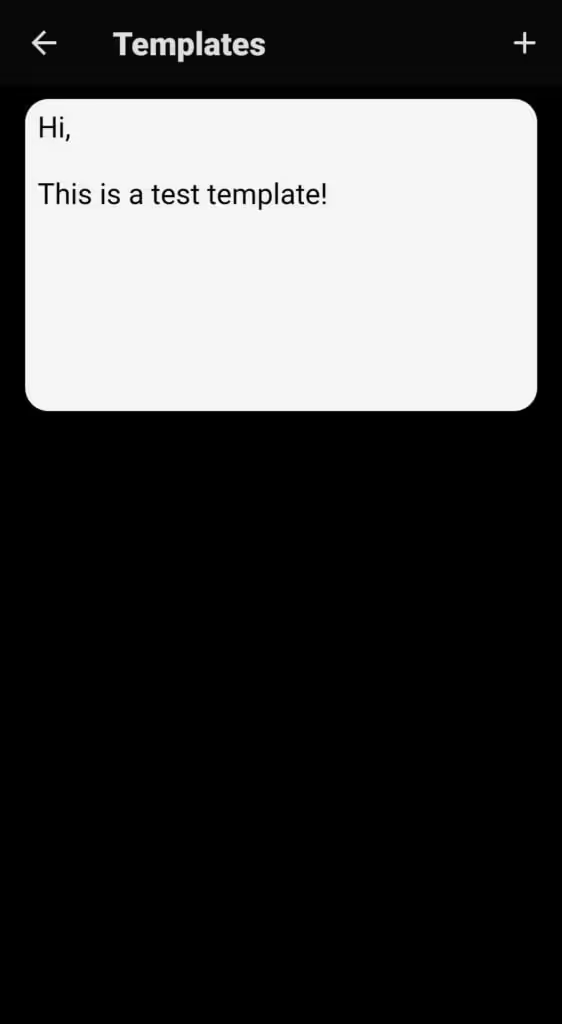
Sending a Template:
- Open Canary Mail on your Android device and click on the Compose icon.
- Click on the Template icon located at the bottom left corner, just after the Attachment icon. This will bring up a list of your available templates.
- Select the desired template from the list and it will automatically populate the email body.
- Add the recipient’s email address in the To: field
- Make necessary changes in the email body, if any.
- Fill in the Subject field.
- When you’re finished, click Send.
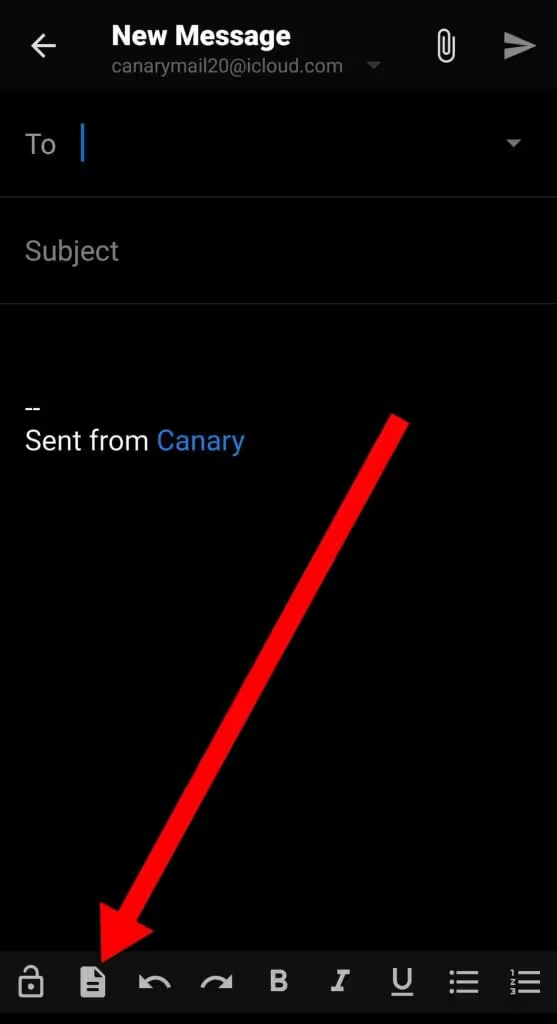
Edit or Delete a Template
To edit or delete email templates in Canary Mail on your Android device, follow these steps:
- Open Canary Mail and tap on the menu icon located at the top left of the screen.
- Navigate to Settings and select Templates under the Composing section.
- Here, you can see a list of the templates you've created. To edit a template, click on it and make the desired changes. Once you've finished editing, the template will be automatically saved.
- To delete a template, swipe left on it. Please note that this action cannot be undone, so be sure you want to delete the template before doing so.
For further information about Email Templates:
https://canarymail.io/blog/email-templates/