You can attach images in emails on Canary for macOS in two ways: As attachments and Inline. Canary only displays actual inline images as inline.
Add File(s) as Attachments:
- While writing or replying to an email, click the attachment icon.
- Choose the files you want to attach. Hold Cmd to select multiple files.
- Click Open.
- Another way to attach a file is to drag and drop it into the lower section of the Compose Body.
Note: Canary follows the attachment size limit set by the server. If your files are too large, we recommend you upload them to cloud storage and paste the link in your email.
To remove an attached file, hover your cursor over the attachment until the cross icon appears, then click on it.
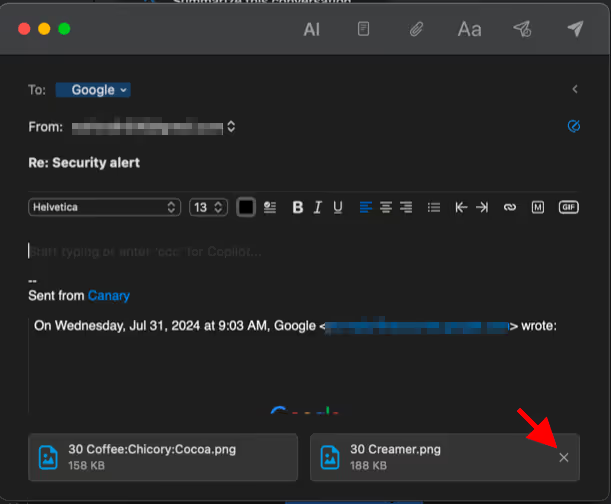
Add inline attachments
- Choose attachments as usual.
- Drag and drop the attachments into the upper section of the Compose Body.
That's it! You're all set to add attachments to your emails in Canary.