Here is a step-by-step guide on how to add your Gmail account to Canary Mail on Windows:
1) Open Canary Mail application on your Windows PC.
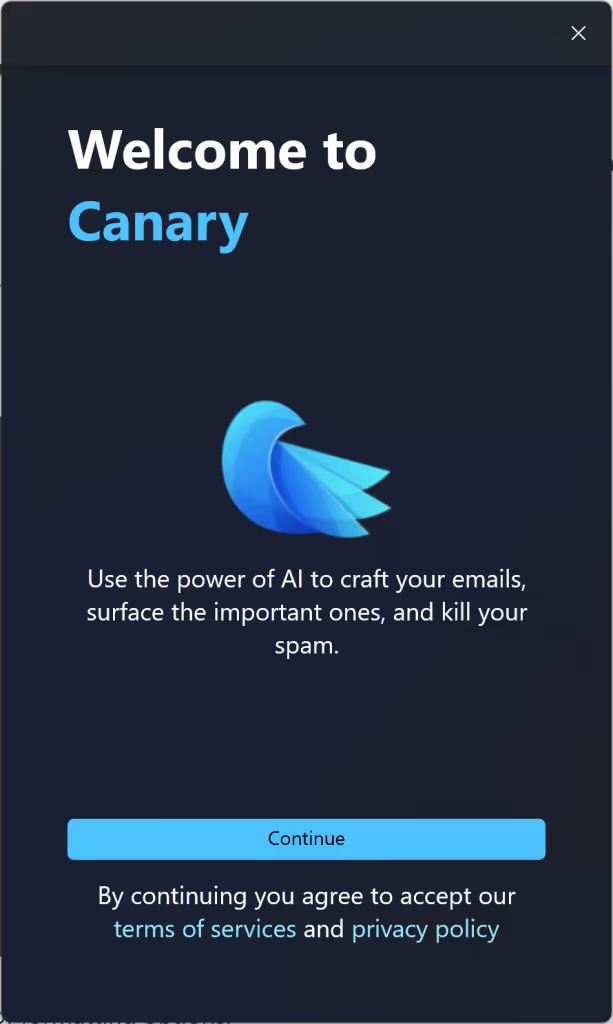
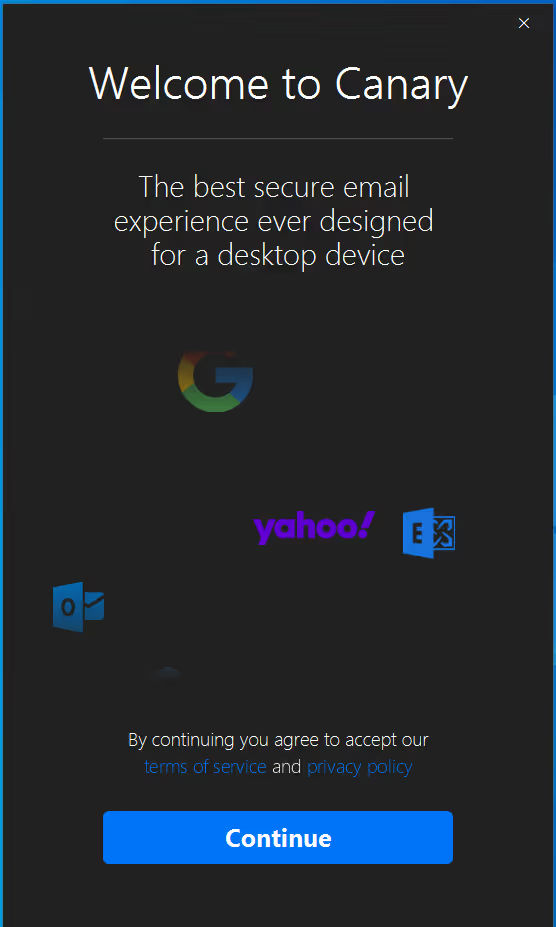
2) Review the terms of service and privacy policy. Click Continue.
3) In the next step, try our AI copilot using the preset options or typing a prompt. Then, click next.

4) Click the Add Account button or choose from a provider.

5) When prompted for permissions, make sure to enable full access by selecting both options:
- "Read, compose, send, and permanently delete all your email from Gmail"
- "See, edit, download, and permanently delete your contacts"
Important: If you don't select these permissions, you may not be able to view or send messages in Canary.
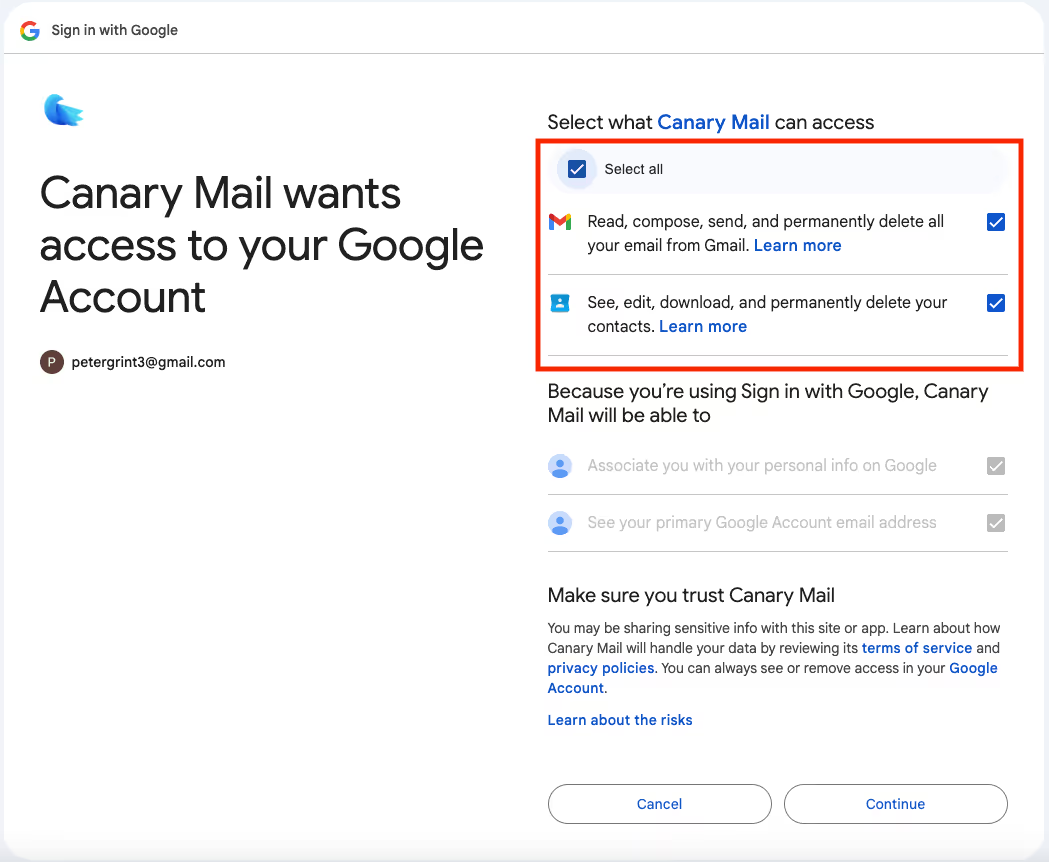
6) Enter email and password.
7) Click "Next" to proceed.
8) Click Allow, when asked for permissions.
9) When redirected back to Canary Mail App, enter an Account Name. This is how Canary identifies your account. This name will also be visible to your recipients.
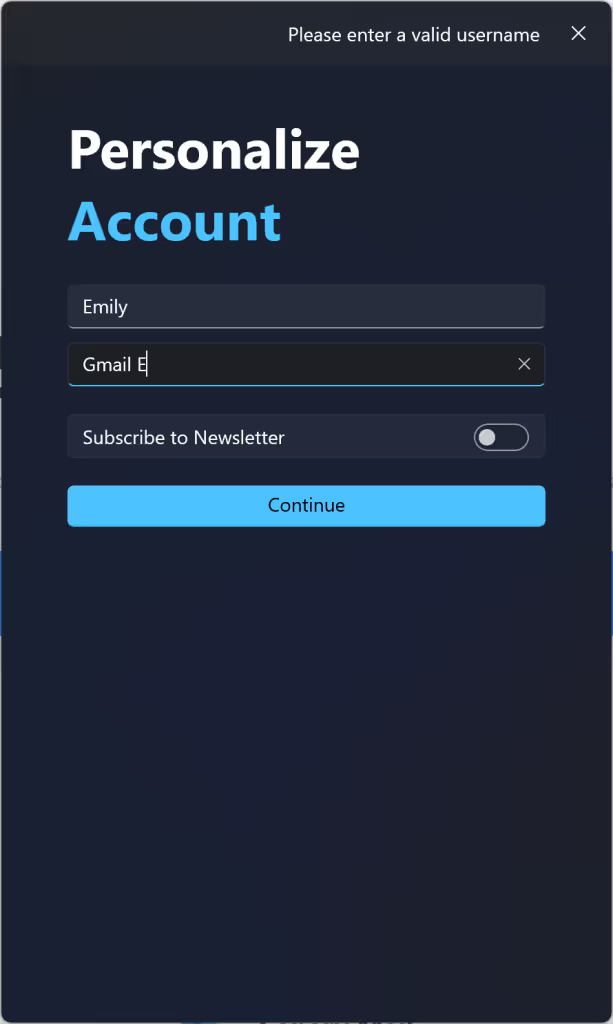
10) Click continue.