1) To compose an email on Windows, click on the Compose icon or press 'C' on the keyboard.
2) Type the recipient’s name or email address in the To: field and select the suggestion from Canary. You can enter multiple recipients here.
3) Check your email address in the From field. If you want to send an email from a different account, click on your email address and choose a different one.
4) Click on the Cc: or Bcc: to send a copy of this email to other people.
5) Fill out the Subject line and compose your message below.
6) If you have email signatures enabled, you’ll see your signature at the bottom. Check this article for more details on signatures in Canary.
7) Click on the Send icon.
You can choose the additional options while sending an email:
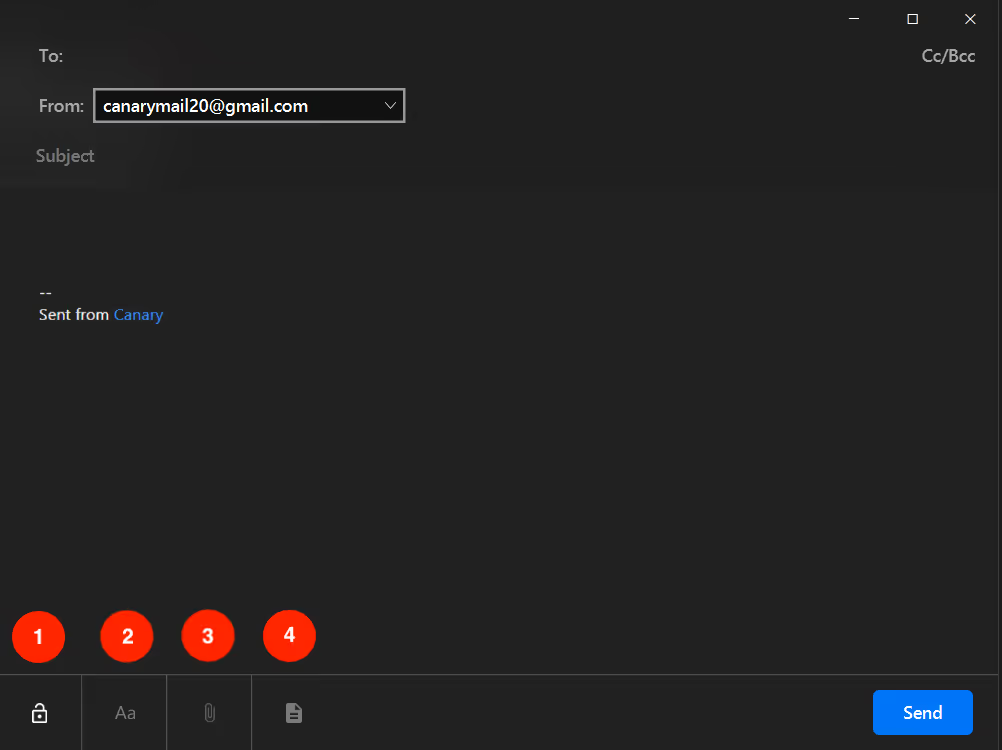
1. Encryption - You can encrypt your email by clicking on the lock symbol. (Please note that if you are in Automatic Encryption Mode, your email will be automatically encrypted) Check this link for more information regarding Encryption in Canary Mail for Windows Devices.
2. Formatting - The formatting option allows you to style your message body in Canary.
3. Attachment - You can attach PDFs, photos, documents etc. via the attach symbol. Check this link to know more on how to attach file/s in Canary.
4. Templates - The Template Symbol allows you to add templates. Check this link on how to use Templates in Canary.