1. To compose an email in Canary for Android, click on the Compose icon.
2. Type the recipient’s name or email address in the To: field and select the suggestion from Canary. You can enter multiple recipients here.
3. Check your email address in the From: field. If you want to send an email from a different account, click on your email address and choose a different one.
4. Click on the down arrow on the extreme right in the To: field for adding Cc: or Bcc: to send a copy of this email to other people.
5. Fill out the Subject line and compose your message below.
6. If you have email signatures enabled, you’ll see your signature at the bottom. Check this article for more details on signatures in Canary for Android Devices.
7. Click on the Send icon.
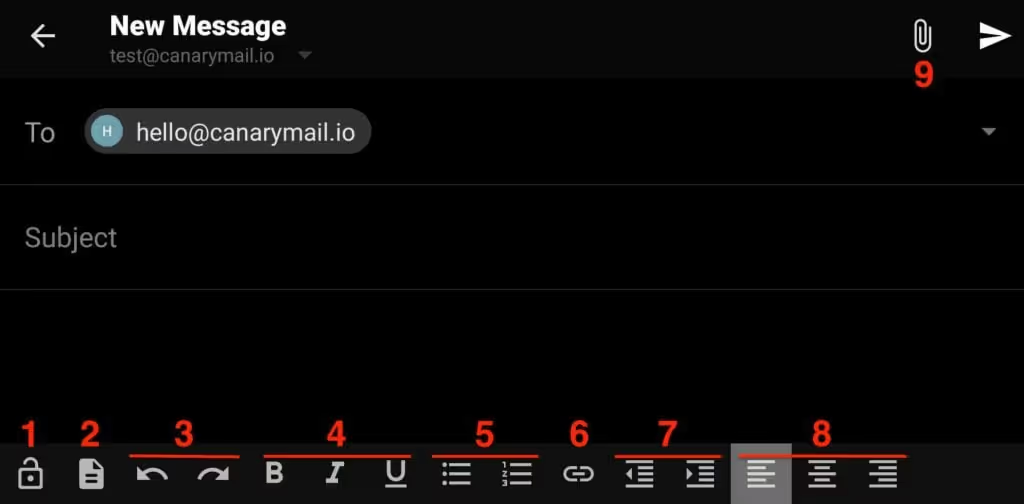
You can choose the additional options while sending an email:
- Encryption - You can encrypt your email by clicking on the lock symbol on Android. (Please note that if you are in Automatic Encryption Mode, your email will be automatically encrypted) Check this link for more information regarding Encryption in Canary Mail for Android Devices.
- Templates - The Template Symbol allows you to add templates on Android. Check this link on how to use Templates in Canary.
- Undo / Redo - Undo / Redo the text written in the message body.
- Bold / Italics / Underline - Style your text with standard Bold, Italics and Underline.
- Bullets - Use the numbered bulleting or Symbol bulleting and create bulleted lists as you go.
- Hyperlink - To embed a hyperlink, select the text and click on the Hyperlink symbol. Click on this link to know more on how to add a Hyperlink.
- Indent & Outdent - Use Indent / Outdent to add / remove spaces and give structure to your email body.
- Alignment - Right Align, Left Align or Justify your message body with alignment options.
- Attachment - You can attach PDFs, photos, documents etc. via the attach symbol. Check this link to know more on how to attach file/s in Canary for Android.