Why do you need Gmail Archive? In the bustling world of emails, staying organized is essential for maintaining your sanity and productivity. One powerful tool at your disposal is Gmail's archiving feature, which helps you declutter your inbox without permanently deleting important messages. In this guide, we'll walk you through the ins and outs of Gmail archiving, providing you with the knowledge you need to effortlessly find, view, and manage your archived emails. Let's dive in and bring order to your digital communication chaos.
Understanding Gmail Archive
Gmail Archive Unveiled: When you archive an email, it vanishes from your inbox but remains easily searchable and accessible. This ensures your vital emails are preserved, keeping your inbox tidy and efficient.
How to Find Archived Emails in Gmail
- Desktop:
- Open Gmail on your computer.
- In the search bar at the top, type in "is :archived" and press Enter.
- Gmail will then display your archived emails.
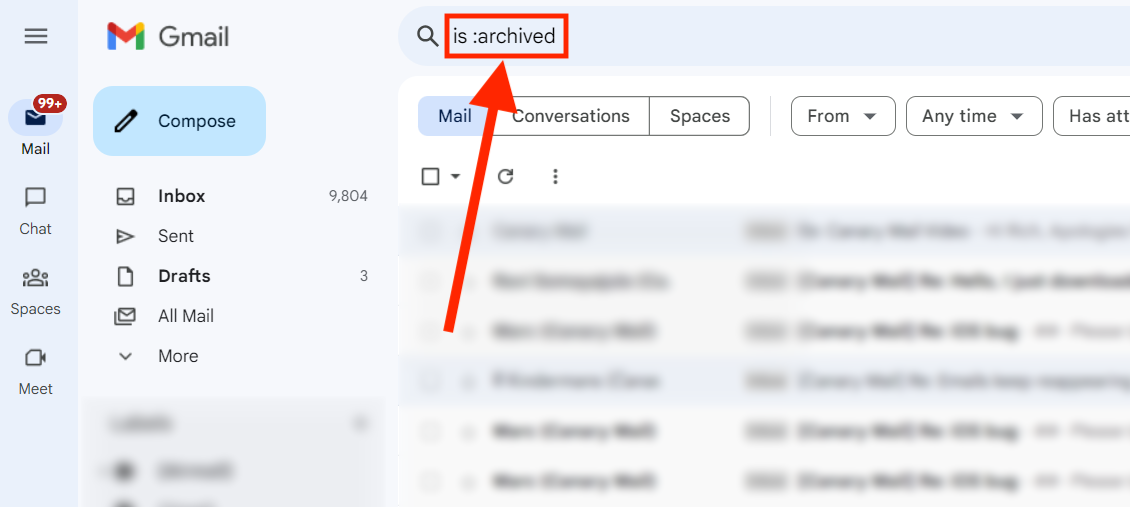
2. Mobile:
- Launch the Gmail app on your smartphone.
- Tap the three horizontal lines (menu) in the top-left corner.
- Scroll down and select "All Emails".
- Voilà! Your archived emails are right there.
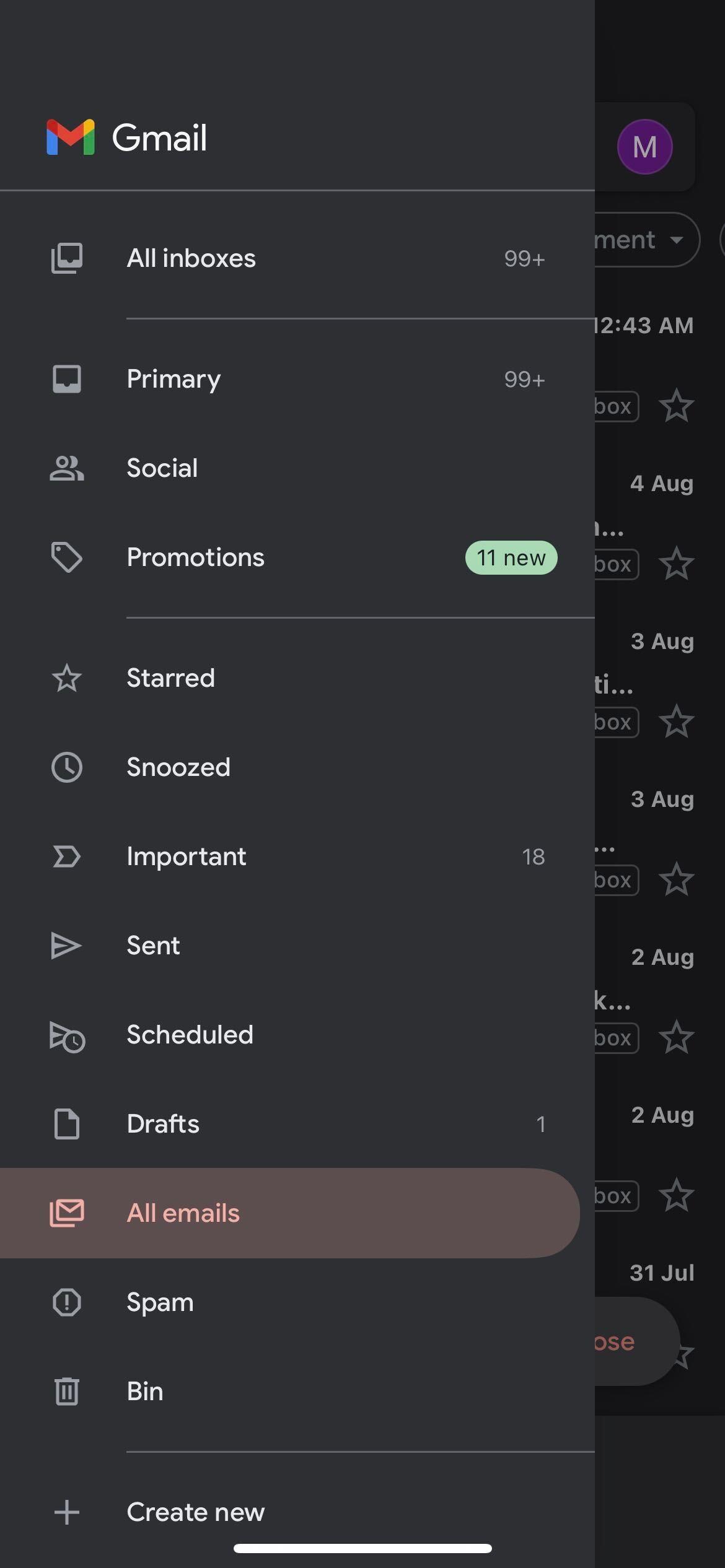
Where to Find Archived Emails in Gmail
- Mastering the Search Bar: To locate a specific archived email, use the search bar at the top of Gmail. Enter relevant keywords or sender details to narrow down your search and quickly access the archived email.
- Labels and Filters: Utilize Gmail's labeling and filtering features to categorize and organize your archived emails. Apply labels or create filters based on specific criteria to easily sort and retrieve your archived emails.
How to View Archived Emails in Gmail
- Accessing Archived Content: To view an archived email, simply click on it in the 'All Mail' folder. The email will open, and you can read its contents just like any other message.
- Restoring Archived Emails: Wish to move an archived email back to your primary inbox? Open the email, click the "Move to Inbox" button, and presto, it's restored.
Managing Gmail Archives
- Archiving vs. Deleting: While archiving retains emails for future reference, deleting removes them permanently. Opt for the right action based on email significance.
- Dealing with Large Archives: To manage a large number of archived emails, consider creating specific labels for different types of archived content. This ensures easy organization and retrieval.
Elevate Your Email Management with Canary Mail
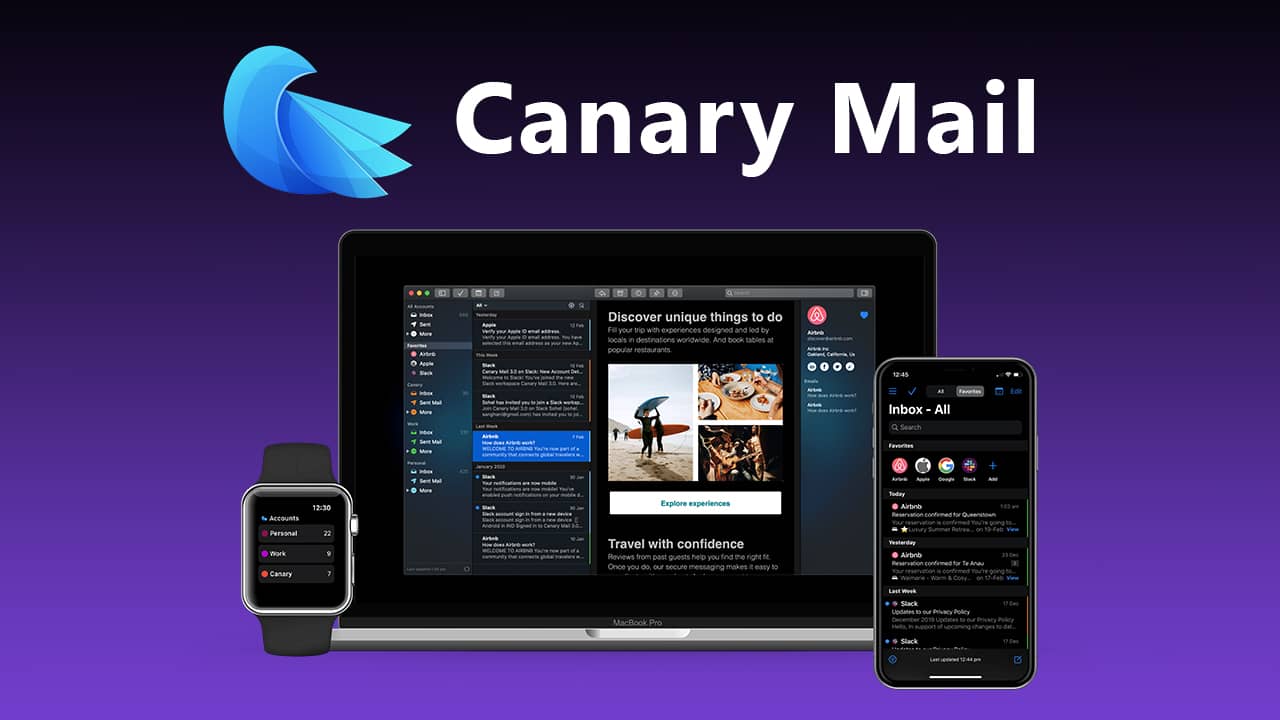
Introducing Canary Mail: A smarter way to manage your Gmail accounts. Canary Mail offers customizable thread and swipe actions, putting you in full control of your email management. Enhance your Gmail management with Canary Mail's advanced features:
- Organize Threads: Group related emails together for a clutter-free inbox and easy navigation.
- Swipe Actions: Tailor swipe gestures to perform actions like archiving or deleting, saving you time and effort.
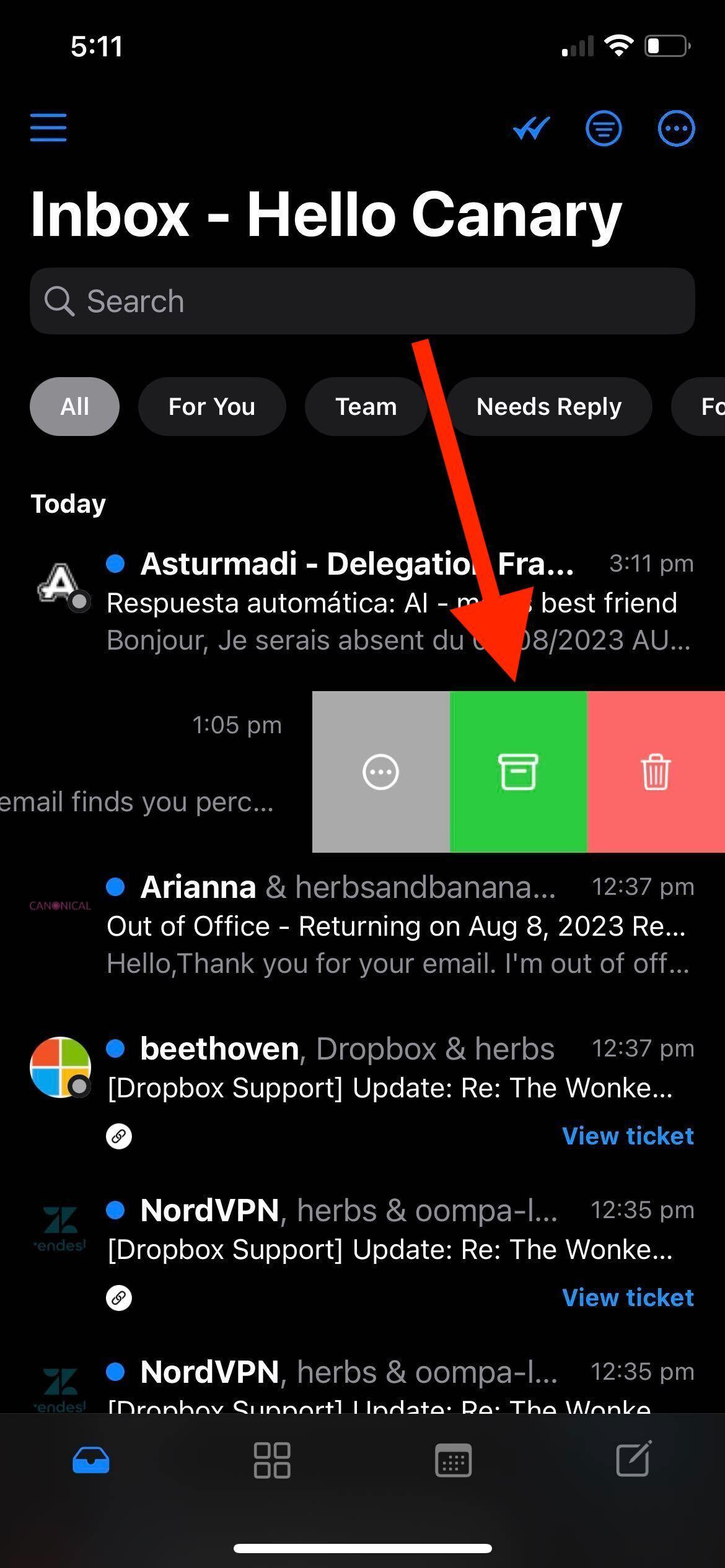
- Unified Inbox: Manage multiple Gmail accounts seamlessly in one unified inbox for improved efficiency.
- End-to-End Encryption: Enjoy the highest level of security for your email communication with Canary Mail's robust encryption.
- Multi-Platform Compatibility: Access Canary Mail on various devices, including iOS, macOS, Android, and Windows.
Conclusion
By implementing the strategies outlined in this guide and exploring the capabilities of Canary Mail, you'll find a newfound sense of control and efficiency in your digital communication. Say goodbye to inbox chaos and hello to a streamlined email experience. Happy organizing!
Remember, effective email management is an ongoing journey. Stay proactive, keep your inbox clutter-free, and enjoy the benefits of a more organized digital life.