If you rely on Apple Mail for both personal and professional communication, you’re likely receiving hundreds of emails per day. Amidst this constant influx of emails, you need a reliable search function that allows you to quickly locate that critical piece of information or attachment that got buried in the depths of your inbox.However, when the search function isn’t working correctly, finding something inside your crowded inbox can feel like searching for a needle in a haystack. Unfortunately, many Apple Mail users have experienced issues with the search functionality.If you’re experiencing an issue with Apple Mail search not working properly, you’ll find the solution in this article. We’ve created this guide to help you understand, diagnose, and solve this issue.[cta_inline]
Why Is Apple Mail Search Not Working?
The search functionality in Apple Mail is more than just a simple query box. It uses Apple's Spotlight technology to scan through your emails, attachments, and even embedded links, allowing you to find what you're looking for within seconds.However, users frequently encounter issues with Apple Mail’s search feature, such as incomplete search results, slow search performance, or even the search feature not working at all. There may be a few reasons why you are experiencing difficulties with macOS Mail search not working. Here are the most common ones.
Spotlight Settings in Mac Mail
Spotlight settings are essential for the proper functioning of Apple Mail's search feature. Spotlight, Apple’s powerful search technology, indexes and organizes the contents of your Mac, including emails, attachments, and other files. If Spotlight isn’t configured correctly, it can result in incomplete or slow search results within Apple Mail. If certain mail folders or email accounts are excluded from Spotlight’s indexing process, it can lead to missing search results or delays retrieving information.
Outdated Software
Outdated software can often trigger search issues within Apple Mail. While updates are designed to fix bugs and enhance the overall performance of your Mac, they can occasionally introduce bugs and glitches that can disrupt the functionality of your apps. If you think this is causing an issue with Apple Mail’s search not working, ensure your Apple Mail and macOS are always updated to the latest versions.
Corrupted Mail Database
Your Mail database is the repository for all your emails, attachments, and other important information within Apple Mail. Over time, the Mail database can become corrupted due to various factors, such as software glitches, hardware issues, or unexpected shutdowns, which may disrupt the functionality of the Mail app.Improper handling of the Mail app, such as force quitting or abruptly closing it while it’s still performing a task, can increase the risk of glitches and data corruption. When the Mail database becomes corrupted, it can result in various issues with the Apple Mail app, such as search errors, missing emails, and slow performance.
Insufficient Storage Space
If your Mac’s storage space is running low, it can impact the performance of various applications, including Apple Mail. Insufficient storage space can prevent the Mail app from properly indexing emails and attachments, which can lead to issues with the search functionality.
Third-Party Plugins or Add-Ons
Sometimes, third-party plugins or add-ons installed in Apple Mail can create compatibility conflicts with the Mail app’s functionality, including the search feature. Disabling or removing incompatible plugins can help you resolve search-related issues.
Internet Connectivity Issues
If your device has internet connectivity issues, such as a weak Wi-Fi signal, network congestion, or router problems, it can disrupt the communication between your device and the email server. Slow, intermittent, or inexistent internet connections can hinder the search functionality or cause it to time out before completing the search.
How to Fix macOS Mail Search Not Working
If you’re experiencing issues with Apple Mail search not working as it should, you may be wondering if there’s something you can do. The answer is yes! Here are the main troubleshooting solutions you can implement to solve this frustrating issue. If none of these solutions work, you may need to contact Apple support or consult with a professional.
Restart the Mail App
If Apple Mail’s search functionality isn’t working properly, your first instinct may be to restart the app. If so, you’re entirely correct! Restarting Apple Mail often resolves minor syncing problems and allows the app to resume normal functionality, including its ability to search your inbox and retrieve emails.
Clear Cache and Temporary Files
Apple Mail stores cache and temporary files that help it run more efficiently. However, over time, these files can become corrupted, which may disrupt the functionality of your Mail app, including its search feature. Clearing cache and temporary files will eliminate any corrupted files and restore the Mail app to a clean state. This will also help you solve any issues with the search functionality.
Rebuild Spotlight Index
If basic troubleshooting doesn't work, you may need to rebuild the Spotlight index. Rebuilding the Spotlight index involves recreating the database used by Spotlight to catalog and index the contents of your Mac, including emails and other data accessed by Apple Mail.To rebuild the Spotlight index, click on the Apple menu and select System Settings. Then, go to Siri & Spotlight and scroll down to Spotlight Privacy. Here, you’ll want to add your hard drive to the list of locations excluded from Spotlight indexing by clicking the + button and selecting your hard drive. Once added, remove the hard drive from the list. This will prompt Spotlight to begin rebuilding the index, which may take some time, depending on the size of your mailbox and the amount of data on your Mac. Once the process is complete, Spotlight should have a refreshed index, which will most likely resolve any issues with Apple Mail’s search functionality.
Rebuild Mailbox
Another action you can take to resolve issues with Apple Mail’s search is to rebuild the mailbox in Apple Mail. Rebuilding the mailbox can help fix corrupted or incomplete mailbox data that may prevent the inbox from retrieving the information or attachments you’re looking for from your inbox. To rebuild a mailbox, select the problematic mailbox in Apple Mail's sidebar, then go to the Mailbox menu > Rebuild. Note that this process may take some time, especially for larger mailboxes, as it re-downloads all messages from the mail server.
Remove and Reconnect Your Email Account
If nothing else works, you may need to remove and reconnect the email account that’s causing you trouble. If corrupted account data or misconfigured settings are preventing the search functionality from working properly, reconnecting your account can help fix that. You can remove your email account in Apple Mail with just a few clicks and add it again. Once you do, check whether you can now find the information you’re looking for without getting an error message or waiting forever for results to show up in the search.
Consider an Alternative for Managing Multiple Email Accounts
If you’re using Apple Mail to manage multiple email accounts and find that the app often has issues syncing, sending, and deleting emails, you may want to look for alternatives. Luckily, there are many email clients you can use to manage multiple email accounts, one of them being Canary Mail.
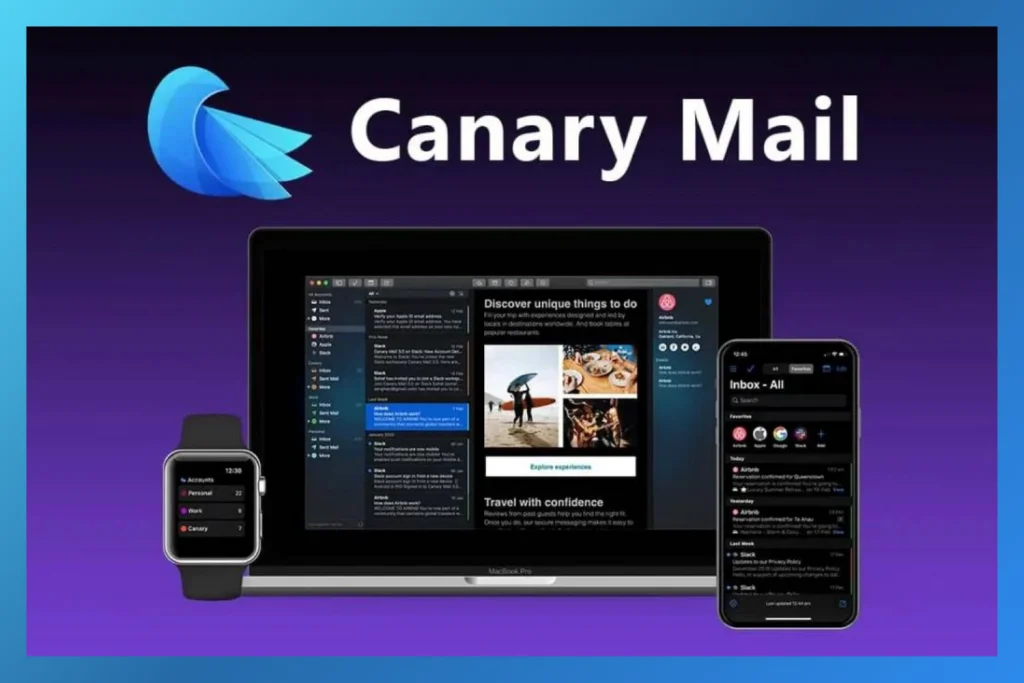
Canary Mail is not only one of the best email apps to manage multiple email profiles, but it's also considered the best app for multiple Gmail accounts. It allows you to easily sync all your email accounts from various platforms, like Gmail, iCloud, Outlook, Yahoo, ProtonMail, and more - right into one place.
Mac Mail Search Not Working, the Bottom Line
While grappling with Apple Mail’s search function not working can be frustrating, know that you’re not alone in experiencing this issue. Luckily, there are things you can do to solve this issue on your own. By following the troubleshooting steps outlined in this article, you should be able to restore Apple Mail’s search option to its normal functionality. However, if this issue persists or if you’re experiencing frequent problems with the Mail app, you can always reach out to Apple support for additional assistance. You might also consider exploring alternative email clients like Canary Mail to see if they better suit your needs.
Mail Search Not Working on Mac, the FAQs
❓Why is my Apple mail search not working?
Apple Mail search may not work properly due to various reasons, such as Spotlight settings misconfiguration, outdated software, corrupted mail database, or insufficient storage space on your Mac. While there may be other issues causing your search functionality to not work properly, these are the most common ones.
❓How do I rebuild my Apple Mail search?
To rebuild your Apple Mail search functionality, go to Mailbox > Rebuild in your Mail app. This action will help you restore your Mail app’s functionality to its standard performance and recreate the search index. This will likely resolve any issues you’re experiencing with Apple Mail’s search function.
❓How do I force Spotlight to reindex?
To force Spotlight to reindex, go to System Settings in your Apple menu. Then, go to Siri & Spotlight and scroll down to choose Spotlight Privacy. When prompted, add your hard drive and click Done. Then remove the same hard drive you just added. This will force Spotlight to start indexing that hard drive all over again.