Apple Mail is the most used email client among Apple users. After all, it’s Apple’s default email client that seamlessly syncs across all Apple devices. Although many users are happy with Apple Mail’s functionality, some have encountered issues where Apple Mail isn’t receiving or loading emails.When Mac Mail is not receiving emails, it can cause disruptions in both personal and professional communications. If you’re experiencing an issue with Mac Mail not receiving messages, you’ll find the solution in this article. We’ve created this guide to help you understand, diagnose, and solve this issue.
Why My Mac Mail Isn’t Receiving Emails?
Are you wondering why you haven’t received an email in a while? Or maybe you’ve noticed that you keep receiving emails on your iPhone but not on your Mac computer. If so, your Mail app may be having issues with receiving emails. Don’t worry - it isn’t uncommon. Many Apple Mail users have reported issues with iCloud Mail not working, including the inability to receive emails. There may be a few possible reasons why your Mail app isn’t receiving emails. Here are the most common reasons why this may be happening.
Incorrect IMAP or POP Settings
Mac Mail uses Internet Message Access Protocol (IMAP) and Post Office Protocol (POP) to handle incoming emails. These protocols are responsible for fetching emails from the email server to your Mac Mail client. Incorrect IMAP or POP settings are among the most frequent reasons Apple Mail cannot connect to the email server. Incorrect server addresses, port numbers, or security protocols can prevent Apple Mail from connecting with the correct email server. If Apple Mail can’t connect to the email server, it won’t be able to fetch incoming emails and load them into your inbox.
Software Conflicts
Conflicts between the Mail app and other software installed on your Mac can also lead to syncing problems and, therefore, cause Apple Mail not to receive emails. This could include conflicts with other email clients, security software, or system utilities. These conflicts may interfere with the proper functioning of the Mail app and prevent it from connecting to the IMAP/POP server, thus disrupting email sending and receiving.
Firewall Block
Firewalls and security software can sometimes block certain network ports used for receiving emails. Firewalls are security measures that monitor and control incoming and outgoing network traffic. If they're configured too strictly, they can block legitimate connections, including those required for sending and receiving emails.
Insufficient or Full Storage
If your device has insufficient storage, it may impact your Mac Mail’s ability to receive emails. When the storage is full, you may not be able to receive more emails. If you think insufficient or full storage may be preventing your Mail app from receiving more emails, delete some emails clogging your inbox, including attachments. Also, try deleting unnecessary files and applications from your device to free up some space.
Internet Connectivity Issues
A stable internet connection is essential for your Mail app to work correctly. If your device has internet connectivity issues, such as a weak Wi-Fi signal, network congestion, or router problems, it can disrupt the communication between your device and the email server. As a result, you may experience issues with sending and receiving emails via your Apple Mail app.
How to Fix Apple Mail Not Receiving Emails
If you’re experiencing issues with your Apple Mail app not receiving emails, you may be wondering if there’s something you can do. The answer is yes! There are a few solutions you can try to fix this problem. Here are the main troubleshooting solutions you can implement to solve this frustrating issue. If none of these solutions work, you may need to contact Apple support or consult with a professional.
Check for Status Messages
When you experience failures with sending or receiving emails, you may want to know what’s causing them. To find out, check the status icon next to your account’s inbox in the Mail sidebar or in the upper-right corner of the Mail window. The status will tell you what may be wrong.
Restart the Mail App
If you’re not receiving emails, your first instinct may be to restart the app. If so, you’re entirely correct! Restarting Apple Mail often resolves minor syncing problems and allows the app to resume standard functionality, including receiving emails.To refresh your Apple Mail email, click on the "Mailbox" menu at the top of the screen and select "Get All New Mail" or press Command + Shift + N. This action will prompt the app to check for new emails and update your inbox.You also just close the app and open it again.
Test Server Connection With Connection Doctor
If the inbox is not updating, there may be a problem with the connection to the email server. Luckily, Apple Mail comes with a built-in diagnostic tool called Connection Doctor, which allows users to check the status of their email server connections. This tool provides real-time information about your connection to the incoming and outgoing servers, helping you pinpoint any issues preventing your Mail app from sending and receiving emails.By using Connection Doctor, you can diagnose any issues with the server connection and take appropriate steps to resolve them. This might involve verifying server settings, checking network issues, or troubleshooting server-related problems.
Reset Firewall and Security Settings
In some cases, firewall or security settings on your Mac may be blocking the Apple Mail app from accessing the necessary network resources to send and receive emails. Resetting these settings can help ensure the Mail app has the proper permissions to communicate with the email server. Ensuring that ports 25, 465, or 587 are open in your firewall settings can often resolve issues with receiving emails.
Fetch New Data
If you aren’t receiving emails on your iPhone or iPhone, try the Fetch New Data option. This option forces Apple Mail to retrieve new data from the server, which can help you solve the issues with receiving emails. To use the Fetch New Data option, follow these steps:
- Open the Settings on your iPhone and go to Mail.
- Tap on Accounts and Fetch New Data.
- Change the option to Automatically or choose a schedule.
This will enable your Mail app to fetch new data in the background.
Remove and Reconnect Your Email Account
If none of the above solutions work, you may need to remove and reconnect your email account. This will refresh your email account settings, which can solve the underlying issues preventing your Mail app from receiving messages. If there are any corrupted account data or misconfigured settings preventing Apple Mail from receiving emails, reconnecting your account can help fix that. You can remove your email account in Apple Mail with just a few clicks and add it again. Once you do, check whether you can send and receive emails as you should.
Consider an Alternative for Managing Multiple Email Accounts
If you’re using Apple Mail to manage multiple email accounts and find that the app often has issues sending and receiving emails, you may want to start looking for alternatives. Luckily, there are many email clients you can use to manage multiple email accounts, one of them being Canary Mail. Canary Mail is not only one of the best email apps to manage multiple email profiles, but it's also considered the best app for multiple Gmail accounts. It allows you to easily sync all your email accounts from various platforms, like Gmail, iCloud, Outlook, Yahoo, ProtonMail, and more - right into one place.
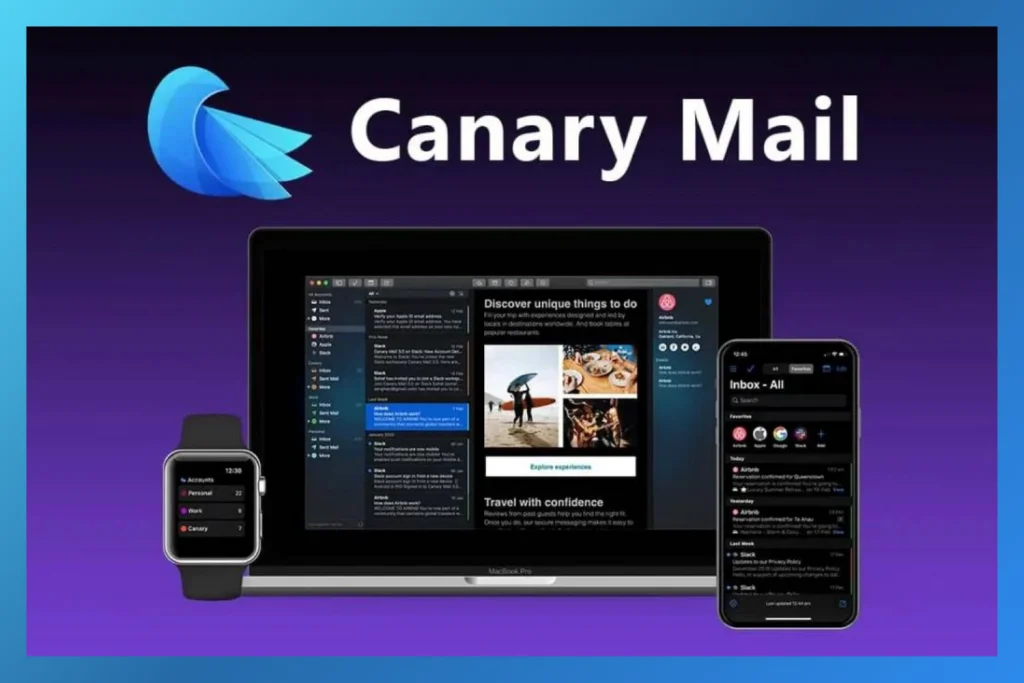
Mail App Not Receiving Emails, the Bottom Line
Not receiving emails through your Mail app can be extremely frustrating and cause workflow disruptions, communication delays, or even stress, especially if you’re waiting for an important email or update. The most likely reason why your Mail app is not receiving emails is that it’s not connecting to the email server. Luckily, there are many troubleshooting methods you can use to restore that connection and prompt Apple Mail to start receiving emails again. However, if you’re experiencing this issue frequently, you may want to move away from Apple Mail altogether and look for an alternative email client for mac that you can rely on more, such as Canary Mail.
Apple Mail Not Receiving Emails, the FAQs
❓ Why am I not receiving emails on Apple Mail?
There could be several reasons why you’re not receiving emails on Apple Mail. This is usually caused by Apple Mail not connecting to the email server. Verify that your email account settings are configured correctly, including incoming and outgoing server settings. You can also try restarting the app or reconnecting your email account to solve this issue.
❓ How often does Apple Mail update?
The frequency with which Apple Mail updates and fetches new data depends on your settings. Typically, the default setting for fetching new data is automatic, which means that Apple Mail will update periodically on autopilot. However, you can adjust the schedule to match your preferences. You can set Apple Mail to fetch new data every hour, 30 minutes, or 15 minutes.
❓ How do I force my iPhone to receive emails?
The best way to force your Mail app to start receiving emails again is to use the Fetch New Data option. This will prompt your Mail app to retrieve new data and download emails that haven’t yet reached your mailbox. You can also try restarting or completely redownloading the app.