Canary Mail Admin Console provides a centralized interface from where you can manage critical aspects of an organization - users, groups, granting people administrator access, encryption keys, to name a few.
Sign into the Admin Console using any email address.
The Admin Console Dashboard is the first thing you will see as soon as you login to the CanaryMail Admin Console. It helps manage multiple organizations. You can switch between your different organizations from here.
Also, new organization can be created by entering the Organization Name under Create Organization.
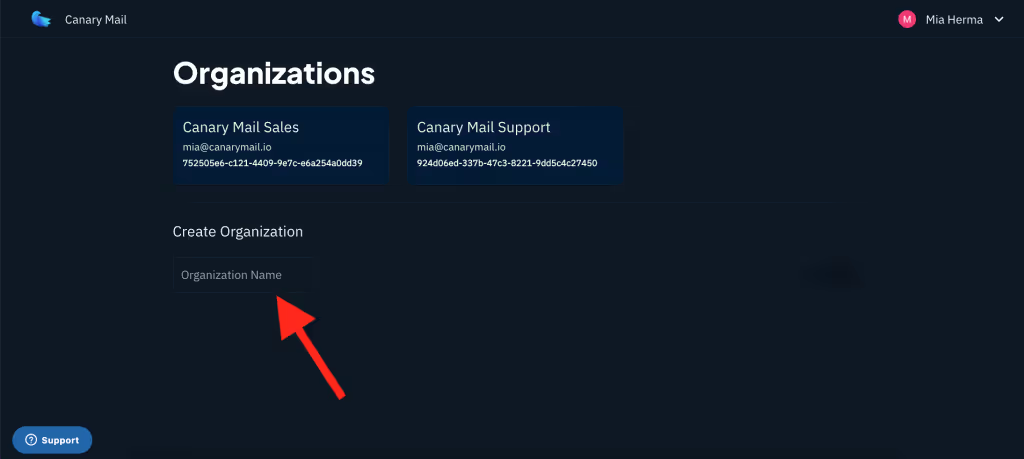
Let's discover how to manage your Organization, Setup email, App preferences, Active Users, and start using the services.
1. View & update your Organization’s key info. Learn more.
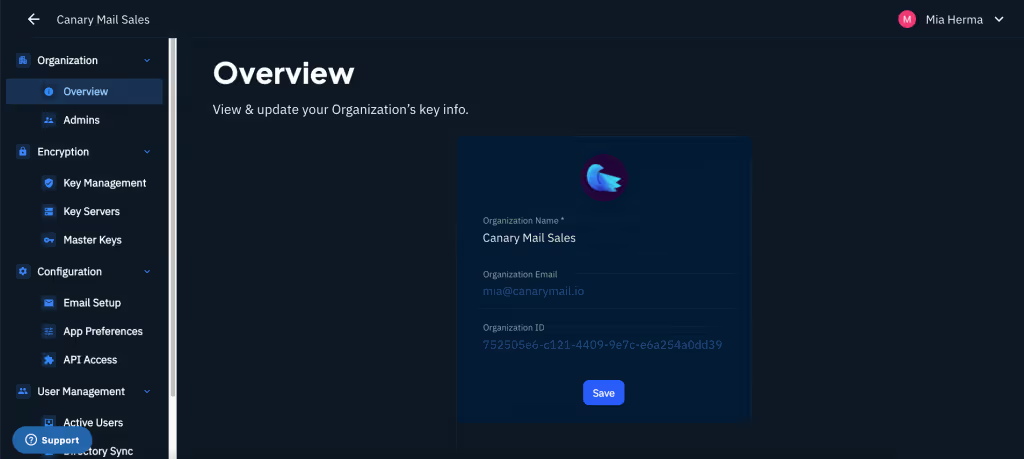
2. Manage Organization's email provider settings for your users.

The email provider settings added on the Email Setup screen will appear at the top of the list in the users’ in-app ‘Add Account’ screen. Learn more.
3. Manage the default in-app settings for your users.
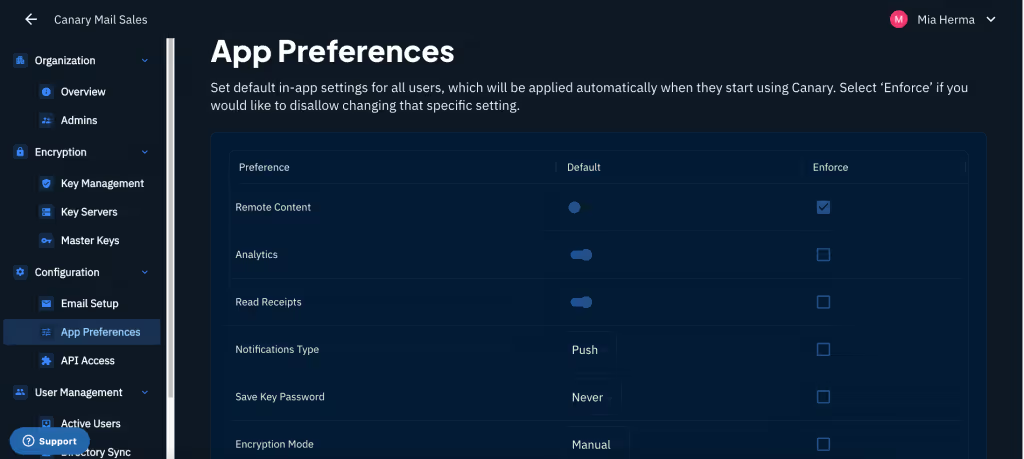
App Preferences allows you to set default in-app settings for all users, which will be applied automatically when they start using Canary. Select ‘Enforce’ if you would like to disallow changing that specific setting. Learn more.
4. Invite users to your Organization via importing a CSV file or adding them manually.
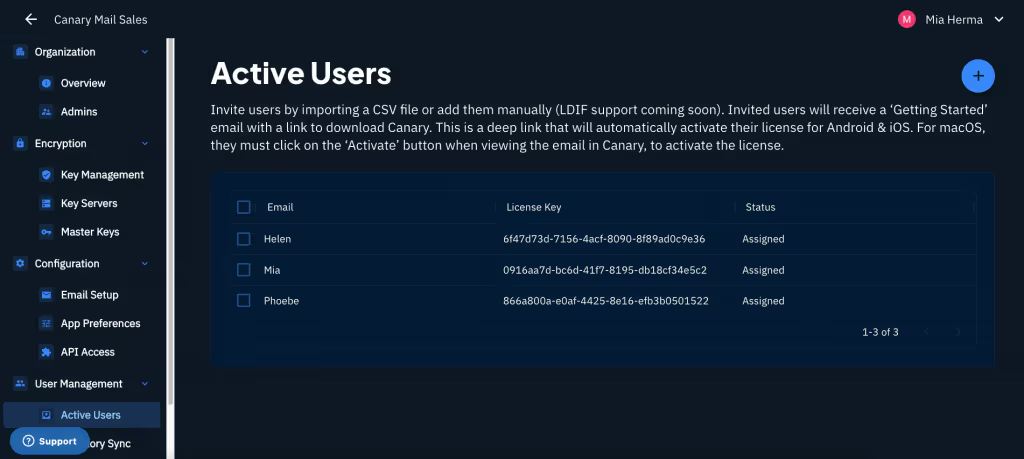
Invited users will receive a ‘Getting Started’ email with a link to download Canary. Learn more.
That's it! You are all ready to get started.