You can customize Canary Mail to suit your preferences. Just go to Canary Mail > Settings.
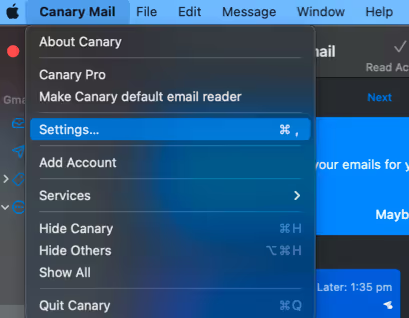
General
Adjust various settings of the Canary app.

Reading
From here, you can enable/disable the settings for:
- Organize by Thread: Groups messages and their replies together for easy reading.
- Inbox Zero: Helps you manage emails efficiently and keep your inbox clutter-free.
- Chat Assistant (Beta): Summarizes emails, composes emails, searches your email history, and more.
- Alerts: Provides smart reminders, prioritizes emails, and gives actionable insights.
- Compose & Reply: Uses AI to help write or reply to emails.
- Inbox Tab: Shows important emails that need a reply or follow-up.
- Summarize Emails: Summarizes long emails for quick understanding.
- Help Improve Copilot: Shares diagnostic data to enhance AI features.
- Instant Replies: Suggests pre-composed replies to incoming emails.
- Load Remote Content: will not load remote images, but inline images that are included in the email data will load. You can also set your Whitelisted Senders.
- Show Blocked Trackers: Canary Mail blocks tracking pixels. Enabling this will show you which trackers were blocked.
- Analytics: Shares anonymized data to help guide app development.
- Read Receipts: Get notified when your email is read.
- Avatars: Show or hide contact avatars.
- Account Colors: Change the color of any account.
You can also adjust the settings for the following:
- App Icon: Choose where the icon appears (Menu Bar & Dock, Only Menu Bar, or Only Dock).
- Preview Lines: Select how many lines you see in the message pane.
- Theme: Choose between Light, Dark, or Automatic.
- Email Viewer Theme: Choose between Active, Automatic, or Light Theme. The Active Theme uses the current theme, the Automatic Theme uses the current theme for regular emails and the Light theme for custom-formatted emails.
- Compose Editor Theme: Choose between Active or Light.
- Language: Change the app language.
- After Archive/Delete: Set actions after you archive or delete an email.
- Delay Archive/Delete: Set a time delay for archiving or deleting emails.
- Delay Send: Set a time delay for sending emails.
- Mark as Read: Choose when to mark emails as read: immediately, manually, or after a delay.
- Font Size: Adjust the font size for Message, Message List, Sidebars & Preferences.
Swipe Actions
Configure swipe actions to easily archive, delete, snooze, move, etc. emails. Edit these via Canary Mail > Settings > General > Swipe Actions.
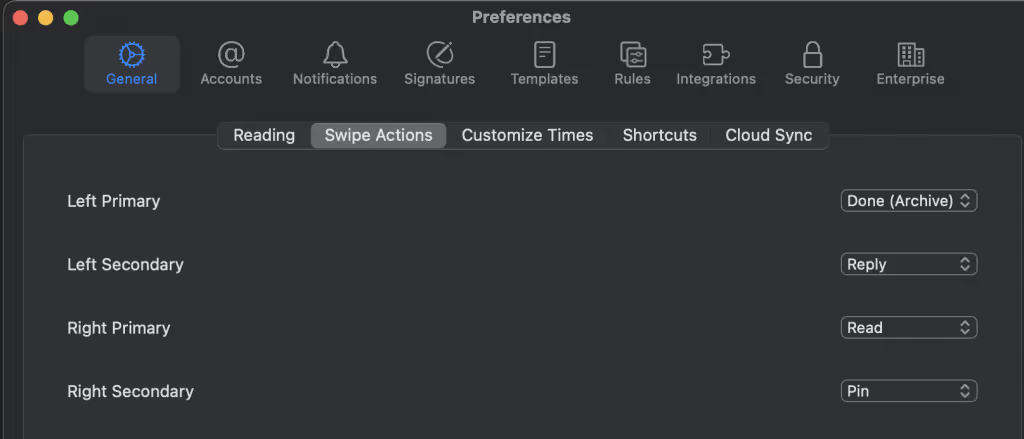
Customize Times
Manage timings for snoozing emails, SecureSend, Send Later and Copilot schedule.
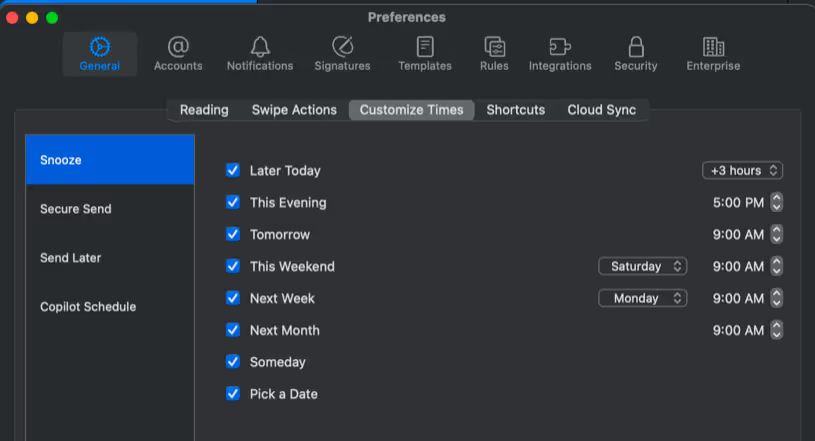
Shortcuts
Set shortcut keys for various actions. Click the cross icon next to an action, then press a key to set a new shortcut.
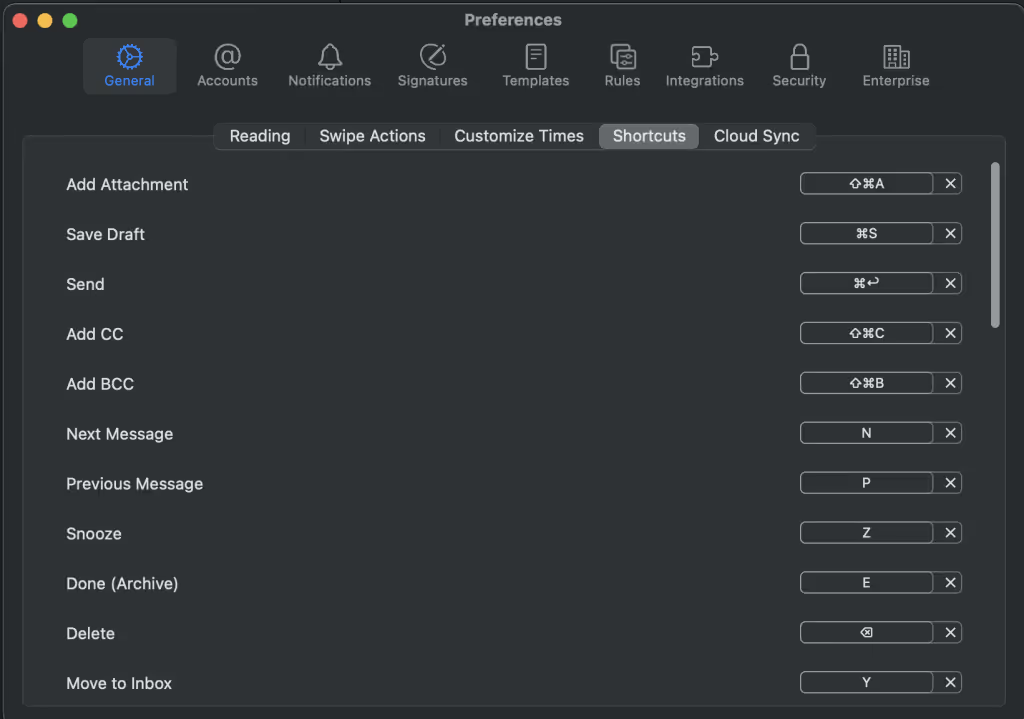
Cloud Sync
Backup your accounts and settings to iCloud to keep everything synced across your devices. Just click and drag the toggle to the right to enable.
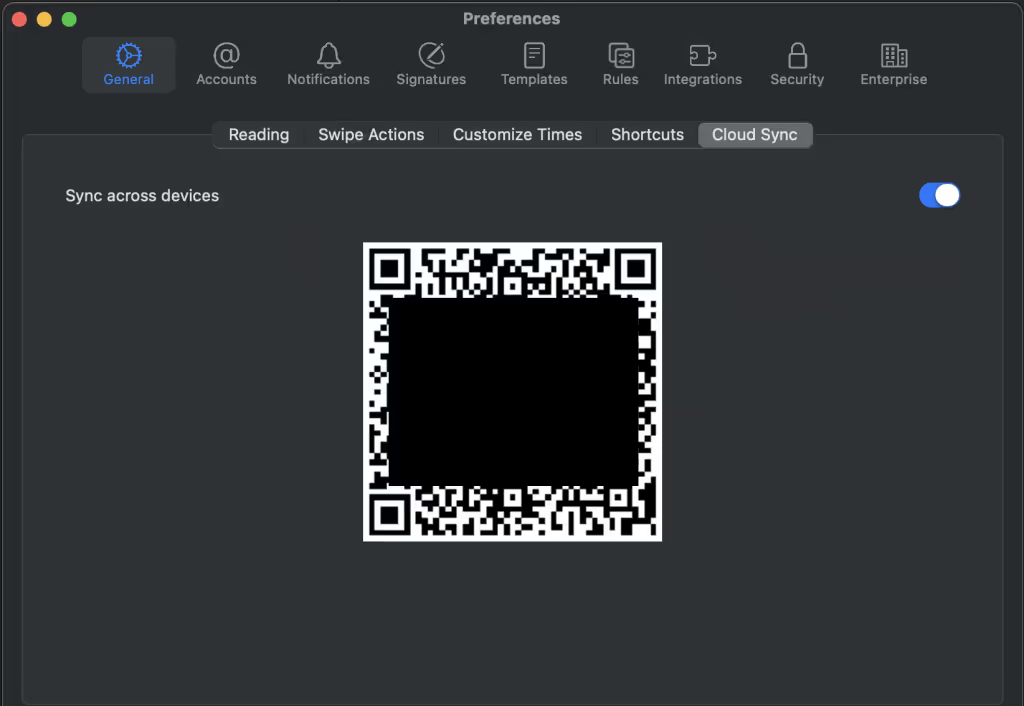
Accounts
Manage your email accounts easily! Just use the "+" symbol to add more accounts and the "-" symbol to delete accounts.
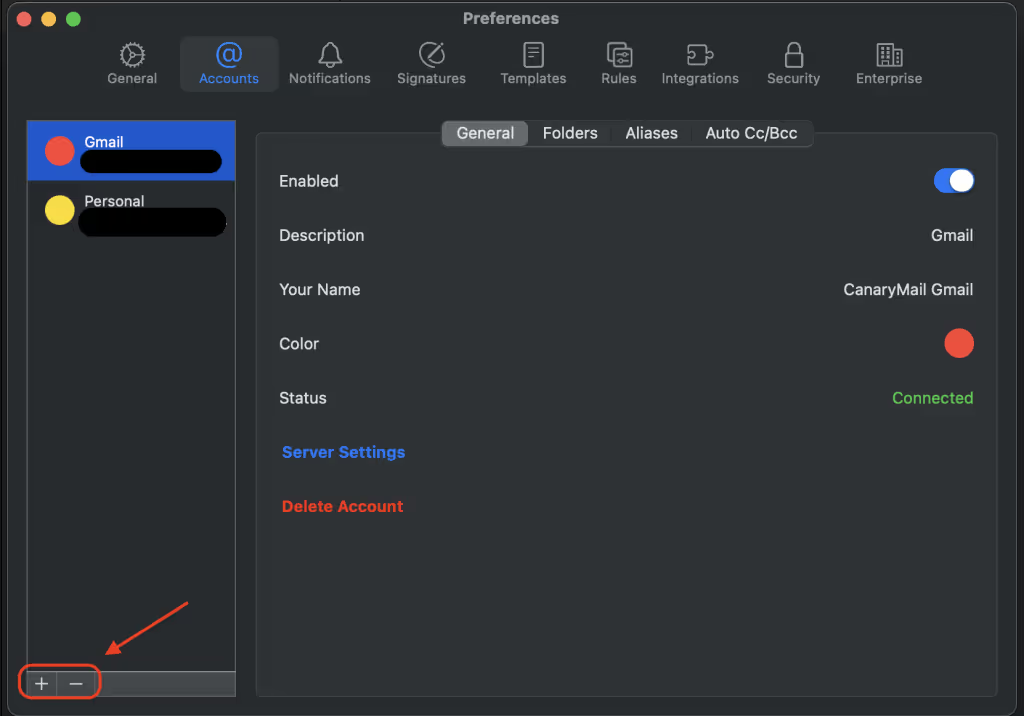
Notifications
Control notifications and sounds for all accounts. Turn on smart notifications and change notification actions and sounds.
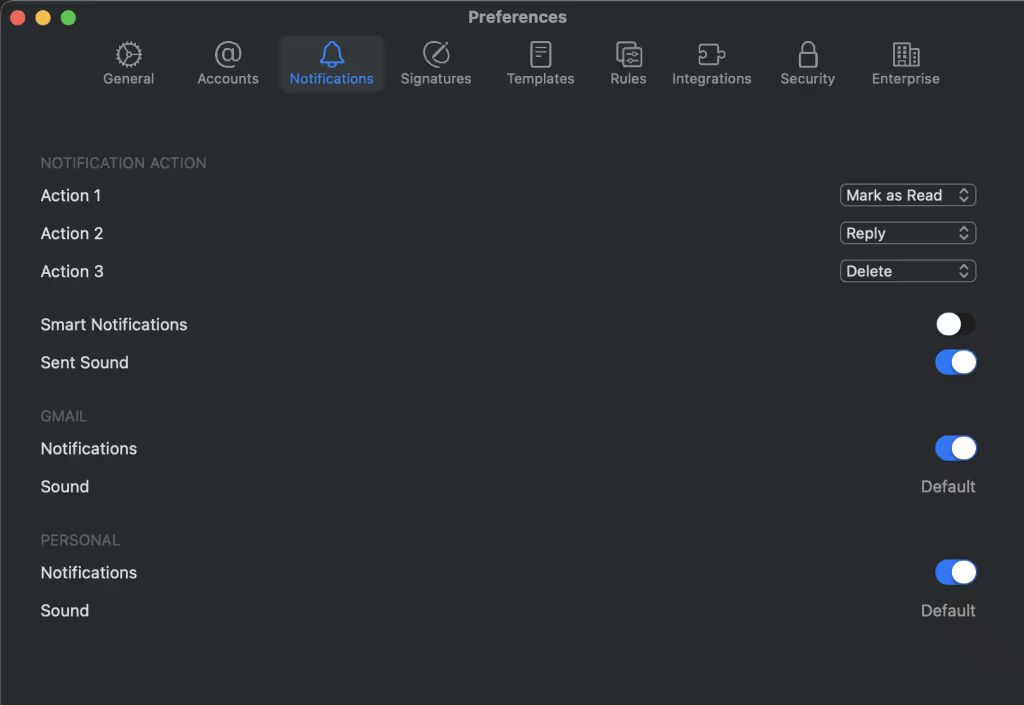
Signature
Add, Delete or Edit your email signatures with different features.
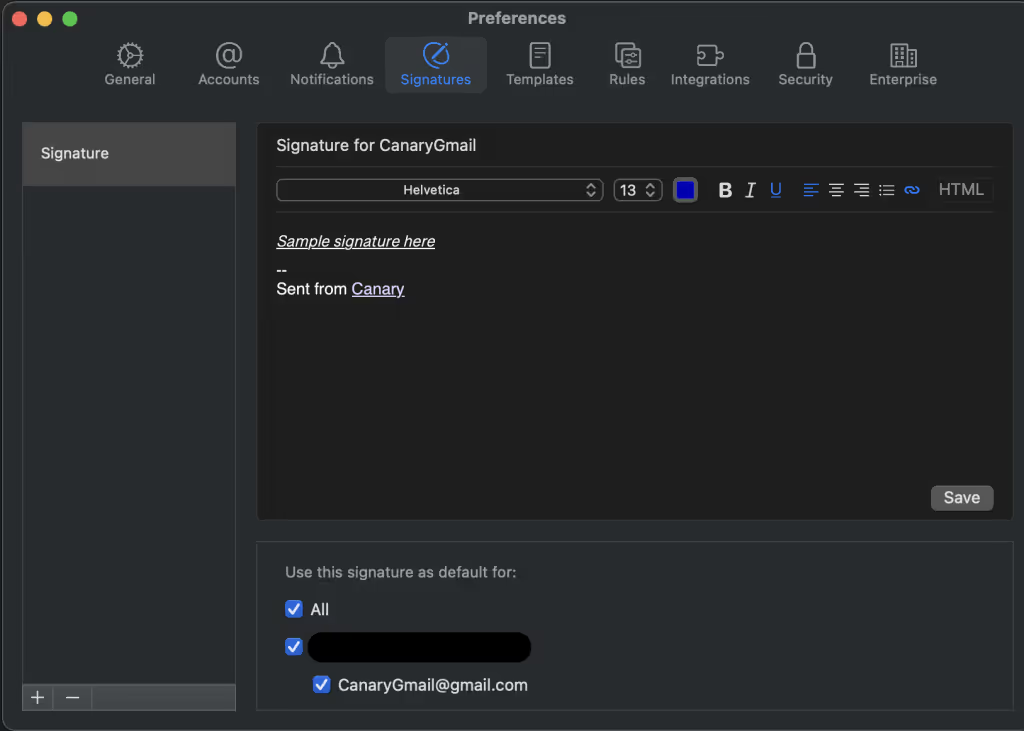
Template
Create and use email templates to save time and avoid repetition. Save and reuse frequently sent emails.
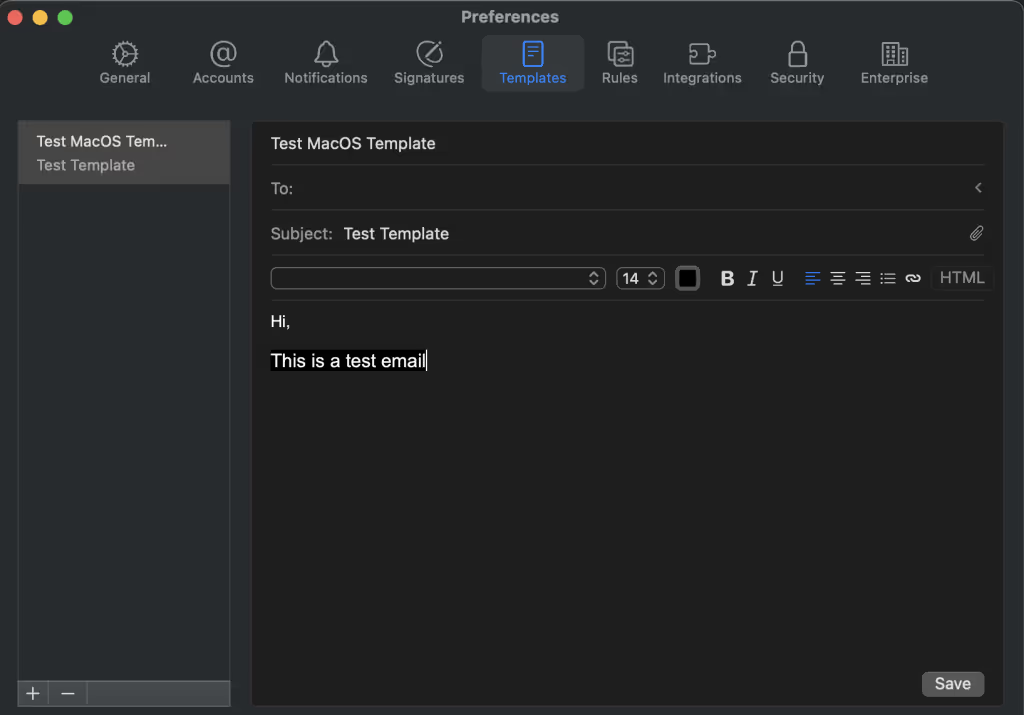
Rules
Automate the organization and management of your inbox! Create new rules or manage existing ones by editing, duplicating, or deleting them.
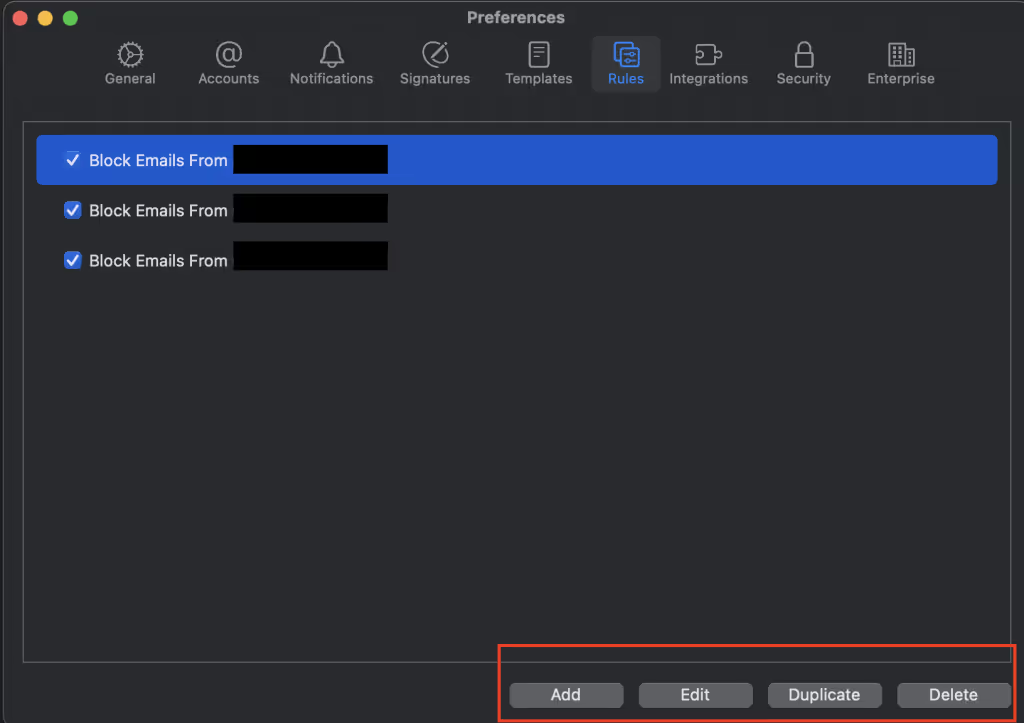
Integration
Turn your emails into actionable tasks using Asana or Todoist!
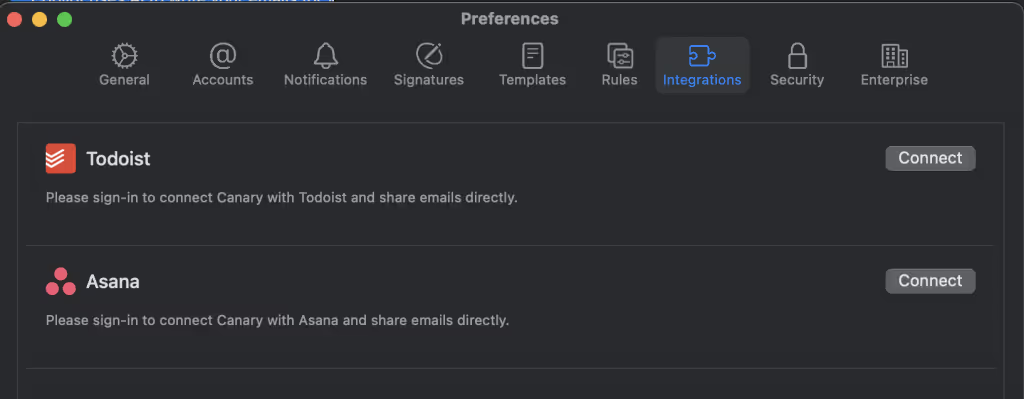
Security
Secure your emails with encryption by enabling PGP and/or SecureSend.
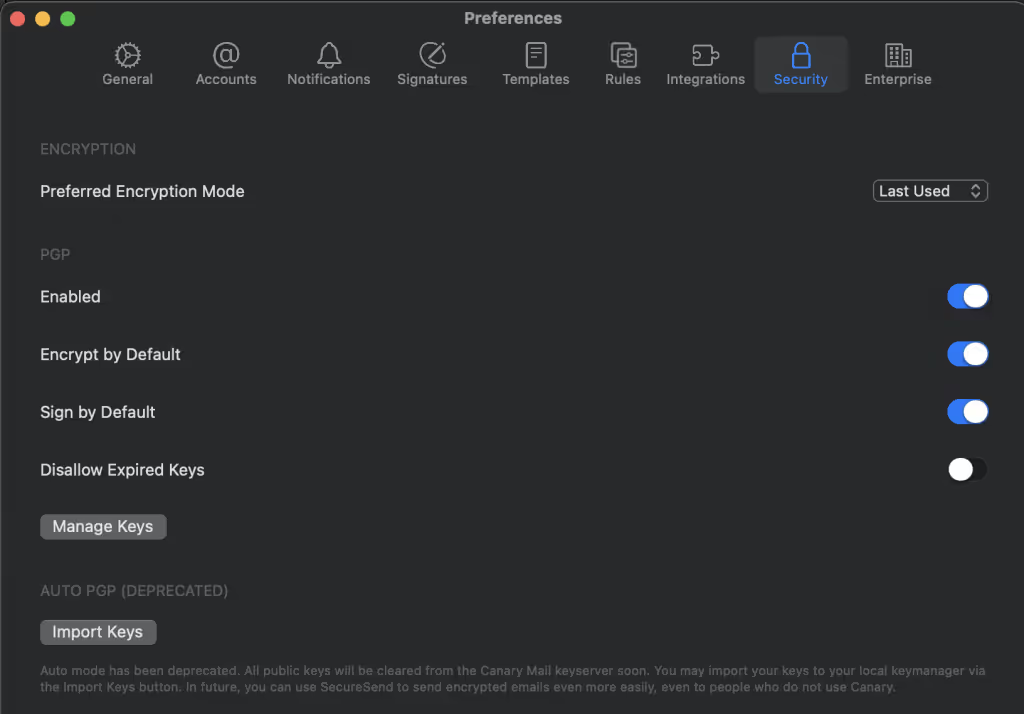
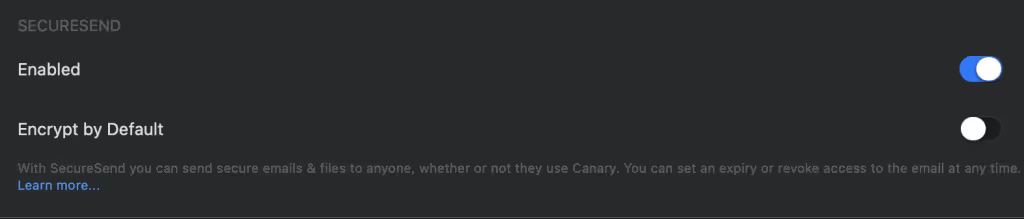
That's it! Customize Canary Mail to fit your needs and enjoy a smoother email experience.