Are you familiar with that feeling of sending an important email through Apple Mail and then anxiously waiting for a response? It's like standing by the mailbox, waiting for a letter that might never come.
💡 You keep refreshing your inbox, wondering if the recipient has even seen your message. Maybe it got lost in cyberspace or landed in their spam folder. The uncertainty can be maddening, especially when you're eager for a reply.
You start to question whether they received it at all. Were they too busy to check their email? Is it too soon to send a follow-up? And then you start to wonder if there's any way to know if they've read your email. Is there a way to get read receipts on Apple Mail?
What are Read Receipts?
Read receipts are notifications that inform the sender when a message or email has been opened by the recipient. They must be requested by the sender and may not always be sent, as the recipient can choose to decline or disable them.
While Apple Mail doesn't provide a built-in read receipt feature like WhatsApp, there are still ways to track if someone has opened your email. In this article, we’ll explore 5 third-party tools you can use to enable read receipts on Mac Mail.
Does Apple Mail Support Read Receipts?
The short answer is no. Apple Mail doesn’t support read receipts and never has. This feature is simply not available in Apple’s native mail app.
However, if you’d like to know if your emails have been opened, you can use a third-party email tool that allows you to see if and when someone has read your email on Apple Mail.
Pros and Cons of Using Read Receipts in Apple Mail
Read receipts can be a valuable tool for email tracking, but they also come with certain drawbacks. Understanding both the advantages and limitations will help users make an informed decision on whether to enable this feature in Apple Mail.
Pros of Using Read Receipts:
- Email Acknowledgment – Read receipts confirm that the recipient has opened your email, eliminating uncertainty and reducing follow-ups.
- Improved Communication Efficiency – Knowing when an email has been read allows for better timing in follow-ups and decision-making.
- Enhanced Productivity – Professionals, especially in sales, HR, or customer support, can track engagement and optimize communication strategies.
- Better Client & Team Coordination – Ensures critical messages are acknowledged, particularly in business and project management settings.
- Strategic Follow-Ups – Helps users schedule responses more effectively, avoiding unnecessary reminders when the recipient hasn’t yet read the email.
Cons of Using Read Receipts:
- Lack of Native Support in Apple Mail – Unlike Outlook and Gmail, Apple Mail does not offer built-in read receipt functionality, requiring third-party tools.
- Privacy Concerns – Some users perceive read receipts as intrusive, potentially affecting trust in professional or personal interactions.
- Inconsistent Functionality – Many email clients allow recipients to disable read receipts, making them unreliable for confirmation.
- Limited Effectiveness with Image Blocking – Read receipts often rely on tracking pixels, which can be blocked by privacy-focused tools like Apple Mail’s Mail Privacy Protection.
- Not Universally Supported – Some corporate environments or security policies restrict read receipts, limiting their effectiveness in professional settings.
5 Third-Party Tools That Allow You to Send & Receive a Read Receipt with Apple Mail
Given that the native Mac Mail application doesn’t support read receipts, you might want to explore more advanced third-party options for email tracking that enable you to see if someone has read your email.
Here are 5 third-party email tools you can use to enable the “read receipt” feature on Apple Mail.
1. Canary Mail - The Best Tool Overall for Read Receipts ✅
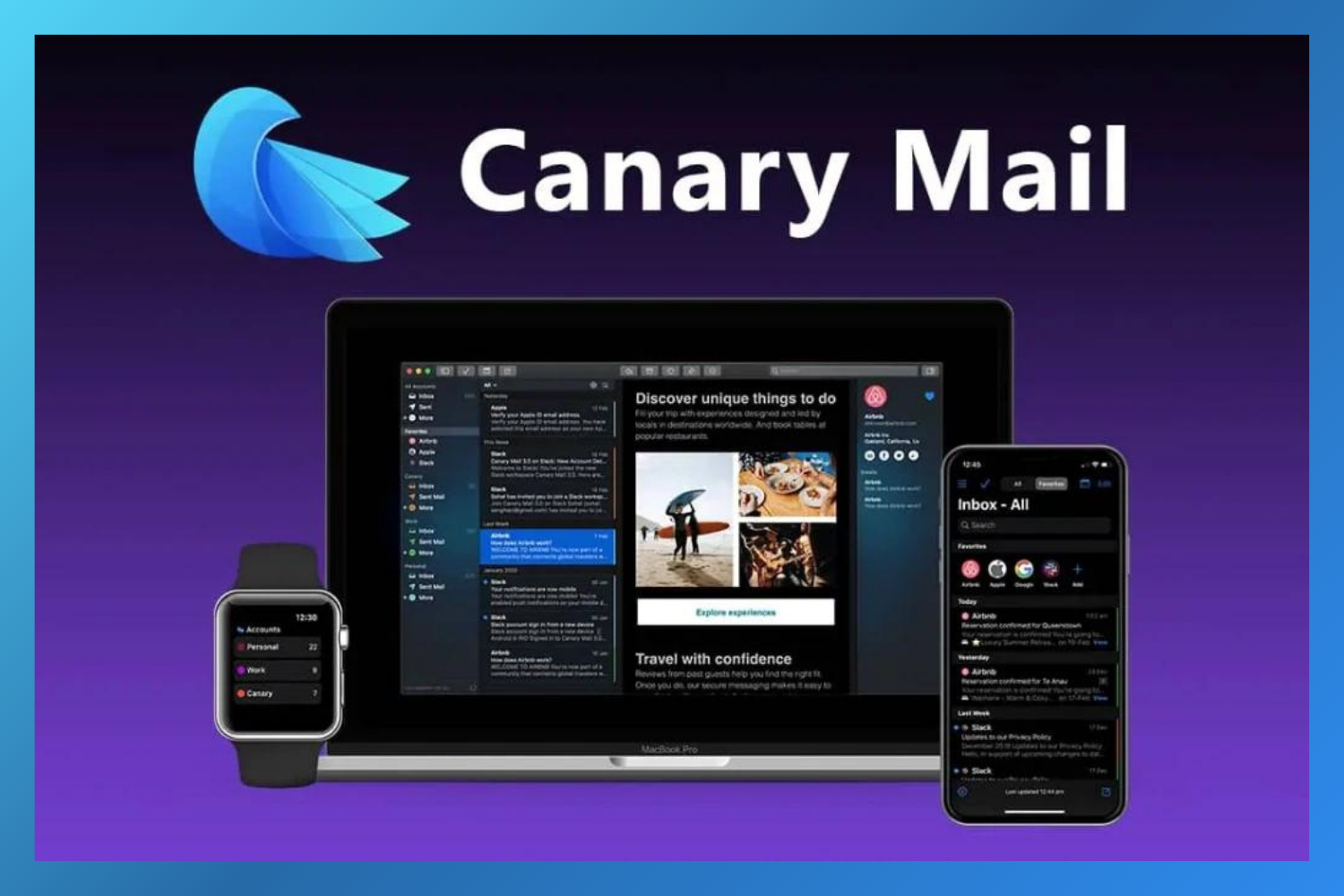
Canary Mail is the most advanced email client on the market. It focuses on email productivity and management with modern features, such as an AI-powered email assistant that helps users write better emails in less time, a unified inbox for multiple email accounts, and read receipts.
Canary Mail’s read receipt function is built into the platform, so there’s no need for additional plugins or software. When you send an email using Canary Mail, you’ll receive a notification as soon as the recipient opens it.
The process of enabling read receipts on Canary Mail is super simple. Just navigate to Preferences > General > Read Receipts. From there, you can turn the feature on and off at your convenience.
Besides enabling its users to track whether someone has opened their email, Canary Mail comes with strong email privacy and security features, like PGP and end-to-end encryption, to keep your email communication safe.
💰 Pricing: Canary Mail offers a free forever plan for personal use. Our paid plans start at $49 per year.
[cta_inline]
2. iReceiptMail - Best for Read Receipts on macOS
iReceiptMail is one of the most popular third-party apps for read receipts in Mac Mail. In a nutshell, this tool allows users to integrate read receipts into Apple Mail on their Mac computers. It allows users to send read receipts in the language of the sender and request read receipts from the recipient of their email.
After installing this tool, you’ll see iReceiptMail icons in the Menu Bar at the top of the screen and the Dock at the bottom of the screen. From there, you can request and send read receipts whenever you need.
💰 Pricing: iReceiptMail offers a free 7-day trial. After that, you’ll need to purchase a subscription plan, starting at $16.99 per year for a single user.
3. Mailbutler - Best for Email Tracking on Apple Mail, Gmail & Outlook
Mailbutler is an email extension that adds more handy features to Apple Mail, Gmail, and Outlook. Aside from email tracking, it offers features like email signatures, email templates, send later, email snooze, and more.
Mailbutler’s read receipts feature for Gmail, Outlook, and Apple Mail is quite advanced. In addition to telling you if your email has been opened, it also shows you when, where, and how many times your emails and links were opened.
If you’re worried about privacy issues when it comes to email tracking, Mailbutler takes care of that, too, by being 100% compatible with Apple Mail’s Privacy Protection.
💰 Pricing: Mailbutler offers a free 14-day trial. After that, you’ll need to purchase one of its subscription plans, which start at $4.95 per month (billed annually).
4. Mail Tracer - Best for Read Receipts on iPhone
Mail Tracer is a mobile app for iPhone and iPad that allows you to see which of your emails sent with Apple Mail have been read. In addition to a standard read receipt, Mail Tracer also shows you when, where, on which device, and how many times your emails have been opened.
💰 Pricing: Mail Tracer offers a free version with unlimited email tracking and real-time alerts when your emails are opened. You can also purchase a premium version with more features at a one-time fee of $29.99 for lifetime access.
5. iTrackMail - Best for Read Receipts on iPad
iTrackMail is an email tracking app for Apple Mail designed for iPad. Although it’s pretty basic, it fulfills its main function, which is to notify you whenever someone opens your email. When they do, iTrackMail will simply send you a push notification. If you’re an iPad user, this app may be handy.
💰 Pricing: iTrackMail is completely free to download and use on your iPad.
How to Turn Read Receipts On & Off in Apple Mail
Since Apple Mail does not support read receipts natively, users must rely on third-party apps or extensions to enable and manage this feature. Below is a guide to enabling or disabling read receipts in different scenarios:
1. Using Canary Mail (Recommended)
- Enable Read Receipts:
- Install and open Canary Mail on macOS.
- Go to Settings > Read Receipts.
- Toggle “Enable Read Receipts” to ON.
- When composing an email, ensure the read receipt tracking option is enabled.
- Disable Read Receipts:
- Open Canary Mail and go to Settings > Read Receipts.
- Toggle the “Enable Read Receipts” option to OFF.
2. Using Mailbutler (Apple Mail Extension)
- Enable Read Receipts:
- Install Mailbutler and connect it to Apple Mail.
- Navigate to Mailbutler Preferences > Tracking.
- Enable Email Tracking to activate read receipts.
- Disable Read Receipts:
- Open Mailbutler Settings.
- Under Tracking, toggle off the Email Tracking option.
3. Using iReceiptMail for Apple Mail
- Enable Read Receipts:
- Install iReceiptMail and configure it with Apple Mail.
- In the Preferences menu, enable the Request Read Receipts option.
- Disable Read Receipts:
- Open iReceiptMail Preferences.
- Disable the Request Read Receipts feature.
4. Read Receipts for Gmail, Outlook, and Other Accounts in Apple Mail
- Gmail:
- Read receipts are only available for Google Workspace accounts. Enable them via the Admin Console or use third-party tools like Mailtrack.
- Outlook:
- Outlook for Mac supports read receipts, which can be enabled via Mail > Preferences > Tracking (available in Microsoft 365 versions).
Tips to Use Apple Mail Read Receipts Ethically
Read receipts can be a double-edged sword. While they offer the sender some level of assurance, they can sometimes be seen as intrusive by the recipient. Therefore, it’s essential to use them judiciously.
Here are some tips you may want to follow to use Apple Mail read receipts in an ethical way:
- Always respect the privacy of the recipient. If someone has explicitly asked not to be tracked, honor that request.
- Some email clients allow the recipient to turn off read receipts. Be aware that you may not always get a read receipt, even if you have requested one.
- There are ethical considerations to keep in mind when using read receipts, especially in sensitive or confidential communications. Always adhere to best practices and legal guidelines related to email tracking.
Apple Mail Read Receipt, the Bottom Line
Whether you're a seasoned email marketer hoping to gauge client interest, a business owner looking to track their emails, or simply someone wanting to ensure your message was received by your recipient, the read receipt feature can be extremely helpful.
While Apple Mail doesn’t offer read receipts within the native app, you can use third-party tools like Canary Mail or iReceiptMail to enable read receipts on Mac Mail and know if and when your emails have been read.
Read Receipts in Apple Mail, the FAQs
❓Can I request a read receipt in Apple Mail without using third-party tools?
No, the read receipts feature is not available on the native Apple Mac. However, you can use different third-party tools like Canary Mail or iReceiptMail to enable read receipts on your Mac Mail account.
❓How to Turn Off Read Receipts in Messages for Mac?
To turn off read receipts on a Mac, follow these steps:
- Open the Messages app.
- Go to Messages > Settings.
- Select the iMessage tab.
- Under Settings, uncheck Send read receipts.
❓How do third-party email tracking tools like Canary Mail work?
Third-party tools typically use tracking pixels embedded in emails. When the recipient opens the email, the pixel sends back information like the time of opening and the device used.
❓Is it ethical to use email tracking tools?
The ethics of email tracking can be subjective. It’s important to consider privacy concerns and, where possible, inform recipients that you’re using tracking tools.
❓How can I tell if my email was read if the recipient blocks images?
If the recipient blocks images, tracking pixels may not work. In such cases, tracking the email read status becomes challenging.
❓Can I track link clicks within my emails?
Yes, many email tracking tools allow you to track whether links within your emails are clicked, providing deeper insights into recipient engagement.