Apple Mail is the most used email client among Apple users. After all, it’s Apple’s default email client that seamlessly syncs across all Apple devices. Although many users are happy with Apple Mail’s functionality, some have encountered issues where Apple Mail isn’t sending their emails.When Mac Mail isn’t sending emails, it can cause disruptions in both personal and professional communications. If you’re experiencing an issue with Mac Mail not sending emails, you’ll find the solution in this article. We’ve created this guide to help you understand, diagnose, and solve this issue.[cta_inline]
Why My Mac Mail Won’t Send Email?
Are you wondering why the email you’re trying to send just won’t budge from your outbox? Or maybe you’ve managed to send it, but the recipient claims they never received it. If so, you may be experiencing an issue with Apple Mail not sending emails. Don’t worry - it isn’t uncommon. There may be a few possible reasons why your Mail app isn’t sending your emails. Here are the most common reasons why this may be happening.
Incorrect SMTP Settings
Mac Mail handles outgoing emails using the Simple Mail Transfer Protocol (SMTP), a standard protocol used by SMTP service providers. This protocol is responsible for delivering your emails to the recipient's email server. These settings define how Mac Mail interacts with your email provider's server to send emails. Incorrect SMTP settings are among the most frequent reasons why Apple Mail isn’t sending emails. Incorrect server addresses, port numbers, or security protocols can prevent emails from being sent.
Software Conflicts
Conflicts between the Mail app and other software installed on your Mac can also lead to syncing problems. This could include conflicts with other email clients, security software, or system utilities. These conflicts may interfere with the proper functioning of the Mail app and prevent it from connecting to the SMTP server, thus disrupting the email-sending process.
Firewall Block
Firewalls and security software can sometimes block certain network ports used for sending emails. Firewalls are security measures that monitor and control incoming and outgoing network traffic. If they're configured too strictly, they can block legitimate connections, including those required for sending and receiving emails.
Internet Connectivity Issues
A stable internet connection is essential for your Mail app to work properly. If your device has internet connectivity issues, such as a weak Wi-Fi signal, network congestion, or router problems, it can disrupt the communication between your device and the email server. As a result, you may experience issues with sending and receiving emails via your Apple Mail app.
How to Fix Apple Mail Not Sending Emails
If you’re experiencing issues with your Apple Mail app not sending emails, you may be wondering if there’s something you can do. The answer is yes! There are a few solutions you can try to fix this problem. Here are the main troubleshooting solutions you can implement to solve this frustrating issue. If none of these solutions work, you may need to contact Apple support or consult with a professional.
Check for Status Messages
When you experience sending failures, you may want to know what’s causing them. To find out, check the status icon next to your account’s inbox in the Mail sidebar or in the upper-right corner of the Mail window. The status will tell you what may be wrong.
Restart the Mail App
If your inbox is not responding as it should, your first instinct may be to restart the app. If so, you’re completely right! Restarting Apple Mail often resolves minor syncing problems and allows the app to resume normal functionality, including sending emails. To refresh your Apple Mail email, simply click on the "Mailbox" menu at the top of the screen and select "Get All New Mail" or press Command + Shift + N. This action will prompt the app to check for new emails and update your inbox.You also just close the app and open it again.
Test Server Connection With Connection Doctor
If the inbox is not updating, there may be a problem with the connection to the email server. Luckily, Apple Mail comes with a built-in diagnostic tool called Connection Doctor, which allows users to check the status of their email server connections. This tool provides real-time information about your connection to the incoming and outgoing servers, helping you pinpoint any issues preventing your Mail app from sending and receiving emails.By using Connection Doctor, you can diagnose any issues with the server connection and take appropriate steps to resolve them. This might involve verifying server settings, checking network issues, or troubleshooting server-related problems.
Reset Firewall and Security Settings
In some cases, firewall or security settings on your Mac may be blocking the Apple Mail app from accessing the necessary network resources to send and receive emails. Resetting these settings can help ensure the Mail app has the proper permissions to communicate with the email server. Ensuring that ports 25, 465, or 587 are open in your firewall settings can often resolve issues with sending emails.
Remove and Reconnect Your Email Account
If none of the above solutions work, you may need to remove and reconnect your email account. This will refresh your email account settings, which can solve the underlying issues that are causing sending failures. If there’s any corrupted account data or misconfigured settings preventing emails from being sent successfully, reconnecting your account can help fix that. You can remove your email account in Apple Mail with just a few clicks and add it again. Once you do, check whether you can now send and receive emails as you should.
Consider an Alternative for Managing Multiple Email Accounts
If you’re using Apple Mail to manage multiple email accounts and find that the app often has issues sending and receiving emails, you may want to start looking for alternatives. Luckily, there are many email clients you can use to manage multiple email accounts, one of them being Canary Mail.
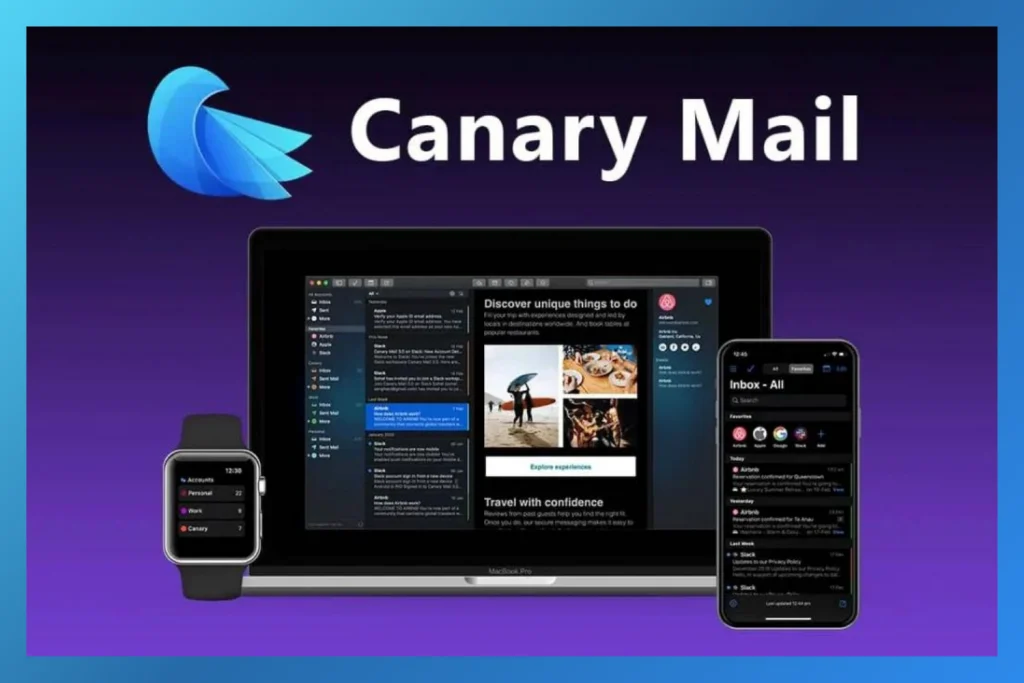
Canary Mail is not only one of the best email apps to manage multiple email profiles, but it's also considered the best app for multiple Gmail accounts. It allows you to easily sync all your email accounts from various platforms, like Gmail, iCloud, Outlook, Yahoo, ProtonMail, and more - right into one place.
Mail App Not Sending Emails, the Bottom Line
Not being able to send your emails from your Apple Mail app can be frustrating, but understanding the common causes and solutions can help you resolve this issue quickly. With the right troubleshooting steps, you can get your Apple Mail app back up and running. Although it’s possible to solve the issues of Apple Mail not sending emails in a few simple steps, sometimes, you may need more than that. If you’re experiencing this issue frequently, you may want to move away from Apple Mail altogether and look for an alternative email client, such as Canary Mail.
Apple Mail Not Sending Emails, the FAQs
❓Why are my outgoing emails not being sent on Apple Mail?
Outgoing email issues in Apple Mail can stem from various reasons, such as incorrect SMTP settings, network issues, or server problems. Ensure your SMTP settings are accurate, and try sending emails again. If the problem persists, check your internet connection and server status.
❓ How do I fix the outgoing mail server on Mac?
To fix the outgoing mail server on your Mac, go to Preferences > Accounts. Then, select the email account you’d like to fix and verify or update its SMTP settings. Make sure that the server address, username, password, and port are correct.
❓ Why is my mail stuck in the outbox on my Mac?
If your email is stuck in the outbox on your Mac, it could be due to issues with your SMTP server, poor internet connection, or large attachments that take time to load. To fix this issue, check your internet connection, verify SMTP settings, or simply try sending the email again. If the problem persists, try removing and reconnecting your email account.
❓ How do I enable SMTP on my Mac?
SMTP is typically enabled by default on your Mac. However, if you need to verify or change the SMTP settings, you can do so by opening your Apple Mail and going to Preferences > Accounts. Then, select the email account you’d like to fix and adjust the SMTP settings.