If you’ve opened your Mac today and found that Apple Mail refuses to launch, you’re not alone. Many users experience this problem after system updates or software conflicts. The good news? You can usually fix it yourself with a few practical steps.
In this guide, we’ll explore why your Mac Mail won’t open, how to solve it safely, and what to do if the issue keeps coming back. We’ll also look at Canary Mail, a secure and modern alternative that eliminates these frustrations altogether.
Quick Fixes That Work Instantly
Before diving into advanced troubleshooting, try these simple fixes — they solve most “Mac Mail not opening” issues within minutes.
1. Restart the Mail App
It sounds simple, but restarting often clears up minor app glitches.
- Press Cmd + Option + Esc → select Mail → click Force Quit.
- Then reopen the app from the Dock or Applications folder.
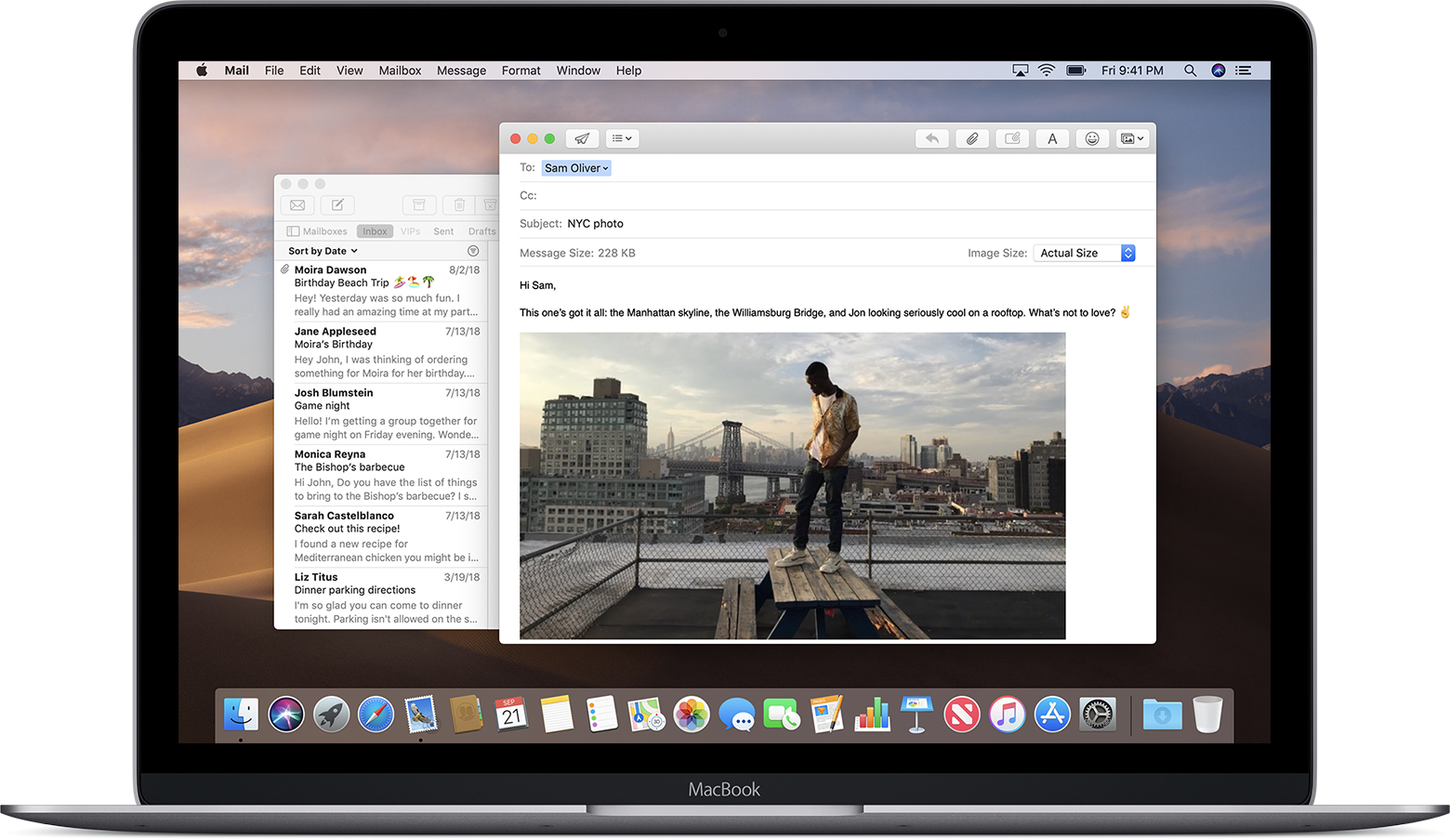
2. Restart Your Mac
Restarting clears background conflicts that prevent Mail from loading properly. Once your system restarts, open Mail again and see if it launches correctly.
3. Check Your macOS and Mail App Updates
Outdated software is a top reason for Apple Mail not opening.
Go to System Settings → General → Software Update to install pending updates. New patches often fix stability bugs that stop Mail from launching.
4. Test Internet Connectivity
A poor connection can prevent Mail from authenticating or fetching inbox data. Open Safari and load a webpage. If it doesn’t work, troubleshoot your Wi-Fi before relaunching Mail.
If none of these quick steps work, it’s time to dig deeper.
[cta-block:ctablock1,title="Upgrade your email experience with Canary Mail",button="Download Now",buttonlink="https://canarymail.io/download"]
Advanced Troubleshooting for Persistent Issues
When your Mail app refuses to open even after restarting, the problem likely lies in settings, corrupted files, or conflicts. Here’s how to solve it step-by-step.
1. Check for Software Conflicts
Recently installed apps or plugins can interfere with Apple Mail. Try restarting your Mac in Safe Mode (hold Shift on startup).
If Mail opens normally in Safe Mode, uninstall any recently added extensions or apps and test again.
2. Rebuild Spotlight Index
Spotlight powers the Mail search and indexing process. If it’s corrupted, Mail may not open.
- Go to System Settings → Siri & Spotlight → Spotlight Privacy.
- Add your main hard drive → wait 10 seconds → remove it again.
This forces Spotlight to rebuild its index and often restores Mail functionality.
(You can read more about this process in our guide on Mac Mail search not working.)
3. Rebuild Your Mailbox
If your mailbox is corrupted, Mail might fail to start.
Open Mail → select a mailbox in the sidebar → choose Mailbox → Rebuild.
This action re-syncs messages and can repair structural issues in your email database.
4. Reset Mail Preferences
Preferences files (.plist) occasionally get corrupted.
- Quit Mail.
- Open Finder → press Cmd + Shift + G → paste
~/Library/Preferences/ - Find and delete com.apple.mail.plist.
When you relaunch Mail, it will recreate a clean version of this file.
5. Remove and Re-add Email Accounts
If an account is misconfigured, it can stop Mail from loading.
- Go to System Settings → Internet Accounts.
- Remove the affected account and re-add it.
6. Free Up Storage
Low disk space can cause apps to freeze on launch. Delete old downloads or empty the Trash to free up space, then retry.
Why Apple Mail Keeps Failing (and How to Avoid It)
Apple Mail is built into macOS and relies heavily on Spotlight and system-level services. When macOS updates or third-party plugins conflict, it causes recurring launch problems.
Here are the most common causes:
- Outdated or mismatched macOS builds
- Corrupted index or mail database
- Damaged account configuration
- Storage or RAM constraints
- VPN or proxy interference
If you use multiple accounts, you may also face syncing problems or delayed inbox loading. You can learn more about that in our guide on Mac Mail not receiving messages.
Mini Comparison Table: Mac Mail vs Canary Mail
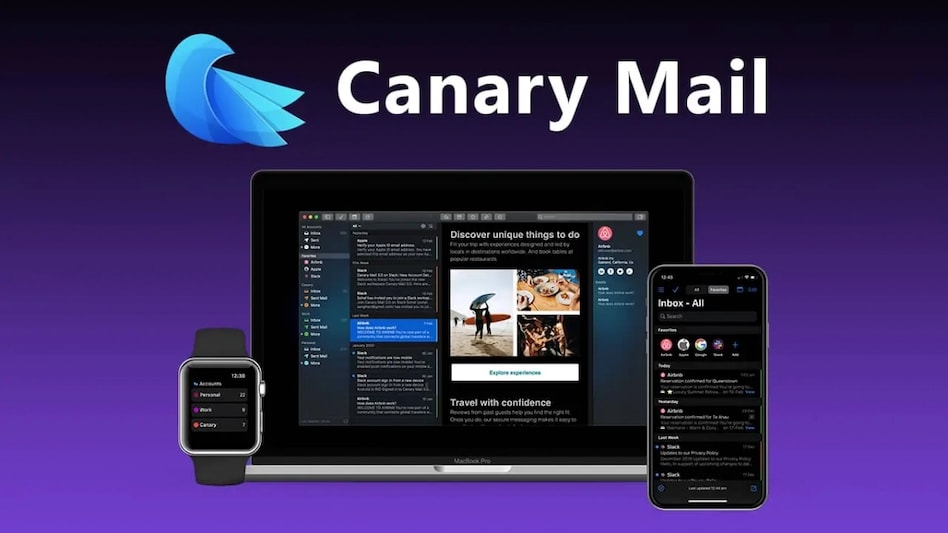
Why Canary Mail Is the Smarter Fix
If you’re tired of troubleshooting Apple Mail every few weeks, Canary Mail might be the solution you’ve been waiting for. It’s a secure, modern email client that combines privacy, productivity, and ease of use.
Unlike Apple Mail, Canary Mail works with any provider — including Gmail, Outlook, iCloud, and ProtonMail — all in one encrypted inbox. It also includes built-in PGP encryption, AI-powered writing tools, and cross-platform support for both Mac and iPhone.
Canary’s team also provides direct support, something Apple Mail lacks. Whether you’re managing personal emails or professional communication, Canary Mail ensures your inbox is organized, secure, and intuitive.
Learn more about Apple Mail alternatives in our guide: Best email clients for Mac or explore PGP encryption for extra security.
[cta-block:ctablock2,title="Get Canary Mail",button1="Download for Mac",button1link="https://canarymail.io/download",button2="Get on iOS",button2link="https://apps.apple.com/app/canary-mail/id1236045954"]
FAQ: Fixing Mac Mail Not Opening
Why won’t my Apple Mail open on Mac?
It’s often due to software conflicts, corrupted Mail data, or outdated system versions. Follow the steps above to restart, reset preferences, or rebuild Spotlight indexing. If issues persist, try a stable email client like Canary Mail.
How can I rebuild the Mail app on macOS?
Open Mail → select your mailbox → go to Mailbox → Rebuild. This refreshes your stored messages and can fix launch issues. Related: Mac Mail search not working.
Does reinstalling macOS fix Mail issues?
Yes, but it’s a last resort. Always try resetting preferences and rebuilding Spotlight first. For everyday reliability, explore Apple Mail alternatives.
Why does Mac Mail freeze when opening?
It might be due to insufficient RAM or corrupted cache. Clear temporary files or disable third-party plugins.
Can I use Canary Mail instead of Apple Mail?
Absolutely. Canary Mail supports all major providers, offers AI tools, and ensures full privacy with encryption. Learn more in Best email clients for Mac.
How do I fix Mac Mail not receiving emails after reopening?
Check connectivity and rebuild your mailbox. See our detailed guide on Mac Mail not receiving messages.
Conclusion
Dealing with Mac Mail not opening can be frustrating, but with patience and the right steps, it’s fixable. If you’ve tried everything and Mail still crashes, it may be time to move on from Apple’s default app to something faster and more secure.
Canary Mail gives you peace of mind with privacy-first features, AI productivity tools, and consistent reliability across devices. Take control of your inbox today.
If you’ve tried all troubleshooting steps and Mac Mail still won’t open, it might be time to check Apple’s official resources for potential system-level issues. Visit Apple Mail Support for updated troubleshooting advice and official fixes directly from Apple.
[cta-block:ctablock1,title="Boost Team Productivity with Shared Inbox AI",button="Try Shared Inbox AI",buttonlink="https://shared-inbox.ai/"]