Apple Mail is the most used email client among Apple users. After all, it’s Apple’s default email client that seamlessly syncs across all Apple devices. Although many users are happy with Apple Mail’s functionality, some have encountered issues where Apple Mail images aren’t loading.
💡Images in emails can serve many purposes, from enhancing the visual appeal of your emails and conveying important information to providing clickable links and showcasing products.
So, if Apple Mail isn’t showing images in your emails, it can disrupt your workflow and make it difficult for you to access key content, understand the context of the message, and engage with the sender’s intent.
If your Apple Mail images aren’t loading correctly, you’ll find the solution in this article. We’ve created this guide to help you understand, diagnose, and solve this issue.
Why Are Apple Mail Images Not Loading?
Apple Mail has a built-in system for handling images in emails. In general, Apple Mail supports many file types for attachments, including PDFs, images (JPEG, PNG, GIF), Microsoft Office documents, and more.
Typically, images in emails are displayed as embedded content within the body of the email. But sometimes, you may encounter issues with your images not loading correctly or missing entirely from your emails.
Users often report issues like broken image icons, missing images, or error messages stating that the "image could not be displayed." These symptoms usually indicate an underlying issue affecting the visibility of images in Apple Mail.
If your images aren’t displaying properly in Mac Mail, don’t worry - this isn’t uncommon. There may be a few reasons why your Mail app has this issue. Here are the most common reasons why this may be happening.
Unsupported Image Type or Size
Although Apple Mail supports many image types, including JPEG, PNG, and GIF, certain less common or outdated file formats may not be supported. For example, older formats like .bmp or .tiff might not be displayed correctly within the Mail app. In such cases, the image may not display correctly or end up missing entirely from the email.
If the image is attached to your email, it may not show due to limitations on the size of attachments that can be sent or received via email. If the image exceeds the allowable size limit for an attachment, it may fail to download or appear in the email.
Image Settings in Mac Mail
If Apple Mail isn’t showing images, start by checking the image setting in the app. These settings determine how images appear in emails. If they’re not configured correctly, images might not show up.
For example, if the “Load remote content in messages” option is turned off, images won’t load. Enabling this option can resolve the issue and allow images to display properly.
Outdated Software
Occasional software glitches can also be the culprit behind images not showing on Apple Mail. To prevent this from happening, make sure that your Apple Mail and macOS are always updated to the latest versions.
Apple frequently releases updates that address known issues. Installing the newest update of your operating system can help you fix this annoying software bug and ensure that images display properly in your emails again.
Firewall Block
Your Mac's firewall may prevent the Mail app from accessing the necessary servers to properly sync your emails and attachments, including images.
Firewalls are security measures that monitor and control incoming and outgoing network traffic. If they're configured too strictly, they can block legitimate connections, including those required for email and attachment synchronization.
VPN Usage
If you're using a Virtual Private Network (VPN), it could affect the loading of images in Mac Mail. Some VPNs may prevent macOS from downloading remote content, causing images not to display. It's advisable to disable the VPN temporarily to see if it resolves the issue.
Browser Cache and Cookies
Sometimes, the problem might have to do with your browser’s cache and cookies, especially if you’re accessing Apple Mail through a web browser. Clearing out the cache and cookies can often fix issues with images not showing up. It’s like giving your browser a fresh start, which can help it load images properly again.
Email Formatting
Emails can come in different formats, and how they’re formatted can sometimes cause images not to appear. For instance, if an email is formatted in plain text, it won’t display images.
Checking the format of the email can give you hints on how to fix the problem. Try switching to a different email format, like HTML, to see if that helps the images appear as intended.
Internet Connectivity Issues
A stable internet connection is essential for your Mail app to work correctly. If your device has internet connectivity issues, such as a weak Wi-Fi signal, network congestion, or router problems, it can disrupt the communication between your device and the email server.
Sometimes, especially with large images, a slow or unstable network connection can interrupt the download process, causing the images to display incorrectly.
How to Fix Apple Mail Not Showing Images
If you’re experiencing issues with Apple Mail not showing images in your emails, you may be wondering if there’s something you can do. The answer is yes!
Here are the main troubleshooting solutions you can implement to solve this frustrating issue. If none of these solutions work, you may need to contact Apple support or consult with a professional.
Restart the Mail App
If images aren’t showing in your emails, your first instinct may be to restart the app. If so, you’re entirely correct! Restarting Apple Mail often resolves minor syncing problems and allows the app to resume normal functionality, including showing the previously missing images.
Clear Cache and Temporary Files
Apple Mail stores cache and temporary files that help it run more efficiently. However, over time, these files can become corrupted, which may disrupt the functionality of your Mail app. Clearing cache and temporary files may help you restore your Mail app to a clean state, eliminating any corrupted files that may prevent your images from showing in your emails.
Disable VPN
Something as simple as having a VPN or an antivirus program turned on while you’re connecting to your Mail app may prevent your images from correctly showing in your emails.
A VPN can sometimes interfere with Apple Mail's connection to the right server to retrieve your emails and their images. If images aren’t displaying correctly in your emails, disable your VPN program and try again.
Rebuild Mailbox
If the issue persists after trying the above solutions, you can attempt to rebuild the mailbox in Apple Mail. Rebuilding the mailbox can help fix corrupted or incomplete mailbox data that may prevent the inbox from updating and showing all the missing images in your emails.
To rebuild a mailbox, select the problematic mailbox in Apple Mail's sidebar, then go to the Mailbox menu > Rebuild. Note that this process may take some time, especially for larger mailboxes, as it re-downloads all messages from the mail server.
Consider an Alternative for Managing Multiple Email Accounts
If you’re using Apple Mail to manage multiple email accounts and find that the app often has issues syncing, sending, and deleting emails, you may want to look for alternatives. Luckily, there are many email clients you can use to manage multiple email accounts, one of them being Canary Mail.
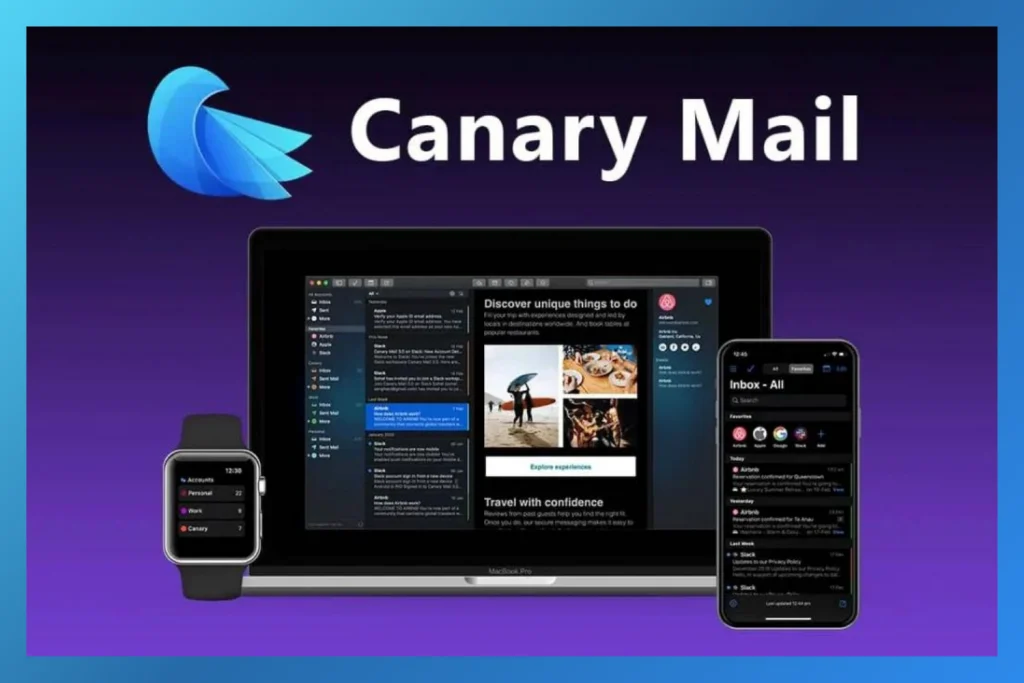
Canary Mail is not only one of the best email apps to manage multiple email profiles, but it's also considered the best app for multiple Gmail accounts. It allows you to easily sync all your email accounts from various platforms, like Gmail, iCloud, Outlook, Yahoo, ProtonMail, and more - right into one place.
Apple Mail Not Loading Images, the Bottom Line
If you’re frustrated with Apple Mail not displaying images, you’re not alone - it’s a common issue many users encounter. But don’t worry. By following the troubleshooting steps outlined in this guide, you should be able to resolve this problem and enjoy seamless email communication once again.
However, if this issue persists or if you’re experiencing frequent problems with the Mail app, you can always contact Apple support for additional assistance. You might also consider exploring alternative email clients like Canary Mail to see if they better suit your needs.
Apple Mail Images Not Showing, the FAQs
❓Why are images not showing up in Apple Mail?
Images may not be showing in Apple Mail due to various reasons, like settings preventing the display of remote content, issues with file formats, or potential conflicts with third-party apps like a VPN program.
❓ How do I show pictures in Mail on Mac?
To show pictures in Mail on Mac, go to Mail Preferences > Viewing and ensure the option “Load remote content in messages” is enabled. Additionally, check your internet connection and ensure that images are not blocked by any security settings like your firewall or VPN.
❓ Why is Mac Mail not loading content?
Apple Mail may not be loading content for many reasons, such as internet connectivity issues, settings preventing the loading of remote content in emails, or problems with the email server.
❓ Does Apple Mail cache images?
Yes, Apple Mail caches images to improve performance and reduce data usage. Cached images are stored locally on your device, allowing quicker loading when viewing emails. However, issues may arise if the cached images become corrupted or if there are conflicts with the caching process. This may lead to images not showing in your emails.