We receive a crazy number of unwanted emails—promotional, spammy emails, and newsletters that we are no longer interested in. With a cluttered mailbox, you find yourself drowning in a sea of unwanted emails. This frustration leads many users to explore Gmail alternatives with better organization features. You get frustrated every time your mail pings and find out it was another irrelevant email.
You want to turn off Gmail notifications but do not want to miss out on an important and time-critical email. Organizing your Gmail inbox effectively can help reduce this notification overload while keeping important emails accessible. So, you think of unsubscribing from all the unwanted emails on Gmail. Is it possible?
Very much so. Gmail provides a way to unsubscribe from unwanted emails, but it is a bit complicated and time-consuming. That is where email clients like Canary Mail come in.
Canary Mail allows its users to unsubscribe from unwanted emails with just a few clicks and keep their mailbox organized in a way that you never miss an important mail. If you are struggling to keep your email organized, check out our post: How To Manage Your Emails Better For Work and College.
In this article, we are going to discuss how to unsubscribe from emails on Gmail step-by-step, block unwelcome email addresses, and effectively manage emails in bulk. We will also be looking at how you can do all that more effectively and easily using Canary Mail.
So, let’s get started.
How to Unsubscribe from Emails on Gmail?
If you feel like you are bombarded by unwanted emails, the easiest and most effective way to stop receiving these unwanted emails in the future is to unsubscribe from them. Here is how you can do that in 4 easy steps:
- Go to your inbox and open the email that you want to unsubscribe from.
- Find the unsubscribe link at the bottom of the email. If you are having difficulty spotting it (because many tend to keep it in small text), you can do Ctrl+F and then write “unsubscribe” in the search box on the screen.
- Click on the unsubscribe link. This will take you to the unsubscribe page.
- Confirm that you want to unsubscribe by clicking on the unsubscribe button. Some make unsubscribing difficult, so they may ask you a question or two before they let you unsubscribe.
As just mentioned above, some make it difficult for users to unsubscribe. So, they do not add an unsubscribe link in their emails. In such cases, you will have to find other ways, such as contacting senders, moving them to spam, and blocking their email addresses.
You may still receive emails from the sender, even after unsubscribing, for a few days. This is because unsubscribing from an email address may take a few days to take effect. But if you continue receiving unwanted emails after a few days of unsubscribing, you may want to contact the sender directly. You can also consider blocking the email address to avoid unwanted emails in the future.
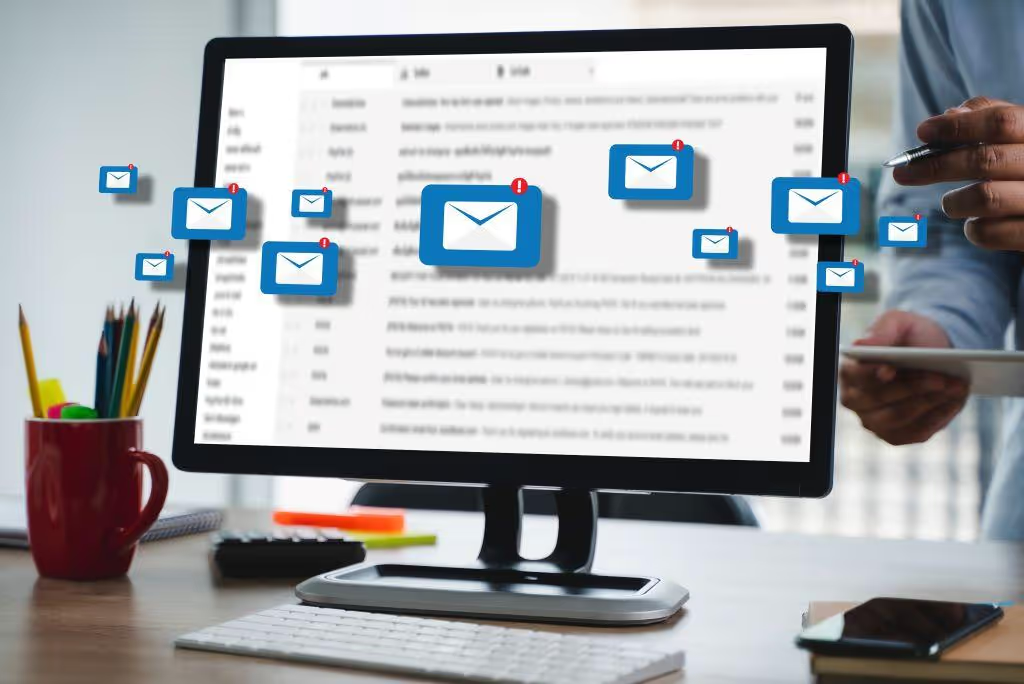
How to Block an Email Address on Gmail?
If you cannot find the unsubscribe link, unsubscribing did not work, the sender is not responding to the direct contact, and you are still getting those unwanted emails, you may want to block that particular email address. Here is how you can block an email address on Gmail:
- Go to your inbox and open the email that you want to block.
- Click on the three dots in the top right corner of the email.
- From the drop-down menu, select Block “Sender’s Name.”
- You will get a pop-up asking you “Block this email address,” click “Block,” and if you do not want to block the sender, click “Cancel.”
Where Do Blocked Emails Go in Gmail?
Once you have blocked an email address, that email will be moved to the spam folder. As far as that particular email is concerned, it will remain in your Inbox folder, with a notification bar at the top telling you that you have blocked the person, and future emails from that email address will go to the spam folder.
It will also give you the option “Unblock the Sender.” If you want to unblock the email address, click on it and then click “Unblock” to confirm unblocking action.
Blocking vs. Reporting
Blocking an email address is not the same as reporting it as spam. So, if you are getting spam emails, you should report them as spam instead of blocking them. This will help Gmail improve its spam filter for you and reduce the number of emails leaking through its spam filter to your inbox.
How to Unsubscribe from Mass Emails on Gmail?
We receive a crazy number of unwanted emails, such as promotional emails and newsletters, that we are no longer interested in. This makes our inbox cluttered and makes it hard to navigate through the mailbox to find important emails. Therefore, you may want to unsubscribe from mass emails.
Here is how to do that on Gmail:
- Go to your inbox and select the emails that you want to unsubscribe from.
- Now click on the three dots at the top of your inbox
- From the drop-down menu, select “Filter messages like these.”
- Filter settings will appear on your screen. In the field “include the words,” write “unsubscribe” or “opt-out.”
- Click on “Create filter” and select “Delete it” from the options that will appear on your screen.
- Now click on “Create filter” to save changes and create the filter.
With this delete emails filter, you can unsubscribe from unwanted emails quickly—emails and promotional emails—including the words “unsubscribe” or “opt-out,” saving you a lot of time.
You should note this filter will not work with emails that do not include an unsubscribe or opt-out link. For such unwanted emails, you will have to try the block option discussed above.
How to Unsubscribe from Emails on Gmail Using Canary Mail?
If you use AI-powered email solutions like Canary Mail, unsubscribing from emails becomes more effective and easier. Here is how to do it:
- Go to your inbox in Canary Mail.
- Open the email that you want to unsubscribe from
- Click on the three dots at the top of the email and click on the “unsubscribe” option.
- This will open the unsubscribe link, where you can confirm your decision to unsubscribe from the email list.
Like Gmail's delete email filter, this feature works only for emails with an unsubscribe link. For emails without an unsubscribe link, you must use the block feature or move them to spam. Many free email clients offer enhanced spam management features.
Wrap up
Unwanted emails can clutter your mailbox. By unsubscribing, you can keep your inbox organized and ensure that important emails never get lost in the sea of unimportant emails.
Powered by AI, Canary Mail learns from your behavior and automatically surfaces important emails to ensure you never miss an important one. So, download Canary Mail for free and choose the plan that’s right for you.