How to Tell If Someone Read Your Email on Gmail?
Sending an email and waiting for a Gmail read receipt can be frustrating, especially when the email is important and you're eager to know if it's been read.
Anxiously waiting for a reply, you keep checking your mail repeatedly. And as time goes by, you start to wonder: Did the intended person even receive the mail? Did it somehow end up in spam? Are they just busy? Is it too early for a follow-up?
All of these things run through your head, and then it hits you: How to tell if someone has read your email on Gmail? Is there a Gmail read receipt like WhatsApp?
Fortunately, there is a Gmail read receipt feature, but it is considered outdated and unavailable on a free Gmail account. That said, there are other effective ways to track if someone has read your email on Gmail.
What are Gmail read receipts?
Gmail read receipts are notifications that inform the sender when the recipient has opened their email. This feature is typically available for Google Workspace accounts and can be enabled by administrators. Read receipts help track email engagement, especially in professional settings, but require the recipient's permission.
In this blog post, we will explore different methods for tracking email opens, including both built-in and third-party options. We will also discuss the best practices of email tracking.
Whether you are a professional email marketer looking to gauge the interest of potential clients or an individual wanting to know if a friend or an employer has received your email, continue reading.
Setting-Up Gmail Read Receipts
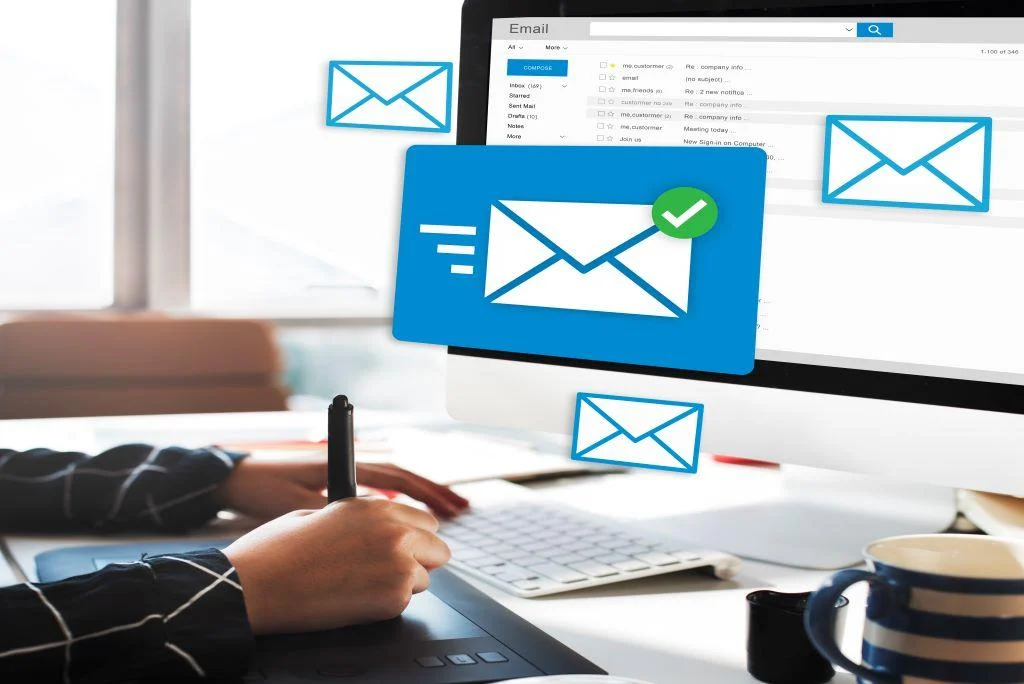
Gmail has a built-in “read receipts” feature that allows senders to request read receipts for their emails. Unfortunately, this feature is not available on the free consumer version of Gmail.
However, there are many third-party options to track email opens on Gmail. But if you wish to receive Gmail read receipts without using a third-party option, you must make an account on Google Workspace, the new name for G Suite—Google’s paid business cloud software.
If you have Google Workspace, here is how to turn on read receipts requests on Gmail:
- Log in to the Admin console; on its home page, go to Apps > Google Workspace > Gmail > User settings.
- In user settings, scroll down to the “Email read receipts” option and enable the option that best applies to your needs.
- Once done, scroll down to the bottom and click “Save.”
Once you have enabled email read receipts for Gmail in the workspace, you can easily request read receipts for individual emails. When composing a new email, before you hit “send,” click on the vertical three dots at the bottom of the compose window and then click on the request read receipt option from the drop-down menu.
Once turned on, you will be notified when someone opens your email.
The Limitations of Gmail Built-in Receipt Tool
It’s important to note that even with Google Workspace, read receipts in Gmail have certain limitations.
For instance:
❌ Gmail read receipts are not available to all users
You cannot use this feature if you have a normal consumer email address ending in @gmail.com. However, if you have Google Workspace, and an email address ending in @yourorganization.com or @yourniversity.edu, you will receive email receipts on turning on this feature.
❌ Not all third-party tools allow read receipts
While major email platforms like Thunderbird, Outlook, and Canary support the “read receipts” feature, many do not. So, even if you are a Google Workspace subscriber and have turned on the read receipt feature, the recipient’s email client may not send a read receipt back to you.
❌ It can't be automated on Gmail
You cannot set your Gmail account to receive read receipts for all your emails automatically. Instead, you will have to turn this feature on for every new email before hitting the send button.
❌ Recipients are allowed to decline it
Read receipts are optional; some recipients may decline to send a read receipt. So, even if you have turned on the feature and the receiver’s email client supports it, you may still not receive the receipt.
❌ They don't give extra information
Read receipts only confirm that an email was opened. They do not provide any other insights about the email. For instance, as an email marketer, you might be interested in knowing how much time the recipient spent on your mail and whether they took any specific action.
Overall, the Gmail read receipts feature might provide you with some basic information about email opens, but it is not a foolproof solution for email tracking. In fact, it is not even a comprehensive solution for tracking only email opens.
Third-Party Tools That Will Tell You If Someone Has Read Your Email on Gmail
Given the limitation of the Gmail read receipts feature, you might be interested in exploring more advanced third-party options for email tracking that make it easier to track if someone has read your email or not.
Below, we have discussed some of the most efficient options to track email opens in Gmail:

1. Canary Mail - The Best Tool Overall For Receipts ✅
The read receipts feature of Canary Mail lets you know what happens after you have sent a mail. It notifies you as soon as the recipient opens the mail.
Besides making tracking email opens a breeze, Canary Mail acts as your smart AI-powered Inbox Copilot, helps you keep your mail organized and protected from spam, and enhances your overall email communication.
The process of enabling read receipts on Canary Mail is super simple. Just navigate to Preferences > General > Read Receipts; from there, you can enable-disable the feature.
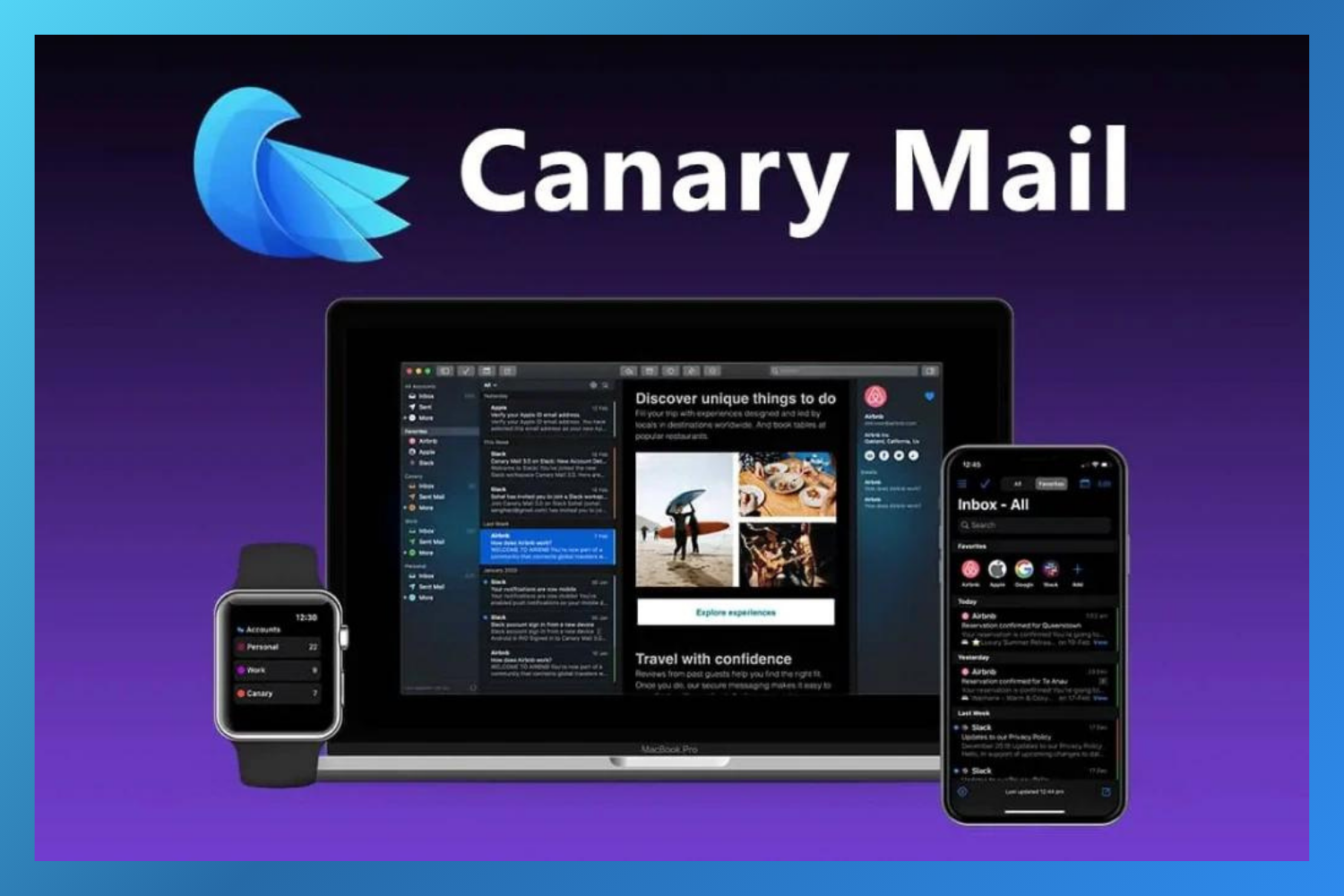
2. HubSpot Sales
HubSpot Sales is another effective email tracking tool that integrates with various email clients, including Gmail. Besides letting you know when your email is opened, it also offers other sales-focused features like email templates and meeting schedules.
3. Mailtrack
Another email tracking option is Mailtrack, which adds a double check mark to sent emails. This check mark turns green when the email is opened. Besides tracking email opens, it also offers advanced features like link tracking.
4. Boomerang
Boomerang is an email productivity tool that also lets you know when the recipient has opened your mail. Besides that, it also allows you to schedule emails to be sent later and set reminders for follow-ups.
To enhance the content depth of your article on tracking email reads in Gmail, consider adding the following text:
Understanding the Technicalities Behind Gmail Read Receipts
While the concept of a Gmail read receipt seems straightforward, there’s a fascinating technical mechanism working behind the scenes. When you send an email with a read receipt request or use a third-party tracker, what actually happens?
1. The Role of Invisible Pixels in Email Tracking:
Most third-party email tracking services use an invisible pixel technique. When you send an email, a tiny, transparent image is embedded. Once the recipient opens the email, the image loads, sending a signal back to the server. This signal includes crucial information like the time the email was opened and the device used. Understanding this can help you appreciate the nuances of email tracking.
2. Gmail’s Native Read Receipt Feature:
For those using Google Workspace, Gmail offers a built-in read receipt function. When you send an email, you can request a read receipt, which prompts the recipient to send a notification once they open the email. However, it’s important to note that this feature depends on the recipient’s action – they can choose to send the receipt or not.
3. Privacy and Ethical Considerations:
While tracking emails can be incredibly useful, it’s also essential to balance this with privacy concerns. Some recipients might consider read receipts intrusive. It’s a good practice to inform recipients that you’re using read receipts or to use them judiciously, especially in professional settings.
4. Analyzing Email Tracking Data for Better Communication:
Beyond just knowing if your email was read, tracking data can offer insights into the best times to send emails, how often your emails are re-opened, and which types of emails get more engagement. This data can be invaluable for businesses and individuals looking to optimize their communication strategies.
5. Limitations and Challenges:
No system is foolproof. Email tracking has its limitations – for instance, if images are blocked by the recipient’s email client, the tracking pixel won’t load. Also, some email clients might mark such emails as spam. Understanding these challenges can help in strategizing more effective email communication.
Exploring Gmail Read Receipts Chrome Extensions
Enhancing Email Tracking with Chrome Extensions
For users seeking more advanced features than what’s offered natively in Gmail, Chrome extensions for email tracking can be a game-changer. These extensions provide a seamless way to integrate read receipt functionalities into your Gmail experience.
Popular Chrome Extensions for Gmail Read Receipts
- Mailtrack: This extension is known for its simplicity and effectiveness. It adds a double-check mark system to your sent emails, indicating when an email has been delivered and read.
- Boomerang for Gmail: Boomerang not only tracks email reads but also allows you to schedule emails to be sent later, set follow-up reminders, and more.
- BananaTag: This tool offers email tracking, scheduling, and analytics, providing insights into how your emails are being engaged with.
- Yesware: Yesware is a favorite among sales professionals for its tracking features, templates, and integration with CRM systems.
- Streak for Gmail: Streak turns your Gmail into a CRM and includes email tracking features, making it a great choice for business users.
Features to Look for in a Chrome Extension
- Real-Time Notifications: Receive alerts when your emails are opened.
- Tracking History: View a history of when and how often your emails were read.
- Link Tracking: Know if and when links within your emails are clicked.
- Compatibility: Ensure the extension works smoothly with your version of Gmail.
- Privacy and Security: Choose extensions with a strong commitment to user privacy and data security.
Advantages of Using Chrome Extensions
- Ease of Use: Most extensions are user-friendly and integrate directly into your Gmail interface.
- Enhanced Email Insights: Gain valuable insights into email performance, such as open rates and engagement times.
- Improved Communication Strategies: Use data from these tools to refine your email communication tactics, especially in sales and marketing.
Considerations When Using Chrome Extensions
While Chrome extensions offer enhanced functionality, it’s important to consider the privacy implications for both the sender and recipient. Some recipients may not be comfortable with email tracking, so it’s advisable to use these tools responsibly and ethically.
Gmail Read Receipts, the Bottom Line
Gmail read receipts is a very useful feature that lets you know when the recipient has opened a mail. But the free consumer version of Gmail does not have this feature. It is available with Google Workspace, but it still has many limitations. Therefore, third-party options like Canary Mail, HubSpot Sales, and Mailtrack are used to track email opens, and other actions recipients perform.
Gmail Read Receipts, the FAQs
❓Can I request a read receipt in Gmail without using third-party tools?
Yes, Gmail allows users with Google Workspace accounts to request read receipts natively. However, this feature is not available for personal Gmail accounts.
❓Will the recipient know if I’ve sent a read receipt request?
Yes, when you request a read receipt in Gmail, the recipient is notified and has the option to send the receipt back or decline it.
❓Are Gmail read receipts reliable?
Gmail read receipts depend on the recipient’s action to send them back. Therefore, they are not always reliable as the recipient can choose not to send the receipt.
❓How do third-party email tracking tools like Canary Mail work?
Third-party tools typically use tracking pixels embedded in emails. When the recipient opens the email, the pixel sends back information like the time of opening and the device used.
❓Is it ethical to use email tracking tools?
The ethics of email tracking can be subjective. It’s important to consider privacy concerns and, where possible, inform recipients that you’re using tracking tools.
❓Can email tracking be used in personal Gmail accounts?
Yes, third-party email tracking tools like Canary mail can be used with personal Gmail accounts to track email opens and engagements.
❓How can I tell if my email was read if the recipient blocks images?
If the recipient blocks images, tracking pixels may not work. In such cases, tracking the email read status becomes challenging.