Gmail is widely recognized as a leading email client, thanks to its user-friendly interface and extensive feature set. If you're looking to set up a Gmail account for yourself, we've put together a comprehensive guide to help you get started. From selecting a unique Gmail email address to managing events in Google Calendar, contacts, and customizing your Gmail settings, we'll cover it all.
So, let's dive in and begin the process of setting up your Google account for Gmail.
What will you need to set up a Gmail account?
To set up a Gmail account, you will need to provide some essential personal information:
- First name and last name.
- A strong password for your Gmail account.
- An active mobile number for account verification.
- Date of Birth.
So let's get started.
To create an account,
1. Visit the Gmail website by going to www.gmail.com.
2. Click on "Create an account" located in the top-right corner of the webpage.

3. You will be directed to a sign-up form where you will need to fill in your personal details.
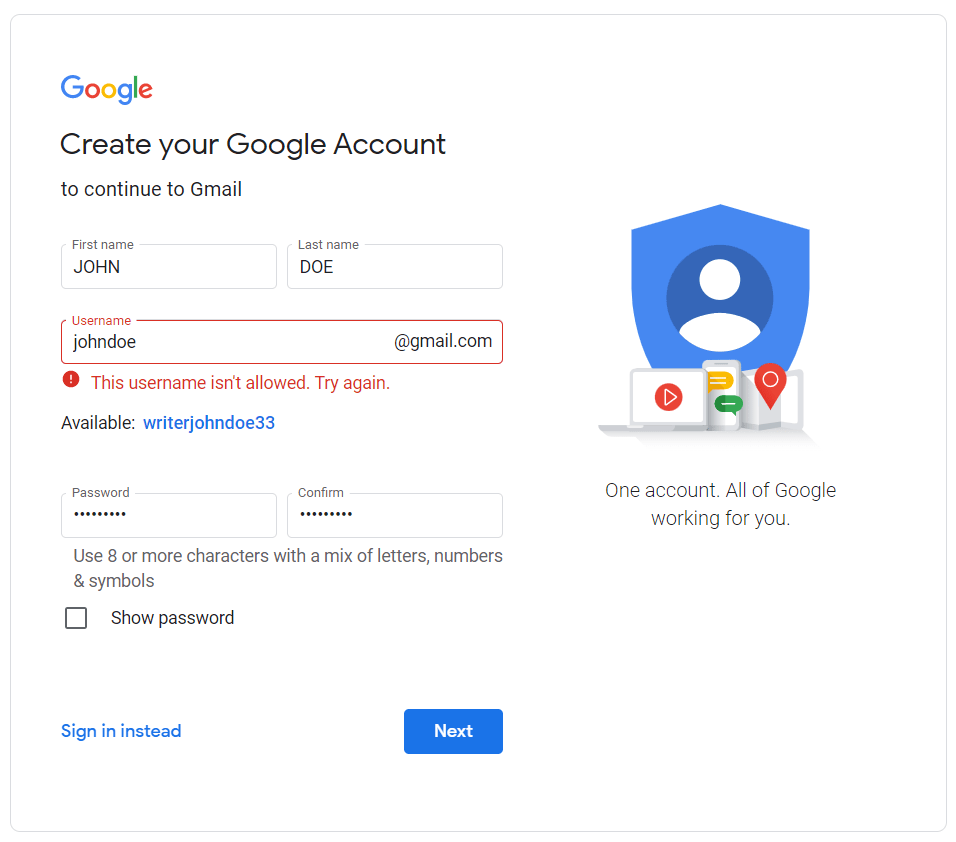
4. After providing your first and last name, you will be required to create a unique username that Google will use to identify your account.
Note: Since it's likely that your preferred username is already taken, you may want to consider adding numbers or initials to make it unique and professional.
To give you an idea, google will give you some available username suggestions based on your name. Either you can choose it or can do some manual checks for getting an available username.
Some ideas for username:
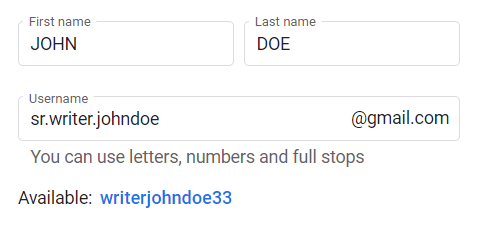
- You can append your profession to the username.
- You can also use some numbers or initials for this. But make sure your email looks professional.
5. Once you've entered all the necessary details, click on "Next."
6. In the next step, you'll be asked to provide your mobile number for 2-step verification.
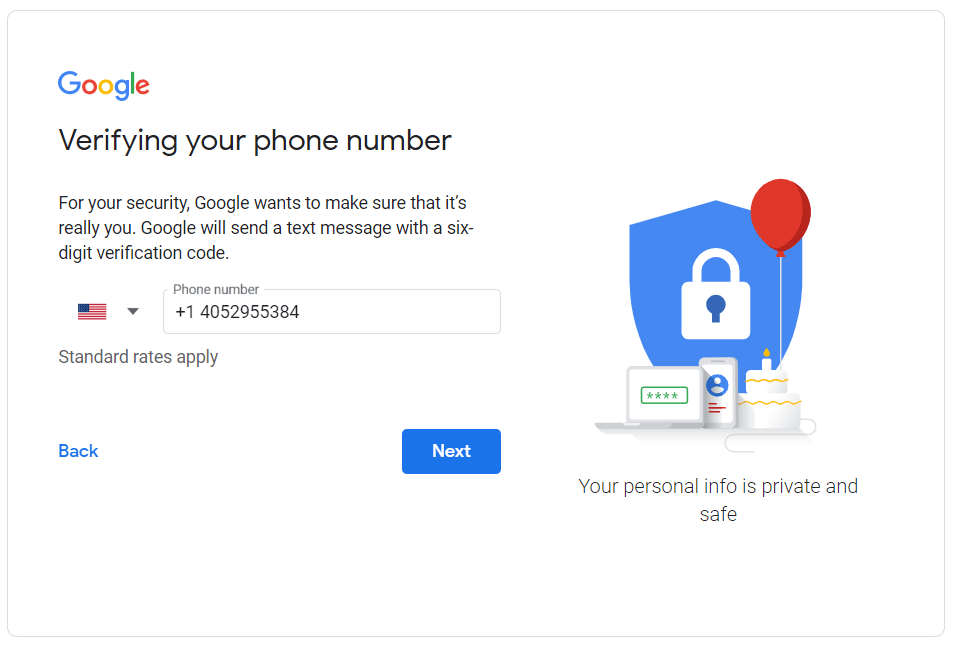
7. After clicking "Next," an OTP will be sent to your device.
8. Enter the OTP and click "Verify."
9. Enter your date of birth and gender in the following step. It is important to remember this information as it can be used for account authentication in case you forget your login details.
Optionally, you can add a recovery email address and mobile number that can be used for authentication if you lose your credentials.

10. Read and accept Google's Privacy and Terms Policy by clicking "I agree."
11. Your account will be created within a few seconds and ready to be used.
You should be able to see the following Gmail dashboard.
12. To compose an email, click "Compose" on the top-left corner of the Gmail dashboard. A pop-up window will appear where you can draft your message.
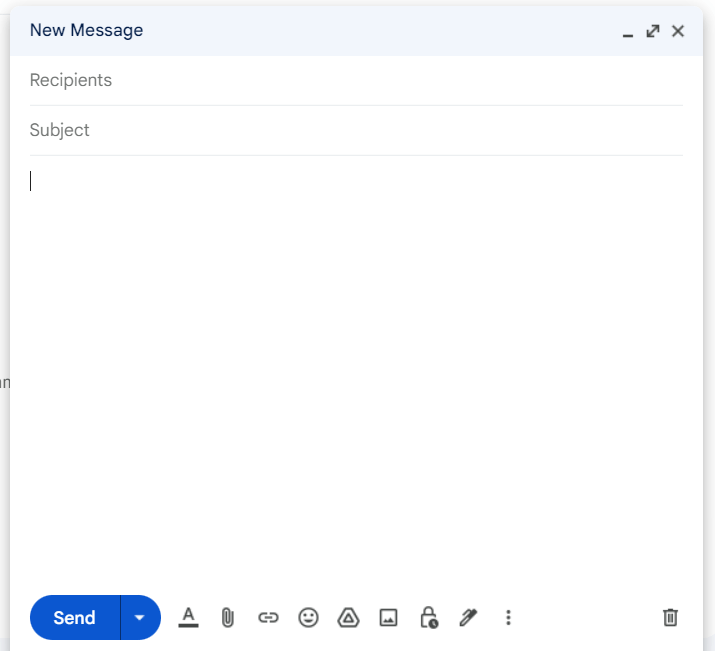
13. Click Send to send the email.
That's it! Your Gmail account is now set up and ready to use.
Exploring Google Workspace
Accessing the Google Apps button located in the upper-right corner will unveil an array of Google's applications, designed to enhance productivity. Google Apps, now branded as Google Workspace, is a comprehensive suite of cloud-based productivity and collaboration tools created by Google.
The collection comprises several applications such as Gmail, Google Drive, Google Docs, Google Sheets, Google Slides, Google Calendar, and Google Meet, among others.
Google Drive
It is a cloud-based storage service that facilitates file storage and retrieval, regardless of location or time. The service also provides team-oriented features, such as real-time editing and commenting, facilitating collaboration on documents, spreadsheets, and presentations.
Google Calendar
Calendar is a scheduling and time-management tool that allows users to schedule meetings, appointments, and events. The service also includes features such as reminders and the ability to add attachments and notes to events.
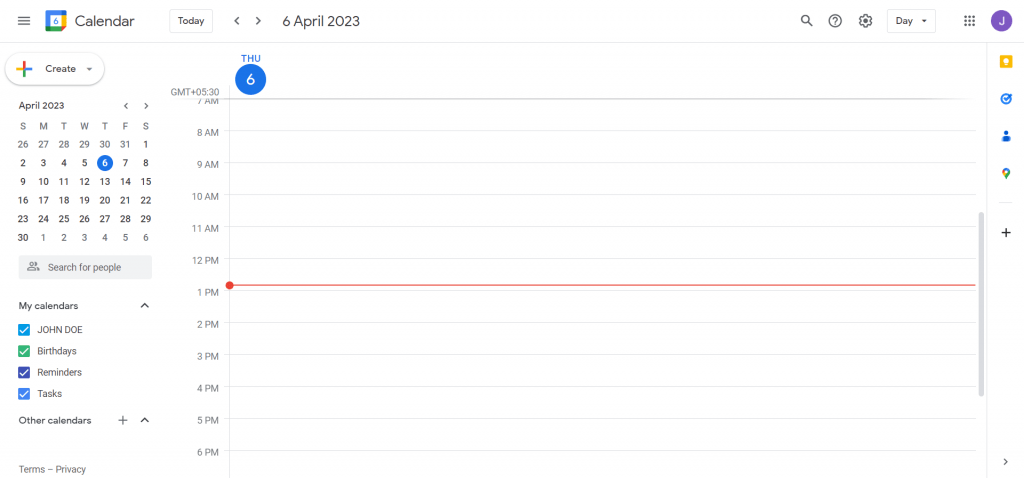
In order to create an event, click on the Create button in the top left corner.
Now, provide the details of the event:
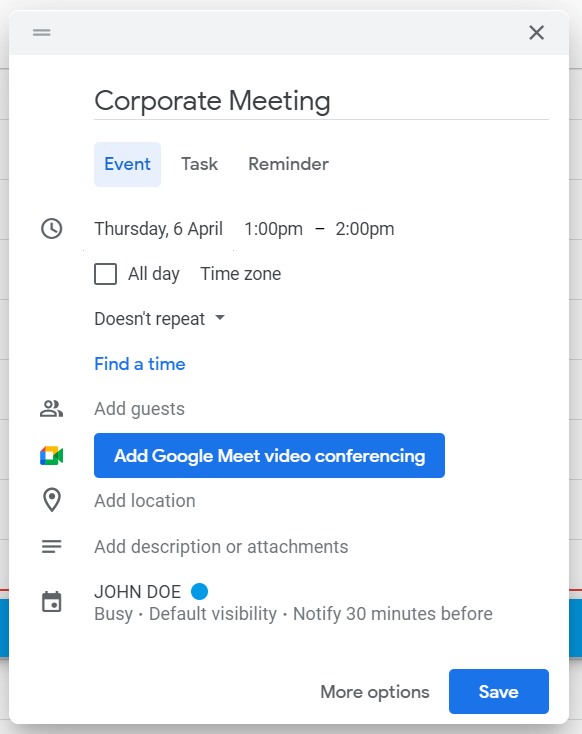
Finally, click on the Save button to create an event in Google Calendar.
One can also manually add calendars and a list of holidays provided by Google:
Google Contacts
It is another useful app that can be used to create and manage contacts with ease.
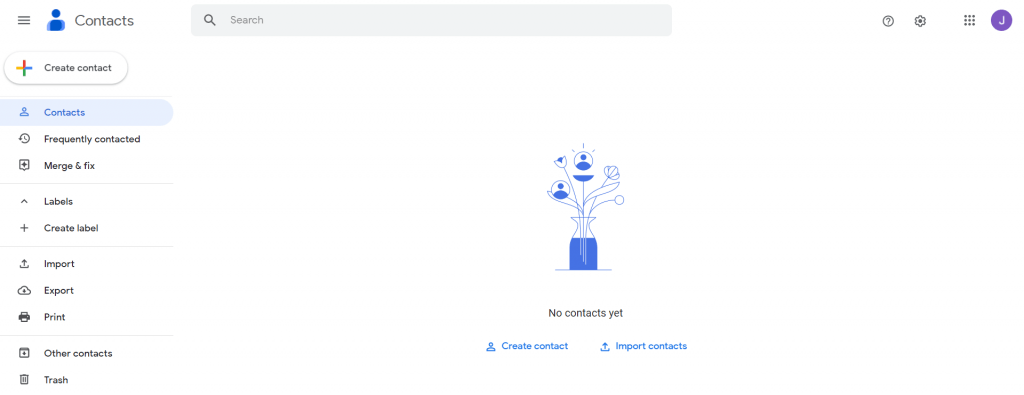
Simply click on the Create Contact button in order to create a new contact.
Now, add the details that you would like to save about a person (picture, name, address, etc.), and click on Save.
Google Contacts will add the person's details across all devices that are currently synced to your Google account.
Google Docs, Google Sheets, and Google Slides are also a part of the Google Workspace suite and offer users powerful tools for creating and editing documents, spreadsheets, and presentations. These applications also include collaboration features, allowing teams to work together on the same document simultaneously.
Google Meet is a video conferencing tool that allows users to connect with colleagues and partners from anywhere in the world. The service includes features such as screen sharing, real-time captioning, and the ability to record meetings.
Conclusion
In conclusion, Google Workspace is a comprehensive suite of cloud-based productivity and collaboration tools that can help businesses and organizations of all sizes streamline their operations and improve communication and collaboration among team members. With its flexible pricing plans, robust security features, and seamless integration with other Google services, Google Workspace is an excellent choice for businesses looking to boost productivity and streamline their operations.
For those seeking an advanced email client, we recommend utilizing Canary Mail. Our objective is to offer top-of-the-line features, enhancing productivity and time management.
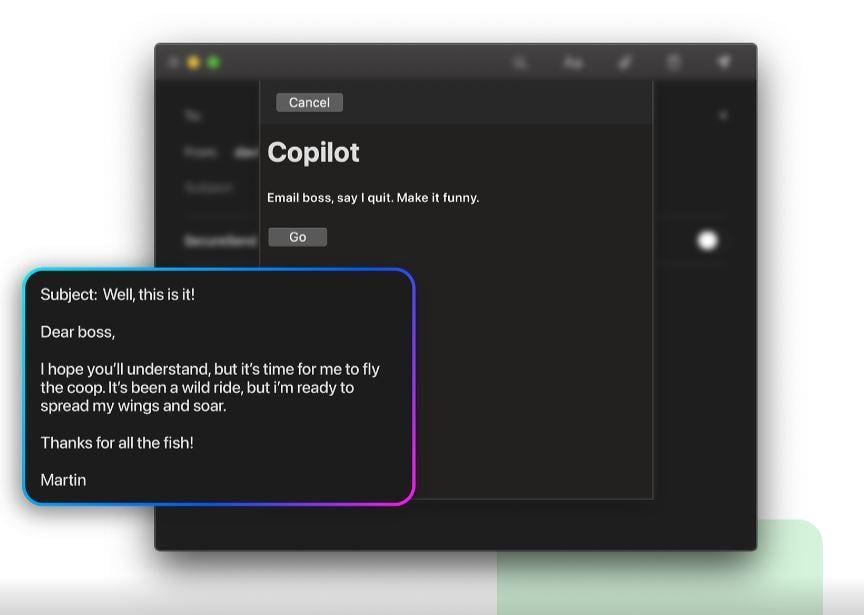
Canary Mail is available for iOS, MacOS, Android, and Windows users, and is equipped with best-in-class features such as Copilot, SecureSend, and One-click unsubscribe, among others. You can sign in using your existing Gmail account or any other email account of your choice to commence using Canary Mail.
Also Read Best Gmail Alternatives.