In the professional world, your email signature is more than just a sign-off; it's a part of your personal brand. This comprehensive guide will walk you through the process of adding a signature in Gmail, leveraging tools like Email Signature Generator, Signature Editor, and tips for creating a Professional Gmail Signature.
The Importance of a Professional Email Signature
A well-crafted email signature serves as your digital business card. It's not just about providing your contact information; it's about presenting yourself in a professional light. A good signature can leave a lasting impression, making it crucial for effective communication.
Step-by-Step Guide to Adding a Signature in Gmail
Accessing Signature Settings
- Open Gmail: Log into your Gmail account.
- Settings: Click the gear icon in the upper right corner and select 'See all settings.'
- Signature Section: In the 'General' tab, scroll down to the 'Signature' section.
Creating Your Signature
- Input Your Details: Type in your name, position, company, and contact information.
- Formatting: Use the toolbar to adjust fonts, colors, and sizes. Remember, simplicity is key.
Utilizing an Email Signature Generator
For those seeking a more sophisticated signature without the complexity of designing it from scratch, an Email Signature Generator is a perfect solution.
Advantages of Signature Generators
- Professional Designs: They offer a variety of templates that cater to different professional styles.
- Customization: Easily modify templates to include your personal and business details.
The Role of Gmail's Signature Editor
Gmail’s built-in Signature Editor is a user-friendly tool that allows for direct customization of your email signature.
Features of the Signature Editor
- Rich Text Options: It offers various formatting options, including font styles and colors.
- Adding Images and Links: You can insert logos, profile pictures, and social media icons.
Crafting a Professional Gmail Signature
Creating a Professional Gmail Signature is an art that combines functionality, aesthetics, and professionalism. This expanded section will delve deeper into the elements that make up a compelling email signature, offering insights and tips to elevate your digital correspondence.
Key Elements of a Professional Signature
- Basic Information: Your signature should include your full name, job title, company name, and contact details. This information should be up-to-date and accurately reflect your current professional status.
- Branding Elements: Incorporate your company's logo or your professional headshot. This not only adds a personal touch but also enhances brand recognition.
- Social Media Links: Including links to your professional LinkedIn profile or other relevant social media pages can expand your network and provide additional avenues for professional connections.
Design Principles for Email Signatures
- Color Theory: Use colors that reflect your brand or personal style, but ensure they are not too overwhelming. Stick to a palette of two to three colors for a cohesive look.
- Font Psychology: Choose fonts that are easy to read and professional. Sans-serif fonts like Arial or Helvetica are often recommended for their readability and modern appearance.
- Layout Design: A clean, uncluttered layout is key. Align your text and images neatly, and use spacing effectively to separate different elements of your signature.
Technical Tips for Signature Creation
- Image Formatting: Use small file sizes for images to ensure your emails load quickly. Formats like JPEG or PNG are widely supported and offer good quality.
- Link Insertion: Ensure that any links in your signature are working correctly. Test them to make sure they lead to the intended web pages or profiles.
Balancing Personalization with Professionalism
- Reflecting Personality: While it's important to maintain a professional tone, adding a personal touch, like a favorite quote or a personal motto, can make your signature more memorable.
- Professional Boundaries: Remember to keep your signature appropriate for a wide audience. Avoid overly personal information or controversial elements.
Mobile Optimization
- Responsive Design: With many professionals checking emails on their phones, ensure your signature is legible and well-formatted on mobile devices.
- Testing Across Devices: Send test emails to yourself to check how your signature appears on different screens and email clients.
Legal and Ethical Considerations
- Disclaimers and Regulatory Information: Some professions require legal disclaimers or regulatory statements in email signatures. Ensure you comply with any industry-specific regulations.
- Environmental Statements: Adding a line like “Please consider the environment before printing this email” can demonstrate your commitment to sustainability.
Updating and Maintaining Your Signature
- Regular Updates: Keep your signature current. Update it whenever there are changes in your professional life, such as a new job title or contact information.
- Seasonal Changes: Consider updating your signature for special occasions or holidays, which can be a nice touch for regular correspondents.
Case Studies: Effective Email Signatures
-
The Basic Professional Signature:
- Name: John Doe
- Position: Marketing Manager
- Company: ABC Corp
- Phone: 123-456-7890
- Email: [email protected]
- LinkedIn: linkedin.com/in/johndoe
-
The Branded Signature:
- Name: Jane Smith
- Position: Creative Director
- Company Logo: [Image of Company Logo]
- Company: XYZ Creative
- Phone: 987-654-3210
- Email: [email protected]
- Website: www.xyzcreative.com
-
The Informative Signature with Social Links:
- Name: Alex Johnson
- Position: Freelance Web Developer
- Phone: 555-123-4567
- Email: [email protected]
- Portfolio: www.alexjohnsonportfolio.com
- Social Media: LinkedIn | GitHub | Twitter
-
The Minimalist Signature:
- Name: Sara Lee
- Position: Graphic Designer
- Email: [email protected]
-
The Signature with a Personal Touch:
- Name: Mike Brown
- Position: Sales Consultant
- Company: SalesPro Inc.
- Phone: 321-654-0987
- Email: [email protected]
- Quote: "Building relationships, not just sales."
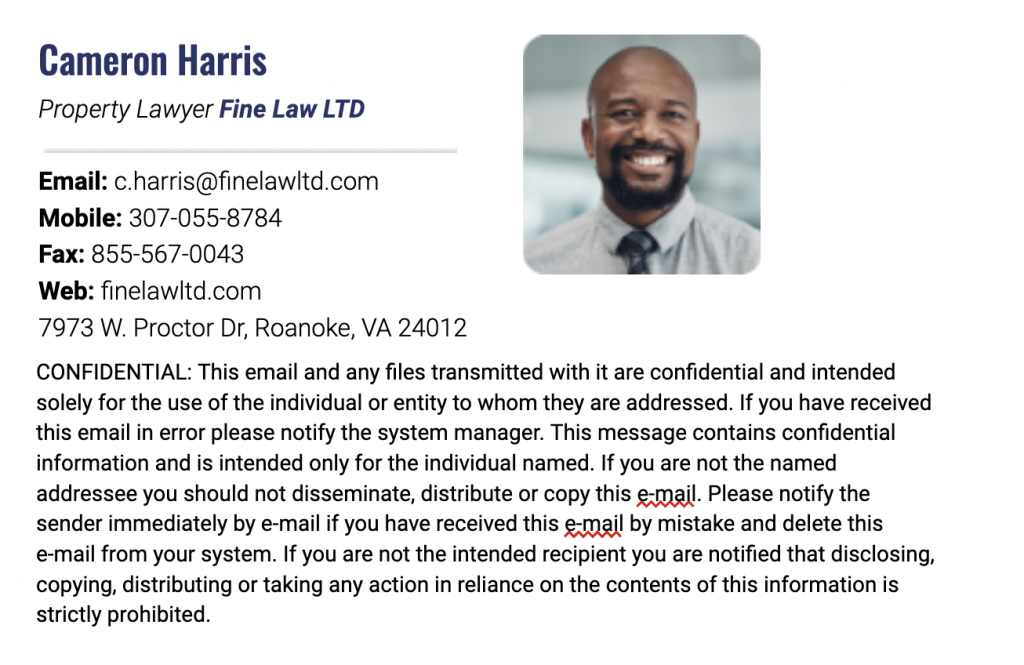
Conclusion: Elevating Your Professional Image
Your email signature is a fundamental aspect of your professional identity. By following these guidelines on how to add a signature in Gmail, using tools like an Email Signature Generator, and understanding the nuances of the Signature Editor, you can create a Professional Gmail Signature that enhances your digital correspondence.
In today's digital age, where emails often serve as the first point of contact, having a well-designed email signature is more important than ever. It not only conveys professionalism but also provides an opportunity for branding and making a memorable impression.
Remember, your email signature can be a powerful tool in your communication arsenal. It's worth investing the time to create a signature that accurately represents you and your professional persona. Whether you're a seasoned professional or just starting in your career, a polished email signature can make a significant difference in how you're perceived in the digital world.
In conclusion, mastering your email signature in Gmail is not just about adding your contact details at the end of an email. It's about crafting a signature that embodies professionalism, reflects your personal brand, and leaves a lasting impression on your recipients. With the right approach and tools, you can turn your email signature into a compelling component of your professional communication.