In the digital age, managing a busy inbox can be a daunting task. One feature that can significantly help is the ability to snooze emails. The Email Snooze feature, available in email clients like Canary Mail, allows you to temporarily remove emails from your inbox and have them reappear at a more convenient time.
What is the Email Snooze Feature?
Snoozing emails is a feature that allows you to delay the appearance of an email in your inbox until a later time. This can be particularly useful for managing a busy inbox, ensuring that important emails don't get lost in the shuffle, and allowing you to tackle tasks at the most appropriate time. It essentially functions as a deprioritized to-do list, reminding you of tasks that need to be done but aren't immediately urgent.
Why You Should Snooze Your Emails?
The benefits of snoozing emails are numerous. For one, it helps prevent important tasks from slipping through the cracks. By snoozing an email, you can ensure that it reappears in your inbox at a time when you're ready to handle it. This can be particularly useful for emails that require a thoughtful response or action that you can't immediately attend to. Furthermore, the snooze feature can help you manage your inbox more effectively, allowing you to prioritize your tasks and focus on what's most important.
How to Snooze Emails in Canary Mail
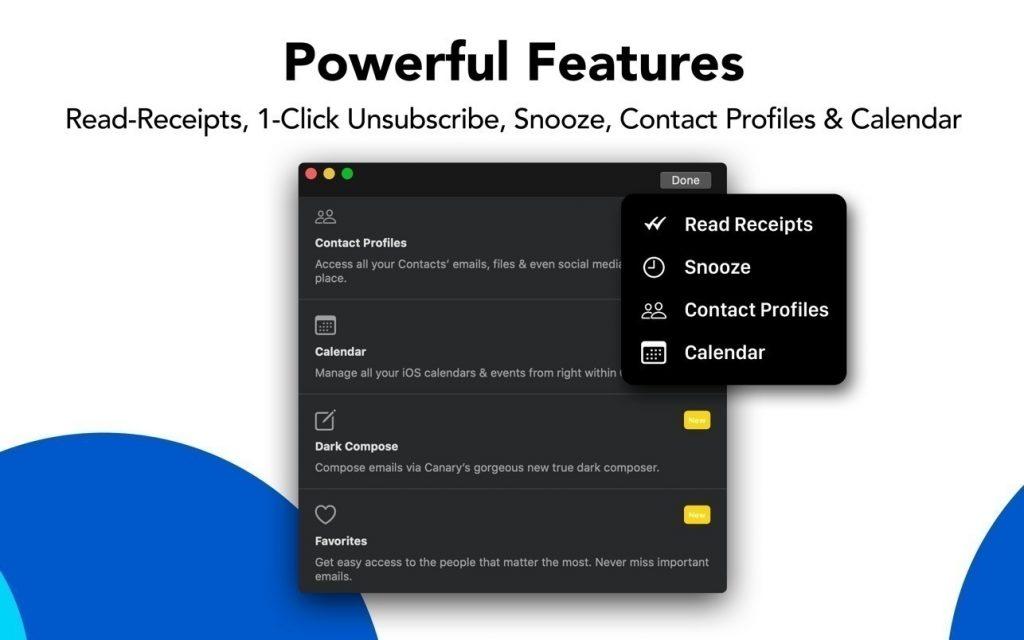
Canary Mail is an email client that offers a robust snooze feature. Here's how you can snooze emails in Canary Mail on different platforms:
Email Snooze on Android
To snooze an email in Canary Mail on your Android device:
- Open the Canary Mail app and view the message you want to snooze.
- Tap the clock icon and select a preset reminder or choose a custom date and time.
- The email will then be temporarily removed from your inbox and will reappear at the specified time.
https://canarymail.io/help/how-do-i-use-canarys-snooze-feature-android/
Email Snooze on iOS
On iOS, the process is similar.
- Open the message you want to snooze.
- Tap the clock icon located in the top right corner of the screen, and choose the time and date you want the message to reappear in your inbox.
- Confirm your selection and the message will disappear from your inbox, reappearing at the specified time and date.
https://canarymail.io/help/how-do-i-use-canarys-snooze-feature-on-ios/
Email Snooze on macOS
For macOS users, while viewing the message that you want to snooze,
- Tap the clock icon.
- Select the time and date when you want the message to reappear in your inbox.
- The message will then be temporarily removed from your inbox and will reappear at the specified time and date.
https://canarymail.io/help/how-do-i-use-canarys-snooze-feature-macos/
Tips for Effective Email Snoozing
To make the most of the snooze feature, here are a few tips. Avoid snoozing emails on an active thread, as this could lead to missing out on important updates. Don't snooze when scheduling would be more appropriate, such as for meetings or deadlines. If an email has been snoozed more than three times, it might be time to either address it or let it go.
Conclusion
In conclusion, the snooze feature is a powerful tool for managing a busy inbox. By allowing you to delay emails until a more convenient time, it ensures that nothing slips through the cracks and that you can focus on what's most important. So why not give it a try in Canary Mail today?
FAQ
What happens when you snooze an email?
When you snooze an email, it temporarily disappears from your inbox and reappears at the top of your inbox at the scheduled time. This allows you to focus on the most important emails and deal with less urgent ones at a more convenient time.
What is the snooze feature in Outlook?
The snooze feature in Outlook allows you to set a reminder on an email message that will alert you at a later time. This is useful for when you want to defer a message to deal with later. The message will appear at the top of your message list at the time you set.
How do I set snooze on my email?
The process to set snooze on your email may vary depending on the email client you're using. Generally, you would open the email you want to snooze, look for a clock or snooze icon, and then select the date and time you want the email to reappear in your inbox. In some email clients, you can also choose preset options like "Tomorrow," "Next Week," or "Someday."
Where do snoozed emails go?
Snoozed emails are typically moved to a separate "Snoozed" folder or label in your email client. They remain there until the snooze duration ends, at which point they reappear in your inbox. If you need to access a snoozed email before the snooze duration ends, you can usually find it in the "Snoozed" folder.