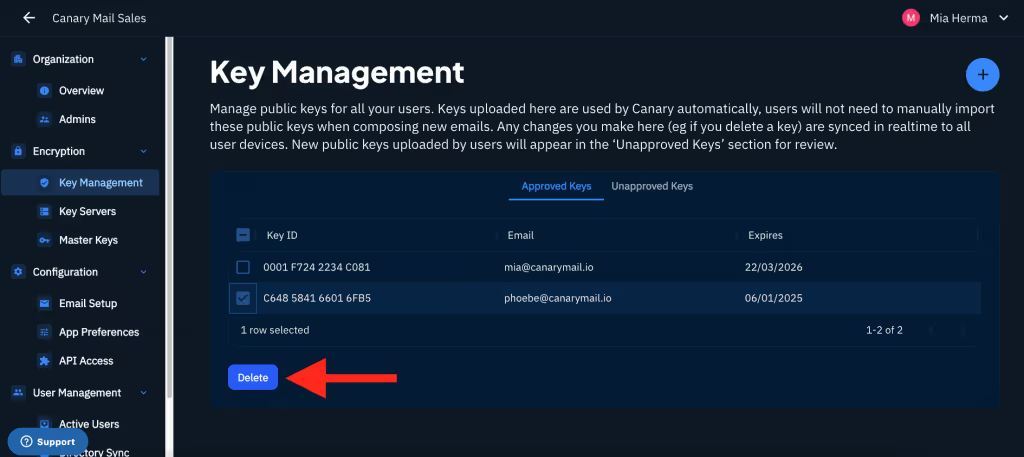The Key Management section allows you to manage public keys for all your users. Keys uploaded here are used by Canary automatically, users will not have to manually import these public keys when composing new emails.
1) Admin can upload public keys via Encryption > Key Management > +.
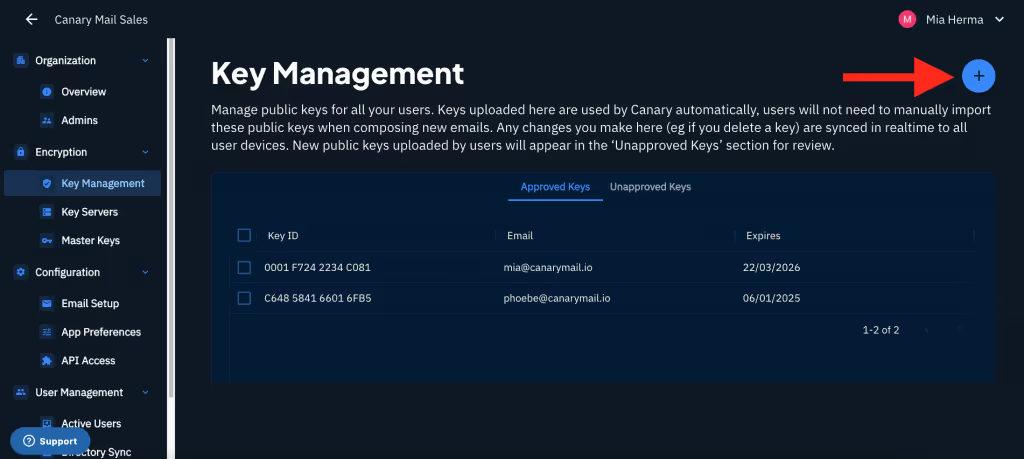
2) This will ask you to upload the public key file.
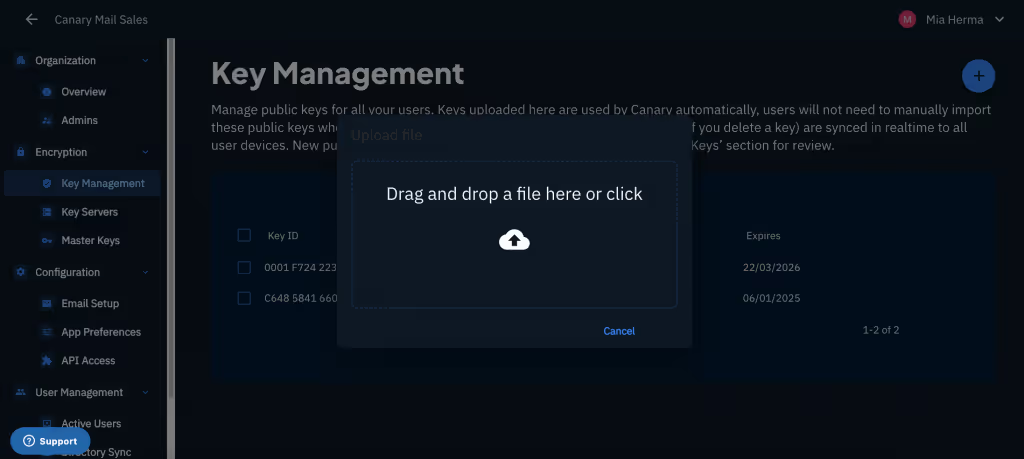
3) Users can upload their public key to the ‘Unapproved’ section in Encryption > Key Management via the built-in key manager (Canary Mail > Preferences > Security > Manual > Keys > Right click on the key you want to upload > Select Canary Key Server).
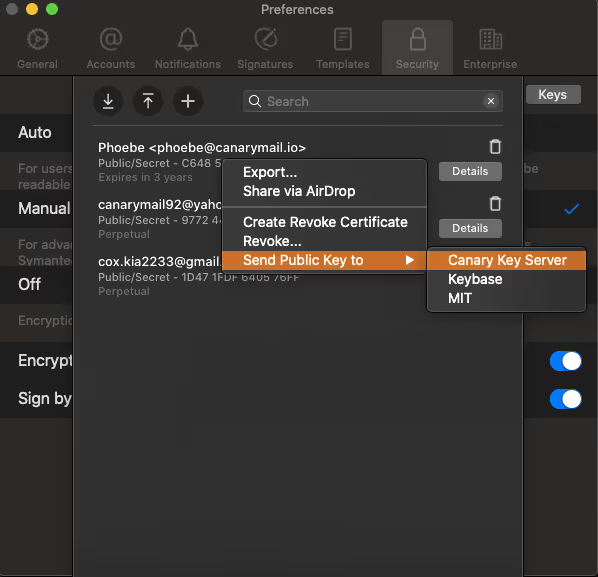
4) New public keys uploaded by users will appear in the ‘Unapproved Keys’ section for review, as shown below.
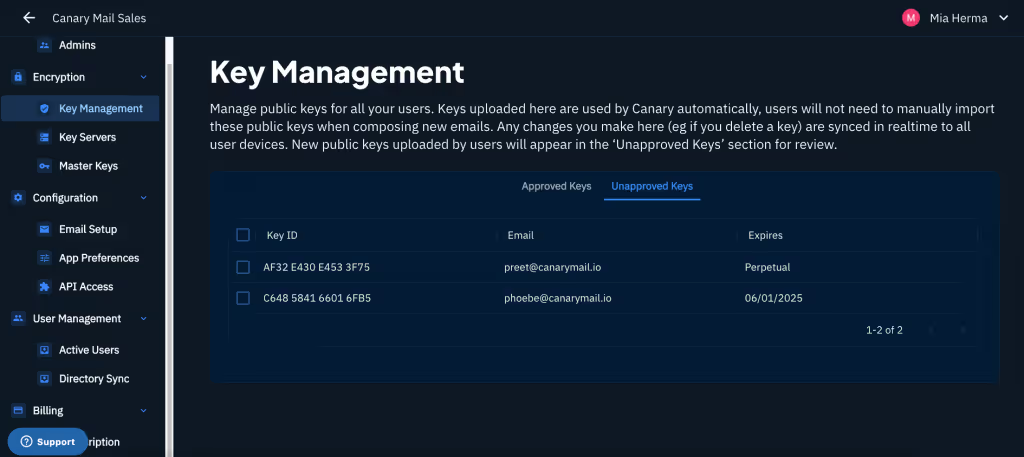
5) The keys then need to be approved by the Admin.

6) Once the keys are approved by the admin, they will appear in the Approved section.

7) Canary handles the Public Key Search effortlessly. When the sender of an Organization composes an email to the receiver of the same Organization, he/she need not add the public key manually. Instead, Canary searches for it automatically!
8) Any changes you make via Encryption > Key Management will be synced instantly to all active users. For example, if you delete a public key, that key will be deleted from downstream devices.