macOS
To download an attachment in Canary on macOS, open the email > Right click / 2 finger tap on the attachment > Click on 'Save to Downloads'.
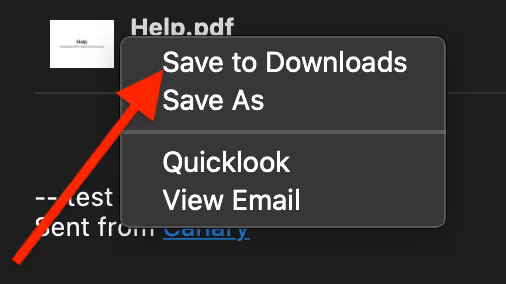
To download multiple attachments in Canary on macOS, open the email > Select all the attachments > Right click / 2 finger tap on the attachment > Click on 'Save to Downloads'.
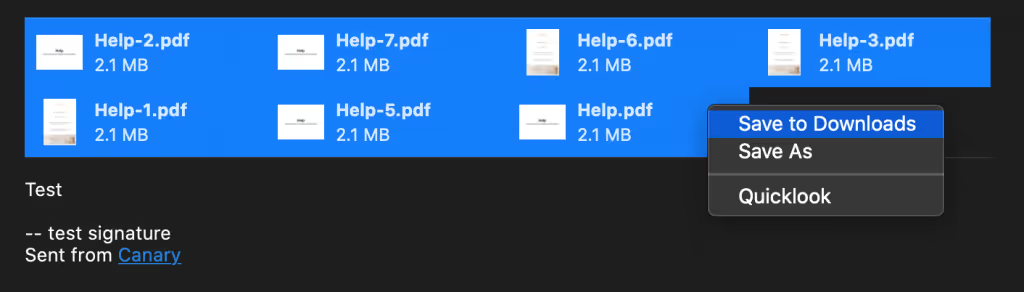
iOS
To download an attachment in Canary on iOS, open the attachment in any email > Tap on 'Share' icon (top right corner) > Tap on 'Save to Files'.
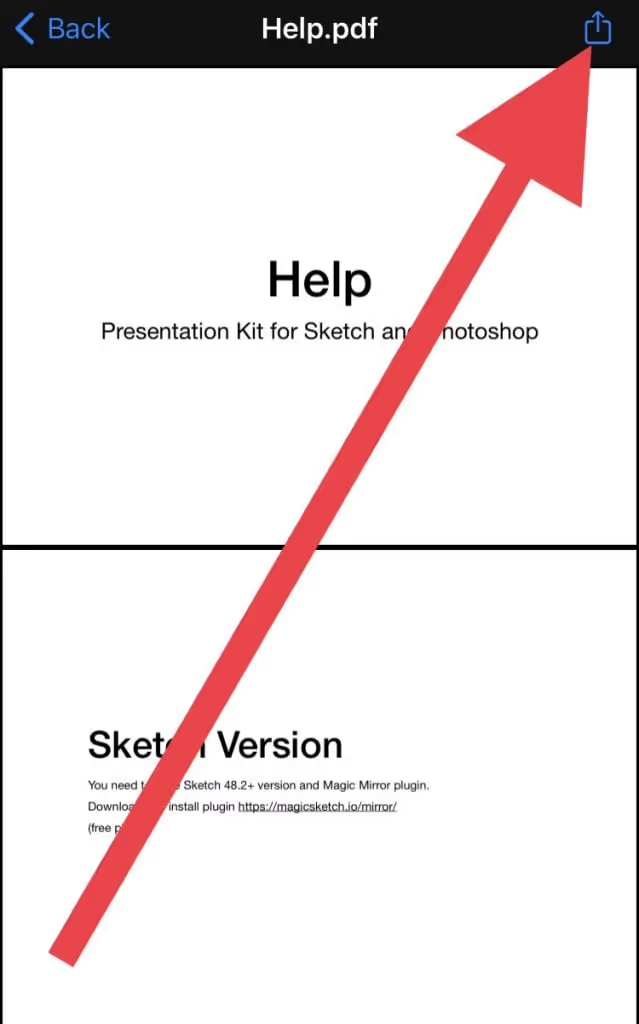
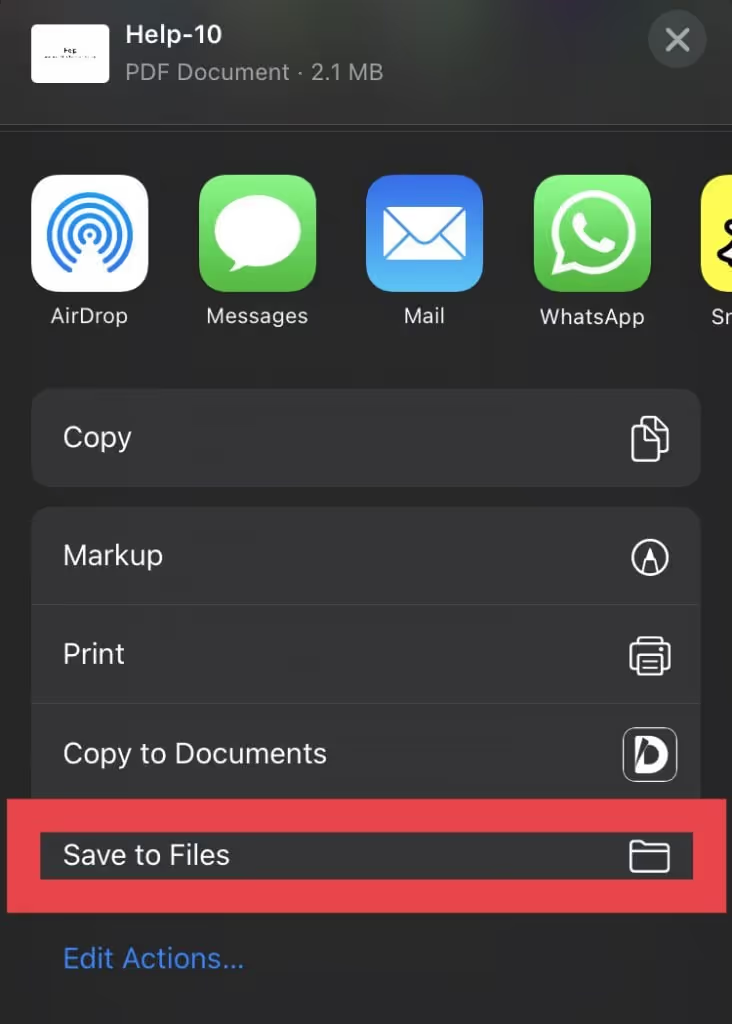
Android
To download an attachment in Canary on Android, open the attachment in any email > Tap on More (top right corner) > Tap on 'Download'.
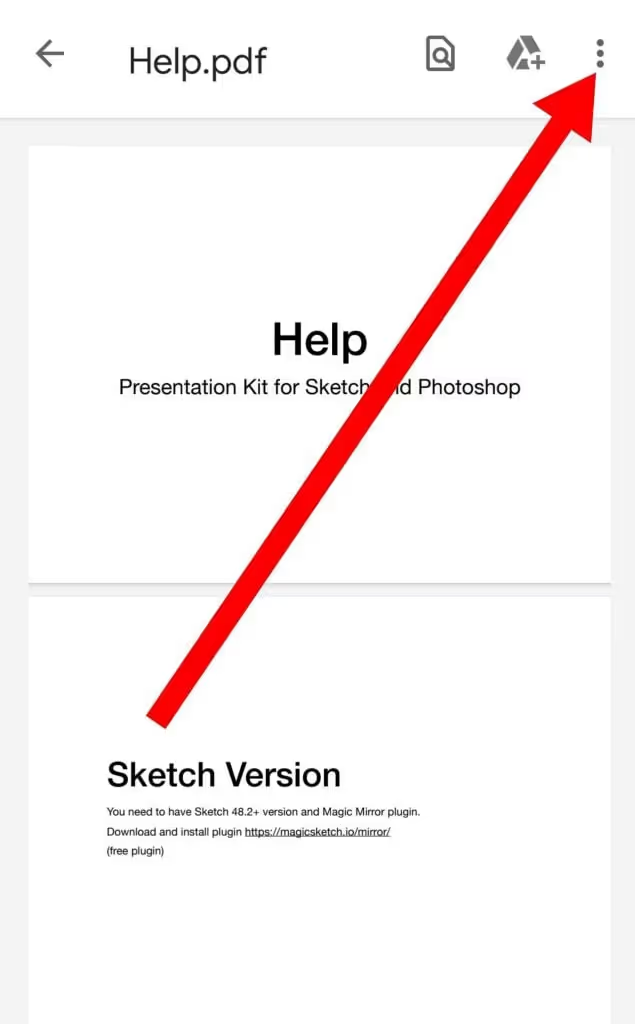
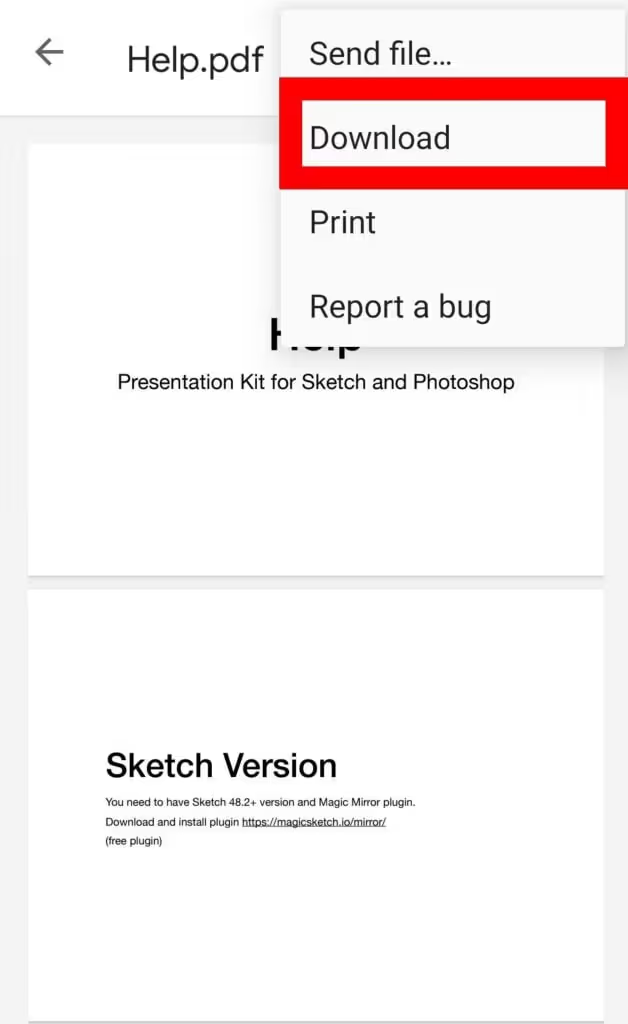
Windows
To download an attachment in Canary on Windows, just click the file, and the download will start automatically. If there are multiple attachments, you can click 'Download All' to save them at once.
