Follow the steps below to add your Office 365 account to Canary Mail for your Windows Device:
1) Open Canary Mail on your Windows Device.
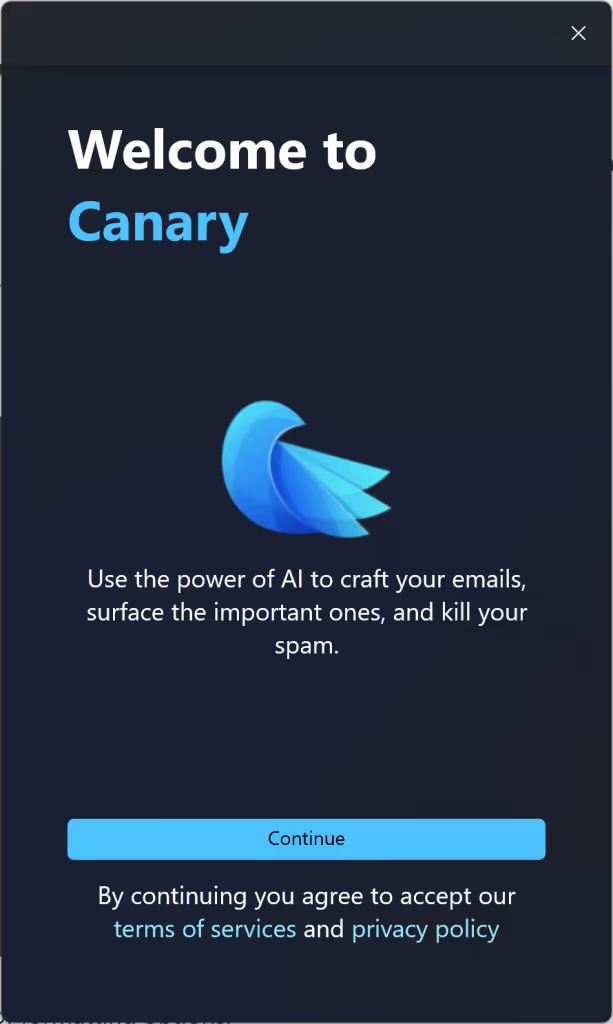
2) Review terms of service and privacy policy and click on continue. Further, click continue after trying a demo of our AI compose feature.
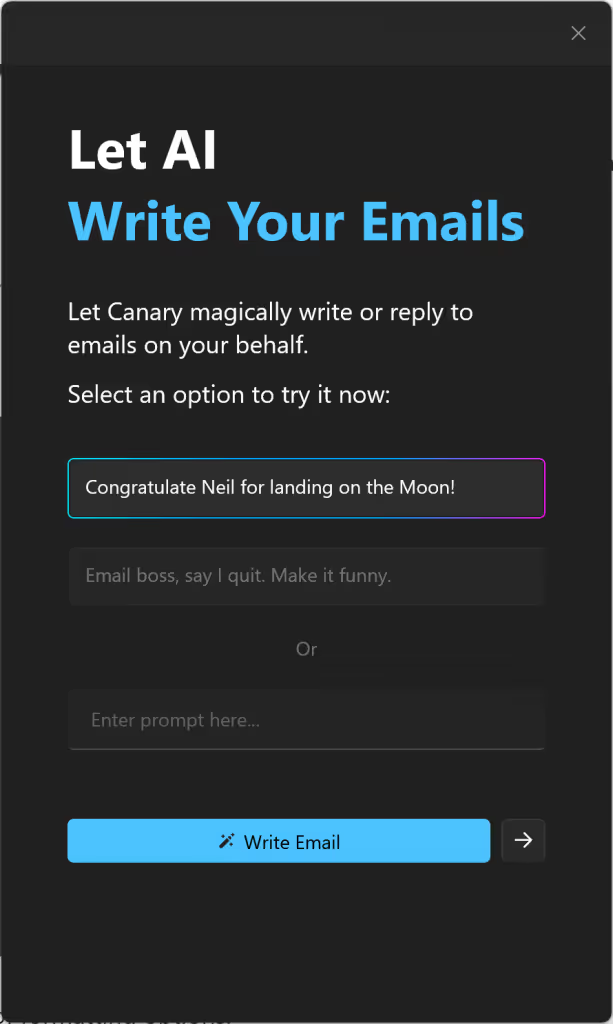
3) In the Add Account window, select Office365.

5) This will open Microsoft's authentication page so you can sign into your Office365 account.
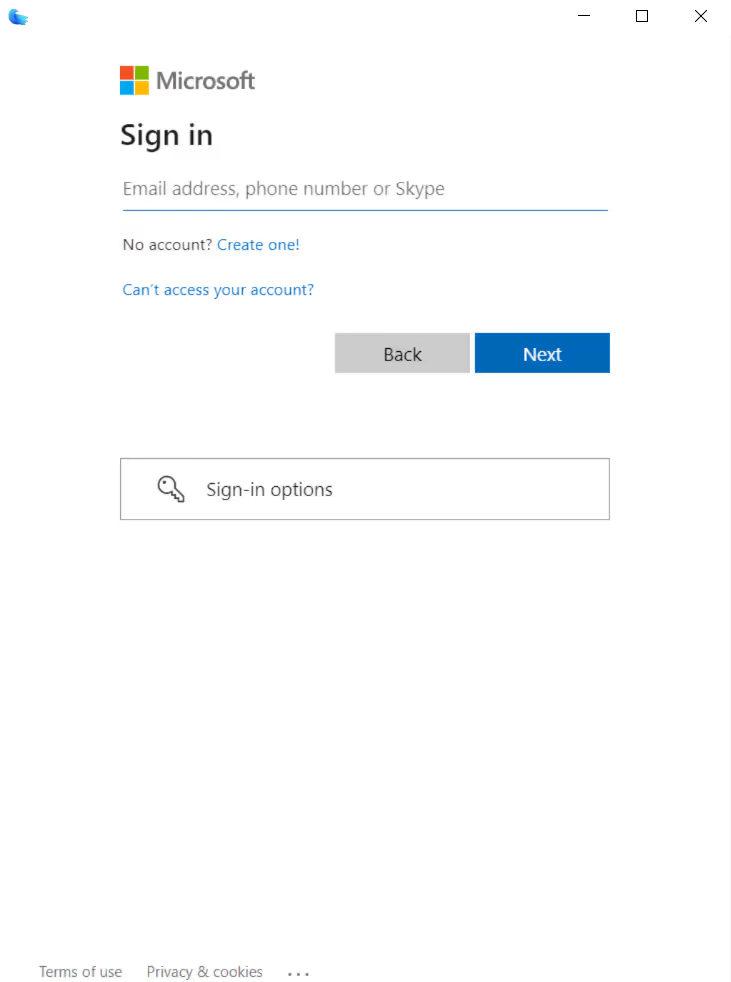
6) Enter your e-mail address.
7) Click Next.
8) Enter your password.
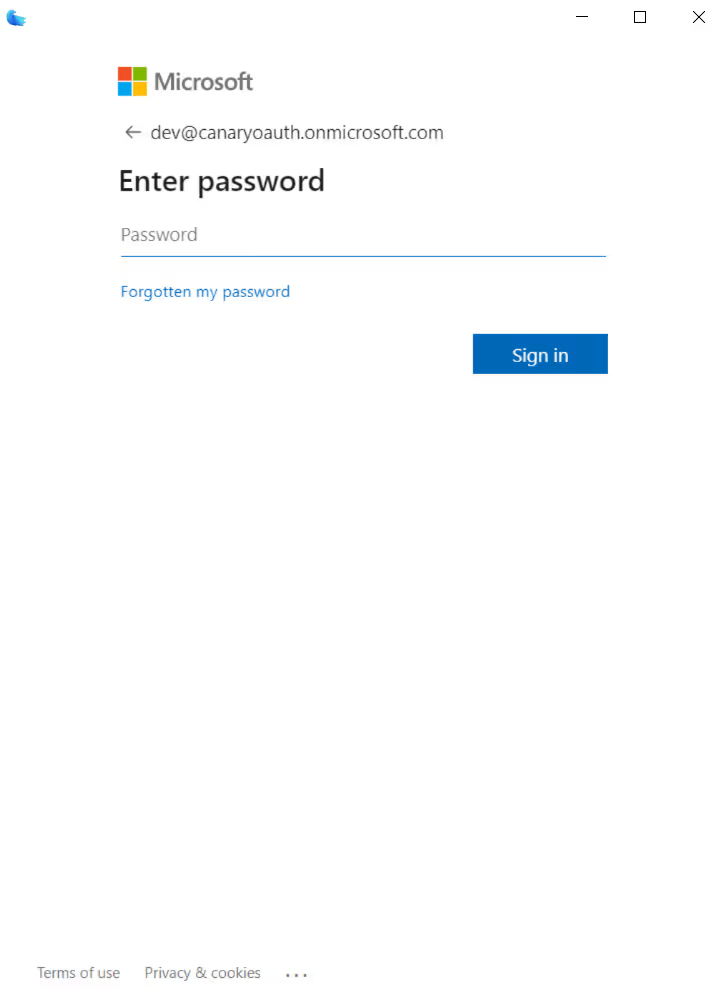
9) Click on Sign in.
10) When redirected back to Canary, enter an arbitrary Account Name. This is how Canary will identify the account in your Windows Device.
11) Enter your Name, as you would like message recipients to see it in your messages' From field.
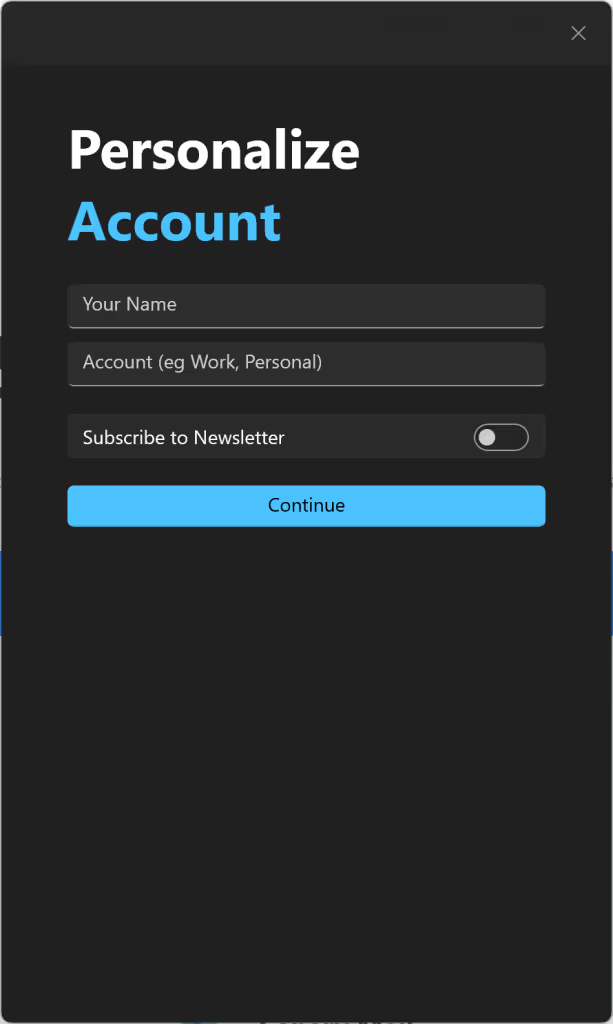
12) Click continue.