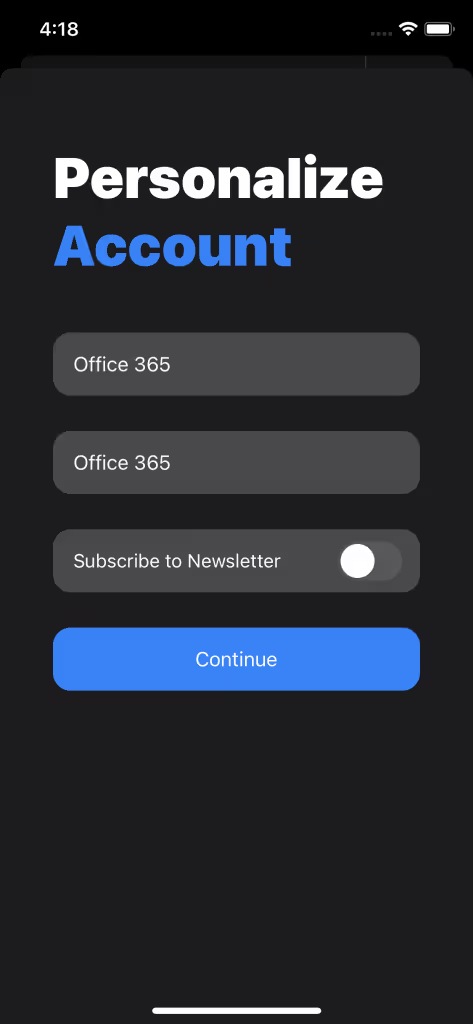Follow the steps below to add your Office365 account to Canary:
1) Open the Canary Mail application on your iOS device.
2) At the upper-left corner of the screen, tap the Menu icon.
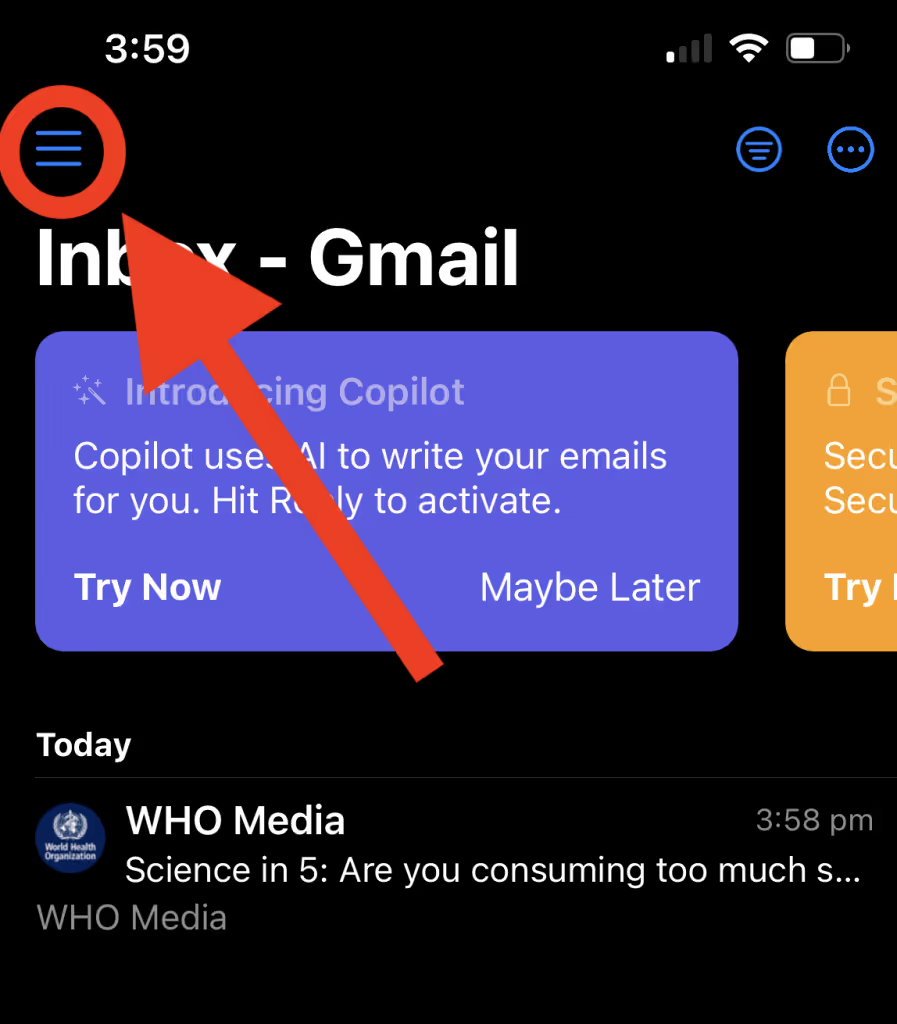
3) In the upper-left corner of the screen, tap the setting icon.
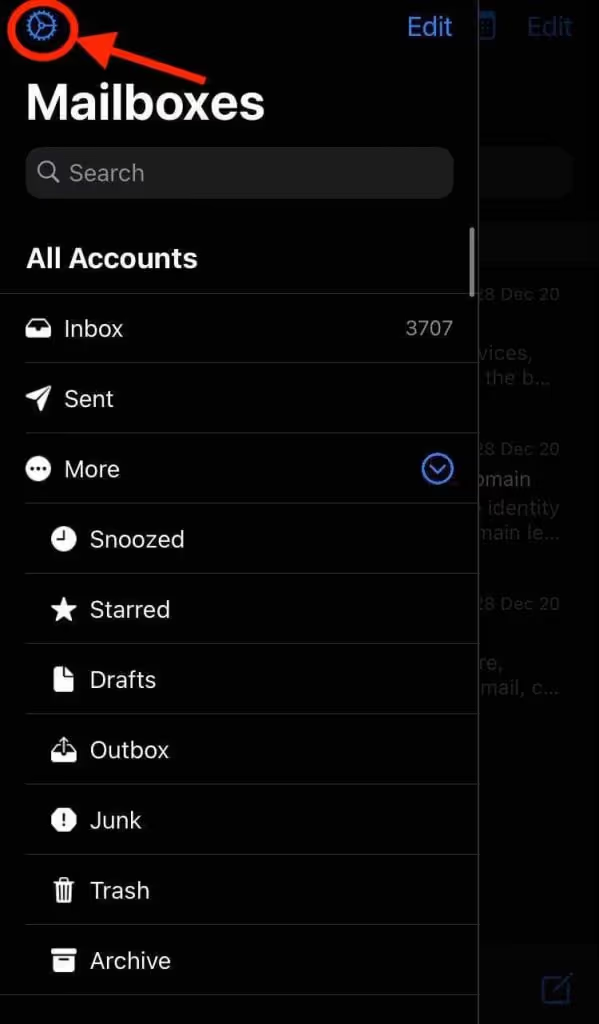
4) Tap on Add Account
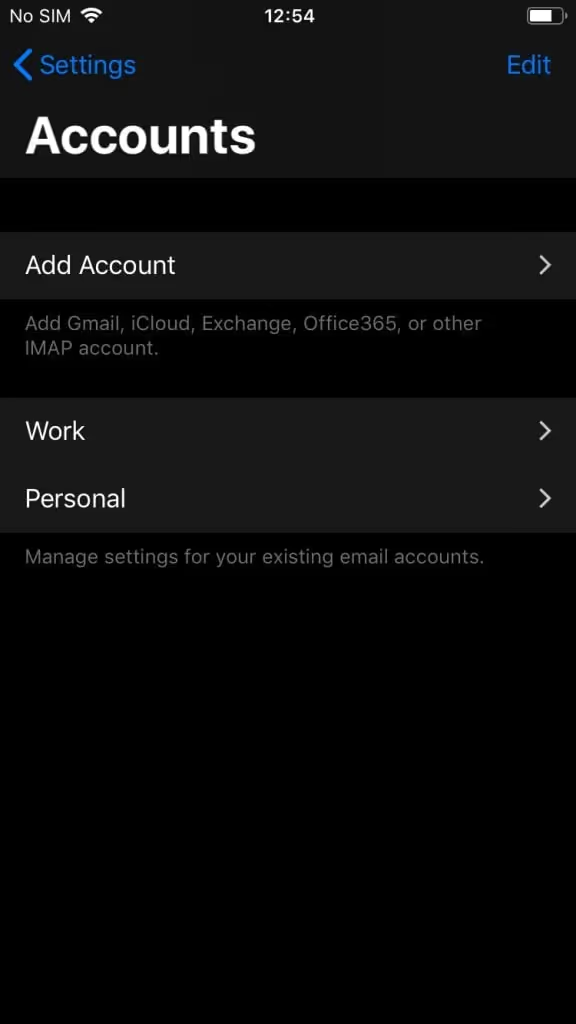
5) Tap on Office 365.
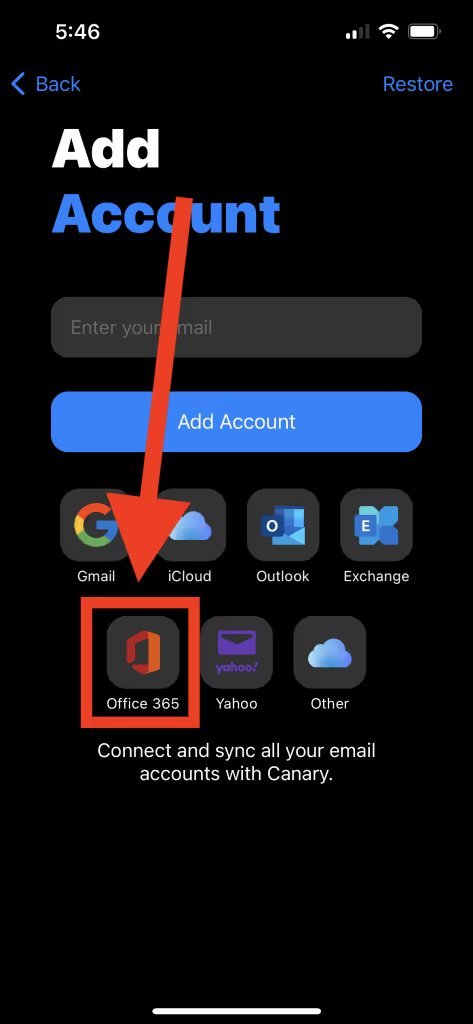
6) This will open Microsoft's authentication page so you can sign into your Office365 account.
7) Enter your e-mail address.
8) Enter your password.
9) Tap Next.
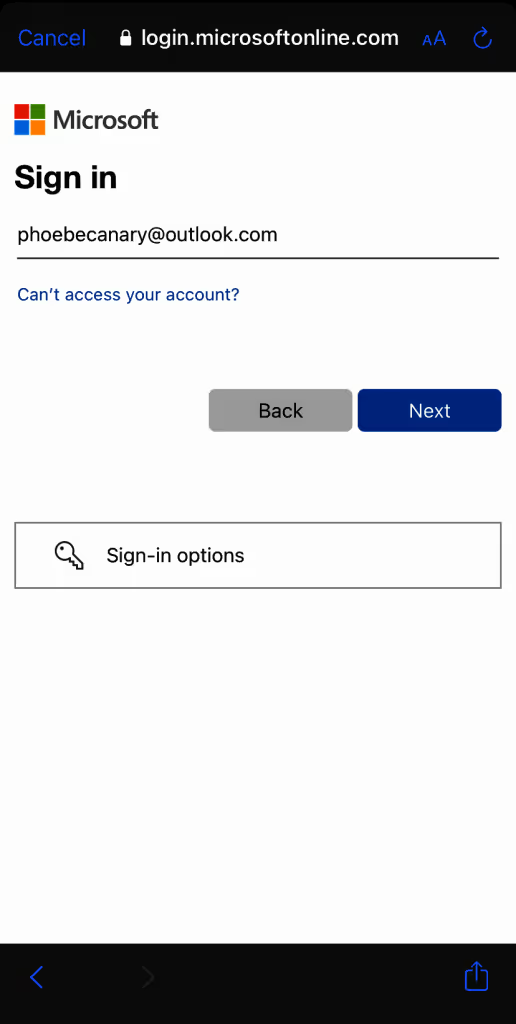

10) When redirected back to Canary, enter an arbitrary Account Name. This is how Canary will identify the account.
11) Enter your Name, as you would like message recipients to see it in your messages' From field.
12) Click continue.