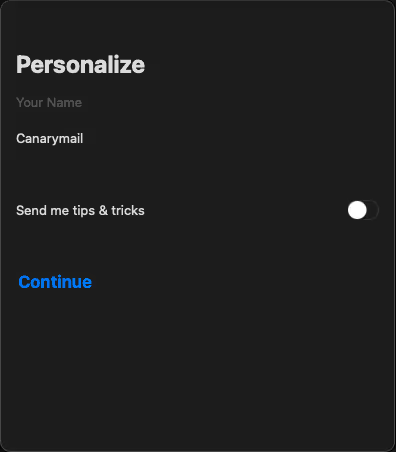Setting up an AOL account in Canary requires an app specific password at the time of login.
After setting up the app-specific password, please follow the below mentioned steps to add an AOL account in Canary for macOS:
1) Open Canary.
2) In the system menu bar, open the Canary Mail menu.
3) Click Add Account.
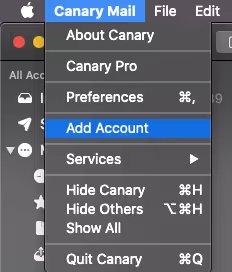
4) Click on Other.
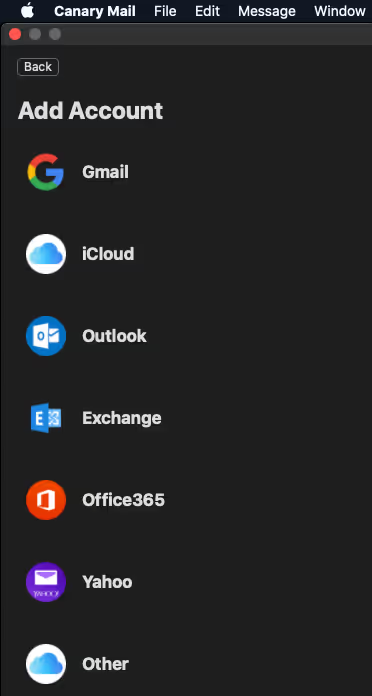
5) Enter your AOL e-mail address.
6) Enter the app-specific password you created for Canary.
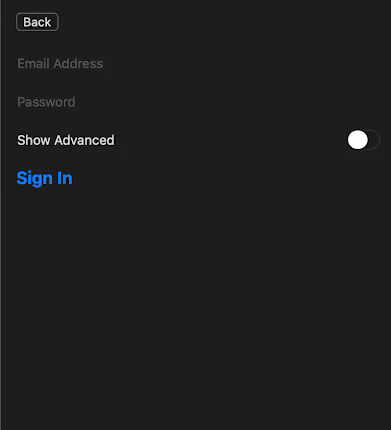
7) Enter an arbitrary name by which Canary will refer to your AOL account.
8) Enter your name as you would like it to appear in the From header in outgoing messages.