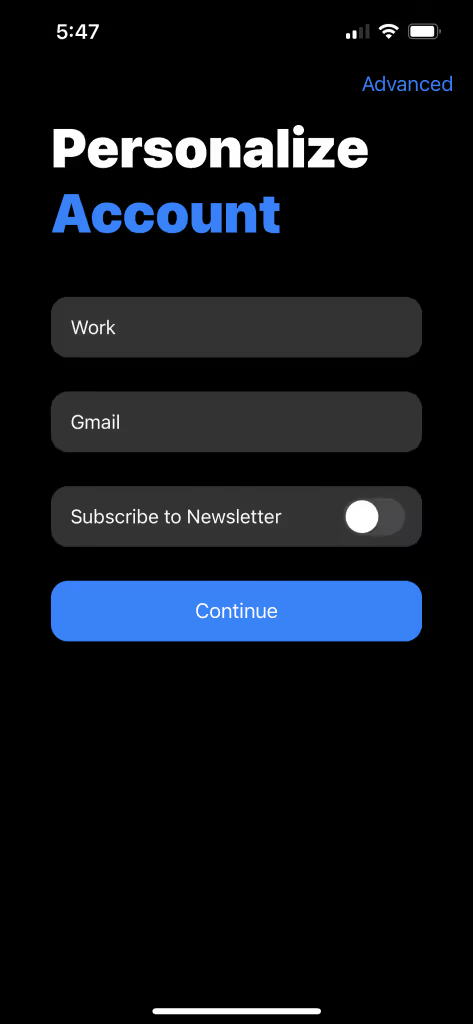Follow the steps below to add your Gmail account to Canary:
1) Open the Canary Mail application on your iOS device.
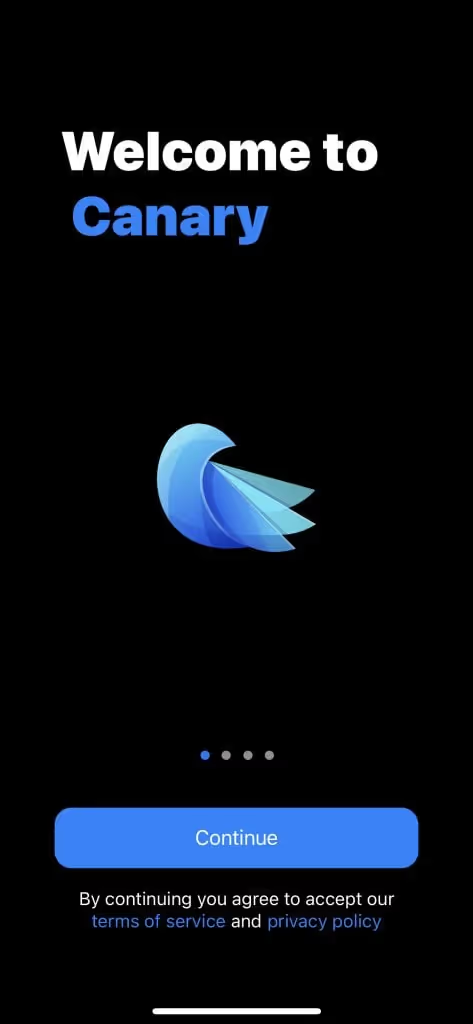
2) Review the terms of service and privacy policy, then click on Continue to proceed.
3) Tap the Add Account button.
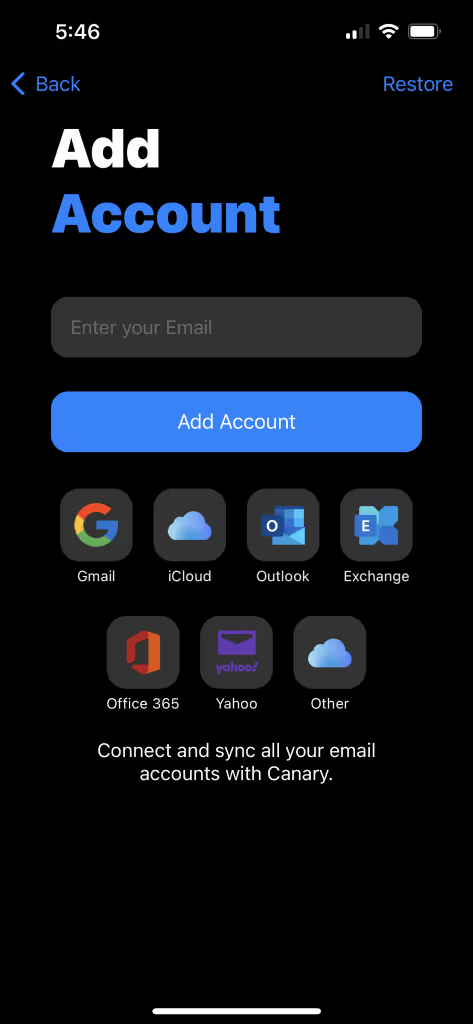
4) You will be directed to Google's authentication page. Enter your Google email address.
5) Enter your password.
6) Click Next to proceed.
7) When prompted for permissions, make sure to enable full access by selecting both options:
- "Read, compose, send, and permanently delete all your email from Gmail"
- "See, edit, download, and permanently delete your contacts"
Important: If you don't select these permissions, you may not be able to view or send messages in Canary.
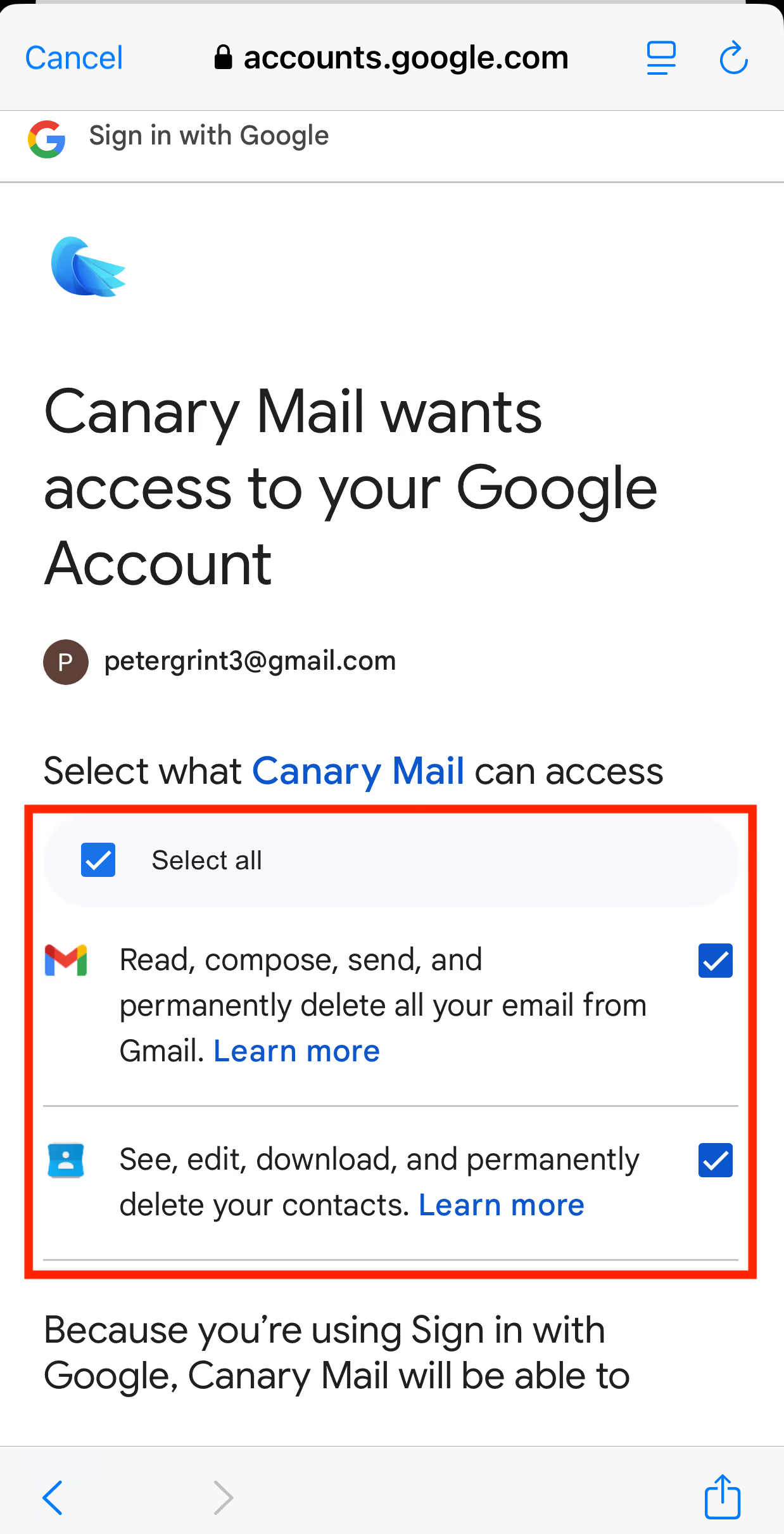
8) After completing these steps, Canary Mail will authenticate your Google account, and you will be able to access your Gmail inbox and other features within the app.
9) When redirected back to Canary, enter an arbitrary Account Name. This is how Canary will identify the account.
10) Enter your Name, as you would like message recipients to see it in your messages' From field.
11) Click Continue.