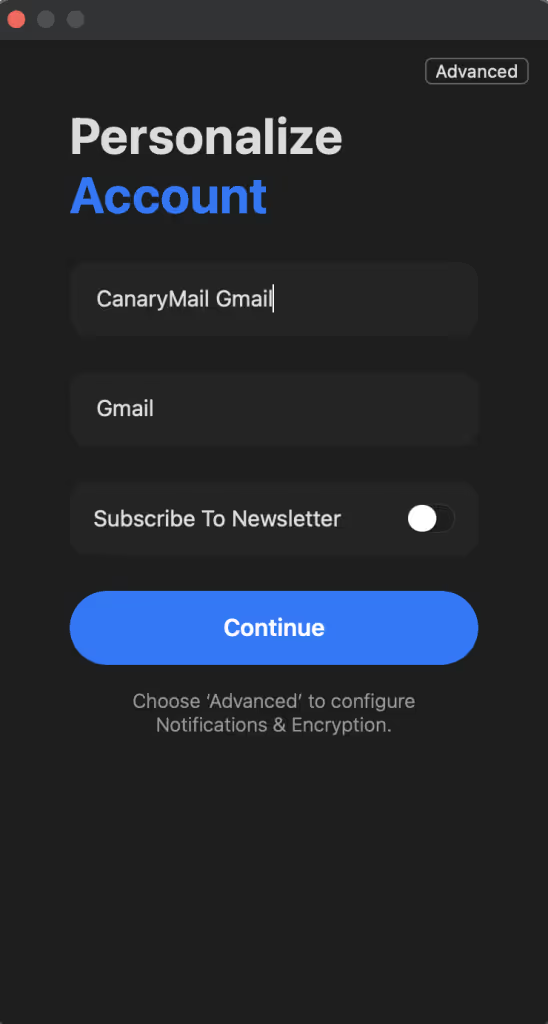To add your Gmail account to Canary on macOS, just follow these steps:
1) Open Canary.
2) Review the terms of service and privacy policy, then click Continue.
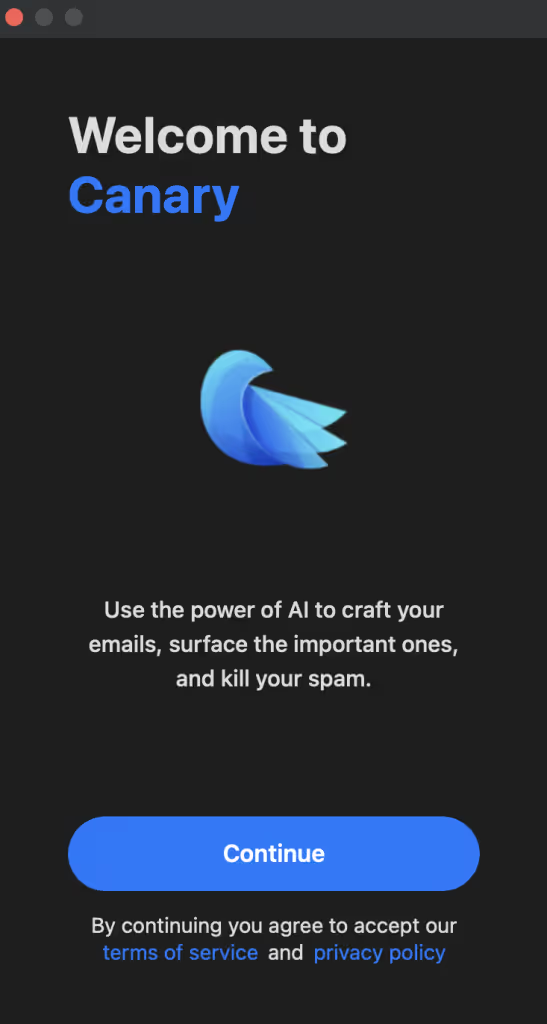
3) Click on Gmail. This will open Google’s authentication page for you to sign into your Gmail account.
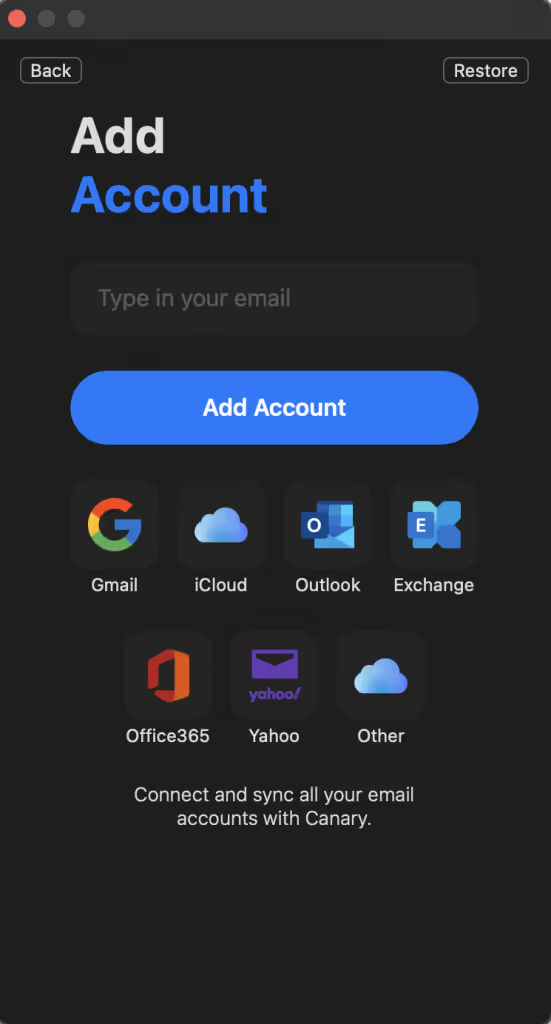
4) Enter your Google email address.
5 )Enter your password.
6) Click Next.
7) If your Google account has an added security feature like ‘2-Step Verification Prompt,’ you will need to tap ‘Yes’ from your mobile app to verify that it is you who are signing into a different app or device.
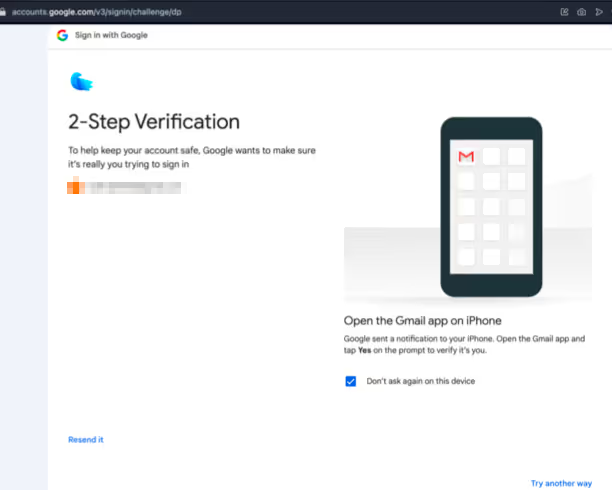
8) In your mobile, just click the ‘Yes, it’s me’
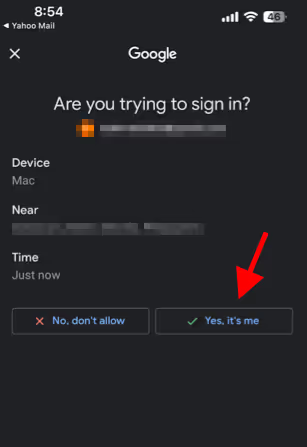
9) Click Continue to accept the Privacy Policy and Terms of Service.
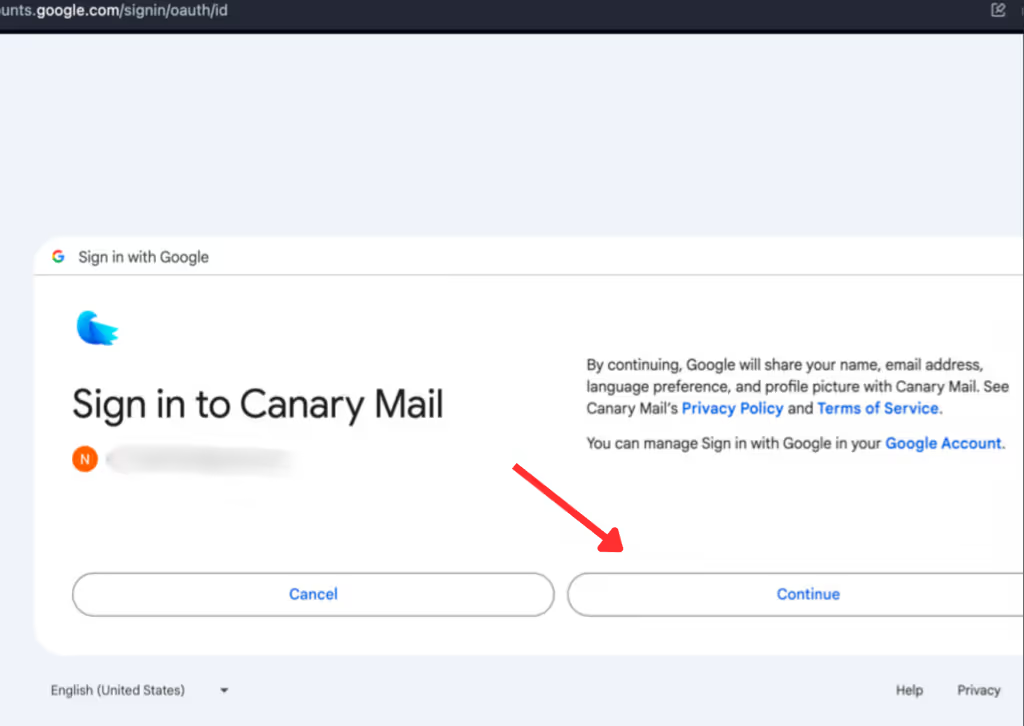
10) When prompted for permissions, make sure to enable full access by selecting both options:
- "Read, compose, send, and permanently delete all your email from Gmail"
- "See, edit, download, and permanently delete your contacts"
Important: If you don't select these permissions, you may not be able to view or send messages in Canary.
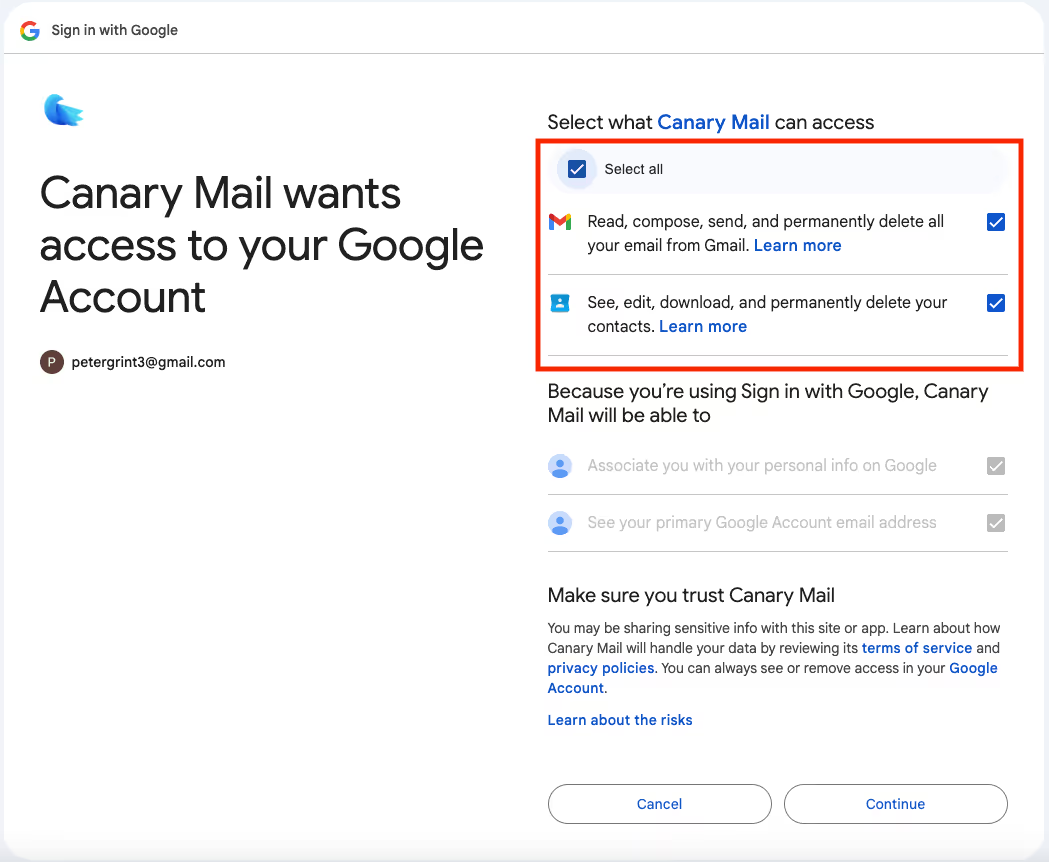
11) When redirected back to Canary, enter an arbitrary Account Name. This is how Canary will identify the account.
12) Enter your Name, as you would like message recipients to see it in your messages’ From field.
13) Click continue.