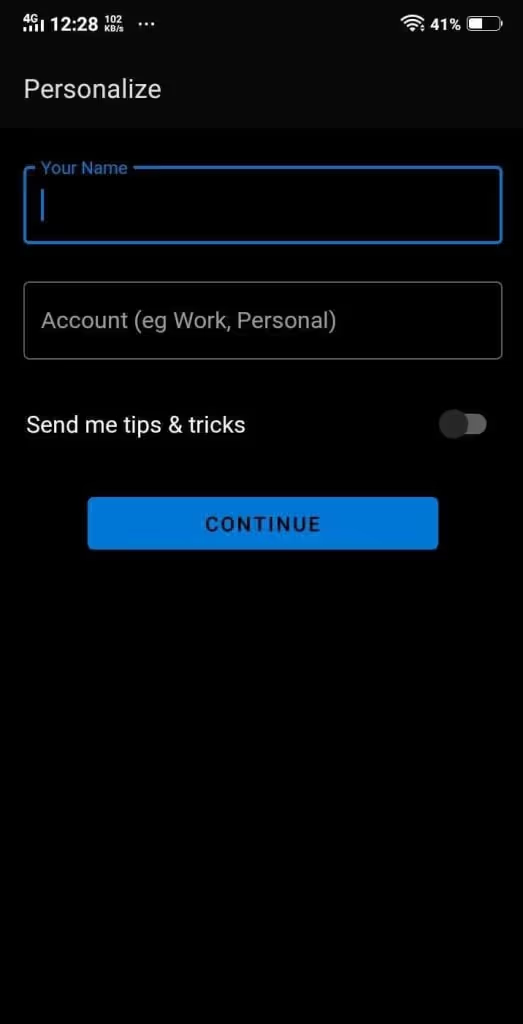Follow the below mentioned steps to connect your Yahoo account with Canary Mail on Android:
1. Open Canary Mail on your Android device.
2. After opening the application, tap the Menu icon at the upper-left corner of the screen.
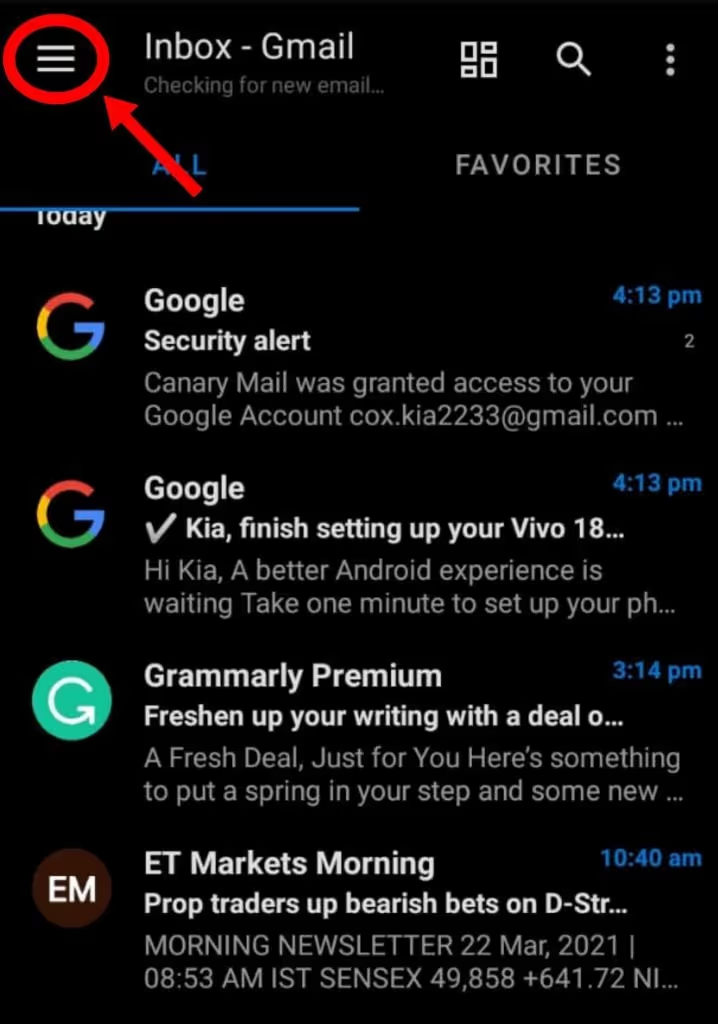
3. In the upper-right corner of the screen, tap the '+' icon to add account.

4. Tap on Yahoo.
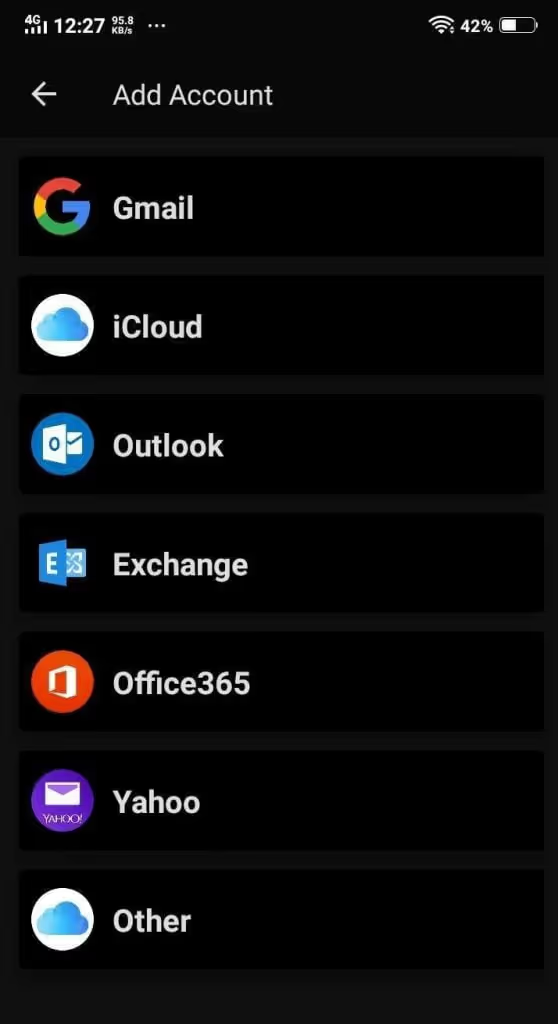
5. Enter your Yahoo e-mail address. Doing so will open Yahoo's authentication page so you can sign into your Yahoo account.
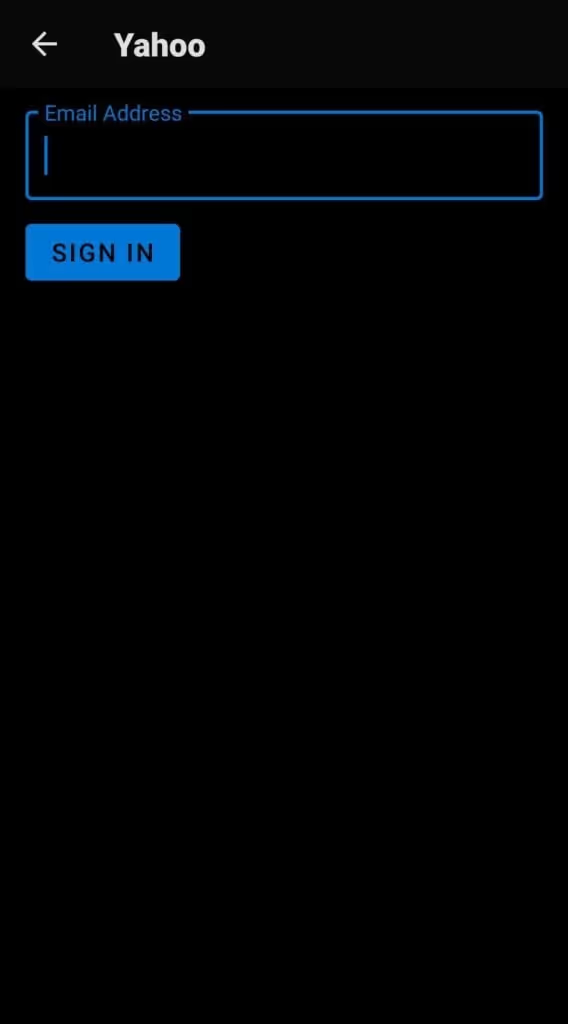
6. Enter your email address and tap Next.
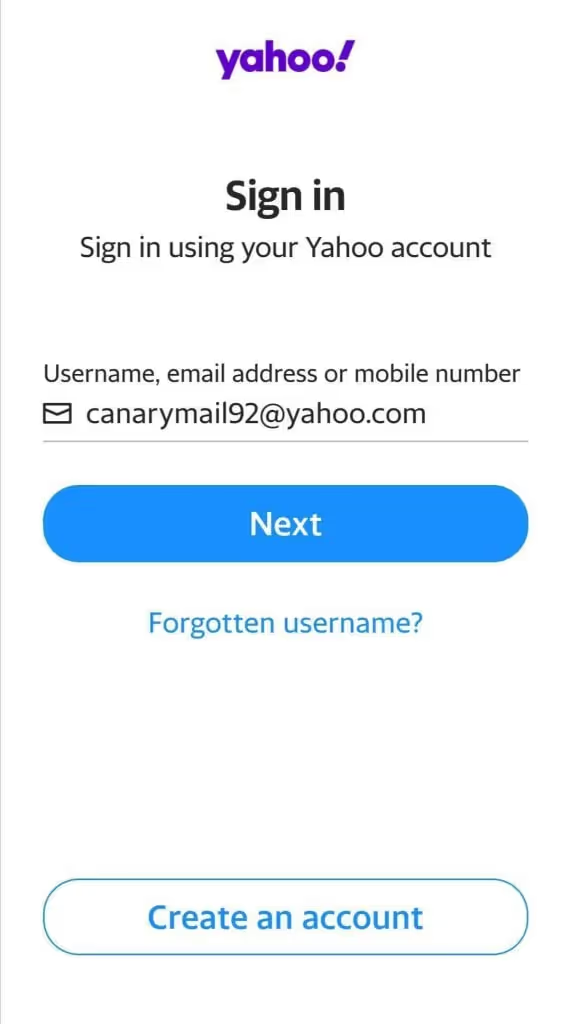
7. Enter your Yahoo Account password for signing in to Canary Mail.
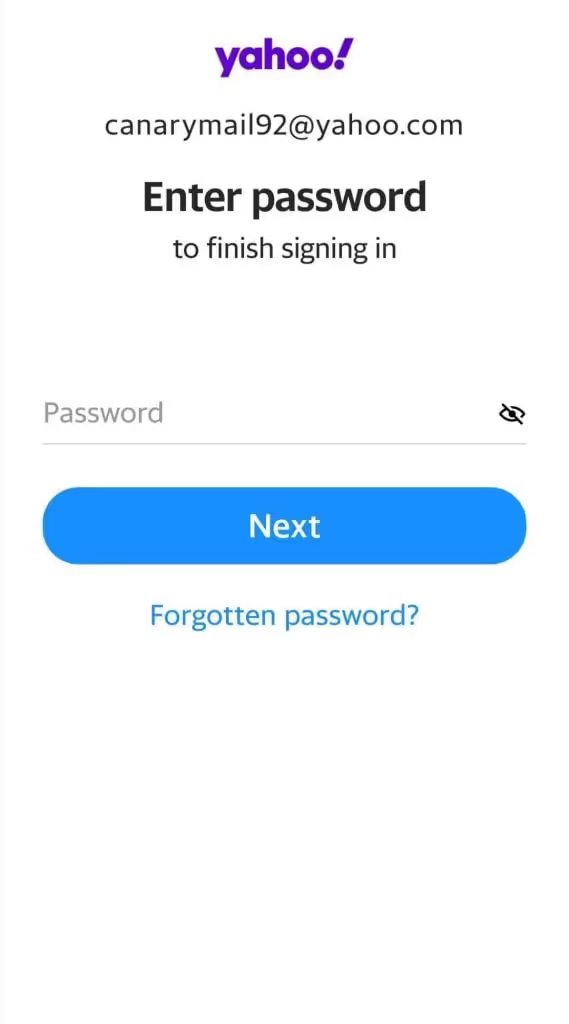
8. Then, click on the blue ‘Agree’ button to grant Canary Mail access to your email account, so you can use your Yahoo within Canary for Android.
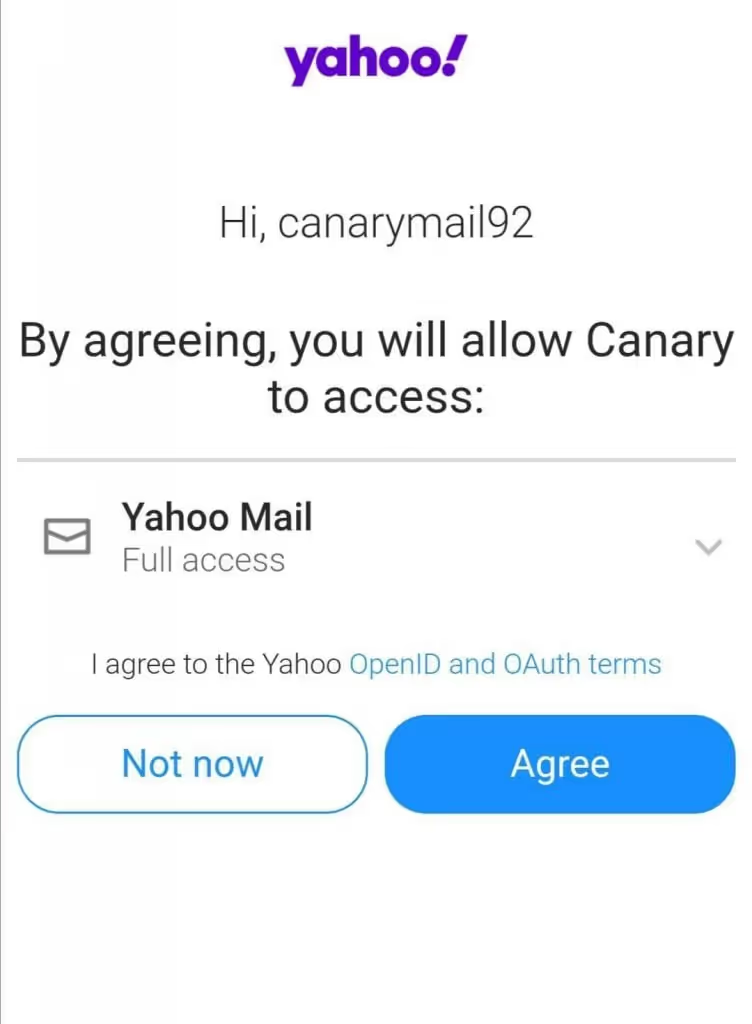
9. When redirected back to Canary, enter an arbitrary Account Name. This is how Canary will identify the account in your Android Device.
10. Enter your Name, as you would like message recipients to see it in your messages' From field.
11. Click continue.