With email being the primary means of communication for professional, legal, and personal matters that often carry a lot of confidential and personal information, you may be concerned about how to keep your data safe.
💡One of the most powerful and widespread solutions to this concern is PGP encryption. PGP encryption acts like a digital lock and key that allows you to encrypt your emails so that only the intended recipient can access them - and vice versa.
If you’re an Apple user, you may be wondering how to set up and use PGP on iOS, Mac, and other Apple devices where you use your email. So, in this article, we'll explore the basics of PGP encryption and how you can set it up on your iPhone, iPad, and Mac computer.
What Is PGP Encryption?
PGP encryption, which stands for Pretty Good Privacy, is a method for encrypting and decrypting digital communications, such as emails. At its core, PGP uses a combination of symmetric-key cryptography and public-key cryptography. This sounds very technical, but let’s try to explain it as simply as possible: In PGP encryption, the "key" refers to a piece of digital information used to encrypt and decrypt messages. In other words, it's a unique code used to lock and unlock messages. In symmetric-key cryptography, the same code is used to lock and unlock messages. This means the sender and receiver must have the same code to keep their communication safe.In public-key cryptography, there are two codes: a public one and a private one. The public code is for locking messages, while the private code is for unlocking them. This way, people can communicate securely without having to share their private codes.To illustrate how PGP encryption works in practice, picture this example. When Alice wants to send a secure message to Bob using PGP encryption, she encrypts the message with Bob's public key, ensuring that only Bob, with his corresponding private key, can decrypt and access the message.
How to Use PGP to Encrypt and Decrypt an Email?
Using PGP to encrypt and decrypt an email is like putting your message in a lockbox that the recipient can unlock using a special code. Although it sounds very technical and complex, email clients that support built-in PGP and PGP encryption tools make it easy to encrypt and decrypt emails with a few clicks. Here's how to use PGP to encrypt and decrypt emails explained as simply as possible.
How to Encrypt an Email Using PGP
Before encrypting an email for a specific recipient, you need their public key. This key is typically provided by the recipient. They may share it with you directly, or you can find it on a public key server if they have uploaded it there. Essentially, you acquire their public key from a trusted source.Once you have the recipient's public key, you use encryption software (like Canary Mail) to encode your email with this key. This process ensures that only the recipient with the corresponding private key can decode and read the message. After encrypting the email, you send it through your email provider as you normally would.
How to Decrypt an Email Using PGP
When the recipient receives the encrypted email, they use their private key (which they keep secret) to decode the message. Decrypting the email reveals the original, unscrambled content, allowing the recipient to read the message.
How to Set Up PGP on iPhone and Mac
If you want to be able to send and receive PGP-encrypted emails on your Apple devices, you’ll need to set up PGP encryption on your iPhone and Mac. Keep in mind that this will often involve installing an add-on or a separate PGP encryption software since not all email providers use PGP by default. You can use PGP on iOS and Mac with many email services by installing compatible software or plugins, like GPGTools for Apple Mail or Enigmail for Thunderbird. Some email providers, like ProtonMail, Tutanota, and Canary Mail, offer built-in support for PGP encryption.
How to Use Canary Mail for PGP Encryption on iOS and Mac
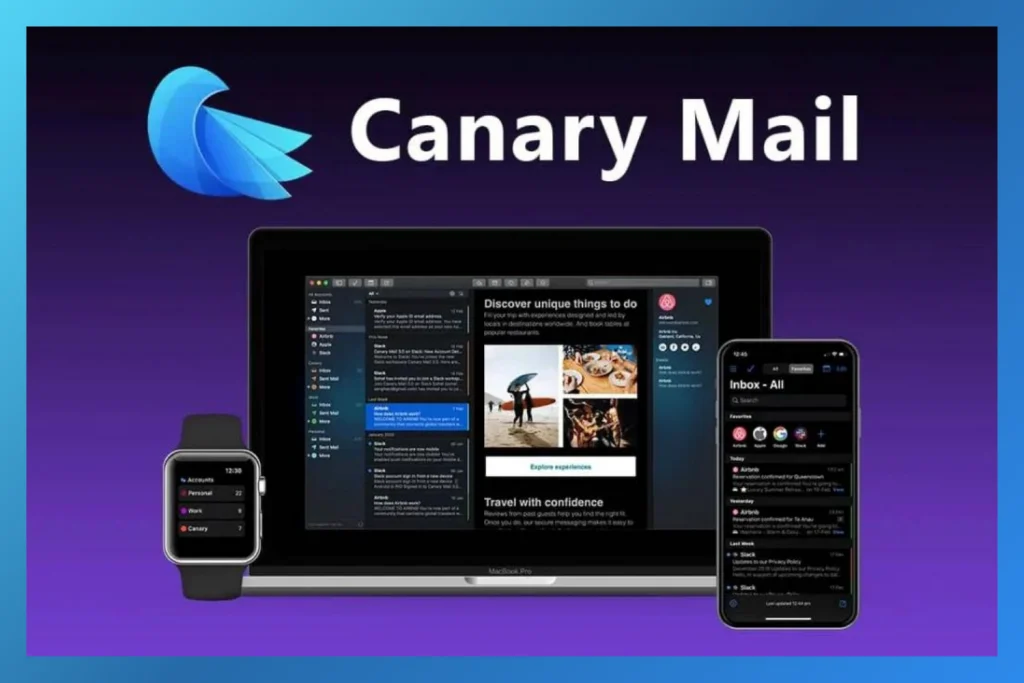
Canary Mail is one of the few email clients that offer built-in PGP encryption without the need to install additional plugins or PGP encryption software. It supports standard PGP that is compatible with all leading tools, apps, and services that support PGP, such as GPGTools, ProtonMail, Tutanota, K-9 Mail, Enigmail, Posteo, and more. With Canary Mail, you can create new PGP keys right on your iPhone or iPad, as well as use and manage all your existing encryption keys. Canary Mail's key search is tied into SKS, Keybase, OpenPGP.org, and ProtonMail keyservers.Secret keys are stored securely in encrypted form on your device and are never sent to the server. You can save your key passphrase on the device for a limited time or enter it as needed. In addition, Canary Mail allows you to secure the mobile app on your iPhone with FaceID or TouchID.In addition to the standard PGP encryption mode, Canary Mail offers a fully automated, easy-to-use encryption mode for new users that automates key generation and management. You can switch between the automated and manual encryption modes at any time.
🛠️ Canary Mail PGP Encryption Features
Here’s a quick summary of what Canary Mail offers in terms of PGP encryption.
- Works with PGP encryption on iOS, including iPhone & iPad
- Compatible with standard PGP encryption
- Integrates with key servers like SKS, Keybase, OpenPGP.org & ProtonMail
- Offers extra security with FaceID or TouchID authentication
- Uses the open-source Bouncy Castle encryption library
- Includes a fully automated encryption mode for new users
PGP on iOS and Mac, the Bottom Line
Whether you're using email to frequently send confidential or personal information or you’re simply concerned about email tracking and other technologies that can read your emails, using PGP encryption can help you ensure your emails are safe. Although not every email client comes with built-in PGP encryption for your emails, you can set it up in many ways. With some email clients, you can install an additional PGP encryption software to enable PGP encryption for your emails. Alternatively, you can switch to an email client that supports built-in PGP encryption, such as Canary Mail. With Canary Mail, you’ll no longer have to worry about the safety of your email content or the privacy of your messages - whether on an iPhone, iPad, or Mac computer.
PGP for macOS, iPhone & iPad, the FAQs
❓What is PGP encryption?
PGP encryption is a method of securing digital communications by using a combination of symmetric-key and public-key cryptography.
❓ Do all email clients use PGP encryption?
No, not all email clients use PGP encryption by default. Many email providers support PGP encryption through plugins or extensions. However, some email clients, like Canary Mail and ProtonMail, support built-in PGP encryption.
❓ Can you use PGP on Mac?
Yes, you can use PGP encryption on Mac computers using compatible software like GPGTools or integrating it with email clients like Canary Mail.
❓ Can you use PGP on iPhone?
Yes, PGP encryption can be used on iPhones through email client apps like Canary Mail, which offer built-in support for PGP encryption.
❓ How do I decrypt PGP messages on my iPhone?
To decrypt PGP messages on your iPhone, you can use email client apps like Canary Mail, which provide decryption capabilities for PGP-encrypted messages.