You’ve sent an important email.
Days pass. Still no reply.
Did they read it? Or is it buried under newsletters and spam?
Gmail does have a read receipt option — but it’s hidden, restricted to specific account types, and far from reliable. The good news? You don’t need to switch inboxes or compromise your privacy to know when your message has been opened.
In this guide, we’ll explain how Gmail read receipts actually work, why they often fall short, and which smarter (and free) tools can give you dependable, real-time insights when every email counts. And if you’re on Mac, you may also want to explore our detailed guide on read receipts in Apple Mail — plus discover how Canary Mail makes tracking simple and privacy-friendly on both macOS and iOS.
[cta-block:ctablock1,title="Reliable read receipts on Mac & iPhone",text="Gmail read receipts are limited to Workspace and aren’t guaranteed. Get dependable, privacy-friendly read receipts that just work.",button="Download Canary Free",buttonlink="/download"]
What are Gmail Read Receipts?
Gmail read receipts are notifications that let senders know when a recipient has opened their email. They’re mostly used in professional settings—think contracts, follow-ups, or time-sensitive information.
But here’s the catch:
They’re only available for Google Workspace users, and even then, your admin must enable them. Additionally, recipients must approve each read receipt request before they receive a read confirmation. For personal Gmail accounts or teams that need to scale, that’s far from ideal.
While Gmail’s native read receipts are built-in, they’re limited by these consent-based controls. Third-party tools, on the other hand, offer far more flexibility: real-time open alerts, click tracking, and automation—often with support for both free Gmail and Workspace accounts.
Want instant read alerts without relying on approval? Tools like Canary Mail let you track email opens on any Gmail account—no admin setup or Chrome extensions required.
When to Use a Read Receipt
Read receipts aren’t for every message, but they’re extremely useful when timing, accountability, or client experience matters.
- Following up on an important contract
- Checking if a job application was opened
- Sending legal or compliance-related notices
- Verifying that internal communications were seen
In a 2017 study, 55% of Millennials and teens used read receipts on their phones. But behavioral scientists warn they can trigger anxiety, especially when there's an expectation of an instant response.
That’s why understanding how they work—and when to use them—is key.
How to Enable Gmail Read Receipts in Google Workspace
Gmail has a built-in “read receipts” feature that allows senders to request a read receipt when a recipient opens their email. Unfortunately, this feature isn’t available on regular Gmail accounts—it’s exclusive to Google Workspace (formerly G Suite), Google’s paid email and productivity suite.
If you’re looking to enable Gmail read receipts on your account, you must access your Gmail read receipt settings through the Google Admin Console.
Enable Gmail Read Receipts in the Admin Console
- Go to admin.google.com and sign in as an admin.
- Navigate to Apps > Google Workspace > Gmail > User settings.
- From the User settings page, you can configure how your organization sends or blocks receipts. Depending on your settings, Gmail can automatically send read receipts or prompt users each time.
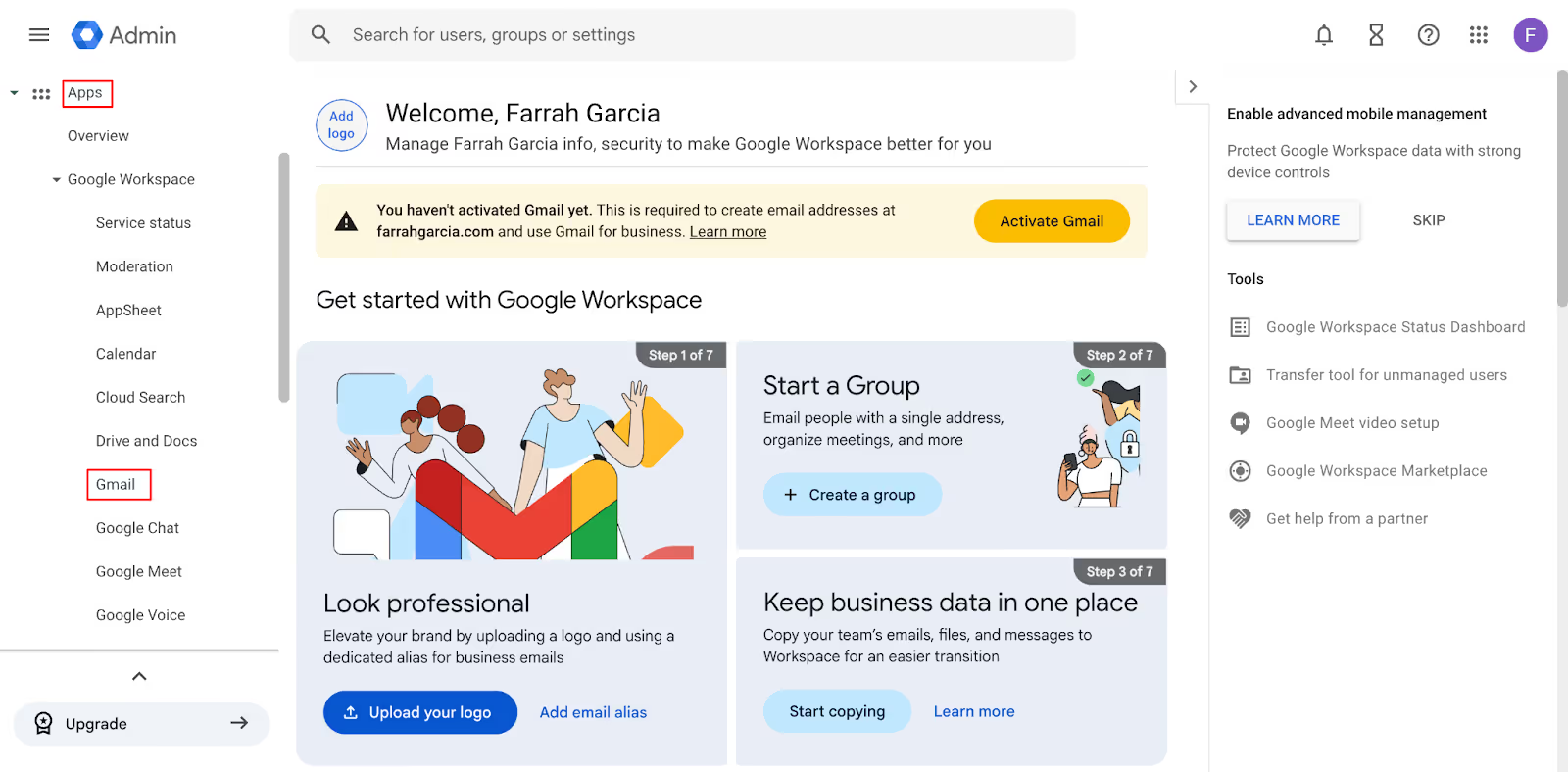
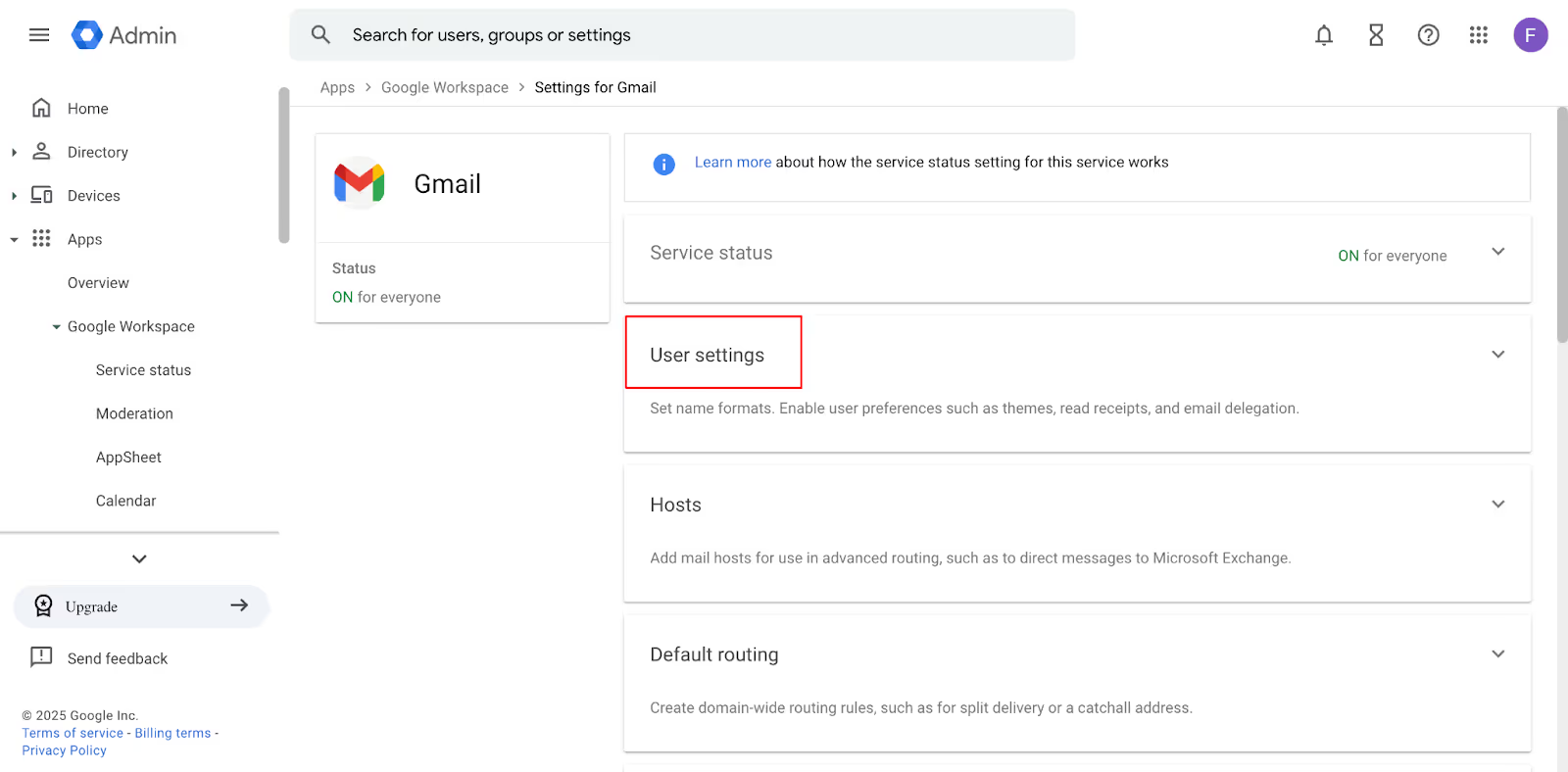
- Scroll to “Email read receipts” and choose one of the following options that best applies to your needs.
- Do not allow read receipts: Completely disables read receipts for your organization.
- Allow email read receipts to be sent to all addresses in my organization as well as the allowlisted email addresses: Read receipts can be exchanged internally. You can also include trusted addresses from external domains.
- Allow receipts to any email address: This is the most open setting. It allows you to send read receipts to external addresses, though it may raise privacy concerns.
- These settings essentially determine how return receipts behave—whether users are allowed to request them, automatically send receipt notifications, or block them altogether.
- Once done, scroll down to the bottom and click “Save.”
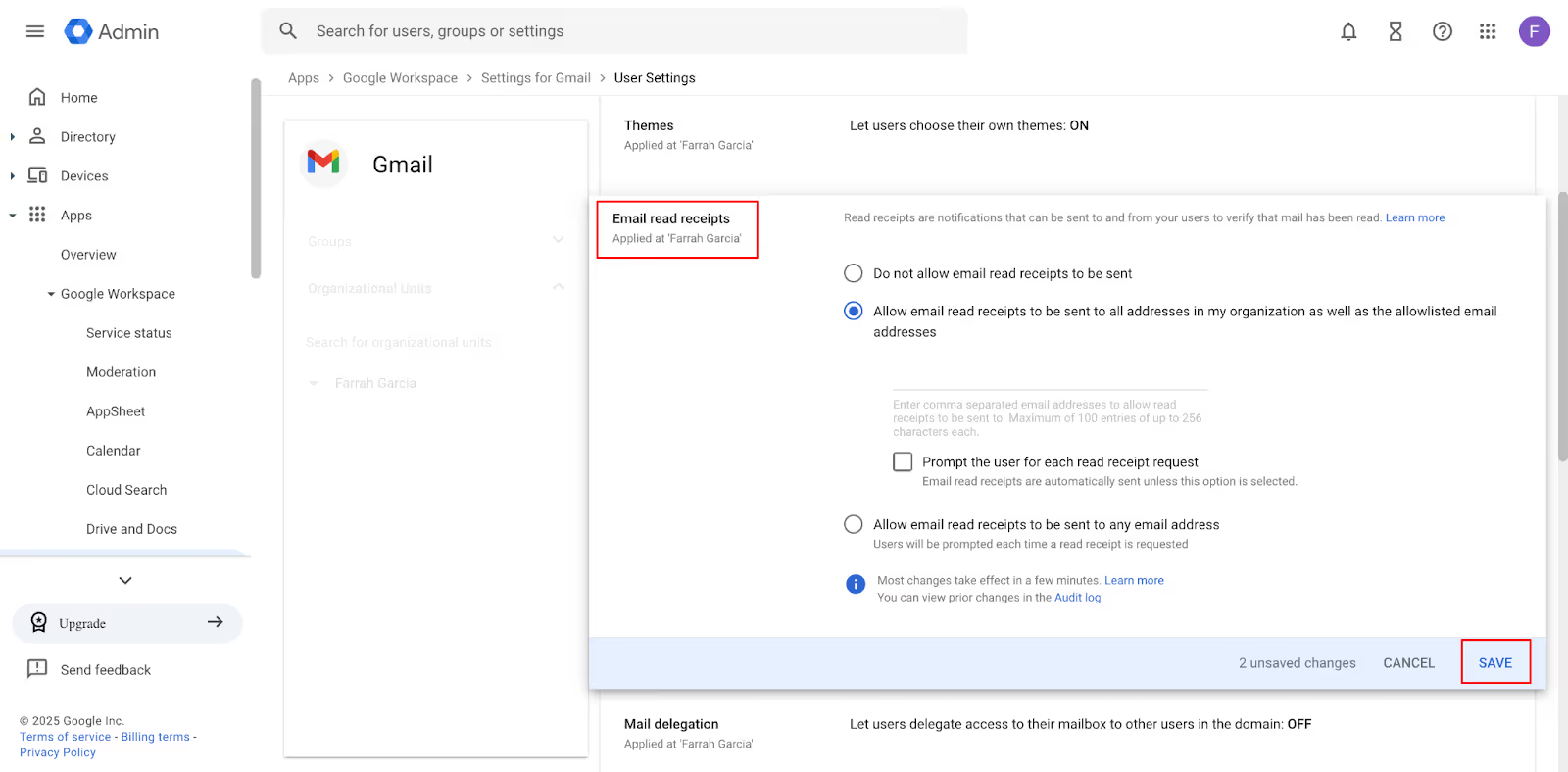
Note: Native receipts do not work in the Gmail mobile app.
Request a Read Receipt When Composing
Once you have enabled email read receipts for Gmail, you can request a read receipt in the Compose window of your Gmail inbox.
- Open Gmail and compose a new message.
- Click the three-dot menu in the lower-right corner.
- Select “Request read receipt”.
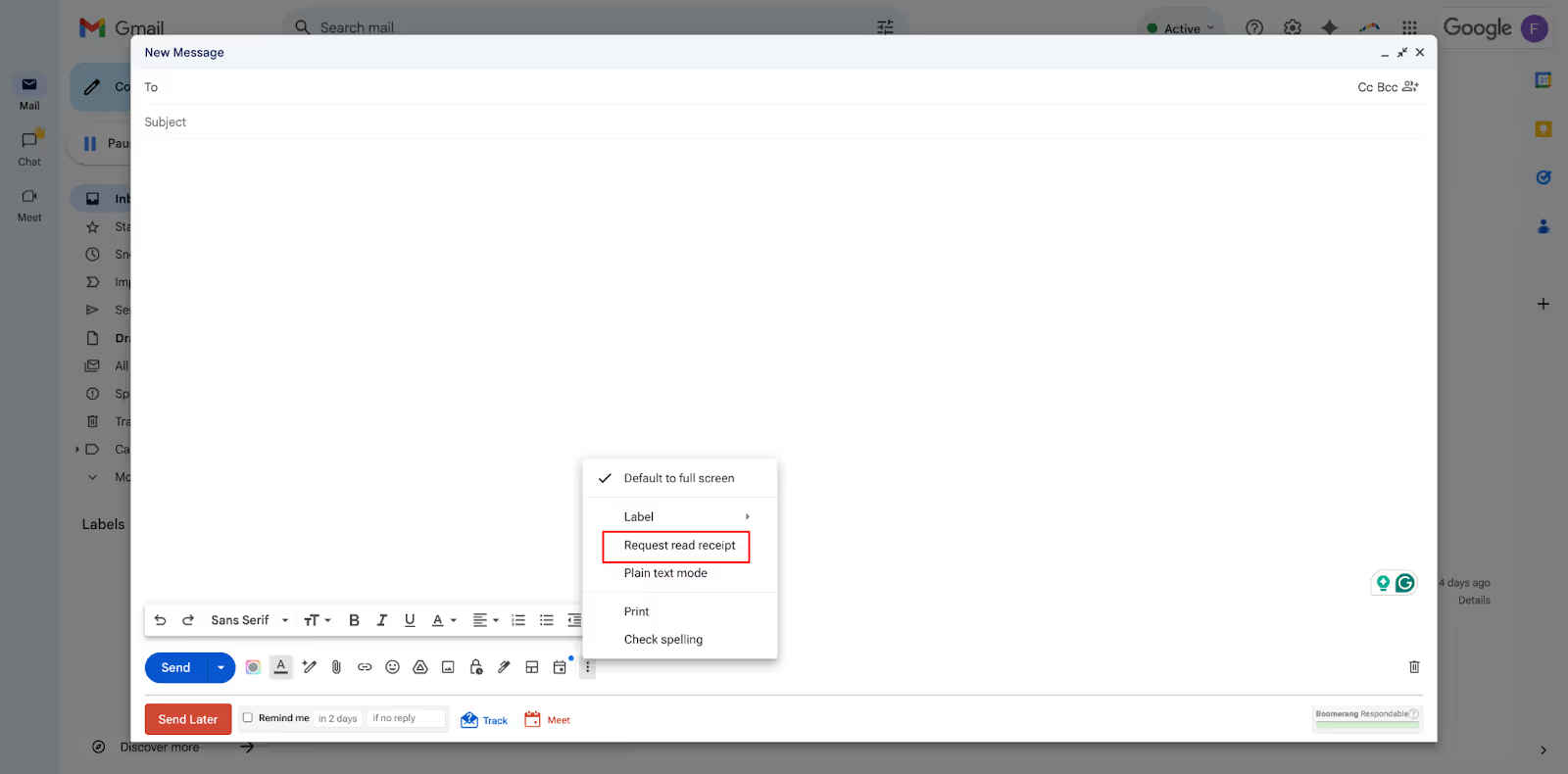
Once the feature is turned on, you will be notified when someone opens your email.
Before clicking send, make sure your subject line is clear and specific, especially if it’s time-sensitive or formal.
🛑 Heads up: Native Gmail receipts aren’t automatic or guaranteed. They rely on user consent, and don’t track reopens or provide details on how the email was read.
Gmail’s Read Receipts: Limitations and Better Alternatives
So, you’ve enabled Gmail read receipts through your Google Workspace admin console, sent off an email with a request… and now you’re waiting.
But the reality is, even when you follow every step, Gmail’s built-in email tracking feature often falls short, especially if you're hoping for something seamless, automated, or reliable.
There are a few major limitations that come with Gmail’s native read receipt feature:
- It’s not available for all Gmail users. Only those with Google Workspace accounts can access the feature—personal Gmail users and regular Gmail accounts don’t have the option at all.
- Admin setup is required, and each user must request a receipt manually every time they send a message. There’s no way to make email tracking automatic across the board or to disable read receipts globally with one setting unless you do it via admin policies.
- Receipts require recipient consent. Even if everything’s set up correctly, Gmail won’t send a read notification unless the person on the other end actively agrees to confirm receipt. While this is a thoughtful privacy feature, it makes the tool unreliable, especially for time-sensitive or business-critical communication.
It also doesn’t work for bulk emails or emails sent to a group mailing list.
- Email tracking is limited and basic. Gmail won’t tell you if a link was clicked, how many times the email was reopened, what device was used, or how long the recipient spent reading it. You just get a single notification, if that.
Gmail won’t provide information like reopen count or device used, and it doesn’t certify delivery.
With so many constraints, Gmail’s read receipts feel more like a legacy feature than a real solution for modern email tracking.
That’s why many Gmail users—especially those on personal Gmail accounts—turn to third-party email tracking tools that offer real-time notifications, unlimited tracking, click tracking, and automation right out of the box.
Let’s take a closer look at how Gmail stacks up against the best of those tools.
Gmail vs. Third-Party Tools (Comparison Table)
The 4 Best Gmail Read Receipt Tools
Gmail’s native tracking is basic, but these tools give you everything from real-time notifications to follow-up email suggestions and email campaign insights.
1. Canary Mail: Best Tool Overall for Read Receipts
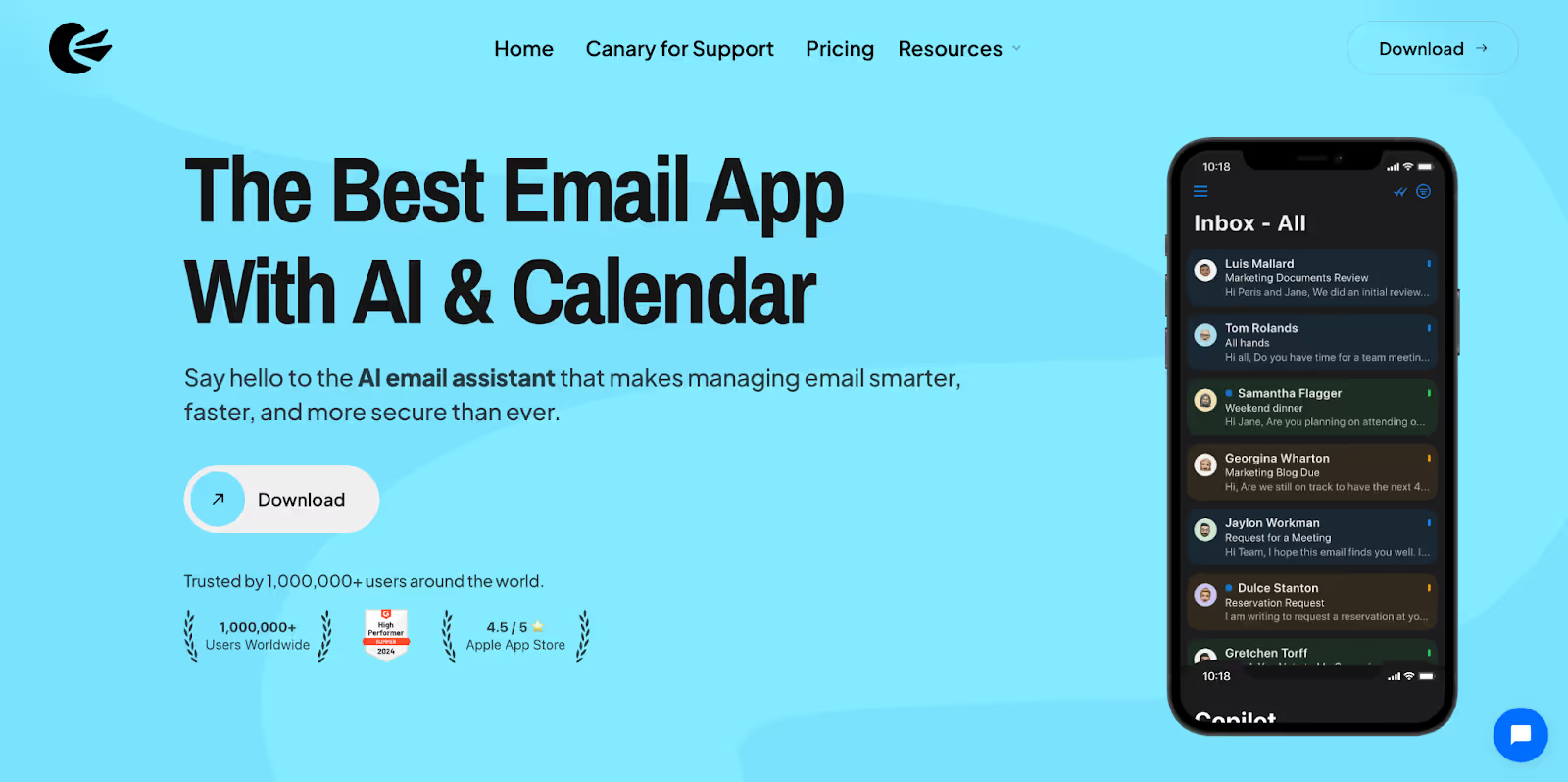
Canary Mail is more than a tracker—it’s a full-featured, privacy-first email client built for professionals, teams, and anyone who wants real-time read tracking across desktop and mobile. It works seamlessly with Gmail and other providers while keeping your data secure.
What you’ll get:
- Real-time notifications for every email open
- Ability to track email clicks, opens, and reopens
- Smart follow-up email nudges if there’s no reply
- Full control over receipt settings—enable always or per message
- Read stats like device type, location (if enabled), and open timing
- Works across all major email clients (macOS, iOS, Android, Windows)
- AI-powered inbox to reduce noise and surface important messages
- Built-in encryption and no ads or tracking of your personal data
Pricing: Free plan available; paid plans start at $3/month
Bonus: Canary is one of the few tools that prioritizes privacy without sacrificing powerful features—no Chrome extension needed, and your data stays on your device.
2. Mail Tracker: Best Lightweight Gmail Add-On

Mail Tracker is a minimalist Chrome extension that adds Gmail read receipt functionality with double-check marks. It’s ideal for freelancers or casual users who want basic tracking without complex features.
What you’ll get:
- Real-time notifications directly in Gmail
- Simple track email functionality with a browser extension
- Basic read receipt function with link tracking (with Pro)
- Works with group messages and basic email notification history
Pricing: Free with branded signature; paid plans start at $2.99/user/month to remove branding and unlock extras.
Bonus: Quick install, no new inbox required—just adds features inside Gmail.
3. HubSpot Sales: Best for CRM-Driven Email Tracking

HubSpot Sales is built for sales reps and marketers who want more than read receipts. It integrates seamlessly with Gmail, allows you to track emails, and gives you templates and full CRM visibility.
What you’ll get:
- Real-time notifications and full recipient timeline
- Track email opens, clicks, and reply engagement
- Email templates and auto-scheduling
- Integrates with your email campaigns via HubSpot CRM
Pricing: Free for basic use; paid plans start at $15/month per seat
Bonus: Ties directly into HubSpot CRM for a full sales pipeline view—the ideal customer service tool for teams.
4. Boomerang: Best for Inbox Productivity with Light Tracking
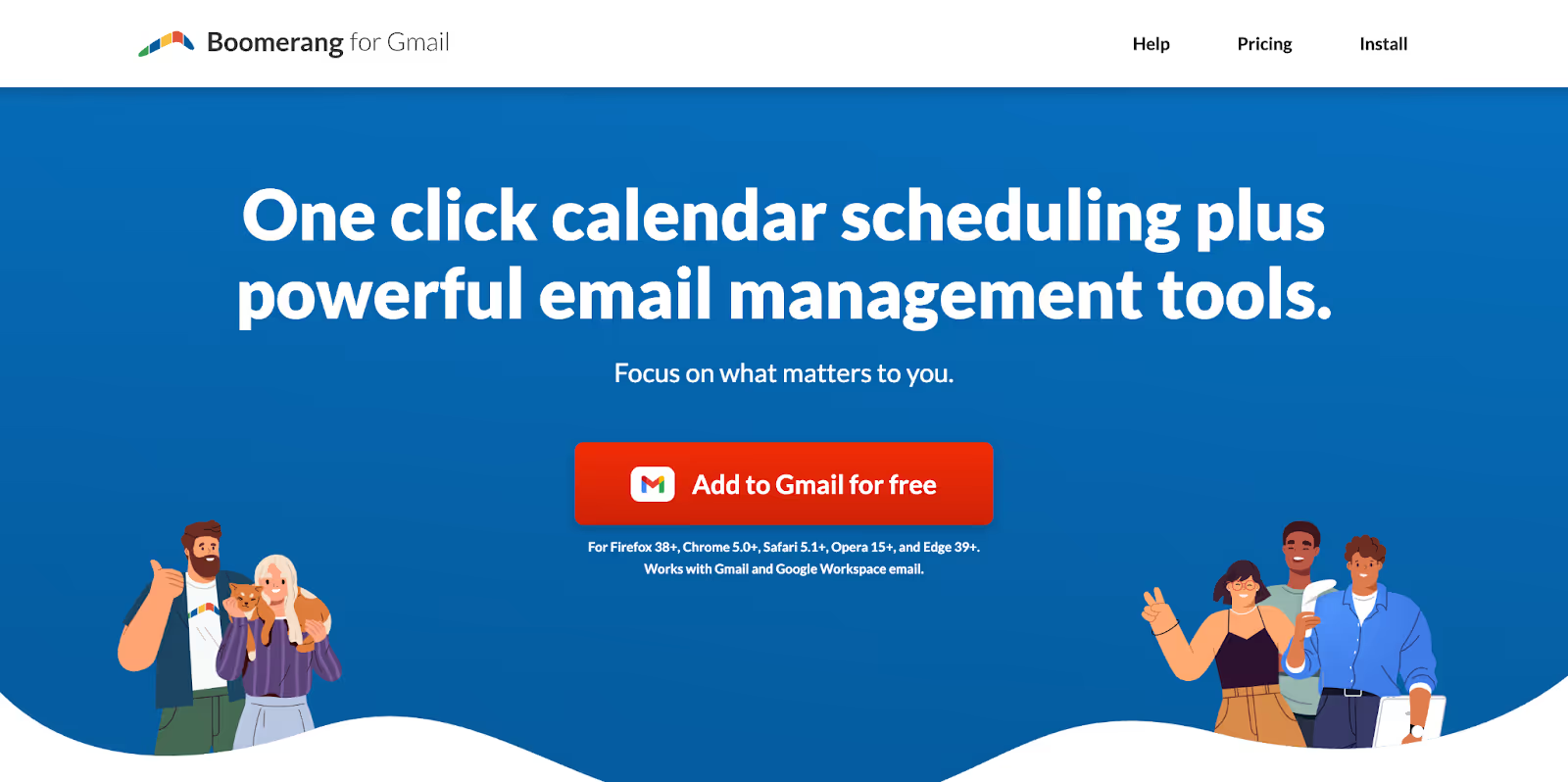
Boomerang is a Gmail extension that combines productivity tools, such as scheduling and snoozing, with lightweight read-receipt features. Great for professionals who want smarter email timing, not full-blown analytics.
What you’ll get:
- Basic read receipt function and email notification alerts
- Send Later, Reminders, and Inbox Pause tools
- Works right inside Gmail’s compose window
- Good for time-sensitive information and solo follow-ups
Pricing: Free limited tier; premium starts at ~$5/month for advanced features.
Bonus: Response tracking helps you know if your message was read and responded to.
Check out the difference between Canary Mail and Boomerang.
Prefer Browser Add-ons? Try These Chrome Extensions
If you're using Gmail in Chrome, these extensions make tracking quick and easy:
- Mailtrack for Gmail – Double-checkmarks and real-time open alerts
- Boomerang for Gmail – Adds read receipts, scheduling, and follow-up tools
- Yesware – Sales-focused tracking with templates and analytics
- Streak for Gmail – CRM with built-in read receipts and email tracking
- Bananatag – Lightweight tracker with scheduling and templates
[cta-block:ctablock1,title="Know when your email is opened",text="Skip extensions and pixel tracking. Canary Mail has built-in read receipts on macOS and iOS with strong privacy.",button="Try Canary on Mac & iOS",buttonlink="/download"]
Why Canary Mail is the Best Gmail Read Receipt Tracker
While several tools offer basic tracking, Canary Mail stands out for doing more with less effort. It’s not just a plugin or browser extension—it’s a complete, privacy-first email app built for power users and everyday Gmail senders alike.
Unlike Gmail read receipts, which are limited to Workspace users and rely on recipient approval, Canary Mail works out of the box—no setup, no consent hurdles.
Key Features & Advantages
What makes Canary Mail different is how elegantly it tracks opens, while respecting your privacy.
- Compatible with both free Gmail and Google Workspace accounts
- Real-time alerts whenever your email is opened
- Works across all platforms, including desktop and mobile
- Supports email threads for ongoing tracking
- Designed with a privacy-first approach: fewer false positives in spam filters
How to Set It Up
Getting started with read receipts on Canary Mail takes just a minute—no Google Admin Console or browser extension required.
Desktop Setup
- Open the Canary Mail app.
- For Mac, click ‘Canary Mail’ next to the Apple icon. Go to Settings.
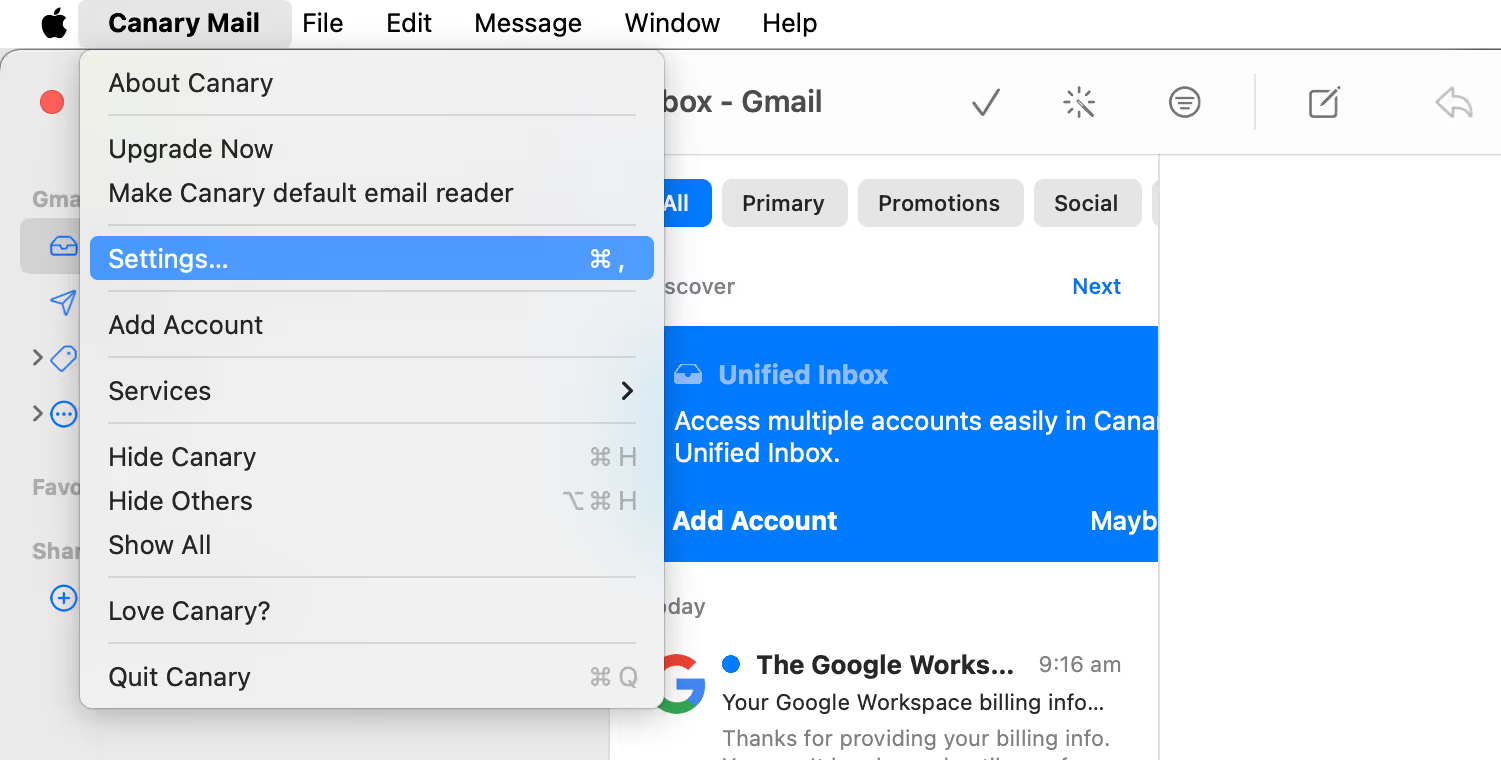
- Under Settings, go to General > Reading > Composing. Toggle on Read Receipts.
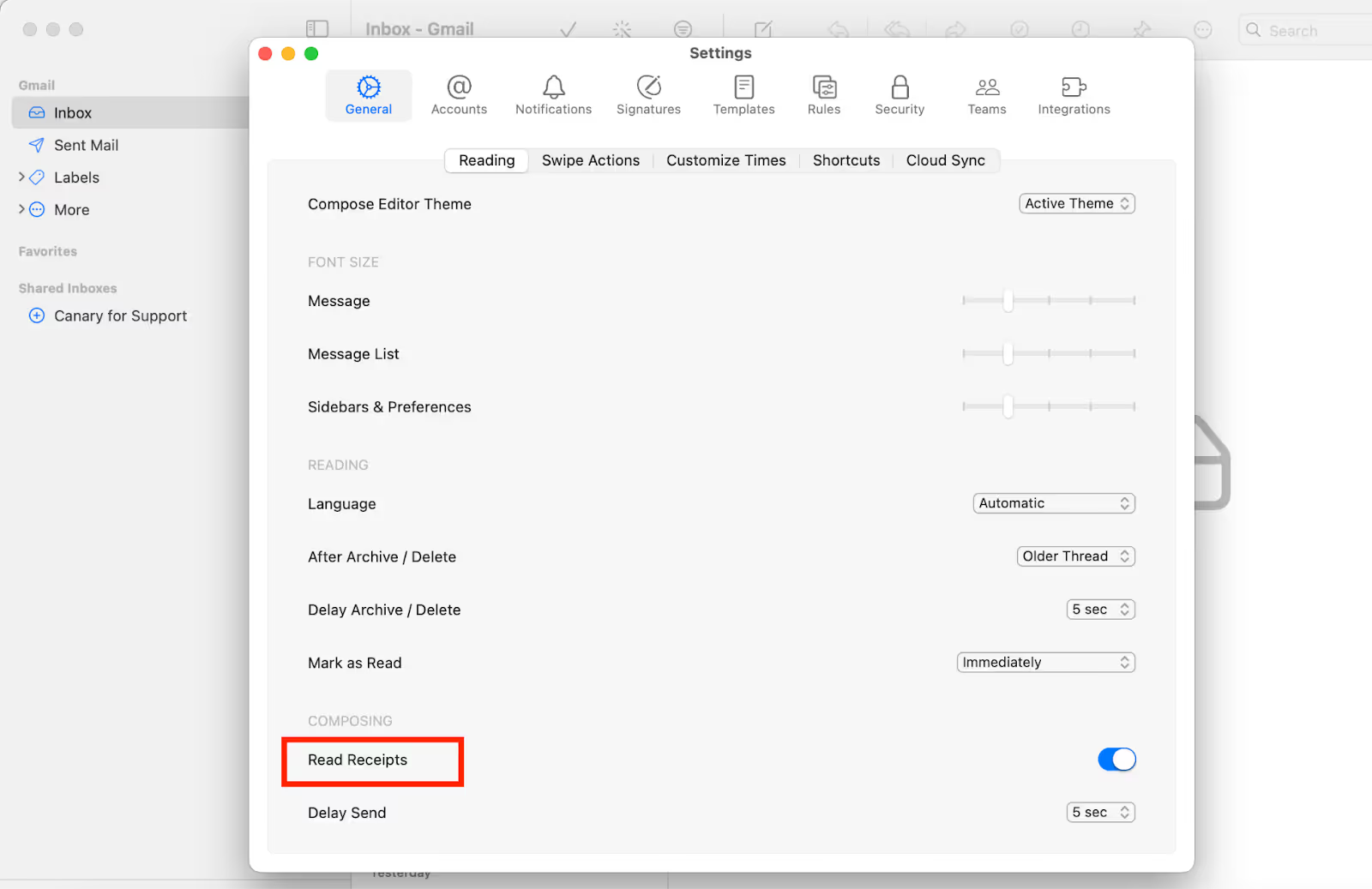
Mobile Setup (Android/iOS)
- Open the app.
- Go to Settings > Composing > Enable Read Receipts.
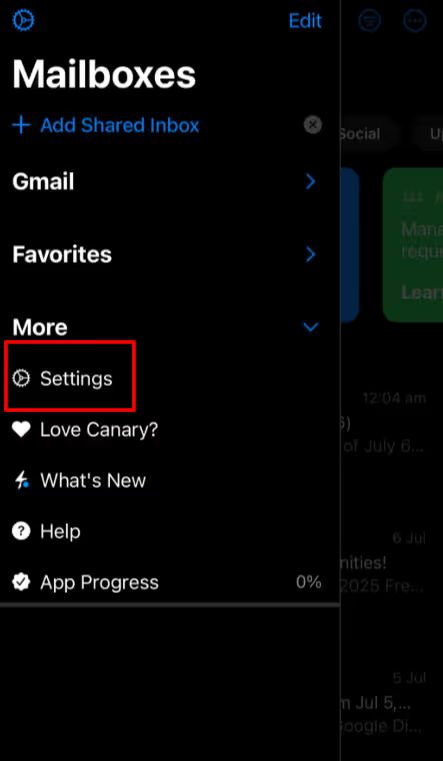
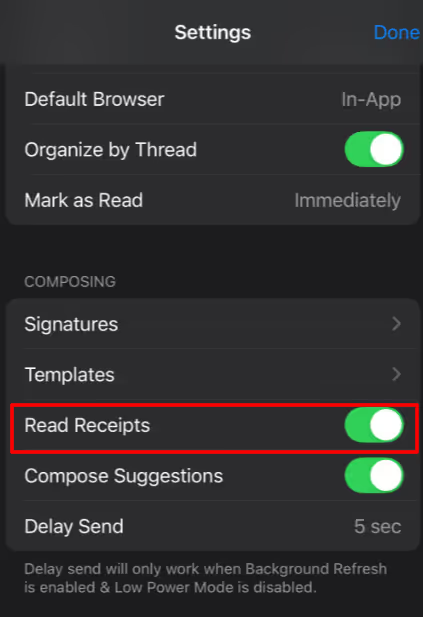
Tip: You can choose to have tracking on by default or toggle it per email—whichever works best for your workflow.
What the Data Tells You
Canary doesn’t just notify you if a recipient opens your email, but also shows you:
- First open time
- Number of reopens
- Device and region (if enabled)
This data helps time your follow-up email or adjust strategy across email threads, since Canary Mail tracks reopens and interactions over time.
- Tip: You can automate smart follow-ups using Gmail rules for even more control.
Final Thoughts: Which Email Tracker Should You Use?
Gmail’s built-in read receipts are fine, but they're slow, limited, and not designed for modern email habits.
If you want a more reliable way to track emails—while keeping things private and simple—Canary Mail is the best choice.
Ready to stop wondering if your emails were read? Download Canary Mail today.
FAQs: Everything You Need to Know About Gmail Read Receipts
1. Does Gmail tell you when someone opens your email?
Gmail only offers read receipts in Google Workspace accounts, not free Gmail. Even then, the recipient must approve sending the receipt. If you need reliable read tracking, consider switching to Canary Mail’s built-in read receipts on Mac and iOS.
2. How do I request a read receipt in Gmail?
When composing an email in Gmail (Workspace only), open the three-dot menu and select Request read receipt. Keep in mind: your recipient can decline, so it’s not always reliable.
3. Can I use Gmail read receipts on my iPhone?
Not with the Gmail app. The feature works only on Gmail’s desktop version for Workspace accounts. For iPhone, you can install Canary Mail for iOS to get automatic, privacy-friendly read receipts.
4. Why don’t Gmail read receipts always work?
Because the recipient has control. They can choose not to send the receipt, and some email clients don’t support the feature at all. For a smoother experience, try an ad-free email client like Canary Mail.
5. Do Gmail read receipts work with free Gmail accounts?
No, Google limits this feature to paid Workspace accounts. If you’re on free Gmail, you’ll need an alternative like Canary Mail.
6. Are email tracking extensions for Gmail safe?
Extensions like Mailtrack or HubSpot use tracking pixels, which can raise privacy issues. If privacy matters to you, consider a secure option such as ProtonMail alternatives or Canary Mail’s built-in receipts.
7. How can I tell if someone read my email without using Gmail?
Switch to a client that supports read tracking by default. For example, Canary Mail lets you enable read receipts on Mac and iPhone with no extra setup.
8. What’s the difference between read receipts and delivery receipts?
Delivery receipts confirm the message reached the server, while read receipts confirm it was opened. Learn more in our guide to email read receipts.
9. How does Canary Mail handle read receipts?
Unlike Gmail, Canary Mail provides reliable and privacy-friendly tracking. No hidden tracking pixels — just a straightforward notification when your email has been opened.
10. What’s the best email client for Mac if I want read receipts?
Many clients don’t support read receipts on Mac. One of the most popular options is Canary Mail, featured in our roundup of the best email clients for Mac.
[cta-block:ctablock1,title="Take control of your inbox",text="Get reliable read receipts, top-tier security, and a clean, ad-free email experience with Canary Mail.",button="Get Canary for macOS & iOS",buttonlink="/download"]