If you have ever mistakenly archived an important email in Gmail and found it challenging to retrieve it again, don't worry, you are not alone. In this guide, we will show you how to easily locate your archived emails in Gmail, enabling you to retrieve those crucial messages in no time.
Understanding what archiving means in Gmail
To begin with, it is crucial to understand what archiving means in Gmail. Archiving is a feature in Gmail that allows you to remove an email from your inbox without deleting it entirely. Instead, the email is moved to the "All Mail" folder, which serves as an archive of all your emails. This means that even though the email is no longer visible in your inbox, it remains accessible and searchable, enabling you to keep your inbox organized and clutter-free while still accessing essential emails when needed. For advanced strategies on organizing Gmail archived emails, this comprehensive guide provides additional techniques.
Search for archived emails using the search bar
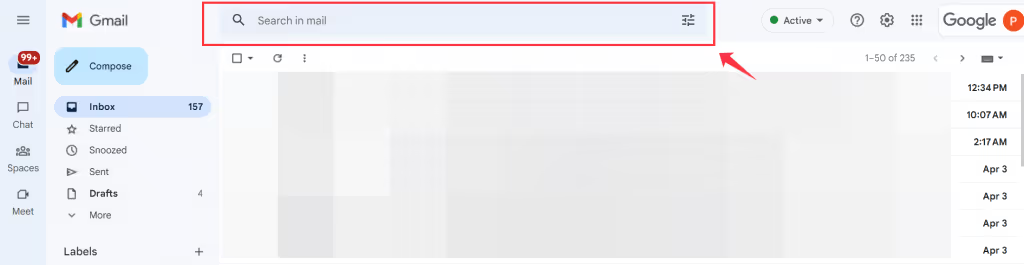
If you can't find an email in your inbox, it is possible that it has been archived. In such a situation, the search bar is your best friend. To search for archived emails, type in a keyword or phrase related to the email you're looking for in the search bar at the top of your Gmail account. Upon pressing the enter key, Gmail will search through all your archived emails and display any that match your search terms. Additionally, you can use advanced search options to narrow down your search further, such as by sender, date, or label.
Check the "All Mail" label for archived emails
In case you are still unable to find your archived emails using the search bar, checking the "All Mail" label is another option. The "All Mail" label contains all emails in your Gmail account, including those that have been archived. To access the "All Mail" label, click on the "More" option in the left-hand menu of your Gmail account. From there, you should see the "All Mail" label listed. Click on it to view all your emails, including any that have been archived.
Look in the "Trash" folder for accidentally deleted emails
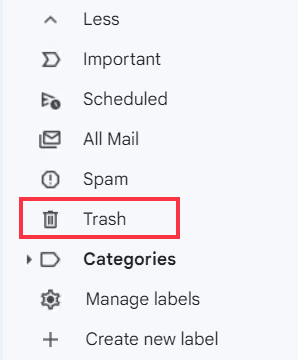
In case you are still unable to find your archived emails using the search bar, checking the "All Mail" label is another option. The "All Mail" label contains all emails in your Gmail account, including those that have been archived. To access the "All Mail" label, click on the "More" option in the left-hand menu of your Gmail account. From there, you should see the "All Mail" label listed. Click on it to view all your emails, including any that have been archived.
Use filters to find specific archived emails

Lastly, If you have many archived emails and need to find a particular one, advanced email management strategies can help you stay organized beyond basic Gmail features. Click on the search bar at the top of your Gmail account, enter the keywords or sender you are looking for, and then click on the "Show search options" arrow to access advanced search filters. From there, you can filter by date, label, attachment, and more to find the precise email you need.
In summary, Gmail's archiving feature is a useful way to keep your inbox organized while still accessing essential emails. Using the search bar, checking the "All Mail" label, and using filters are all effective methods of locating archived emails in Gmail.
Canary Mail
Email, meet AI
While Gmail is the go-to email service for most people, Canary Mail has emerged as a viable alternative, offering a range of features that Gmail does not. Let's explore how Canary Mail is better than Gmail in terms of features.
User Interface
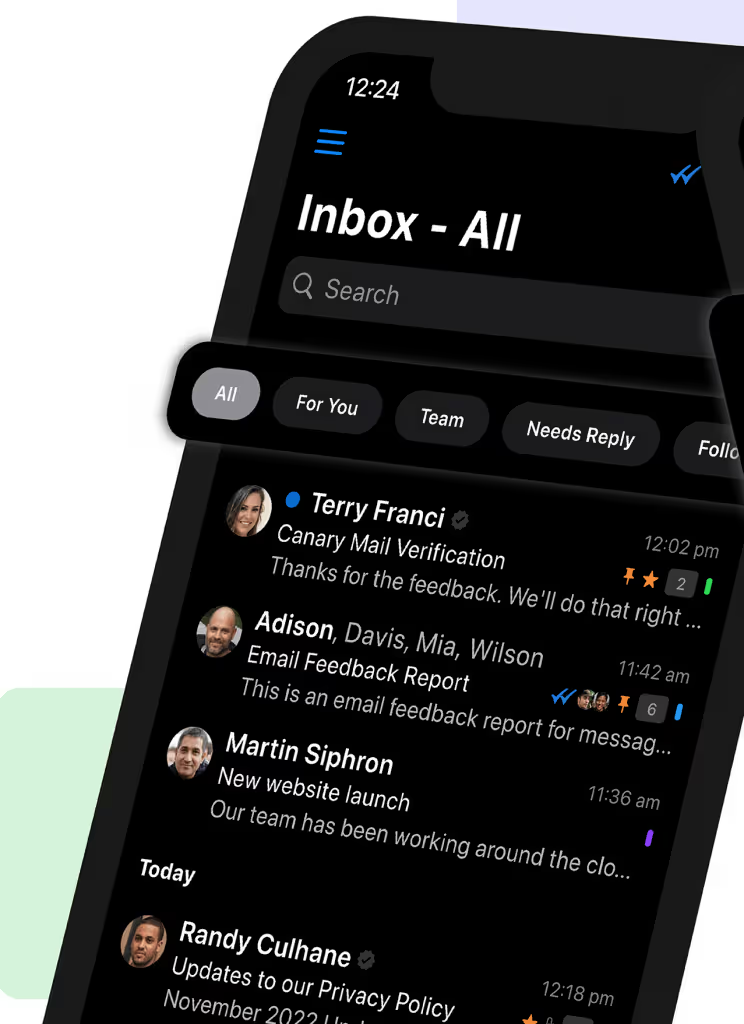
One of the most significant differences between Gmail and Canary Mail is their user interface. While Gmail has a simple, minimalist interface, Canary Mail has a advanced interface that is both visually appealing and user-friendly. With Canary Mail, you can customize your inbox by choosing from a range of themes, allowing you to create an inbox that reflects your personality.
Advanced Security Features
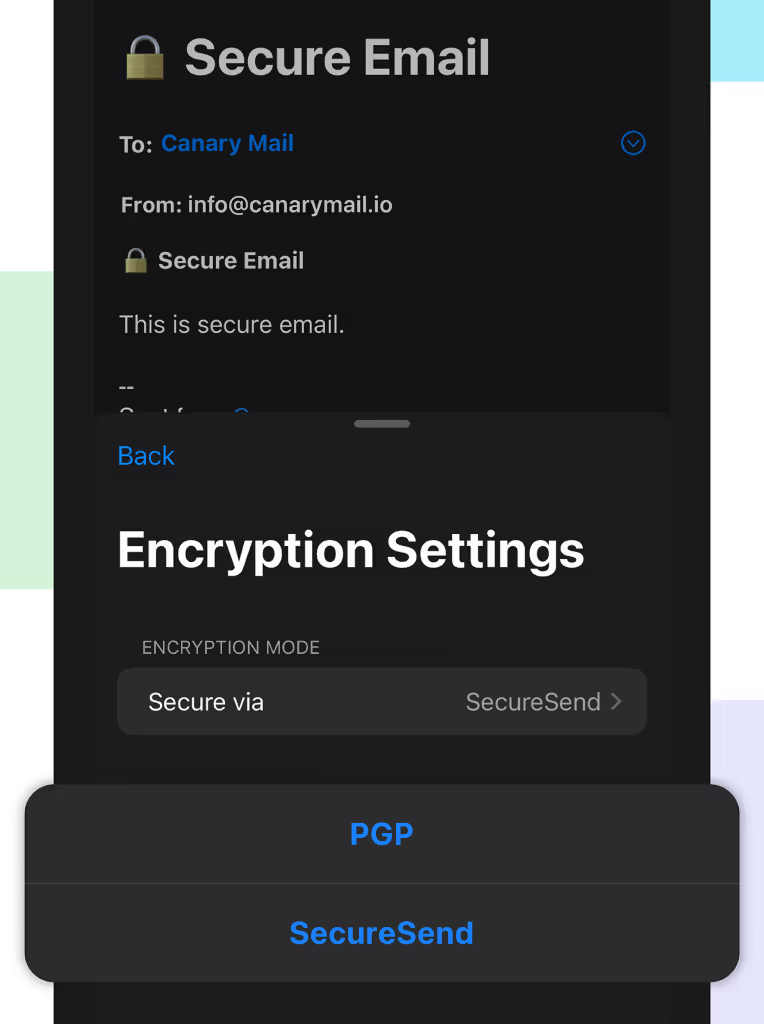
Canary Mail offers a range of advanced security features that are not available in Gmail. For example, Canary Mail offers end-to-end encryption, which ensures that your emails are secure and cannot be intercepted by hackers or third parties. Additionally, Canary Mail supports two-factor authentication, which provides an additional layer of security to your account.
Also Read: AI email writer.
Read Receipts
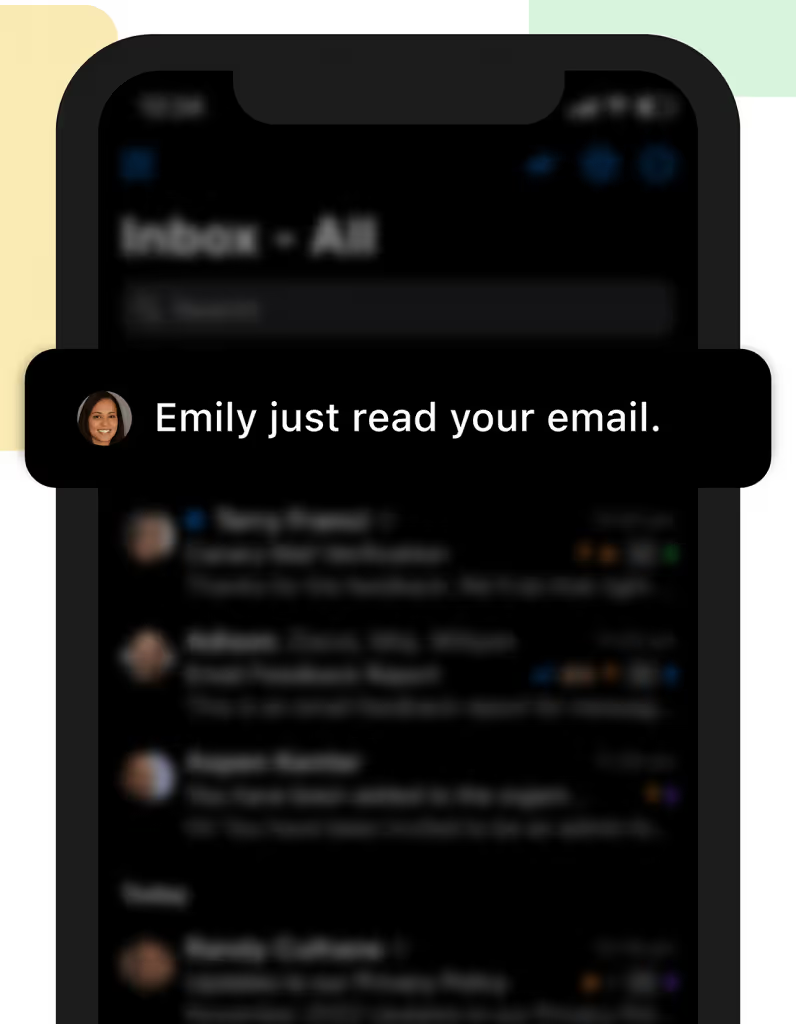
Another unique feature offered by Canary Mail is the ability to track read receipts. One can see when the email has been read by the recipient which gives you control over your communication. This feature is especially useful for businesses or professionals who need to track whether their emails have been received and read by clients or colleagues.
Check out: Why Canary Mail is the Best email app for iPhone.
Conclusion

In conclusion, while Gmail is a popular email service, modern email clients offer advanced email features powered by AI that can significantly improve your email experience. With a user-friendly interface, advanced security features, read receipts, templates, and shortcuts, and a unified inbox, Canary Mail is a viable alternative for those who want a more advanced email experience. Whether you're a business professional, freelancer, or individual user, Canary Mail offers advanced features that make email management effortless.
If you’re interested in learning more about why Canary Mail is considered the best email app, click here. Additionally, you may want to consider exploring alternatives to Gmail, which you can explore in our guide to best Gmail alternatives.