In the digital age, the way we interact with our devices has become an integral part of our daily lives. One aspect that has gained significant attention is the user interface, specifically the use of dark and light mode. This article will focus on the implementation of dark and light modes in email clients, with a special emphasis on Canary Mail, a popular email client for iOS, macOS, and Android devices.
What is Dark and Light Mode?
Dark and light modes are essentially different themes that change the appearance of your device's user interface. Light mode, which is often the default setting, uses light colors and backgrounds, making it ideal for use in well-lit environments. Dark mode, on the other hand, uses dark colors and backgrounds, reducing the strain on the eyes in low-light conditions.
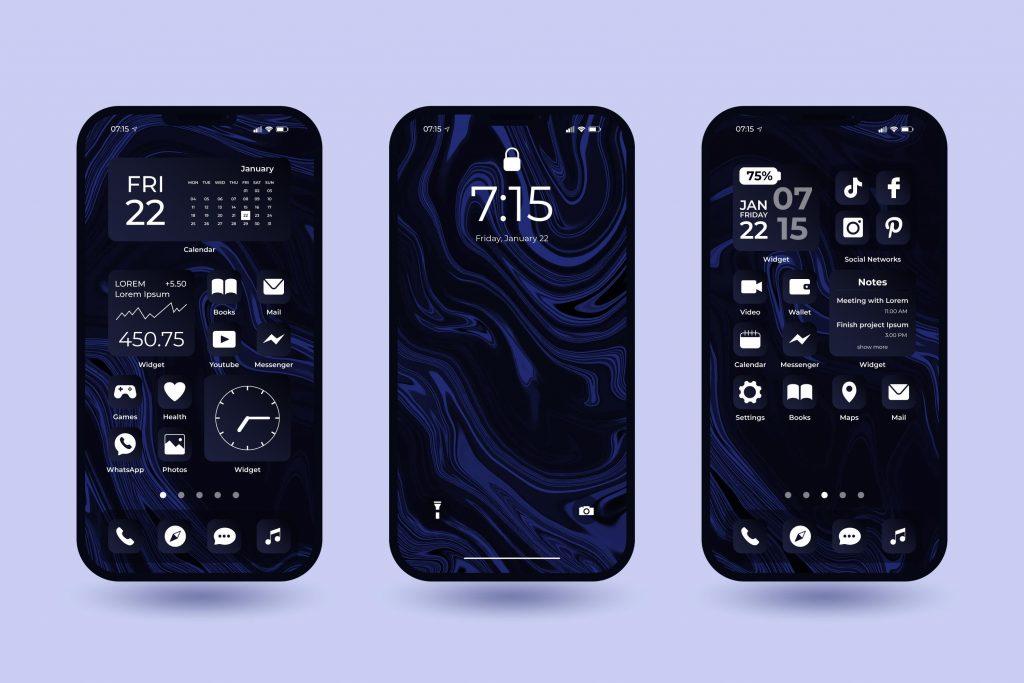
Implementing Dark and Light Mode in Canary Mail
iOS Devices
To switch between dark and light modes on your iOS device, follow these steps:
1. Open Canary Mail on your device.
2. Tap on the Hamburger icon in the upper-left corner of your screen.
3. Tap on the Settings icon.
4. Go to Reading > Appearance.
5. Click Theme > Select Dark/Light.
6. You can toggle between the two themes and keep the one that you like.
https://canarymail.io/help/setting-dark-and-light-mode-in-canary-ios/
macOS Devices
For macOS devices, the process is slightly different:
1. Open Canary Mail on your macOS device.
2. Click on Canary on the top menu bar.
3. Click on Preferences.
4. Go to the General tab.
5. Under the Appearance section, select Dark or Light.
https://canarymail.io/help/dark-mode-and-light-mode-macos/
Android Devices
For Android devices, the steps are as follows:
1. Open Canary Mail on your Android device.
2. After setting up an account, you’ll be able to see the below screen.
3. In the upper-left corner of your screen, tap the Hamburger icon.
4. Tap the Settings icon.
5. Now go to Reading > Appearance.
6. Click Theme > Select Dark/Light.
7. You can toggle between the two themes and keep the one that you like.
https://canarymail.io/help/dark-mode-and-light-mode-android/
Windows
For Windows users, Canary Mail automatically adopts the light/dark theme settings of your Windows device. If your device is in light mode, Canary will be on light mode as well, and the same applies to dark mode.
To change the system theme on Windows, follow these steps:
1. Go to Device Settings (Windows key + I).
2. Navigate to Personalization > Color.
3. Select Light / Dark.
You can also customize the theme settings via Canary:
1. Open Canary Mail.
2. Go to Preferences > General > Theme.
This way, Windows users can also enjoy the benefits of switching between dark and light modes in Canary Mail, enhancing their email experience.
https://canarymail.io/help/dark-theme-and-light-theme/
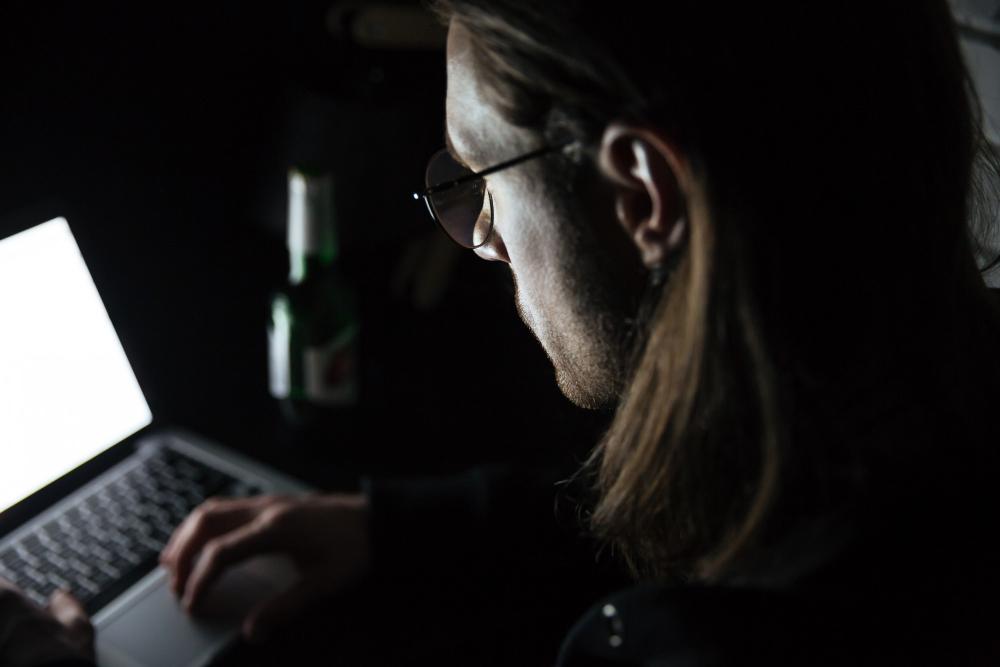
The Benefits of Dark and Light Mode in Email Clients
The use of dark and light modes in email clients offers several benefits. For one, it allows users to customize their email experience to suit their preferences and needs. This can enhance readability and reduce eye strain, especially in different lighting conditions.
Moreover, dark mode can save energy on OLED and AMOLED displays, as these types of screens use a backlight to illuminate pixels. When the background is black or dark, fewer pixels need to be lit, resulting in energy savings.
Custom Experience with Canary Mail
The ability to switch between dark and light modes is a feature that enhances the user experience in email clients. It allows users to customize their interface to their liking, improving readability and potentially saving energy. Whether you're using an iOS, macOS, or Android device, Canary Mail makes it easy to switch between these modes, allowing you to enjoy a more personalized email experience.
FAQ
What are the benefits of using dark and light modes in email clients?
Dark and light modes allow users to customize their email experience to their preferences, enhancing readability and reducing eye strain in different lighting conditions. Dark mode can also save energy on OLED and AMOLED displays, as fewer pixels need to be lit when the background is dark.
How does the use of dark and light modes impact the viewing experience in different environments?
The use of dark and light modes can significantly improve the viewing experience in different environments. Light mode, with its light colors and backgrounds, is ideal for use in well-lit environments as it improves readability. On the other hand, dark mode, with its dark colors and backgrounds, is beneficial in low-light conditions as it reduces strain on the eyes and makes viewing more comfortable.