Managing your digital life can be overwhelming with the constant influx of emails, notifications, and information. Rules and filters are powerful tools that can help you regain control and maintain order in your digital world. In this guide, we'll explore what rules are, how to set them up, and offer tips on how to make the most of these features in Canary Mail.
Setting Up Rules
1. Open Canary Mail > Settings > Rules.
2. Click on Add to create a new rule.
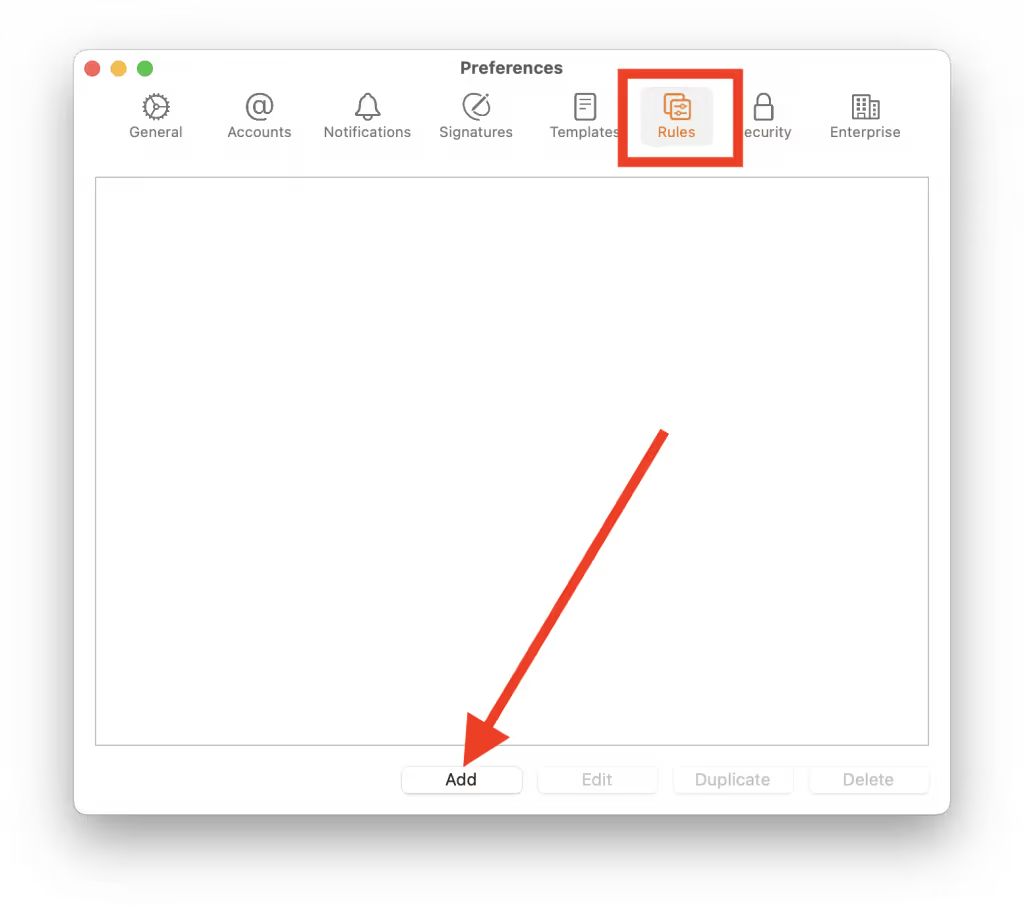
3. Name your rule and specify the conditions that need to be met for the rule to trigger. For example, you can set a condition to move all messages from a particular sender to a specific folder.
- To: Filters mails sent to ANY of these addresses
- From: Filters mails received from ANY of these addresses
- CC: Filters emails CC’d to ANY of these addresses
- Subject: Filters mails with subject containing ALL of these words
- Account: Select the account for which you want to create the rule
- Attachment: Filters mails with attachments containing ALL of these types
4. Set Actions: Specify the actions you want the rule to perform when the conditions are met. For instance, you can choose to move the message to a specific folder or mark it as read.
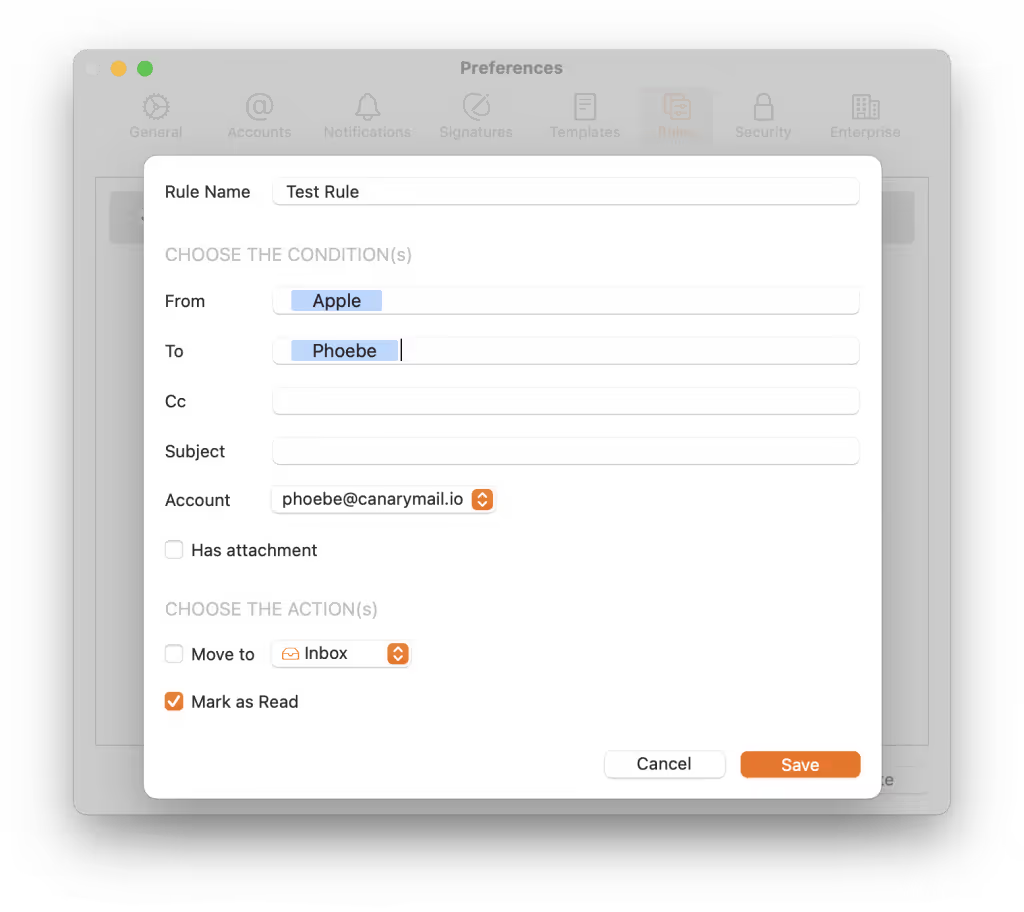
5. Apply the Rule: Click "Save" to save the rule. Ensure that you've selected the rule in the Rules tab to enable it.
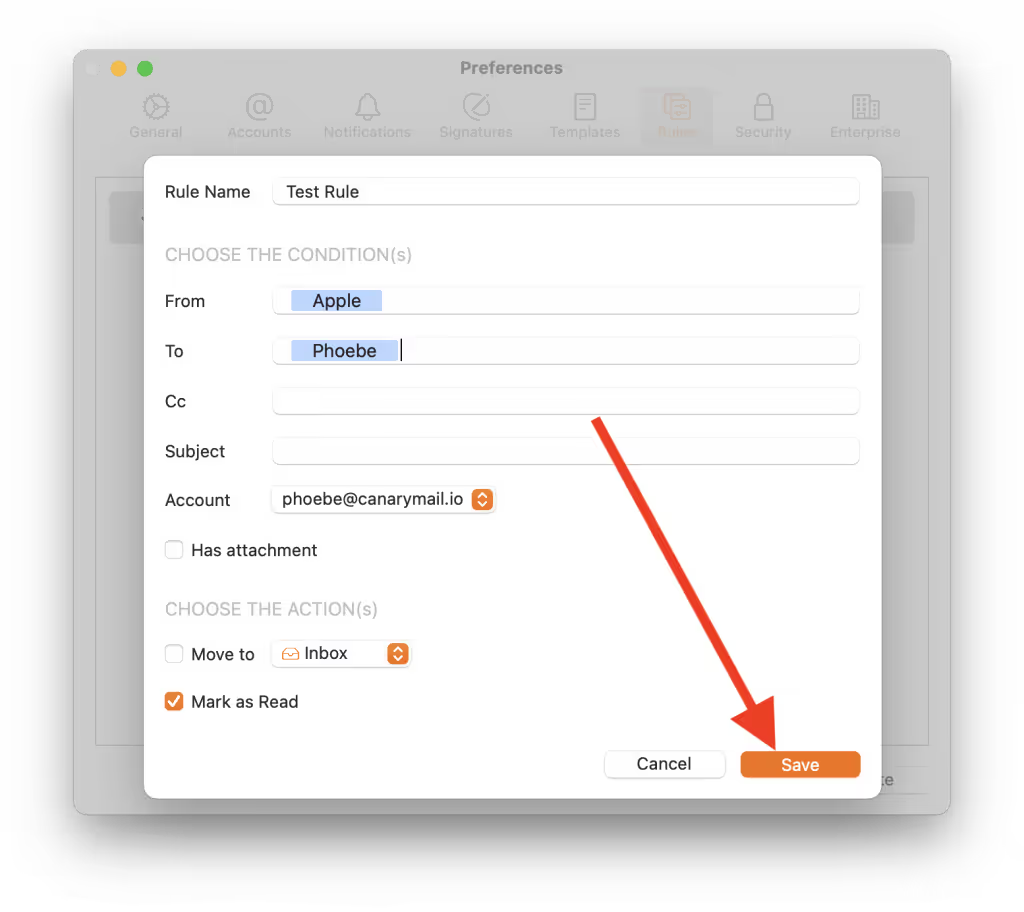
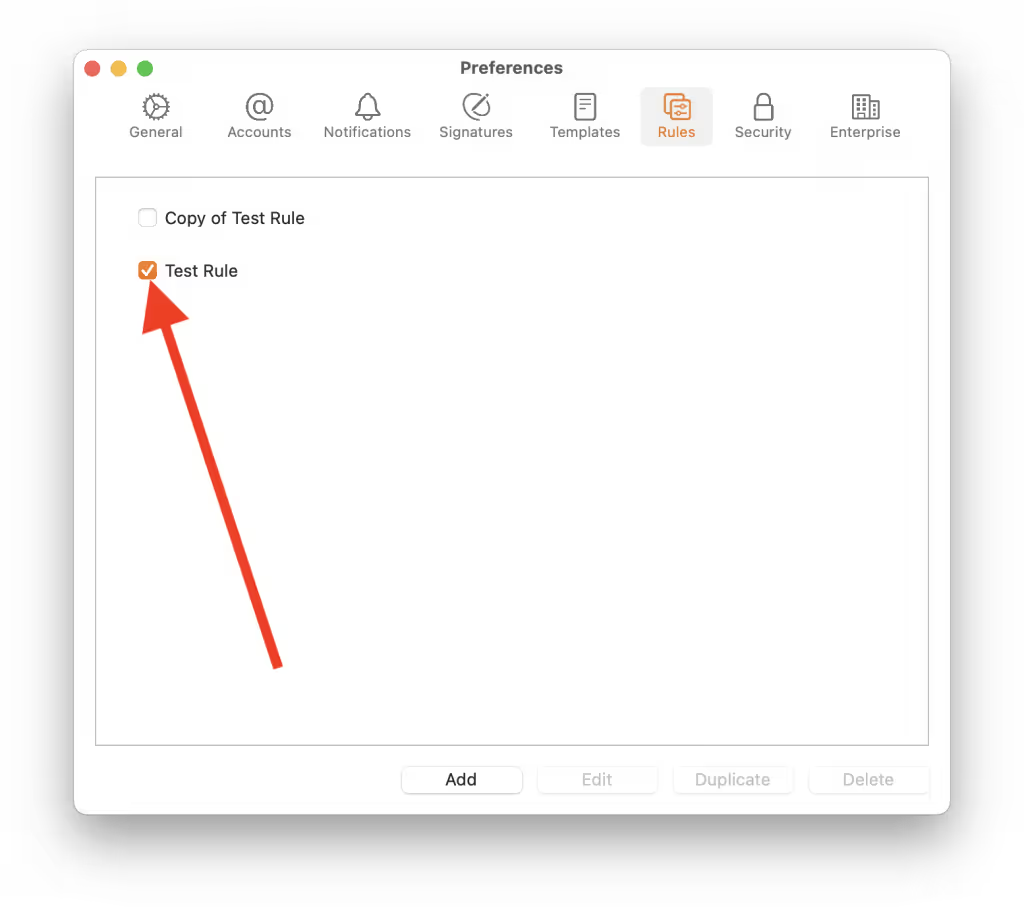
Edit
1. Open Canary Mail > Settings > Rules.
2. Click to select the rule you wish to edit.
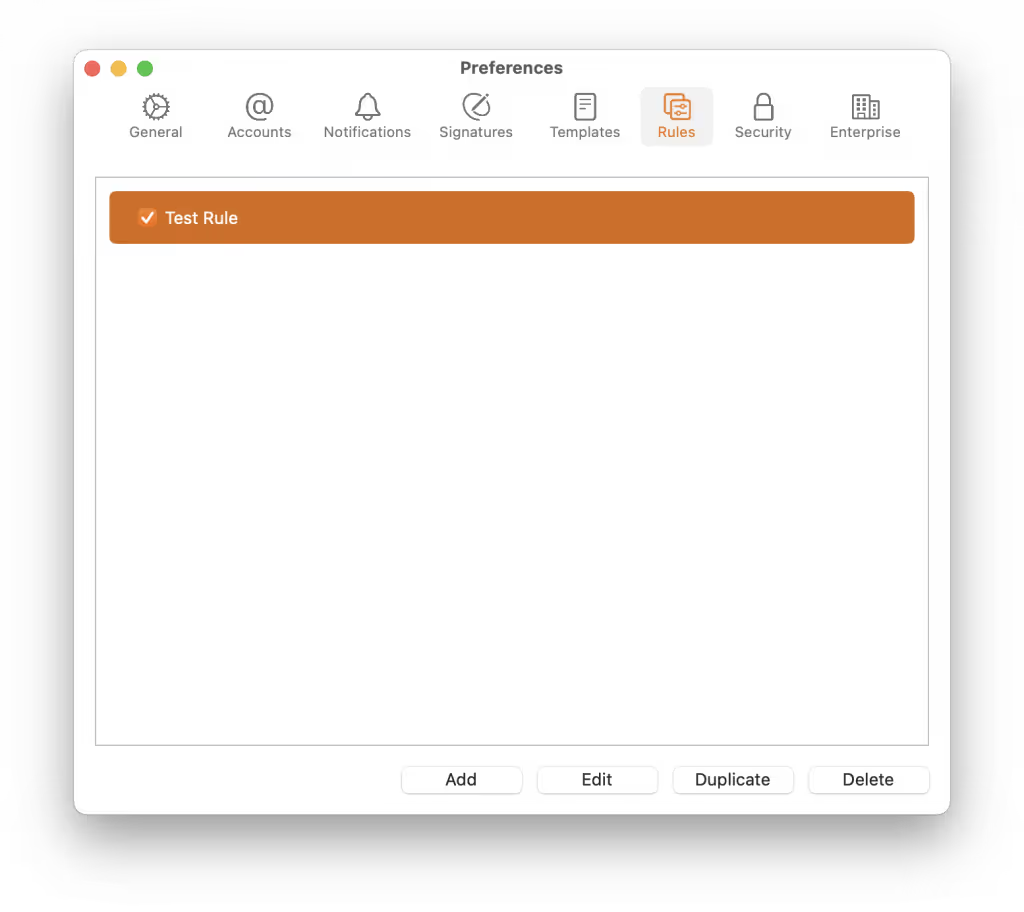
3. Click on the “Edit” button.
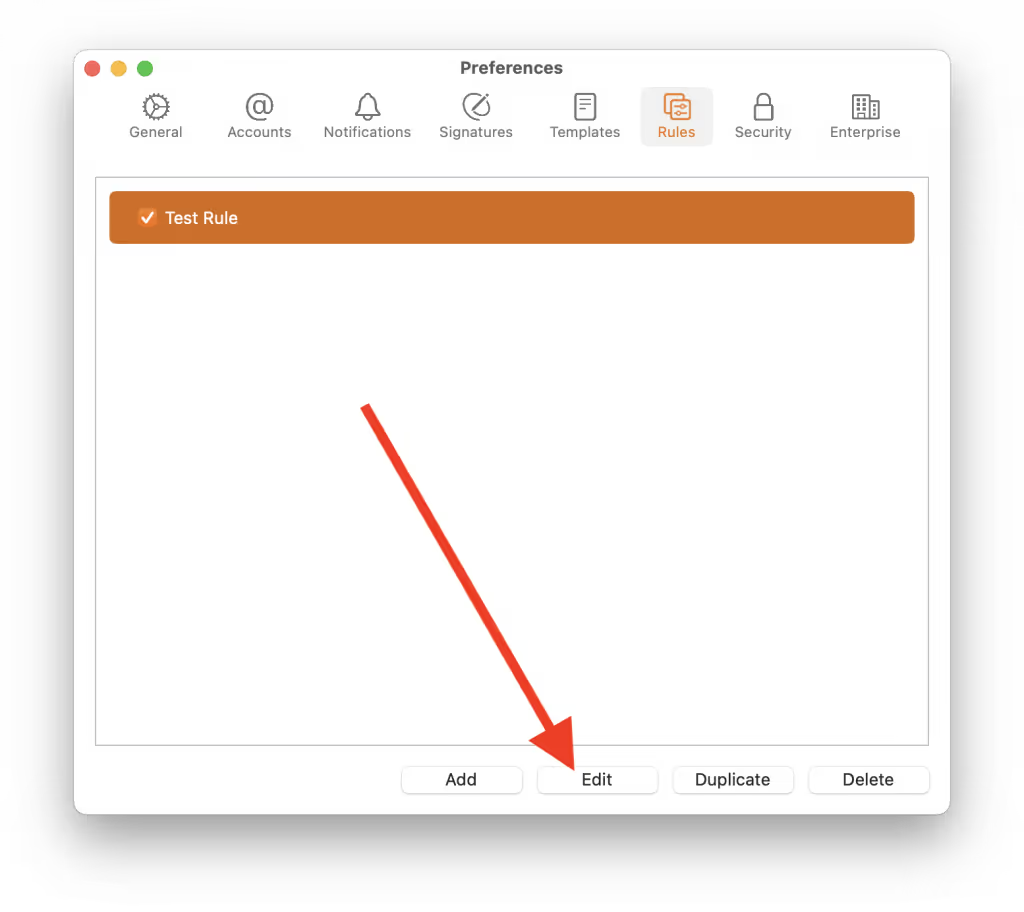
4. Modify the conditions that need to be met for the rule to trigger.
5. Modify the actions you want the rule to perform when the conditions are met.
6. Apply the Rule: Click "Save" to apply the changes.
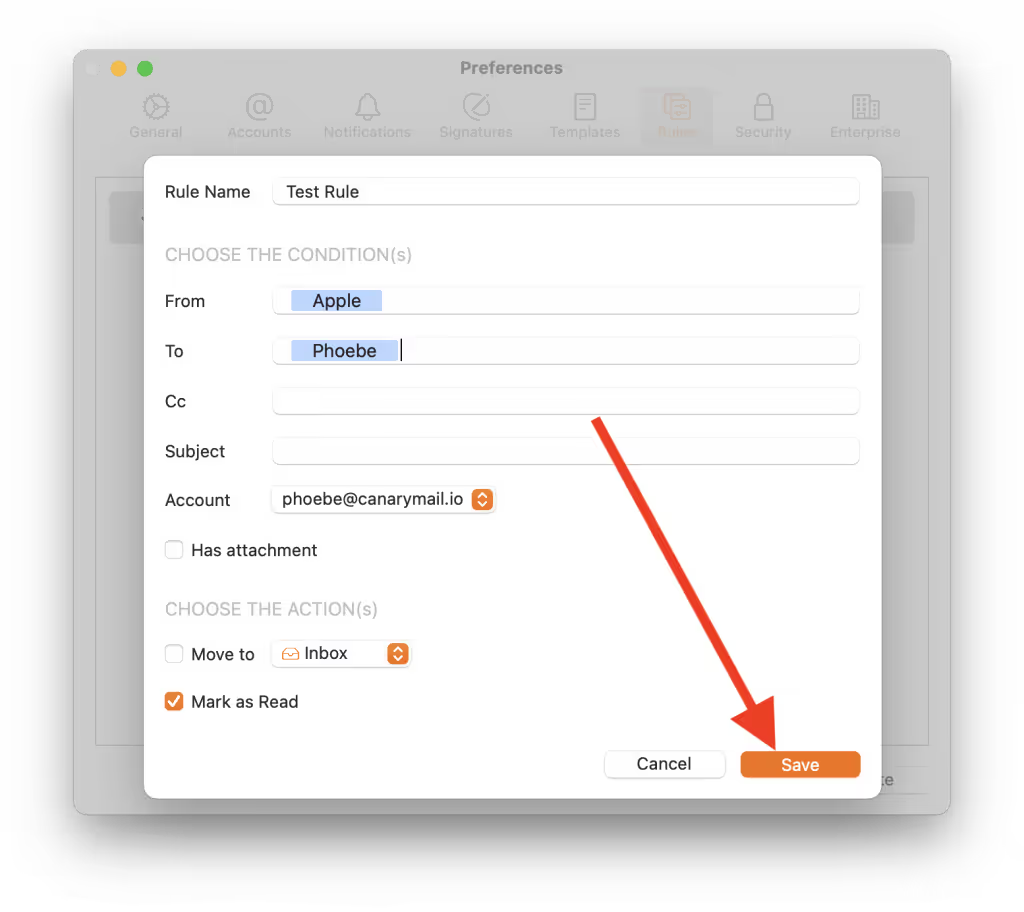
Duplicate
1. Open Canary Mail > Settings > Rules.
2. Click to select the rule you wish to duplicate.
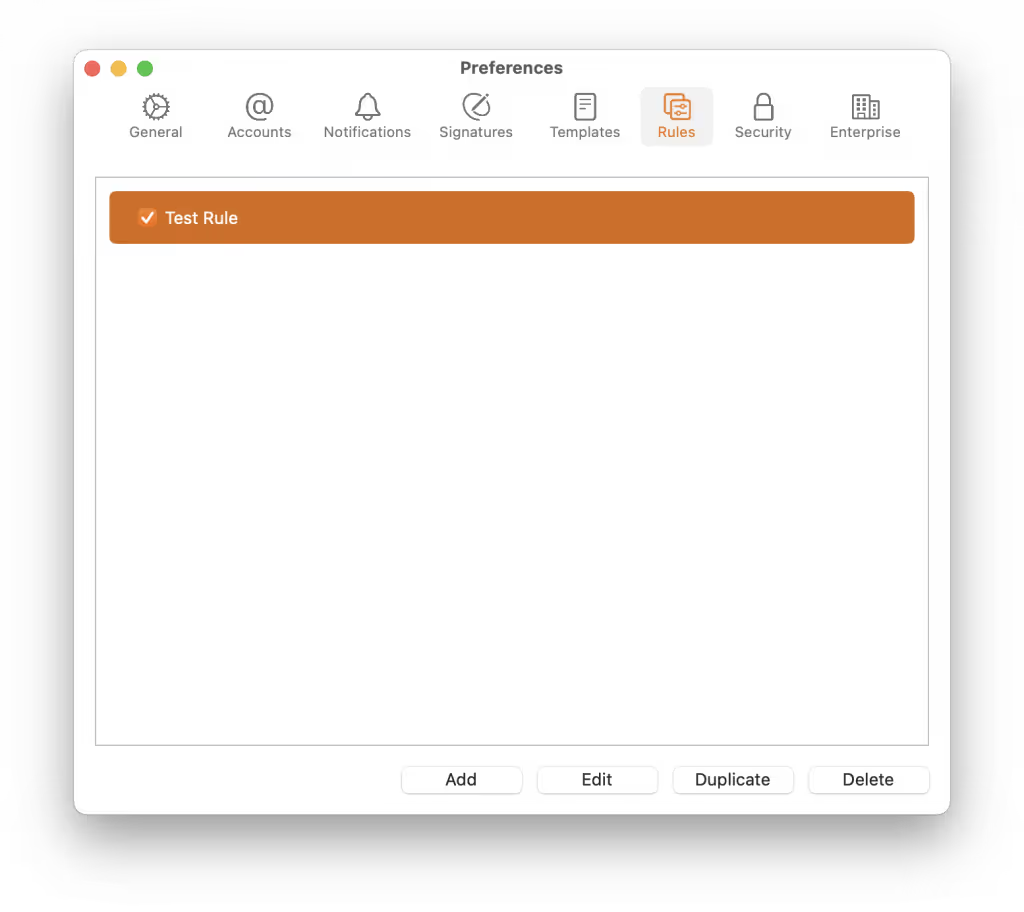
3. Click on the “Duplicate” button.
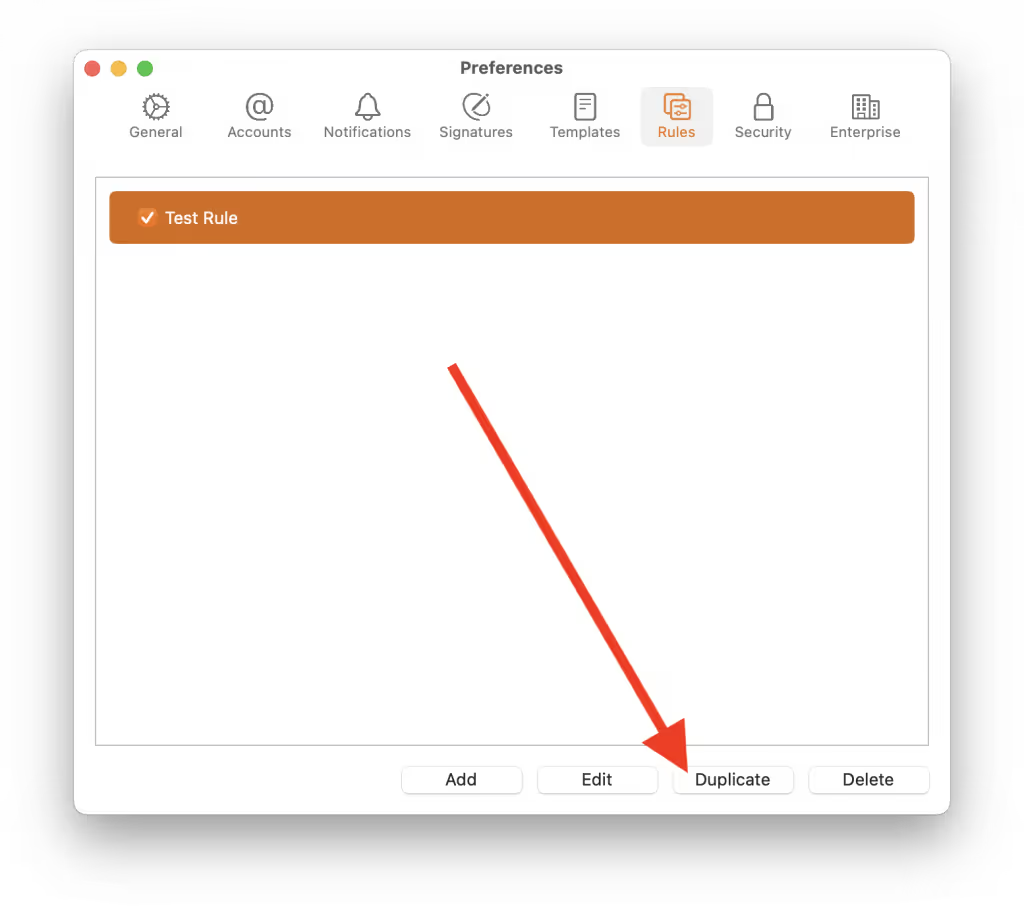
4. Edit the Rule name.
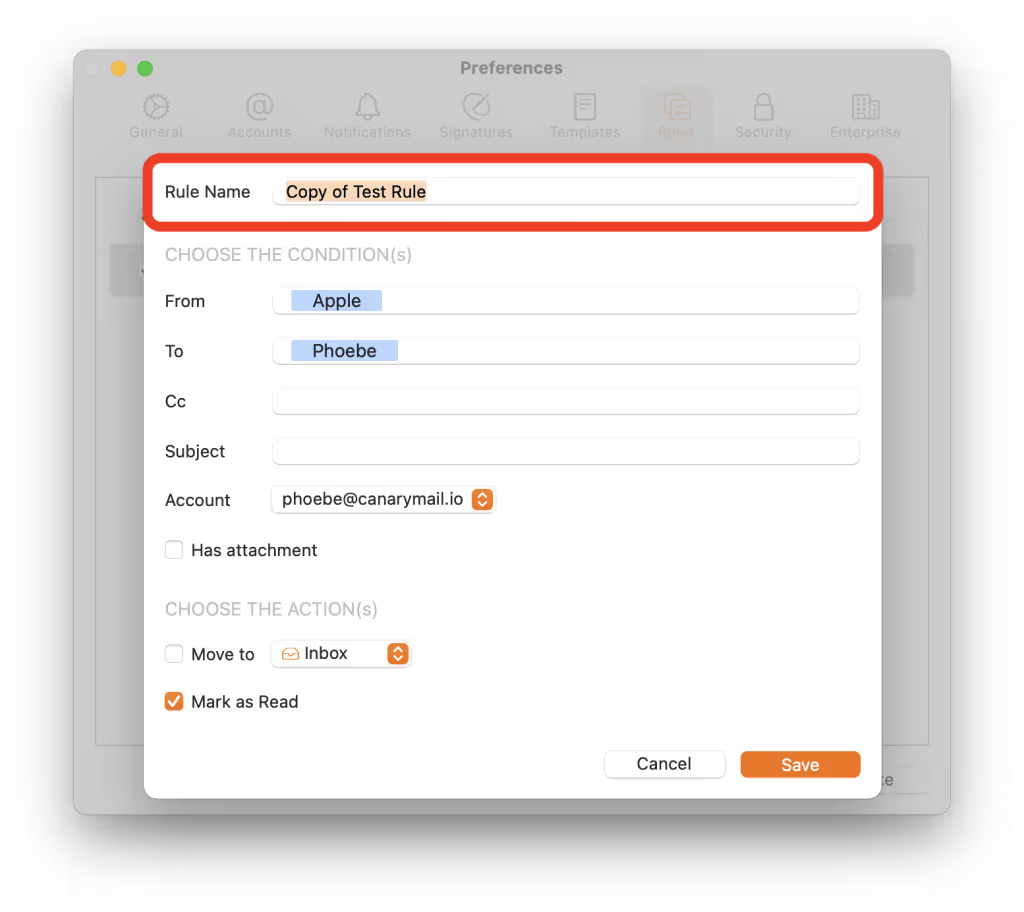
4. If you wish, modify the conditions that need to be met for the rule to trigger.
5. If you wish, modify the actions you want the rule to perform when the conditions are met.
6. Apply the Rule: Click "Save" to apply the changes.
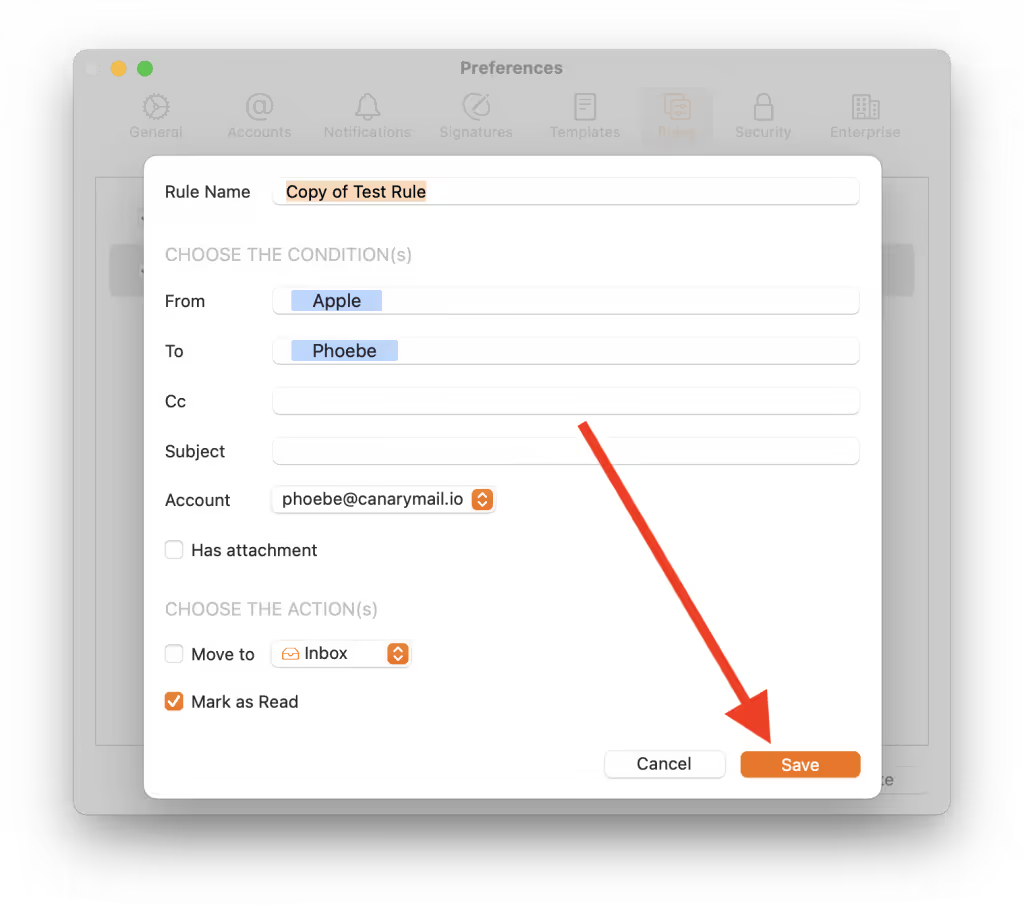
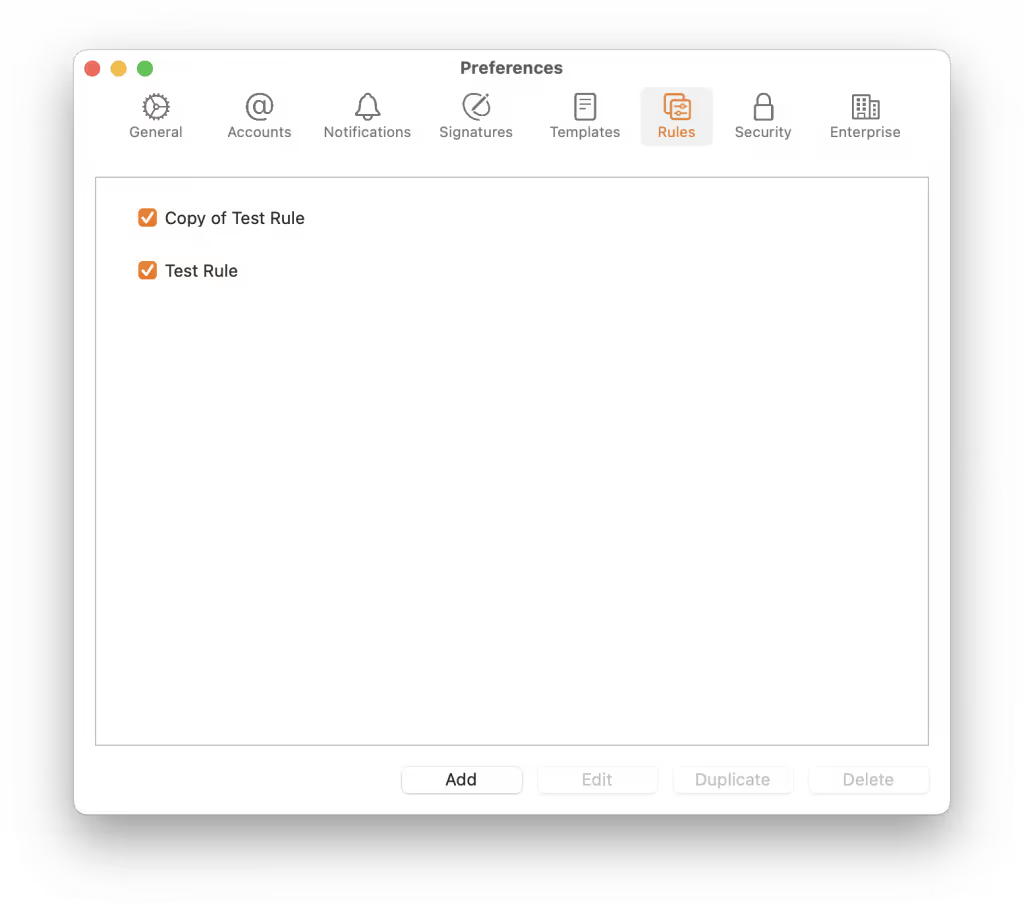
Delete
1. Open Canary Mail > Settings > Rules.
2. Click to select the rule/(s) you wish to delete.

3. Click on the “Delete” button.
