If you’ve purchased the All Platforms plan (covering iOS, macOS, Android, and Windows), your Canary Pro features should be available across all devices. If they don’t appear, here’s how to resolve the issue.
1. Confirm Your Plan
- The All Platforms plan unlocks Pro features across iOS, macOS, Android, and Windows with a single subscription.
Note: Some users who purchased Pro in the past may be on an older single-platform license, which only applies to the platform it was originally bought on. Those licenses remain valid as is.
2. Use the Same Account Across Devices
Pro is linked to the account you purchased it with.
- On every device, open Canary → Settings (or Preferences on desktop) → Upgrade Now.
- Make sure you’re signed in with the same account used for your purchase.
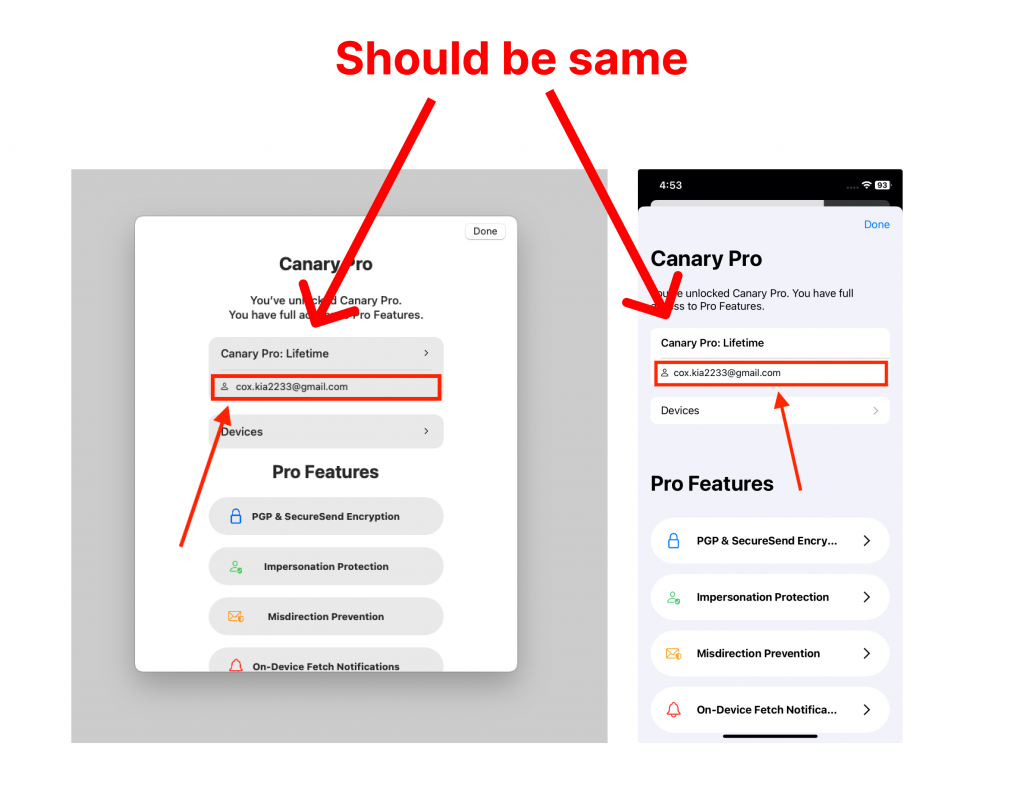
3. Restore the Purchase on the Original Device
If Pro isn’t showing, try restoring the purchase on the device where you bought it:
- iOS: Settings → Upgrade Now → Restore Purchase
- macOS: Menu bar → Canary Mail → Upgrade Now → Restore Purchase
- Android: Settings → Upgrade Now → Restore Purchase
- Windows: Preferences → Canary Pro → Restore Purchase
4. Still Having Trouble?
If Pro still doesn’t appear:
- Take a screenshot of the Upgrade Now / Canary Pro screen on the device where Pro is active.
- Take another screenshot from the device where Pro isn’t showing.
- Include your purchase receipt if possible.
- Email everything to hello@canarymail.io so our support team can help.
✅ Summary
- The All Platforms plan covers iOS, macOS, Android, and Windows.
- Make sure you’re signed in with the same account on every device.
- Restore your purchase on the device where you originally bought it.
- Contact support with screenshots if issues remain.
Canary Mail aims to provide a seamless email experience. By following these steps and reaching out if needed, you'll get back to enjoying Canary Pro across all your devices in no time.