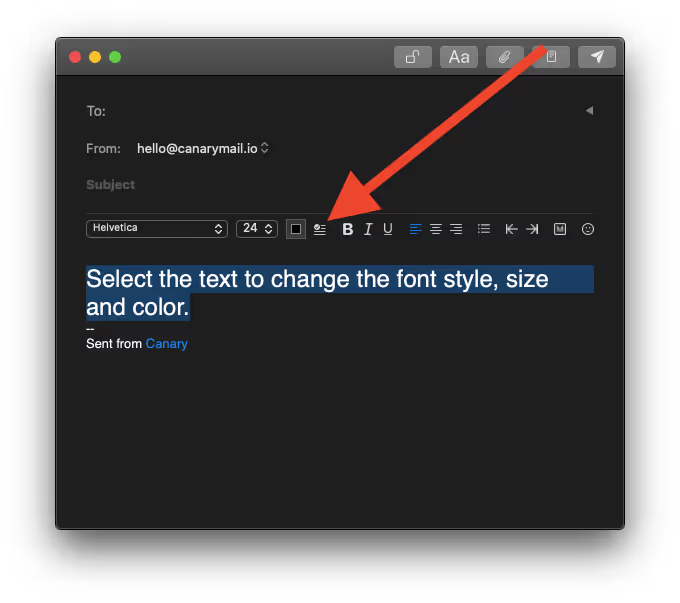Canary for macOS provides a rich-text message editor, allowing you to choose styles, fonts, colors, and more to apply to your message text.
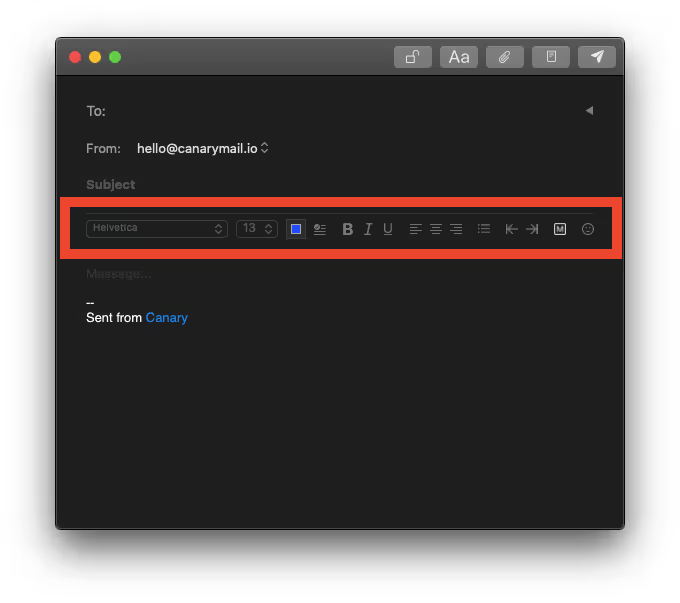
- The formatting toolbar offers a number of formatting options.
- You can change your font style, size, and color or stylize your text by making it bold, italic, or underlined.
- You can also choose your favorite font style and set it as a default for all your outgoing messages.
- You can change your text alignment, increase and decrease indentions and create bulleted lists as you go.
- The formatting toolbar also allows you to embed hyperlinks and GIF images.
- To make any font, font size, or font color default, Click compose > Select the text you want to style > Select the font, font size and the font color you want to make default > Click on the 'Make Default' symbol (besides the color option).