Quick Summary
Canary Mail’s read receipts let you know when an email has been opened — without compromising your privacy.
They’re implemented using a small invisible image (tracking pixel) rather than traditional IMAP-based notifications.
This modern approach works reliably across all major email services while keeping your personal data safe.
Key Highlights:
- ✅ Only a timestamp and open status are recorded.
- ❌ No IP addresses, device types, or location data are collected.
- ⚙️ You can enable or disable read receipts anytime in Preferences → Read Receipts.
Understanding Email Read Receipts
What Are Read Receipts?
A read receipt is a feature that lets the sender know when an email has been opened by the recipient. It’s widely used in business and personal communication to confirm message delivery and engagement.
Traditional IMAP-Based Notifications
Historically, read receipts were implemented via the IMAP “Disposition Notification” standard, which required cooperation between mail servers and clients.
However, most modern email services (Gmail, Outlook, Apple Mail) ignore or block this protocol for privacy reasons, making it unreliable.
That’s why modern apps, including Canary Mail, use image-based implementations — which are simpler and universally supported.
How Canary Mail’s Read Receipts Work
.png)
When your recipient opens the email and their mail client loads images:
- The invisible image is loaded from Canary’s secure server.
- This event signals Canary that the email was opened.
- You see the message with a blue check mark — it means it’s marked as “Read” in your Sent folder, along with the timestamp.
This approach provides consistent performance across all major email platforms while maintaining strict privacy standards.
Privacy and Data Protection
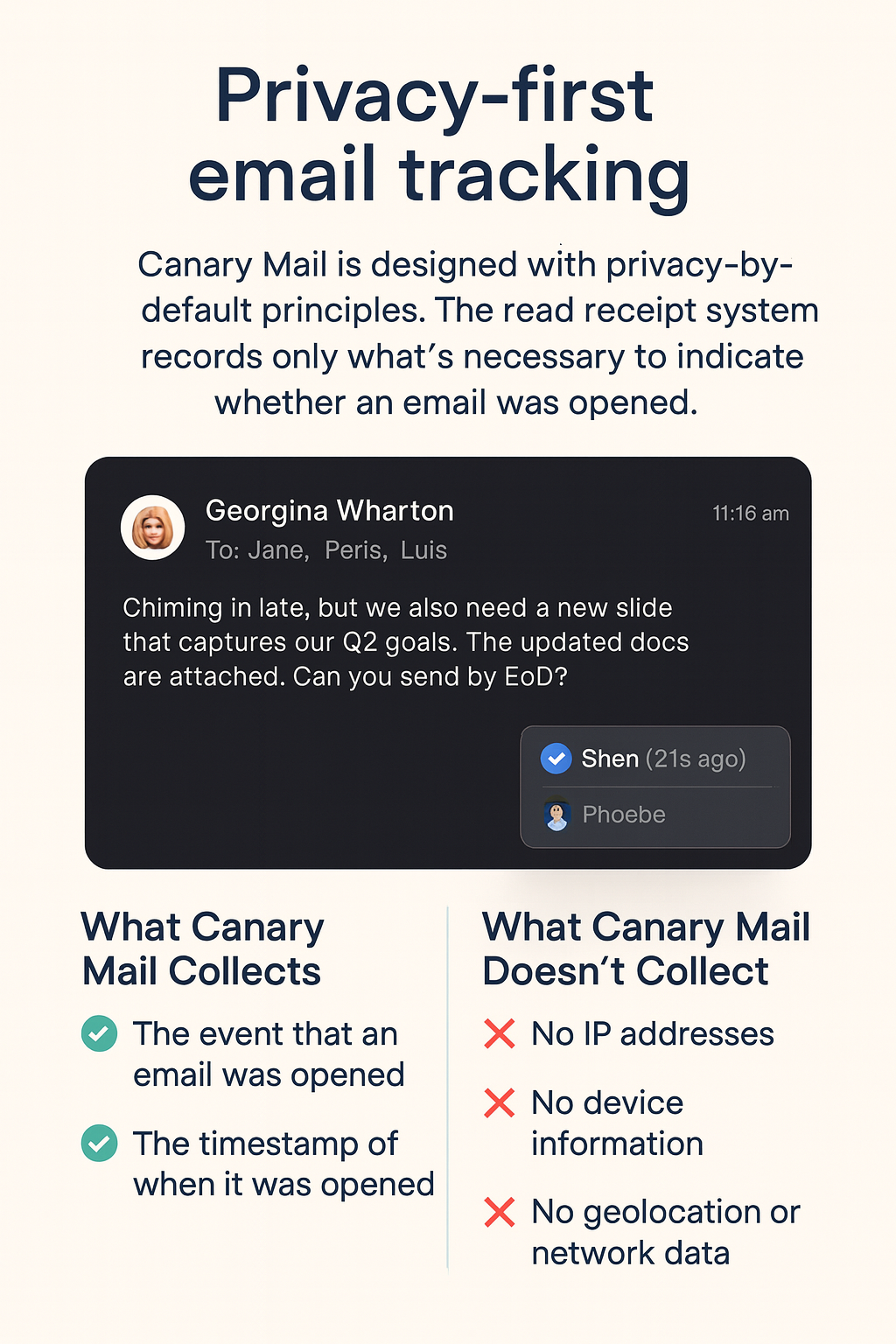
Canary Mail is designed with privacy-by-default principles. The read receipt system records only what’s necessary to indicate whether an email was opened.
What Canary Mail Collects
✅ The event that an email was opened.
✅ The timestamp of when it was opened.
What Canary Mail Doesn’t Collect
❌ No IP addresses.
❌ No device information.
❌ No geolocation or network data.
❌ No multiple-open or forward tracking.
How Privacy Is Preserved

To sync read status across devices, Canary Mail uses anonymized one-way hashes — cryptographic identifiers that can’t be reversed or linked to any personal data.
No message content or user information is transmitted or stored on Canary’s servers.
All communication occurs over encrypted channels to prevent unauthorized access.
How to Enable or Disable Read Receipts
You have full control over how and when read receipts are used in Canary Mail.
Steps to Manage Read Receipts
- Open Canary Mail.
- Go to Preferences → Read Receipts.
Toggle the Read Receipts switch ON or OFF.
What You’ll See in the App
When the recipient opens your message:
- The email in your Sent folder updates to display a blue check mark, indicating that the recipient has read it.
- If notifications are on, you’ll get a small alert showing when it was opened.
- If you use Canary on multiple devices, the read status syncs automatically via encrypted transfer.
Because Canary does not track IP or device details, you’ll never see “opened in New York” or “opened on iPhone.”
The goal is simple, privacy-safe confirmation — not behavioral tracking.
Troubleshooting Read Receipts
If your read receipts don’t appear:
- Confirm that read receipts are turned on in Preferences.
- Check your internet connection while sending.
- Try sending a test message to your own account.
- Still not working?
- Go to Help → Contact Support or email hello@canarymail.io.
- Include your app version, macOS or iOS version, and a short issue description for faster assistance.
- Go to Help → Contact Support or email hello@canarymail.io.
Best Practices for Responsible Use
To ensure professional and ethical communication:
- Use read receipts selectively. Only enable when confirmation is essential.
- Be transparent. Inform recipients if tracking is active.
- Respect privacy regulations (e.g., GDPR, CCPA) when using read receipts in business communication.
- Review your settings periodically to stay compliant and comfortable
Learn More
For more technical details, visit:
Frequently Asked Questions (FAQ)
Q1: Does Canary Mail’s read-receipt feature work with all email accounts?
Yes. It works with any account connected through Canary Mail, including Gmail, Outlook, and iCloud.
Q2: Can recipients see that I’ve enabled read receipts?
No. The tracking process is completely invisible and unobtrusive.
Q3: Does Canary Mail collect IP or location data?
No. Only a timestamp and open status are stored — no personal data.
Q4: What if my recipient blocks images?
The read receipt won’t trigger, and the message will remain marked as “Not yet read.”
Q5: Is this feature compliant with privacy laws (like GDPR)?
Yes. Canary’s implementation follows privacy-by-design principles and avoids personal data collection entirely.
Summary
Canary Mail’s read receipt system offers a modern, reliable, and privacy-conscious way to confirm when your emails have been opened.
By combining invisible image tracking with anonymized, encrypted syncing, it delivers accurate read confirmations — without sacrificing privacy or user control.
With its minimal data footprint and clear transparency, Canary Mail remains one of the most privacy-respecting email clients available today.