Canary Mail offers seamless integration with Gmail labels on both Mac and iOS, allowing you to efficiently organize your emails by attaching multiple labels to individual messages. This guide will walk you through the various actions you can perform with Gmail labels in Canary Mail on macOS.
Viewing Labels
When you open an email in Canary Mail, you'll find the labels displayed prominently at the top, just after the subject of the email. This gives you a quick overview of how the email has been categorized.
Remember that labels in Canary Mail are closely linked to folders. For instance, to view all emails with the "Travel" label, simply click on the "Travel" label listed in the sidebar.
Creating New Labels
To create a new label in Canary Mail:
1. Right-click or two-finger tap on the sidebar under the "Labels" heading.
2. Select "New Label".
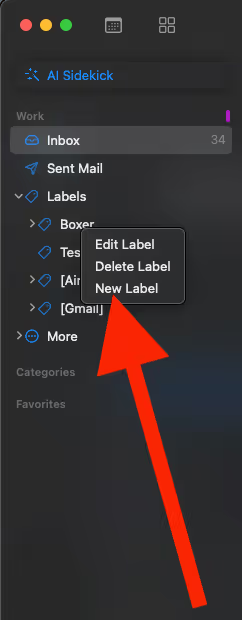
3. Enter the desired label name.
4. Choose the appropriate account and/or nest label (if any).
5. Click "Create" to save the new label.
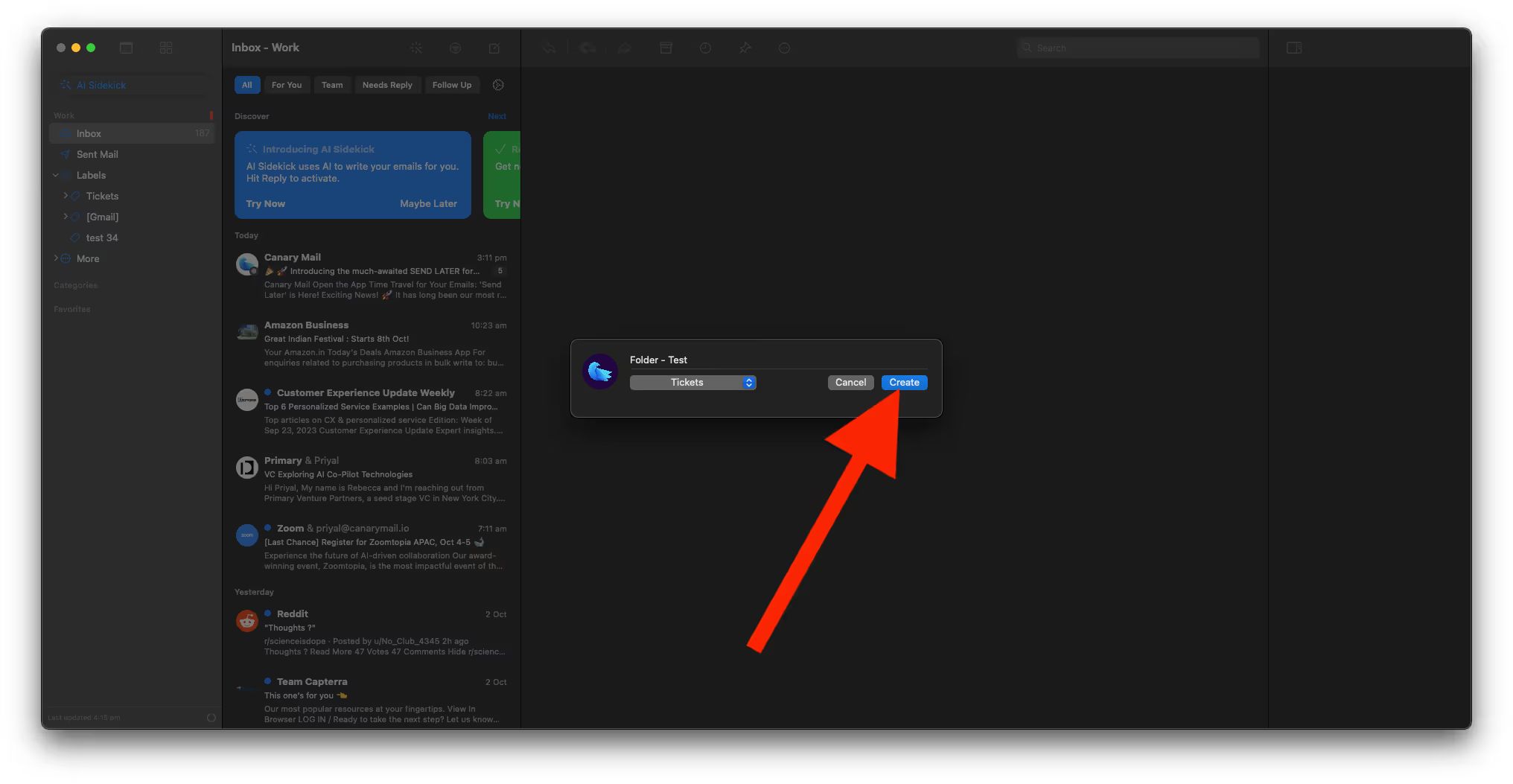
Adding Labels
To add a new label to an email:
1. Right-click or two-finger tap on the email.
2. Select "Label" from the context menu.
3. Choose one or more labels from the list.
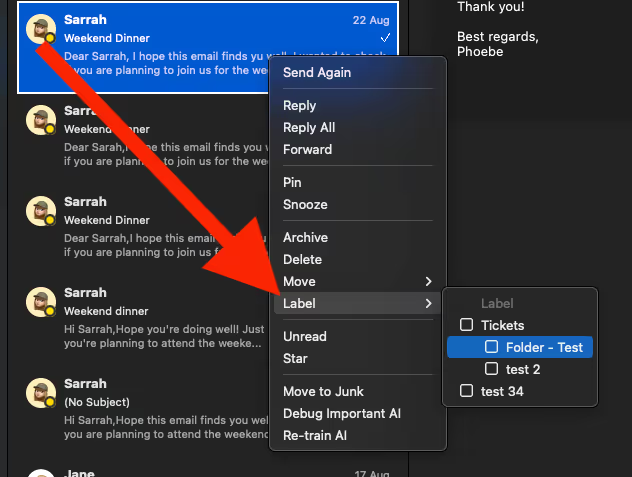
4. The selected labels will be added to the email.
Removing Labels
To remove a label from an email:
1. Open the email.
2. Tap the cross icon next to the label's name.
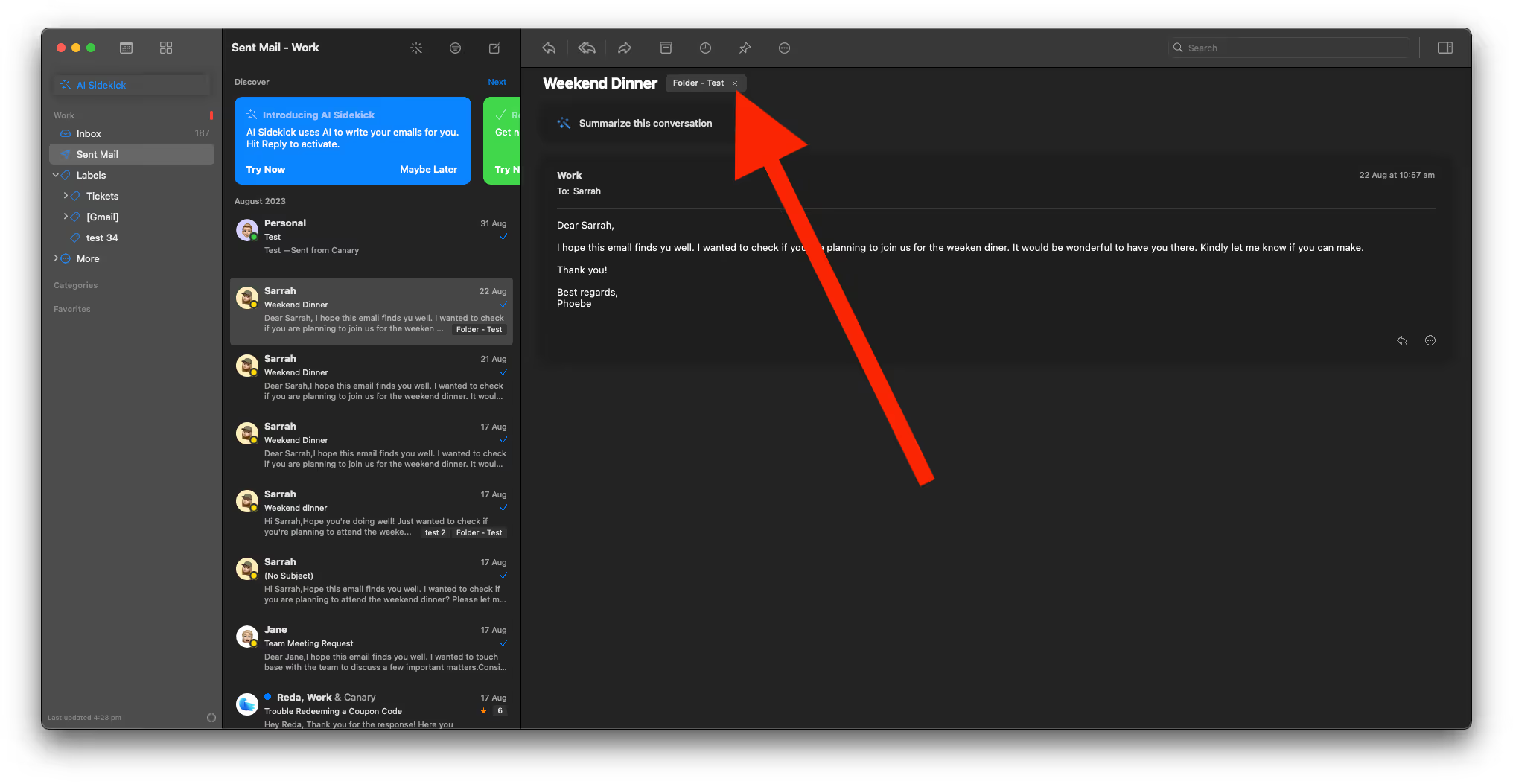
3. The label will be removed from the email.
OR
You can right click on the email and deselect the labels to remove.
Editing Labels
Should you need to rename a label in Canary Mail:
1. Right-click or two-finger tap on the label in the sidebar.
2. Select "Edit Label".
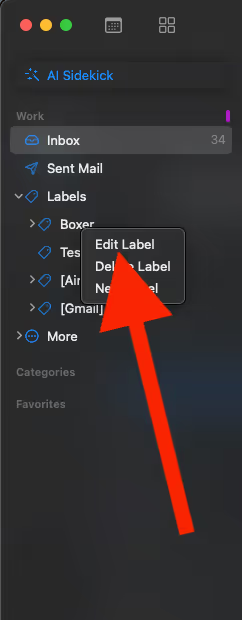
3. Choose the correct label you wish to edit.
4. Modify the name and the parent label as desired.
5. Click "Rename" to confirm and save the changes.
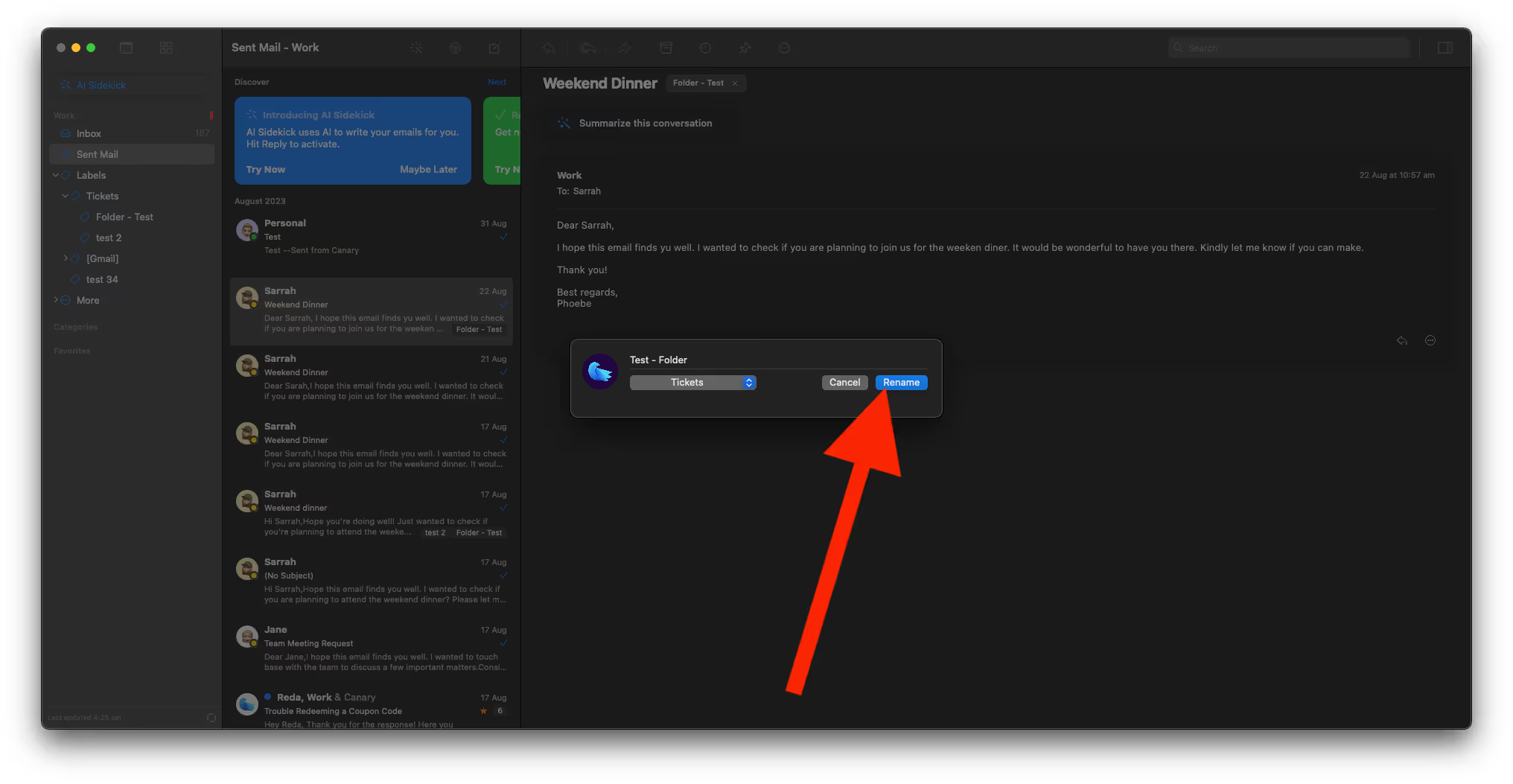
Deleting Labels
To delete a label from the sidebar in Canary Mail:
1. Right-click or two-finger tap on the label in the sidebar.
2. Select "Delete Label".
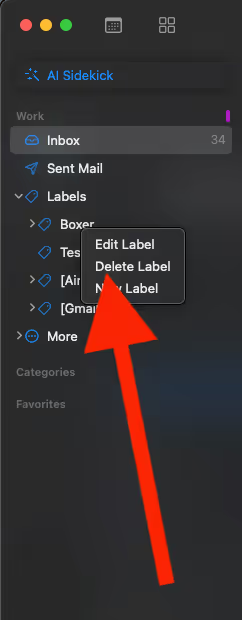
3. Confirm by clicking "Delete."
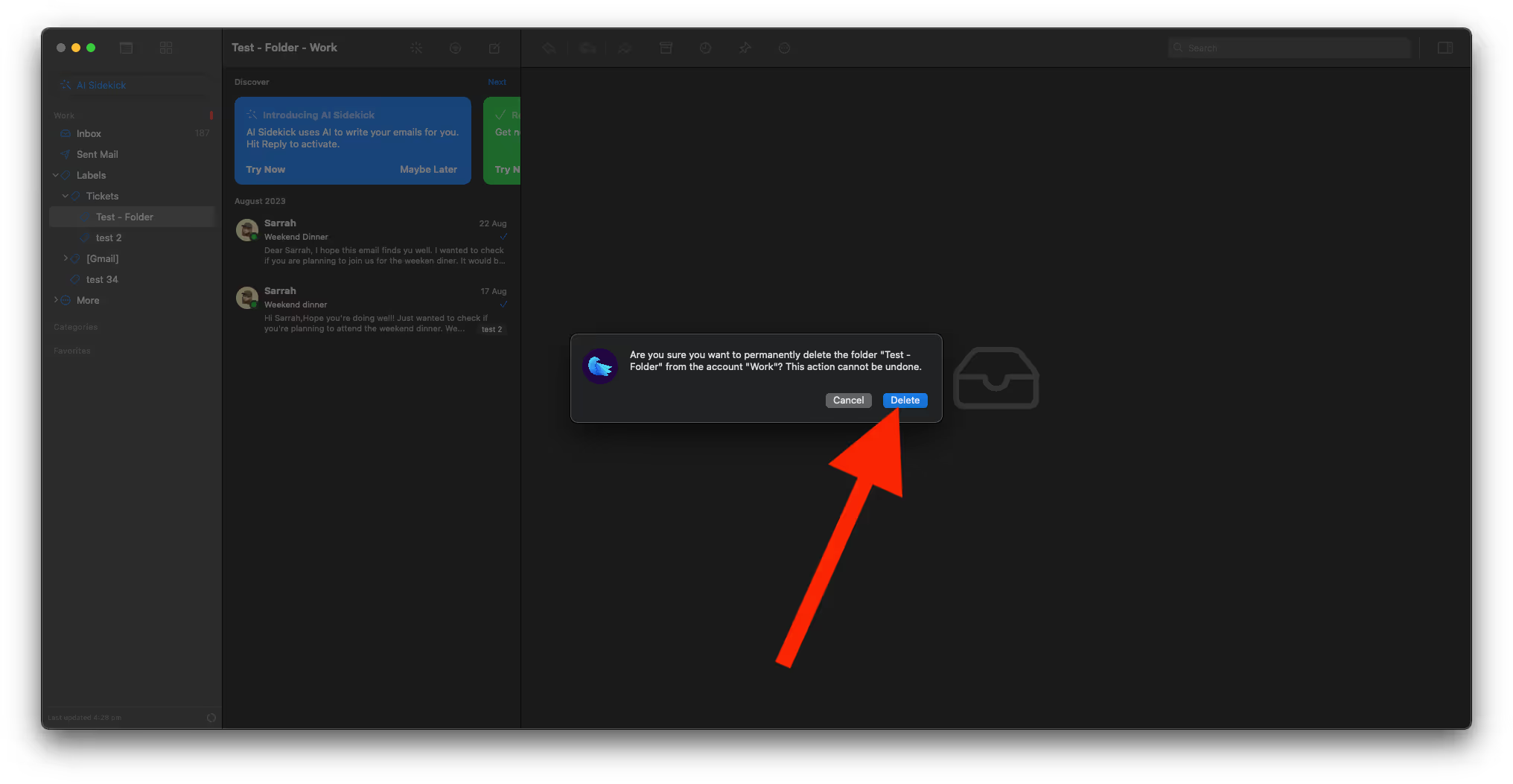
Thus, you can efficiently manage Gmail labels in Canary Mail, ensuring that your inbox remains neatly organized according to your preferences.
Note: Labels are a unique feature of Gmail. If you're using another email account in Canary Mail, you can organize your emails using folders instead.