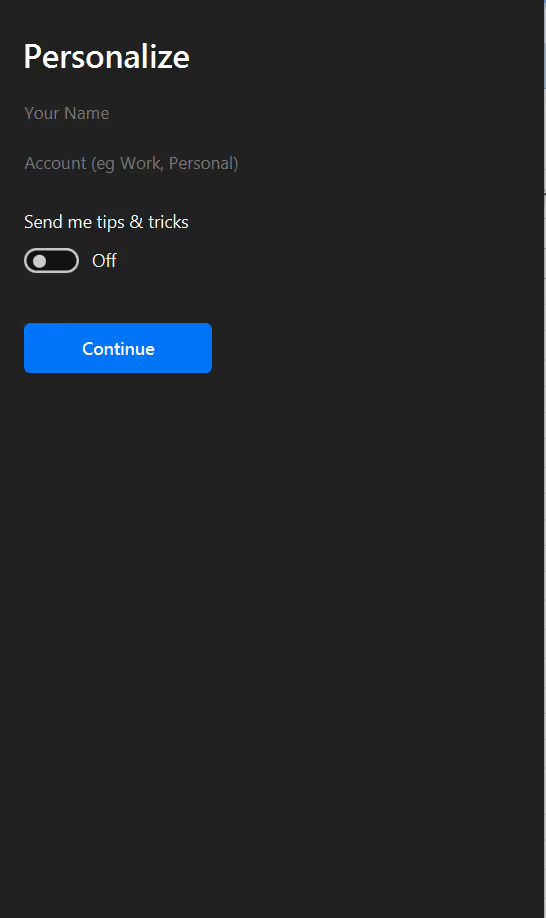Before adding any ProtonMail account to Canary, please download and install ProtonMail Bridge.
After installing the bridge, follow these steps :
1) Open ProtonMail Bridge on your Windows device.
2) Click on Add Account.

3) After adding the account in ProtonMail, open the mailbox configuration.
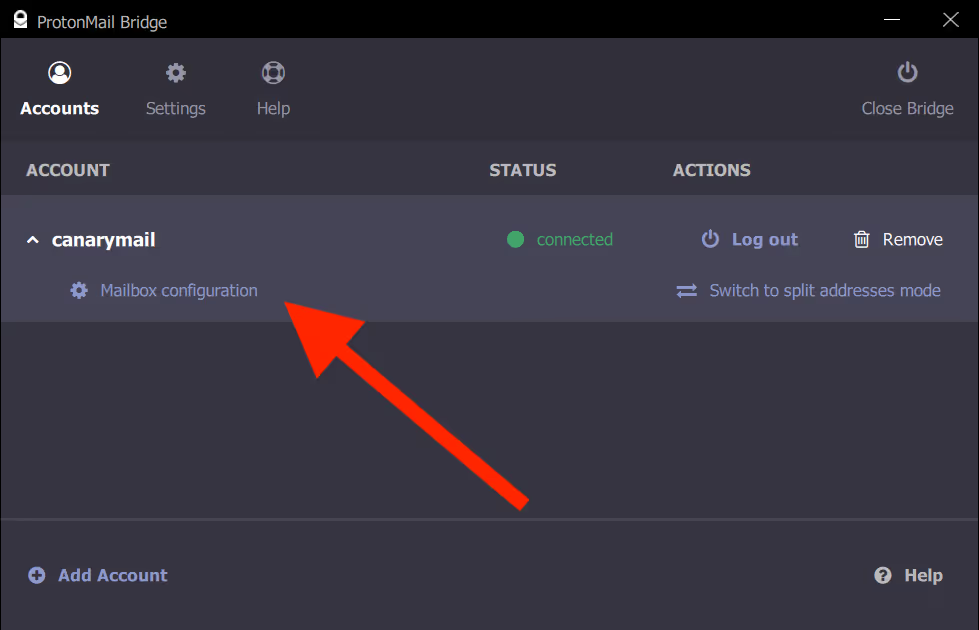
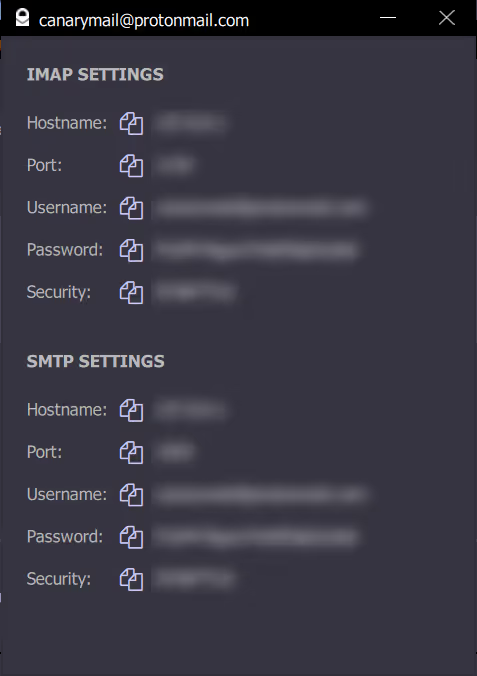
Now, follow the steps below to add your ProtonMail account to Canary Mail:
1) Open Canary Mail on your Windows device.
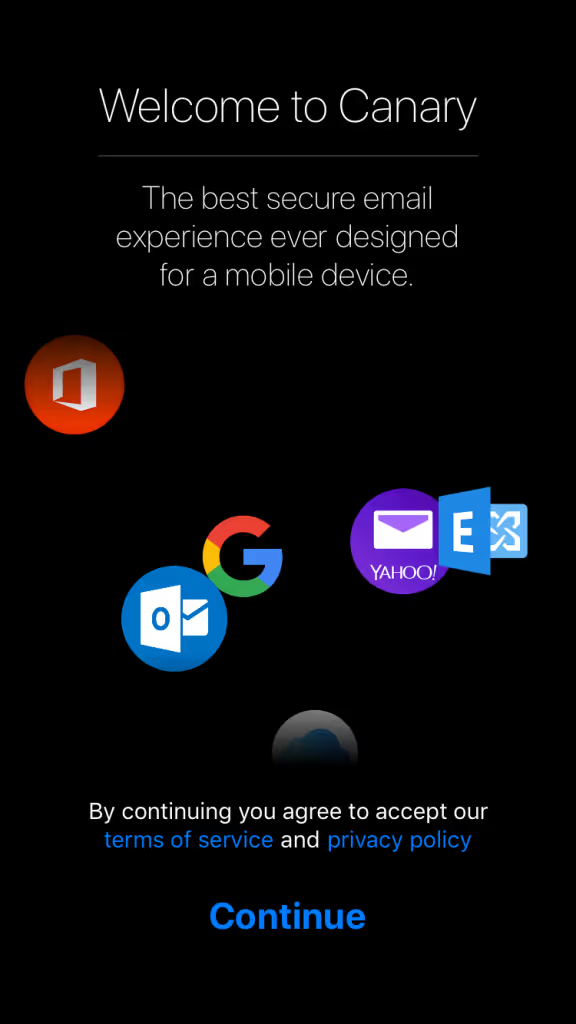
2) Review terms of service and privacy policy and click on continue.
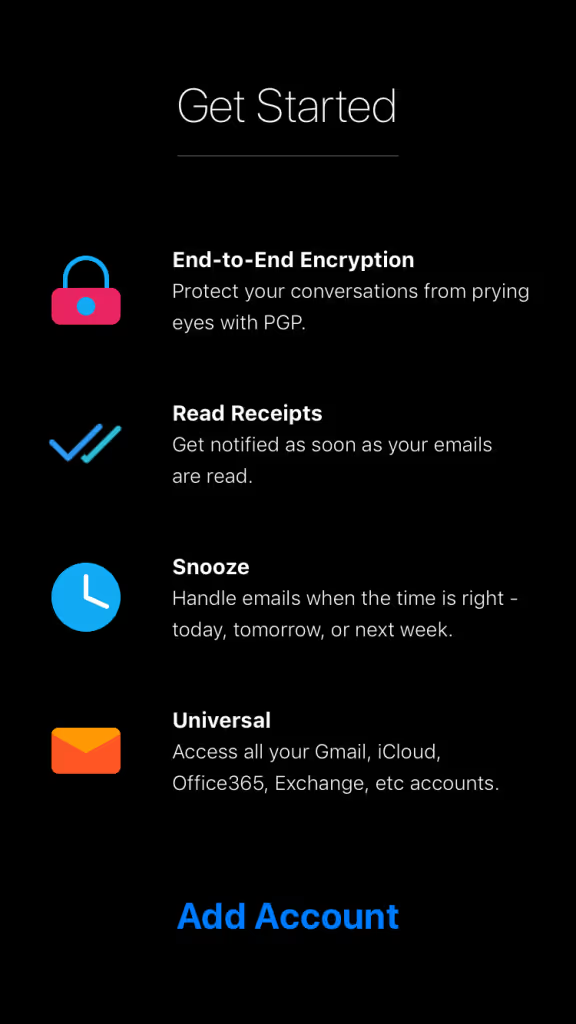
3) Click the Add Account button.
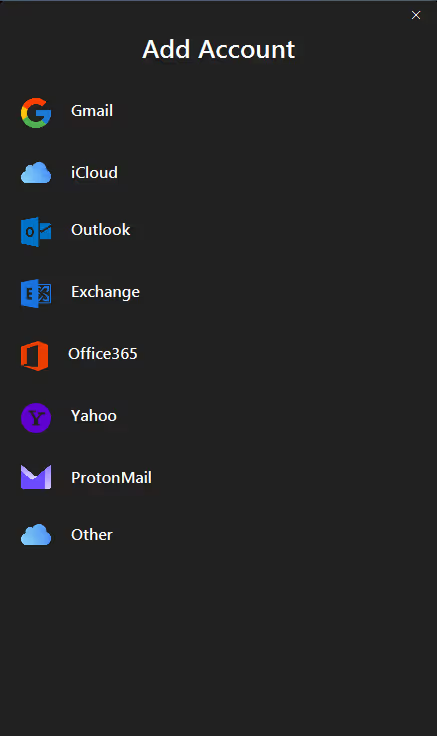
4) Click on Proton Mail.
5) Toggle ON 'Show Advanced'.
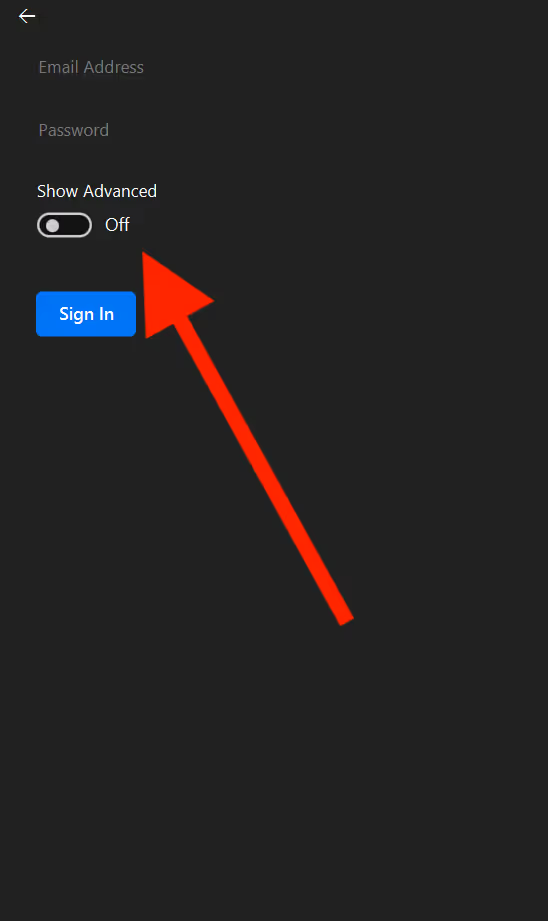
6) Now, enter the IMAP and SMTP settings from ProtonMail's mailbox configuration in Canary and Sign in.
7) When redirected back to Canary, enter an arbitrary Account Name. This is how Canary mail will identify the account.
8) Enter your Name, as you would like message recipients to see it in your messages' From field.
9) Click continue.