Before adding any ProtonMail account to Canary, please download and install ProtonMail Bridge.
After installing the bridge, follow these steps to add ProtonMail in Canary for macOS:
1) Open ProtonMail Bridge.
2) Click on Sign in.
3) Then click on Open Bridge to view the mailbox configuration.
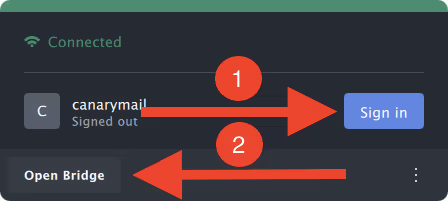
4) To open the mailbox configuration, Click on your Account Name.
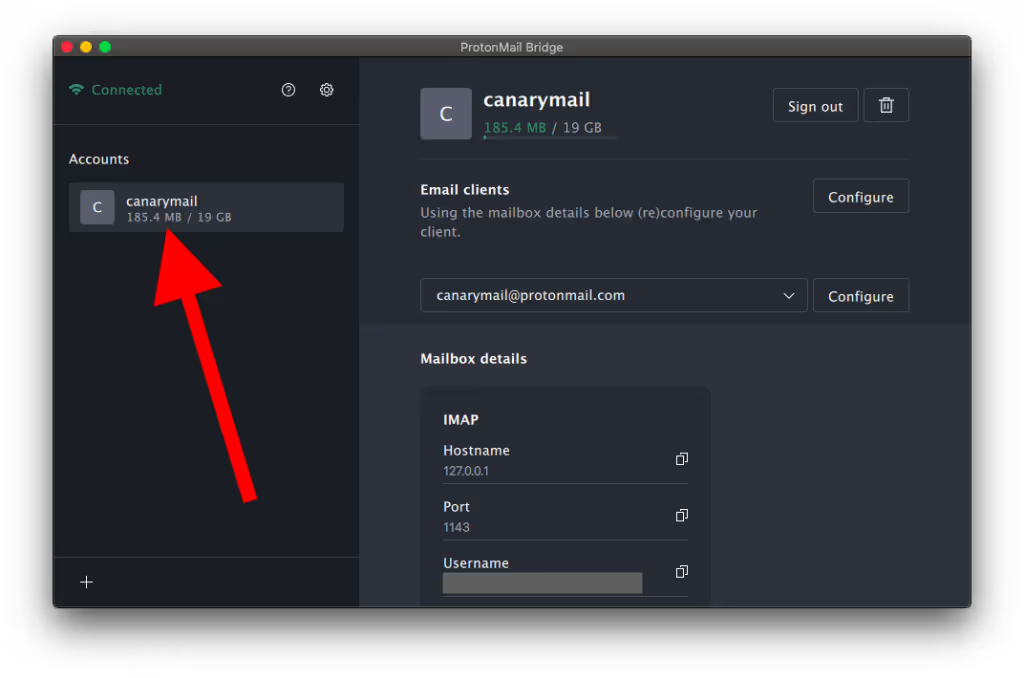
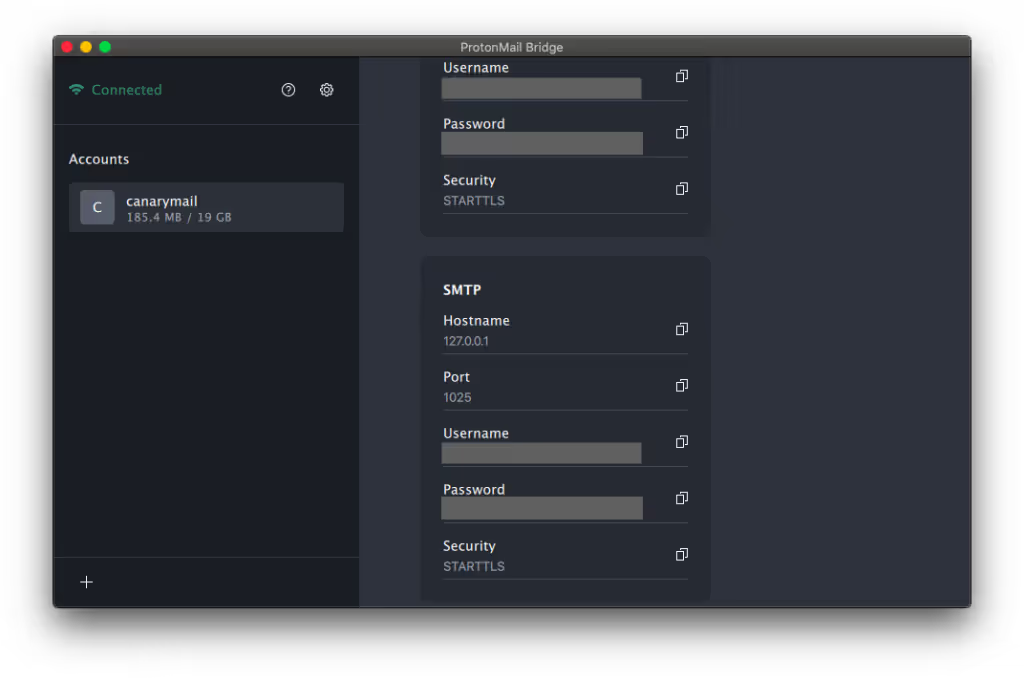
5) Now, open Canary Mail.
6) In the system menu bar, open the Canary Mail menu.
7) Click Add Account.

8) Click on Other.
9) Toggle ON 'Show Advanced'.
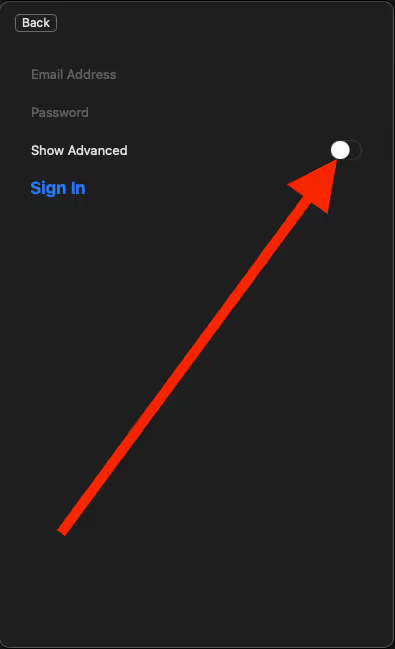
10) Now, input the IMAP and SMTP settings from ProtonMail's mailbox configuration in Canary and Sign in.
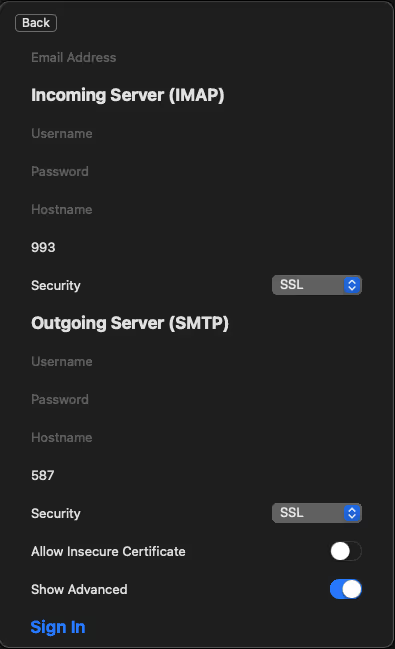
11) When redirected back to Canary, enter an arbitrary Account Name. This is how Canary will identify the account.
12) Enter your Name, as you would like message recipients to see it in your messages' From field.
13) Click continue.
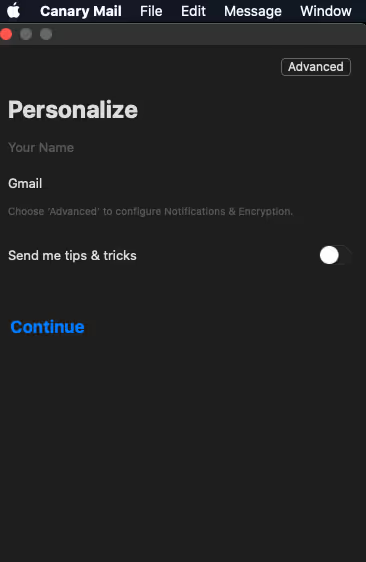
- Please note that ProtonMail is only supported on macOS since their bridge is only available for macOS.
Also read:
https://canarymail.io/blog/protonmail-alternatives/