Please follow the below mentioned steps to add an Office365 account in Canary for macOS:
1) Open Canary.
2) In the system menu bar, open the Canary Mail menu.
3) Click Add Account.
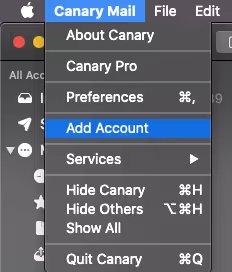
4) Click on Office365.
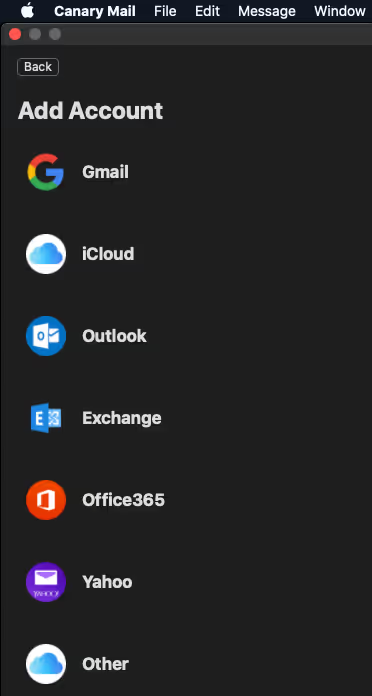
5) This will open Microsoft's authentication page so you can sign into your Office365 account.
6) Enter your e-mail address.
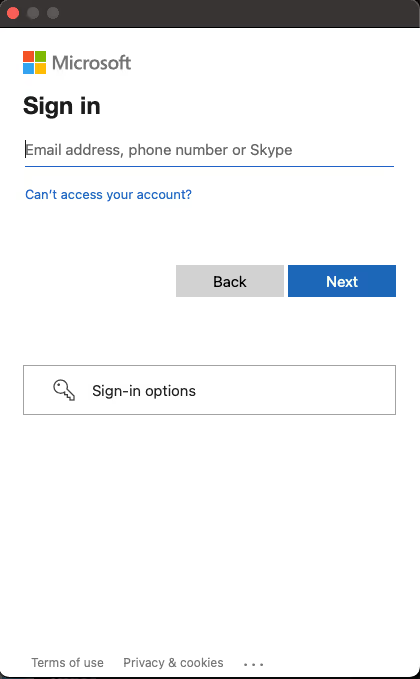
7) Click Next.
8) Enter your password.
9) Click on Sign in.
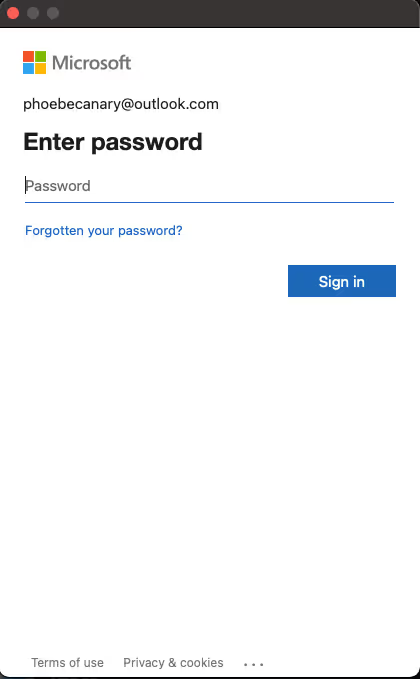
10) When redirected back to Canary, enter an arbitrary Account Name. This is how Canary will identify the account.
11) Enter your Name, as you would like message recipients to see it in your messages' From field.
12) Click continue.
