Setting up an AOL account in Canary requires an app specific password at the time of login.
Follow these instructions to add AOL Account to Canary Mail for your Android Device.
1. Open Canary Mail
2. At the upper-left corner of the home screen, tap the Menu icon.
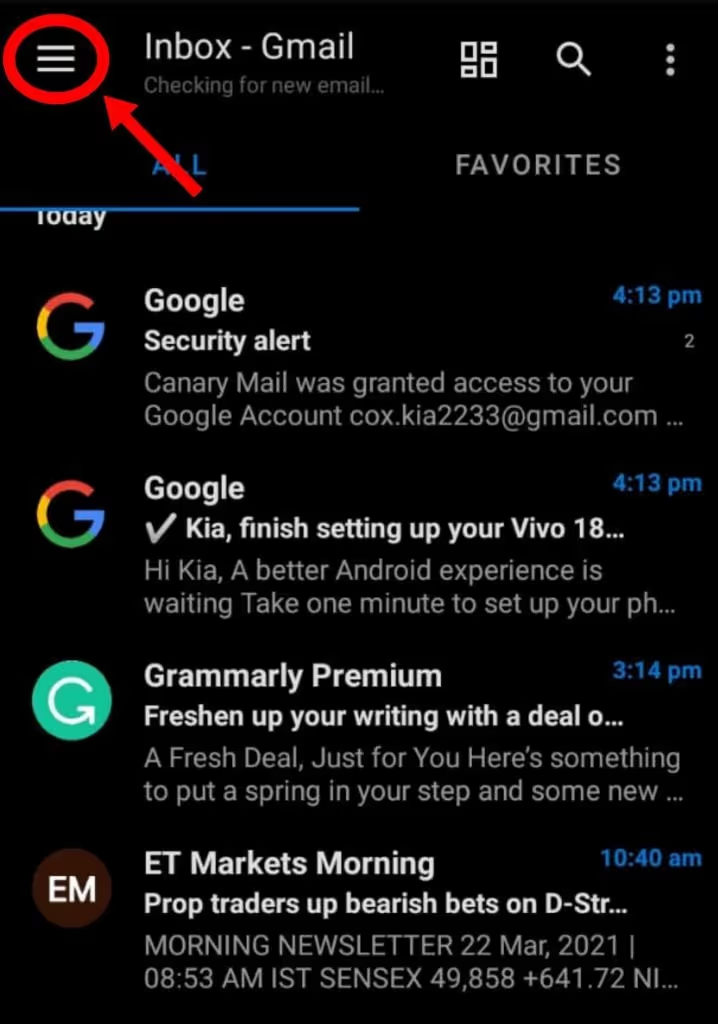
3. In the upper-right corner of the screen, tap the '+' icon to add account.

4. Click on 'Other' so that you'll be able to add an AOL Account in your Android device.
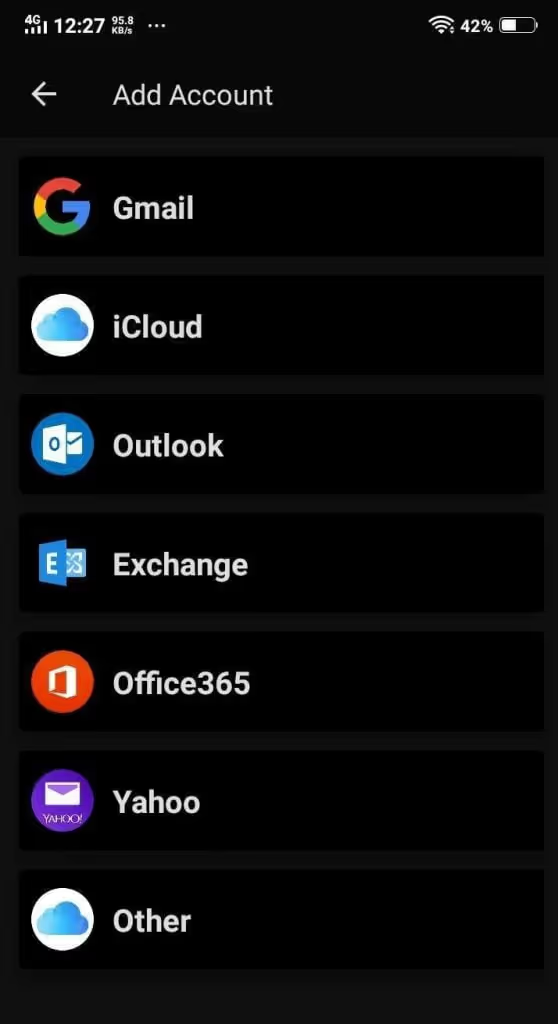
5. Enter your AOL e-mail address and the app-specific password you created for Canary.
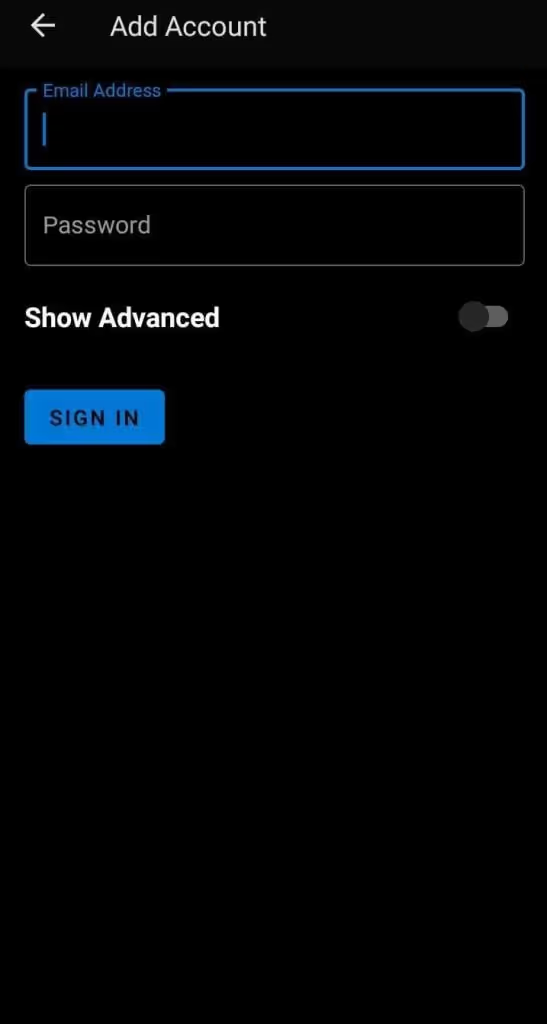
6. Enter an arbitrary name by which Canary will refer to your AOL account.
7. Enter your name as you would like it to appear in the From header in outgoing messages.