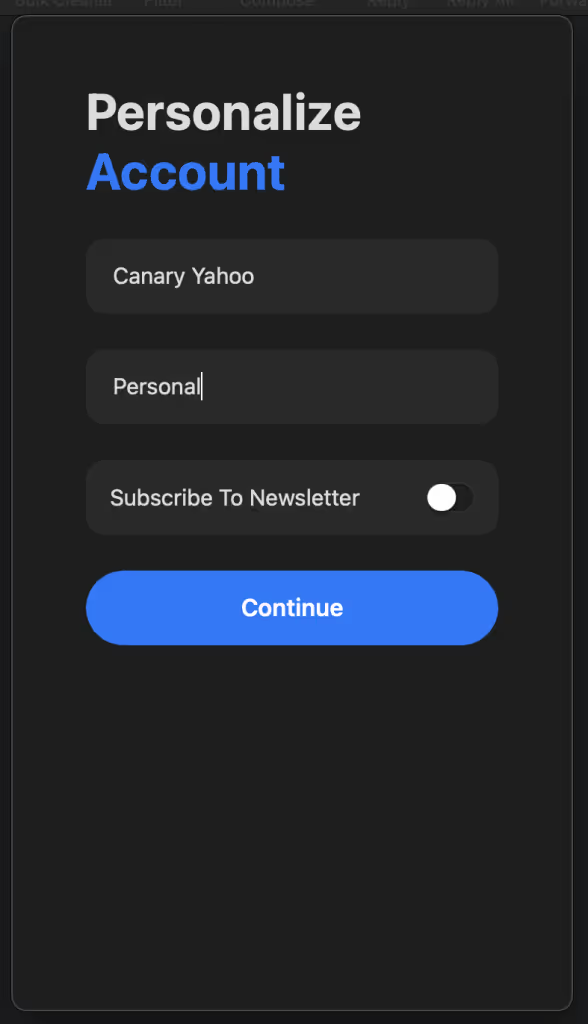To add a Yahoo account in Canary for macOS, just follow these steps:
1) Open Canary.
2) In the system menu bar, open the Canary Mail menu.
3) Click on Add Account.
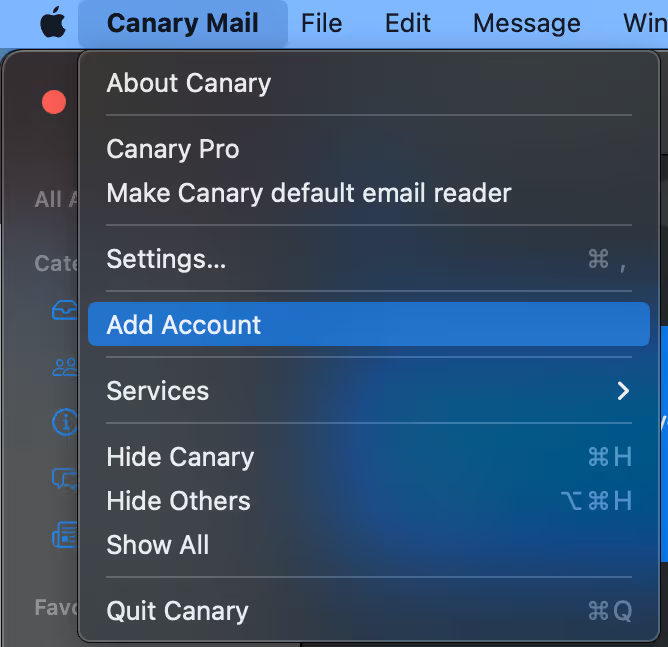
4) Click on Yahoo.
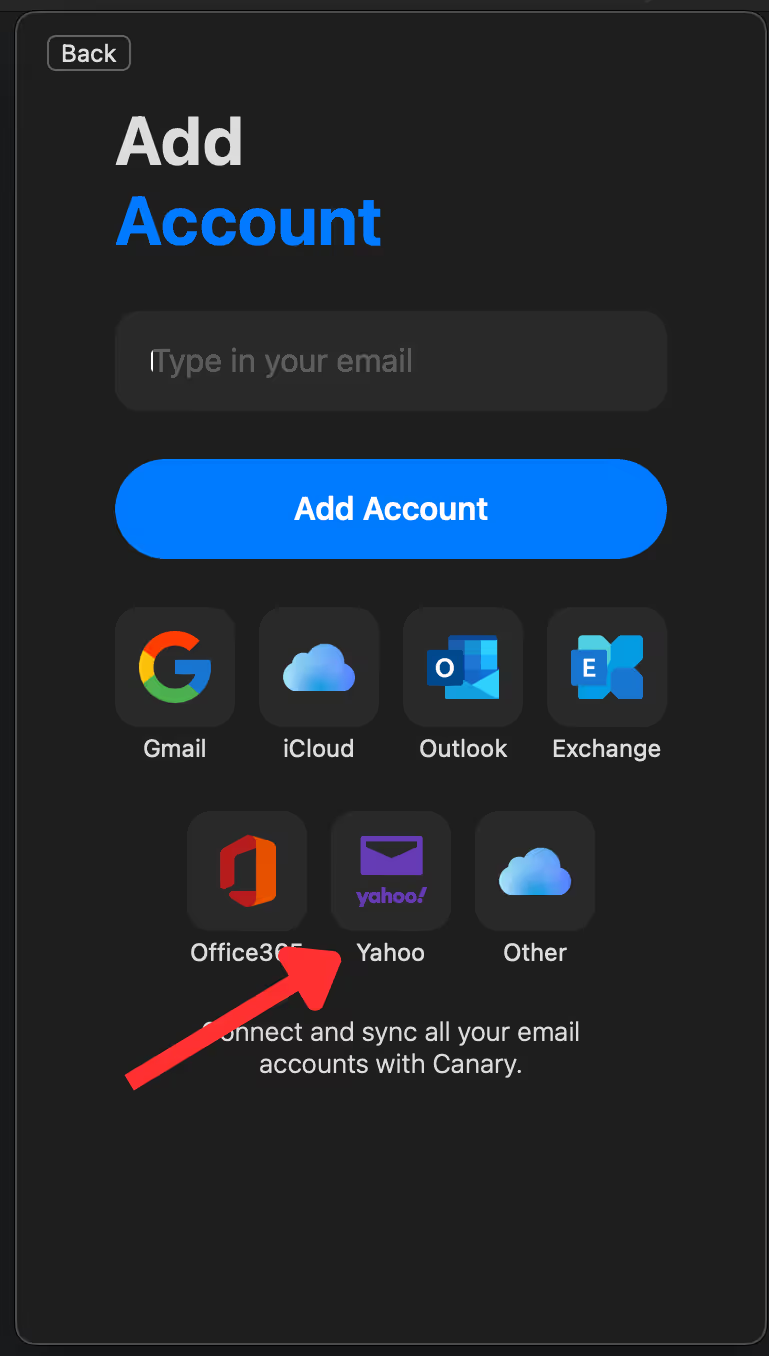
5) Enter your Yahoo e-mail address. Doing so will open Yahoo's authentication page so you can sign into your Yahoo account.
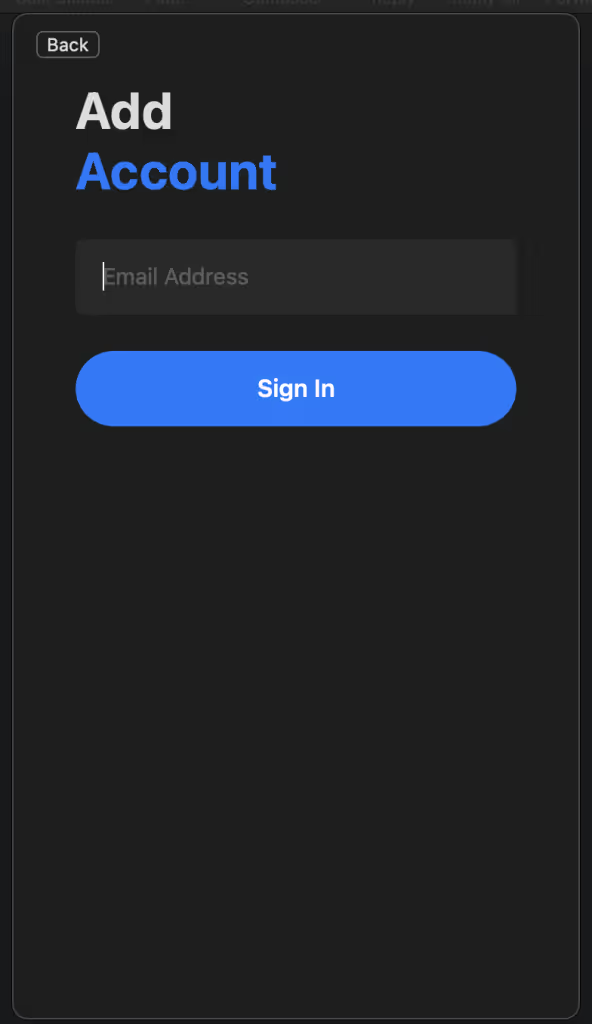
6) Click Next.
7) Enter your Yahoo password.
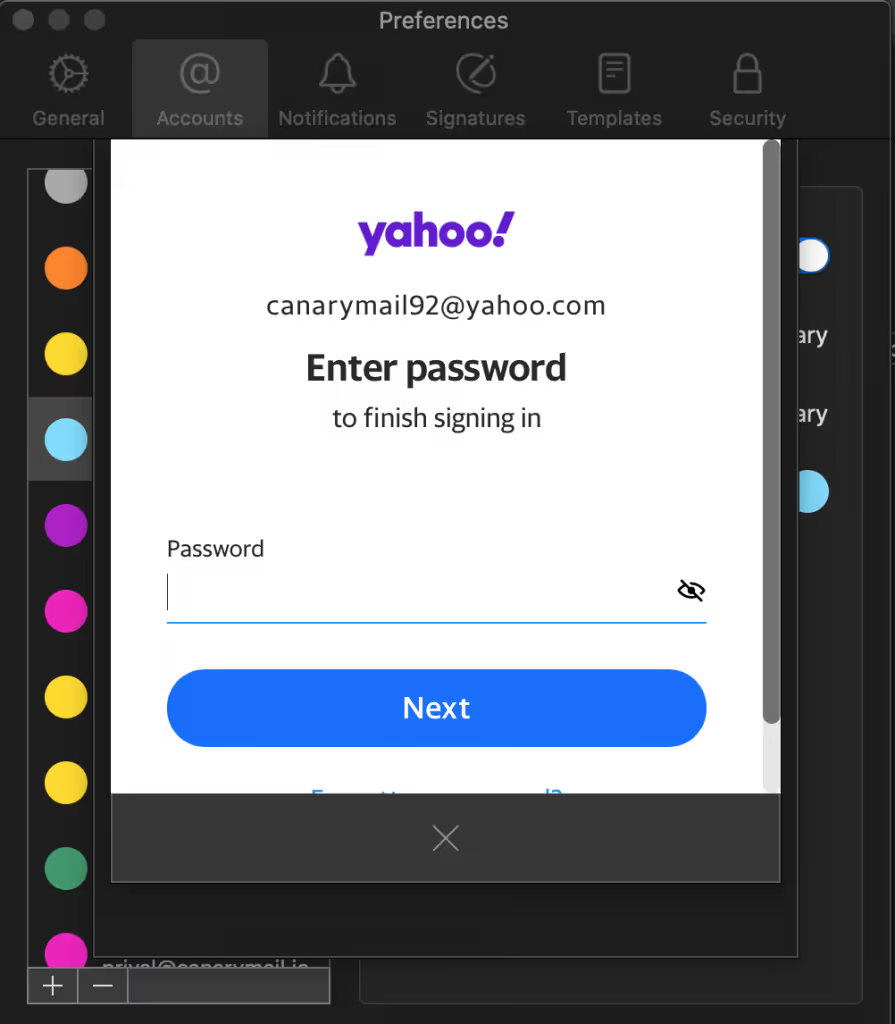
8) If your Yahoo account uses 'Account Key,' you'll receive a notification on your Yahoo mobile app when trying to sign in from a different device; just tap 'Yes' from your mobile to allow the sign-in and enter the 'Account Key' code shown in the app.
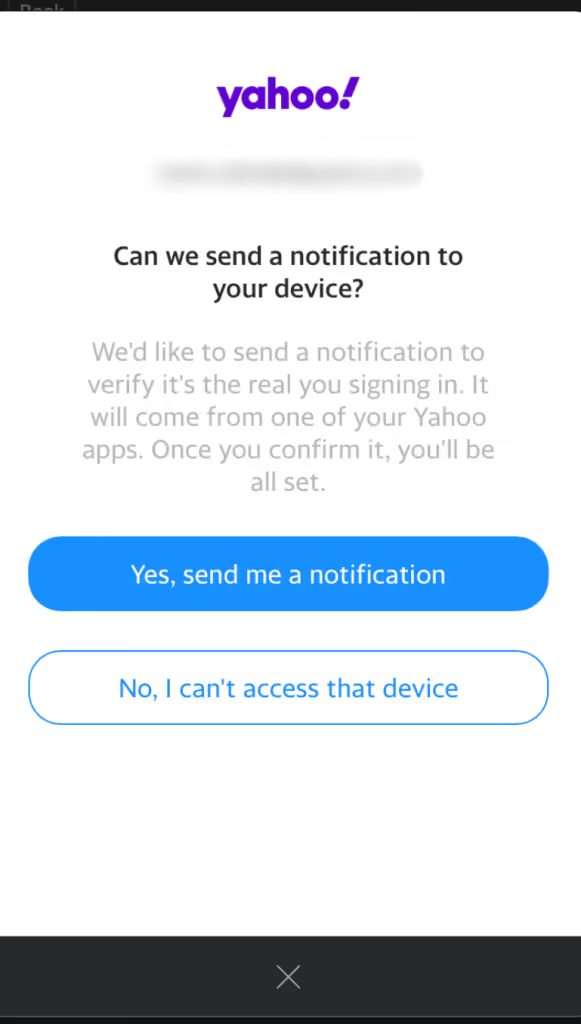
9) Click the blue ‘Agree’ button to allow Canary Mail to access your Yahoo email account for use within the Canary Mail app.
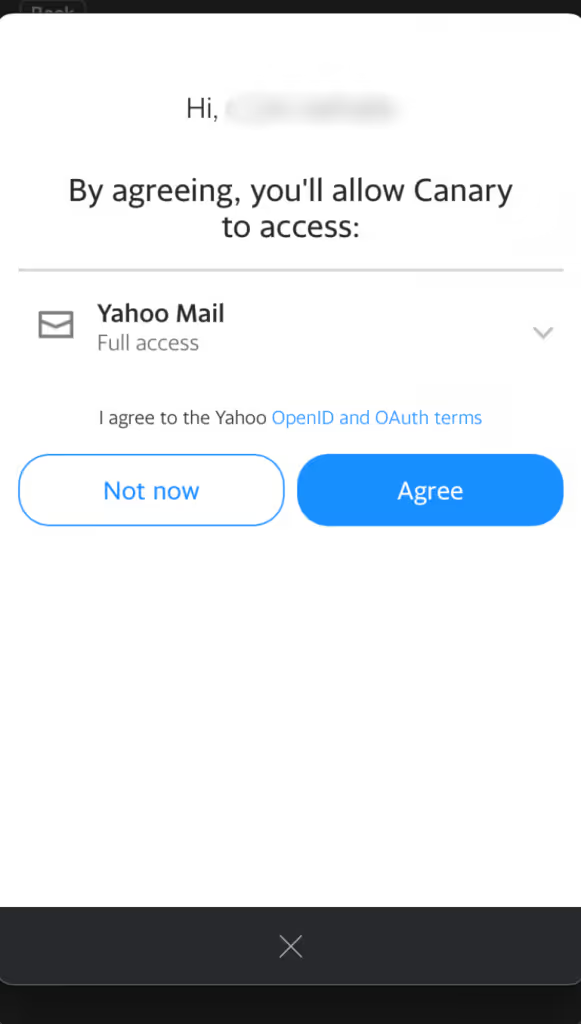
10) When redirected back to Canary, enter an arbitrary Account Name. This is how Canary will identify the account.
10) Enter your Name, as you would like message recipients to see it in your messages’ From field.
11) Click continue.