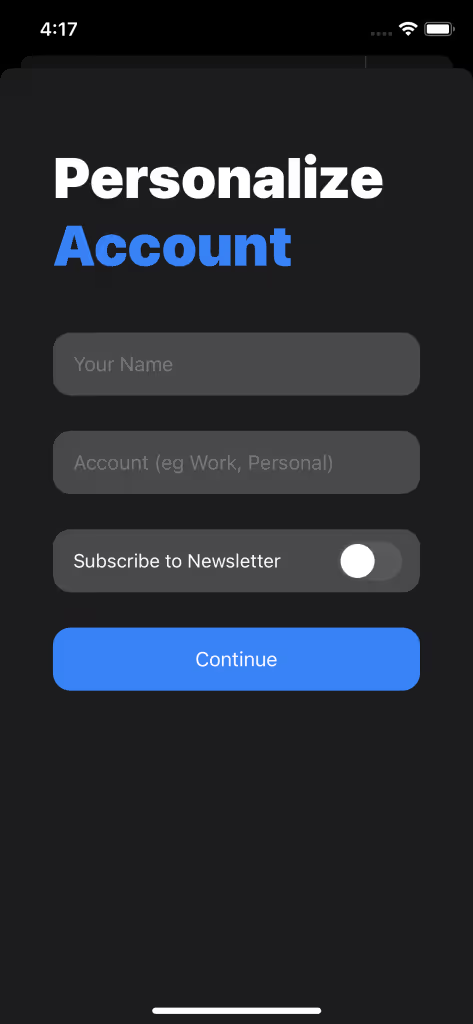1) Open the Canary Mail app on your iOS device.
2) At the upper-left corner of the screen, tap the Hamburger icon.
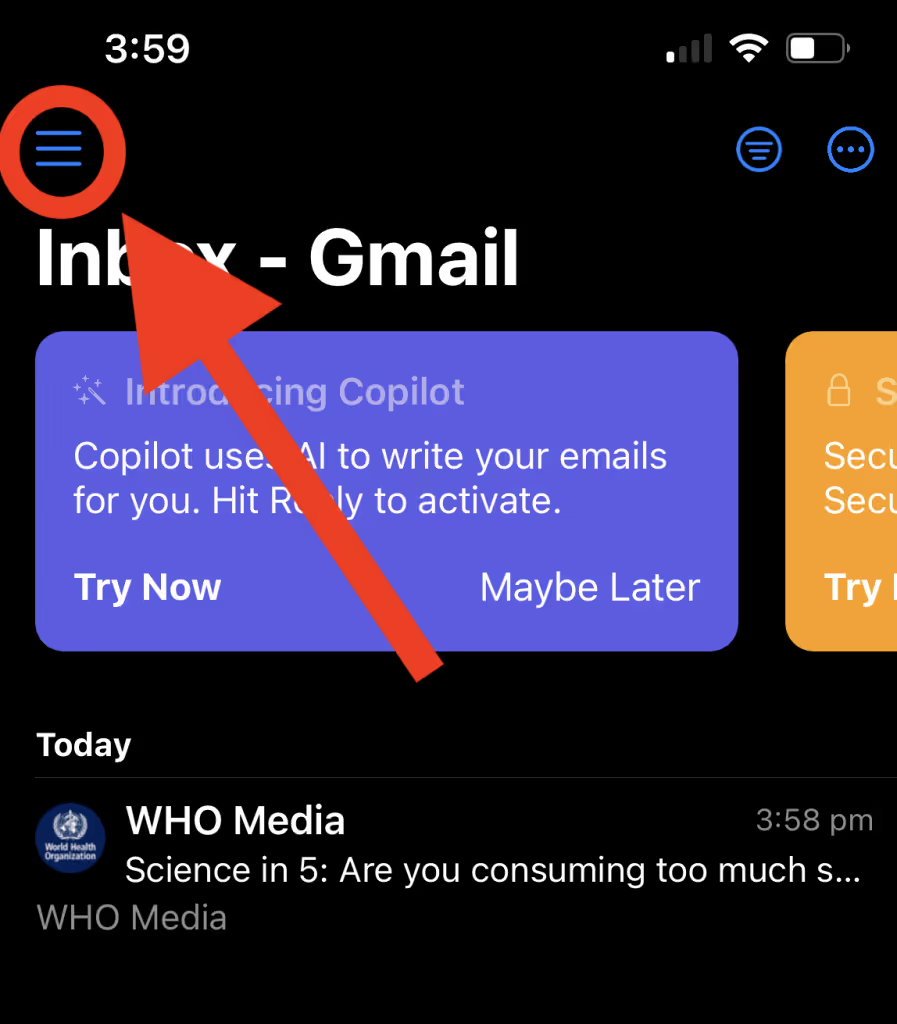
3) In the upper-left corner of the screen, tap the setting icon.
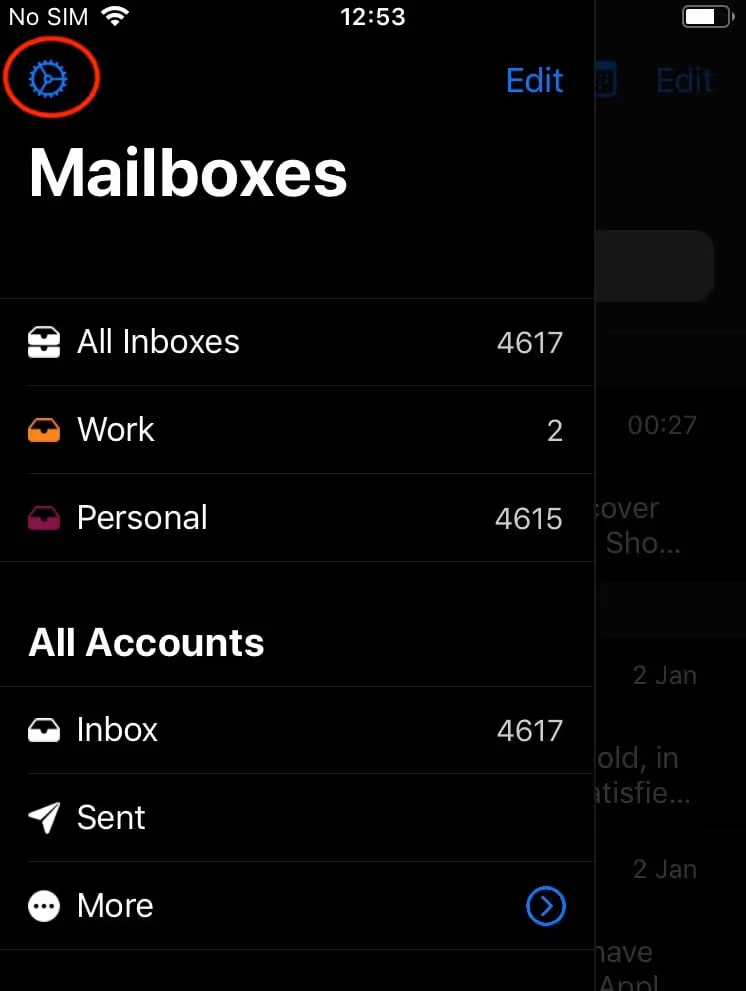
4) Tap on Add Account
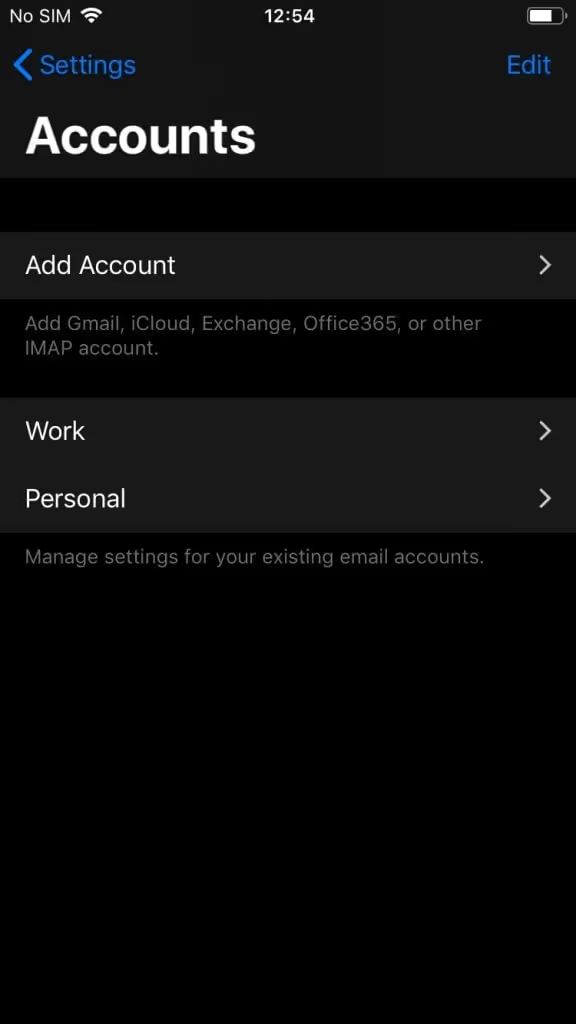
5) Tap on Yahoo.
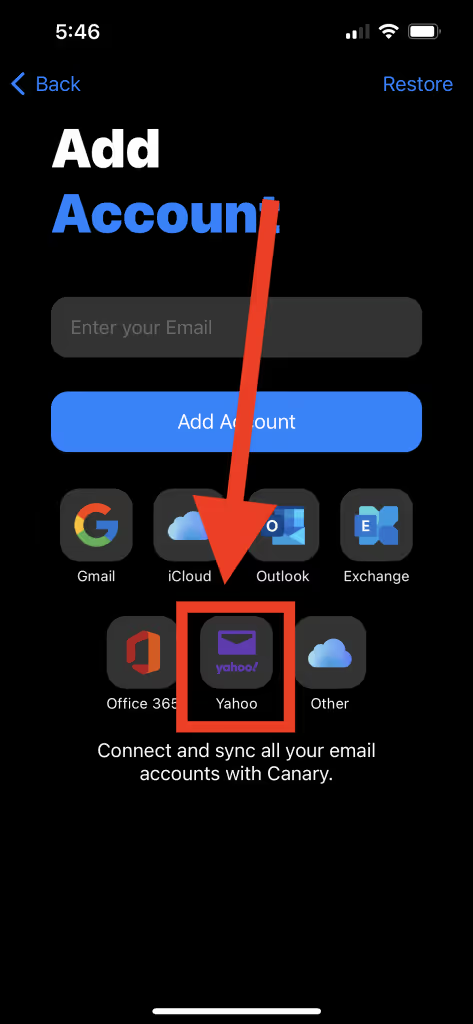
6) Enter your Yahoo e-mail address. Doing so will open Yahoo's authentication page so you can sign into your Yahoo account.
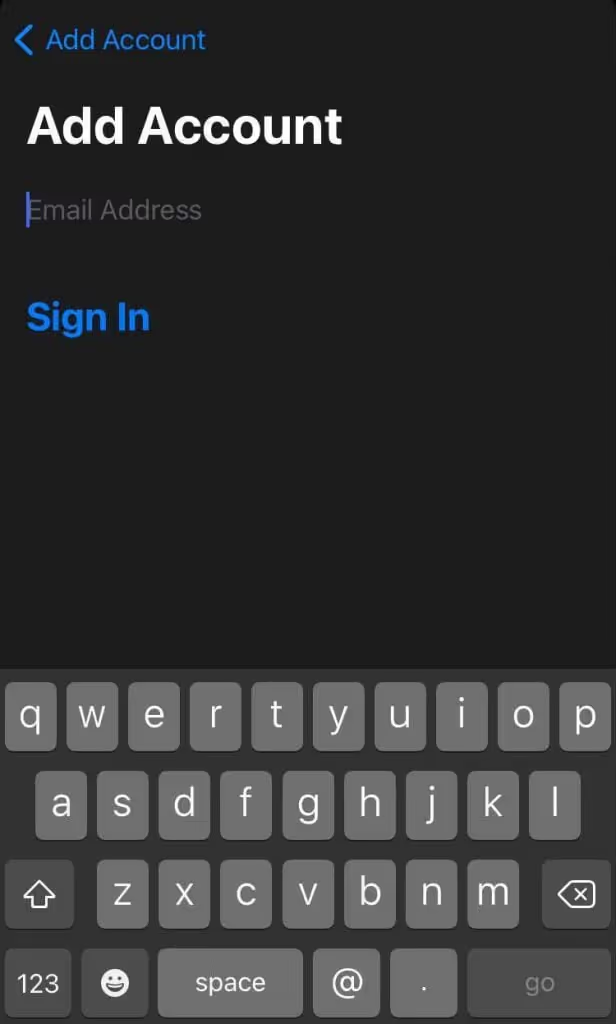
7) Tap Next.
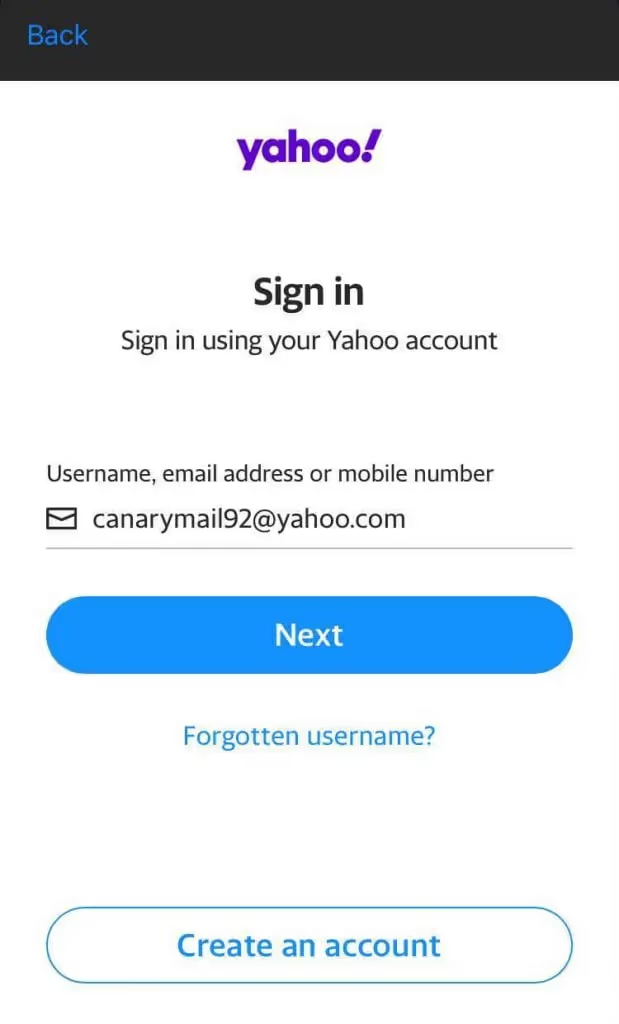
8) Enter your Yahoo password.
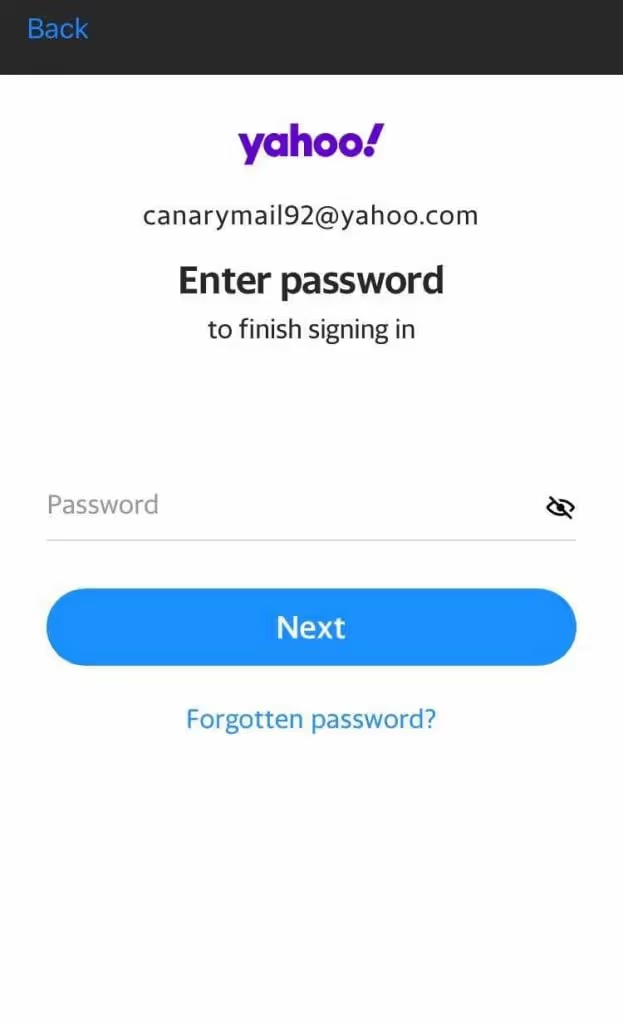
9) Then, tap on the blue Agree button to grant Canary Mail access to your email account, so you can use your Yahoo within Canary.
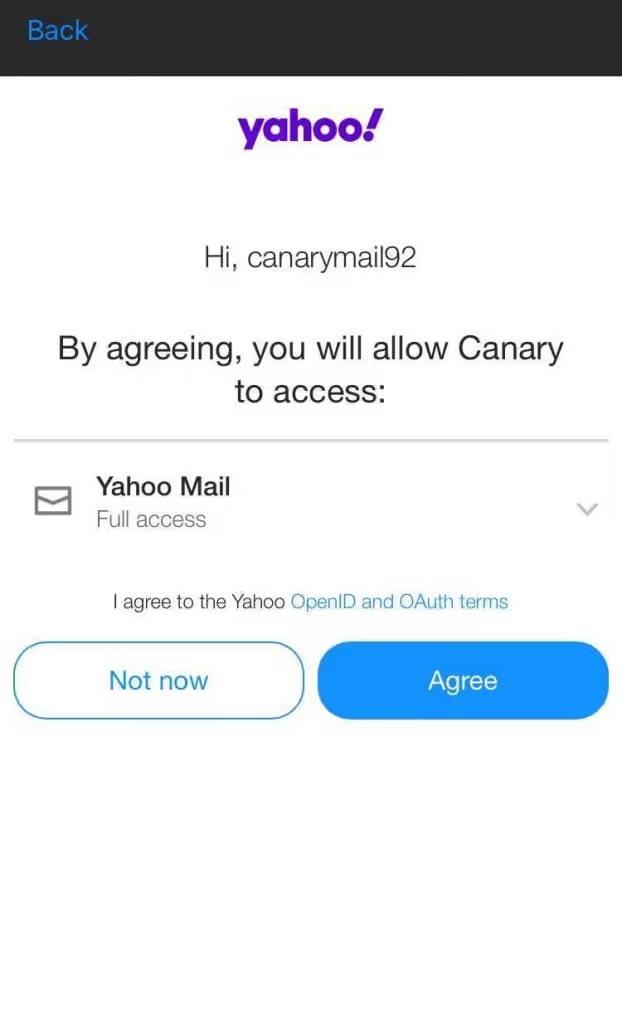
10) When redirected back to Canary, enter an arbitrary Account Name. This is how Canary will identify the account.
11) Enter your Name, as you would like message recipients to see it in your messages' From field.
12) Click continue.