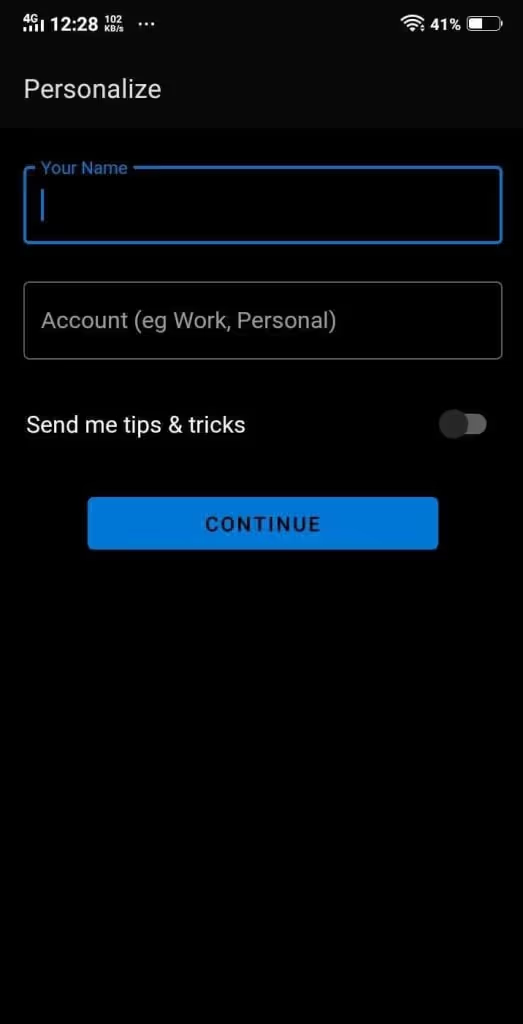Follow the steps below to add your Office365 account to Canary Mail on Android
1. Open Canary.
2. At the upper-left corner of the screen, tap the Menu icon.
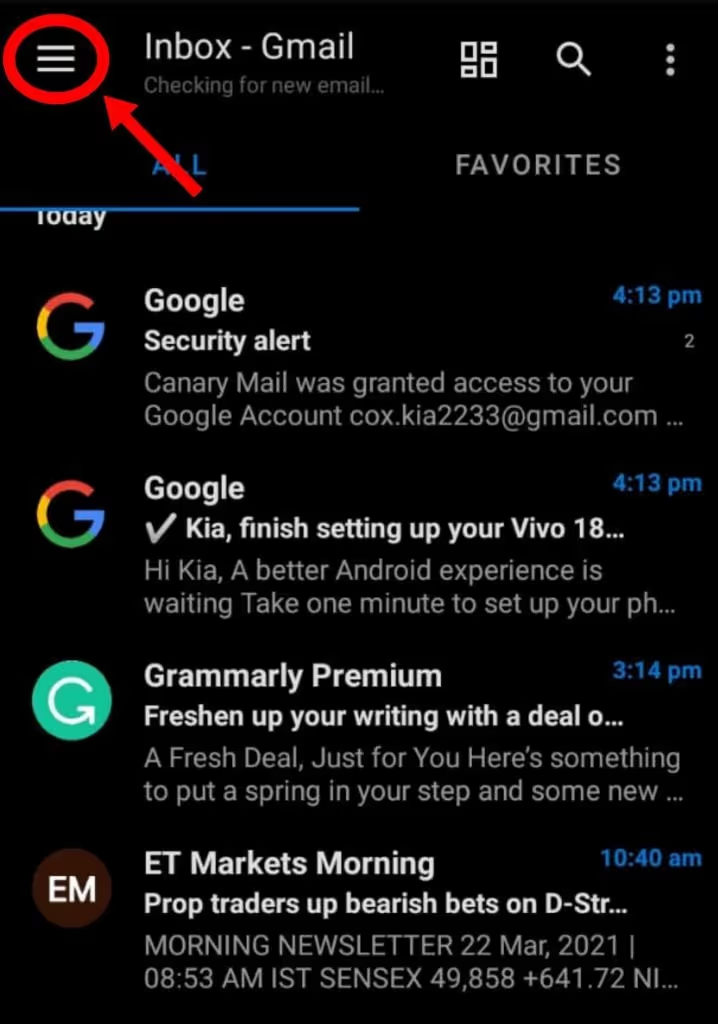
3. In the upper-right corner of the screen, tap the '+' icon to add an account into your Android device.

4. Tap on Office365.
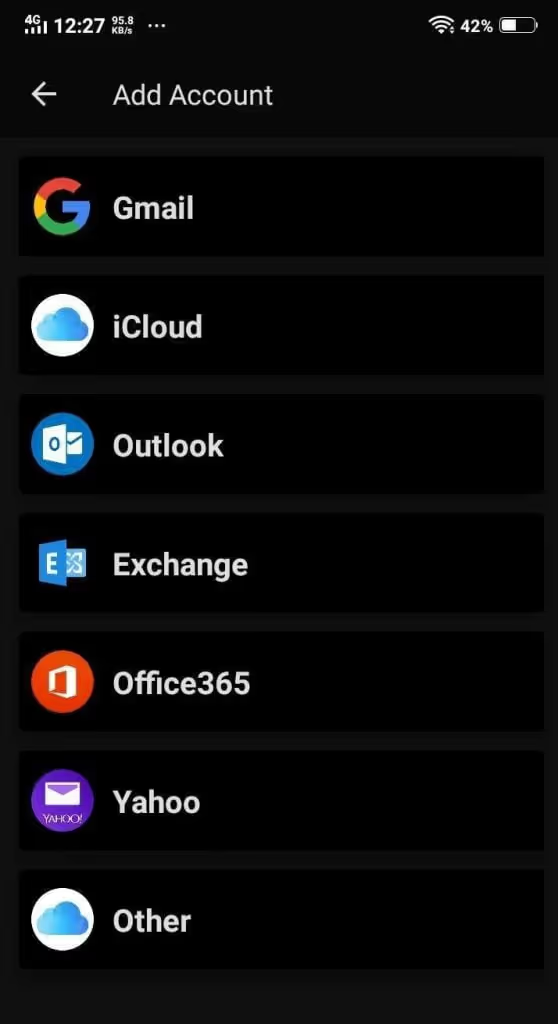
5. This will open Microsoft's authentication page so you can sign into your Office365 account.
6. Enter your e-mail address and click Next.
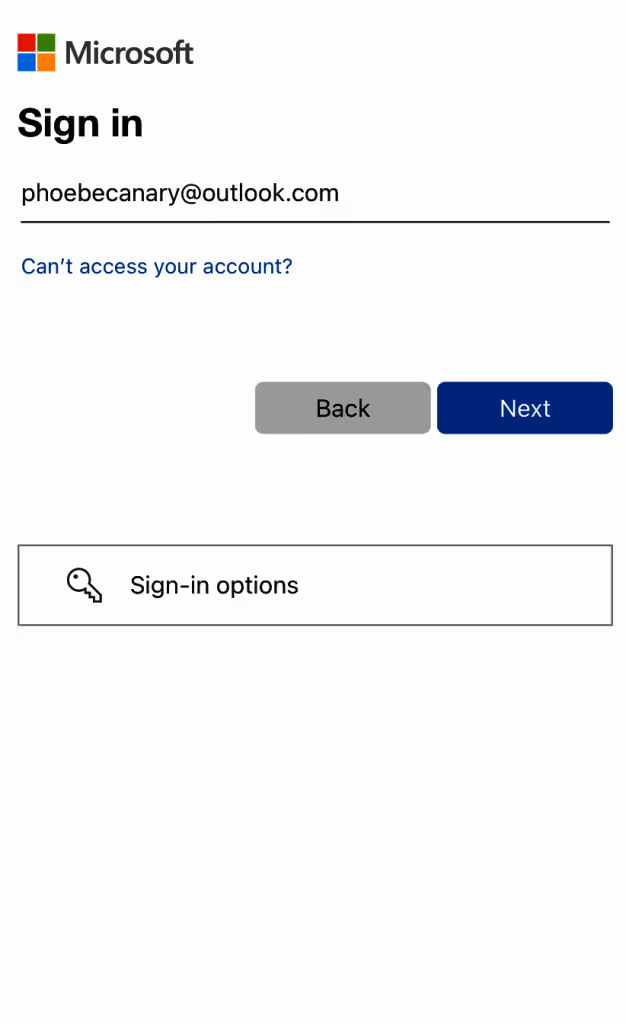
7. Enter password for Office365 account and click Next.
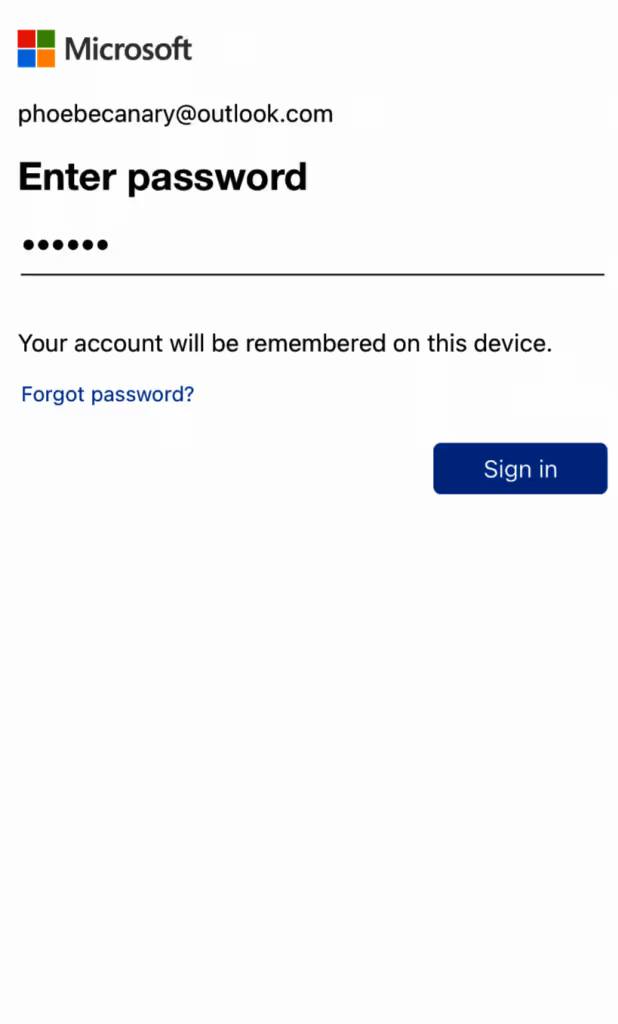
8. When redirected back to Canary, enter an arbitrary Account Name. This is how Canary will identify the account in your Android device.
9. Enter your Name, as you would like message recipients to see it in your messages' From field.
10. Click continue.