If you're using two-factor authentication with your iCloud account, log into your iCloud account and create an app-specific password.
To add your iCloud account to Canary on Windows, follow the steps below:
1) Open Canary Mail on your Windows device.
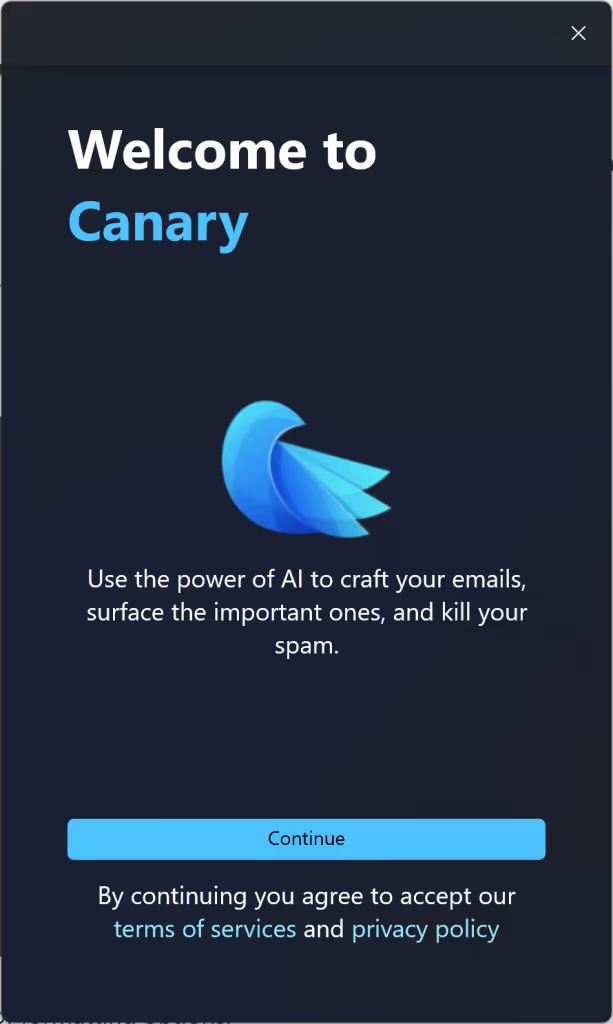
2) Review terms of service and privacy policy and click on continue. Further, click continue after trying a demo of our AI compose feature.
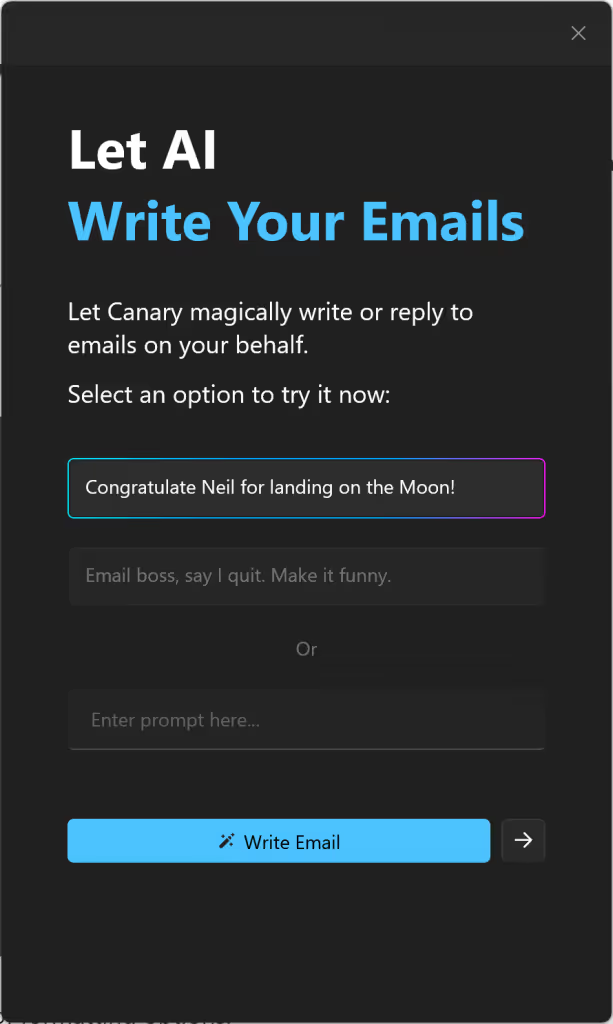
3) In the Add Account window, select iCloud.

4) Enter your iCloud e-mail address with iCloud.com as the suffix.
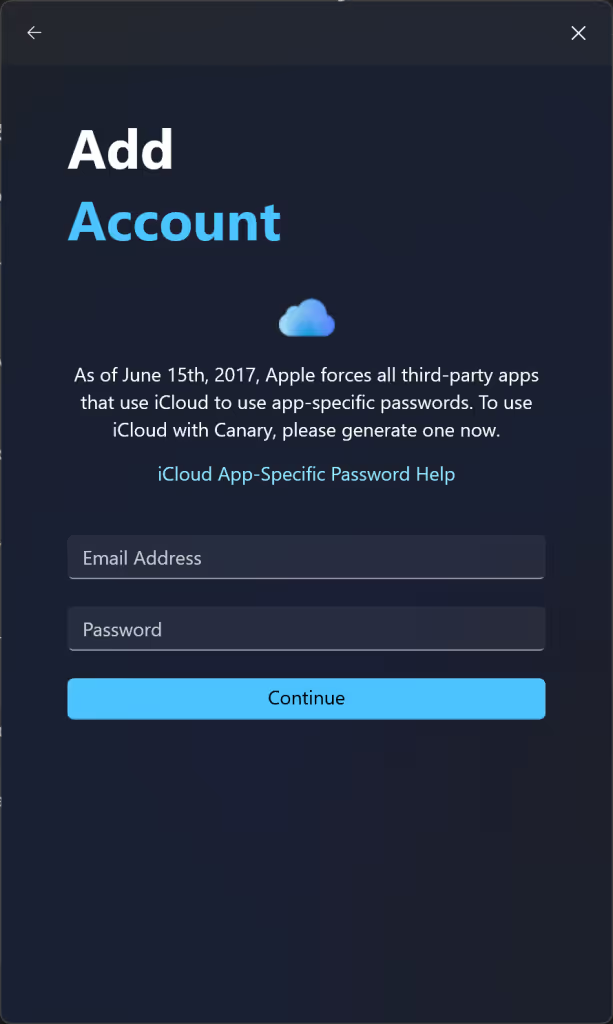
5) Enter the app-specific password you created for Canary.
6) Click Sign in.
7) Enter an arbitrary name by which Canary will refer to your iCloud account.
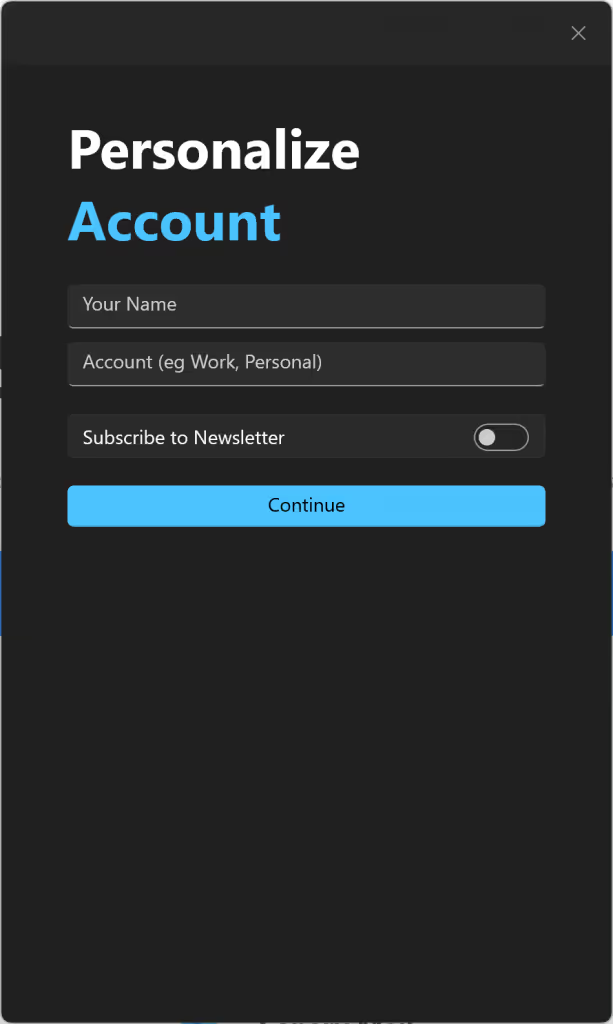
8) Enter your name as you would like it to appear in the From header in outgoing messages.
9) Canary will automatically configure iCloud server settings for you, but should you ever need this information, you can find it in this Apple support article: https://support.apple.com/en-us/HT202304